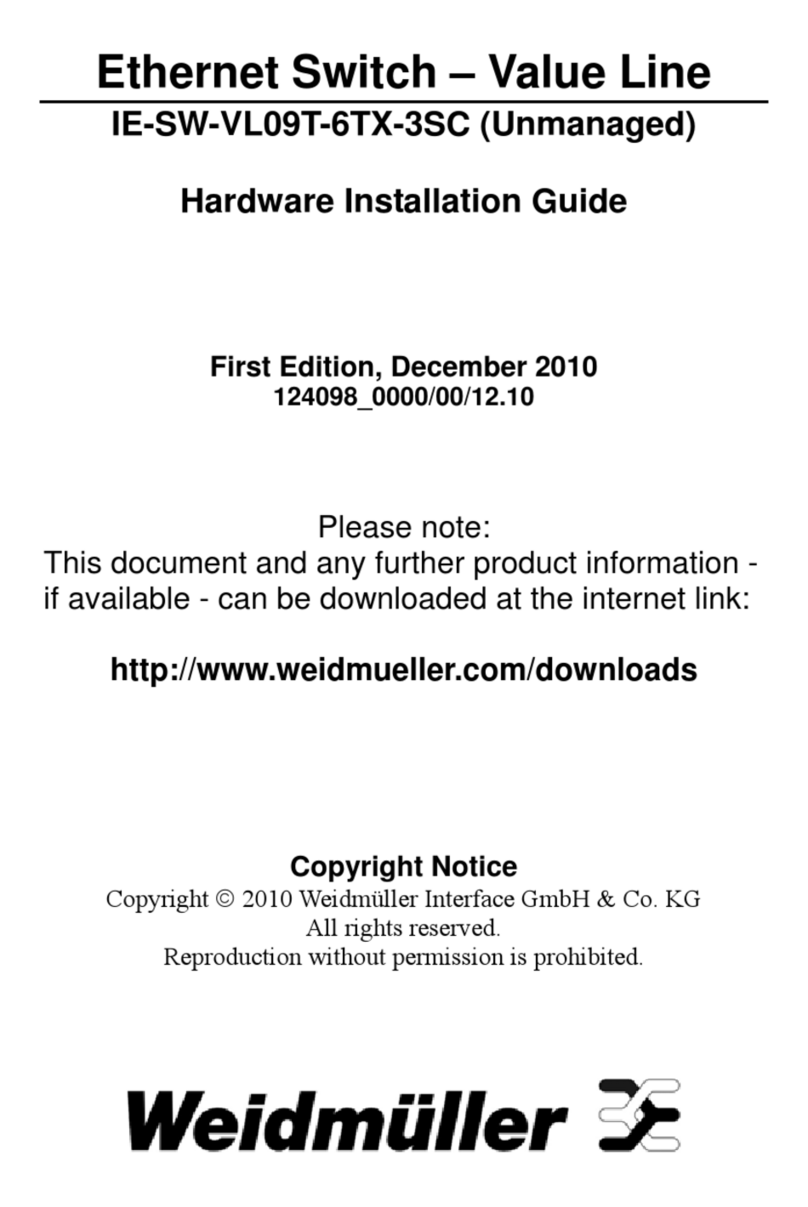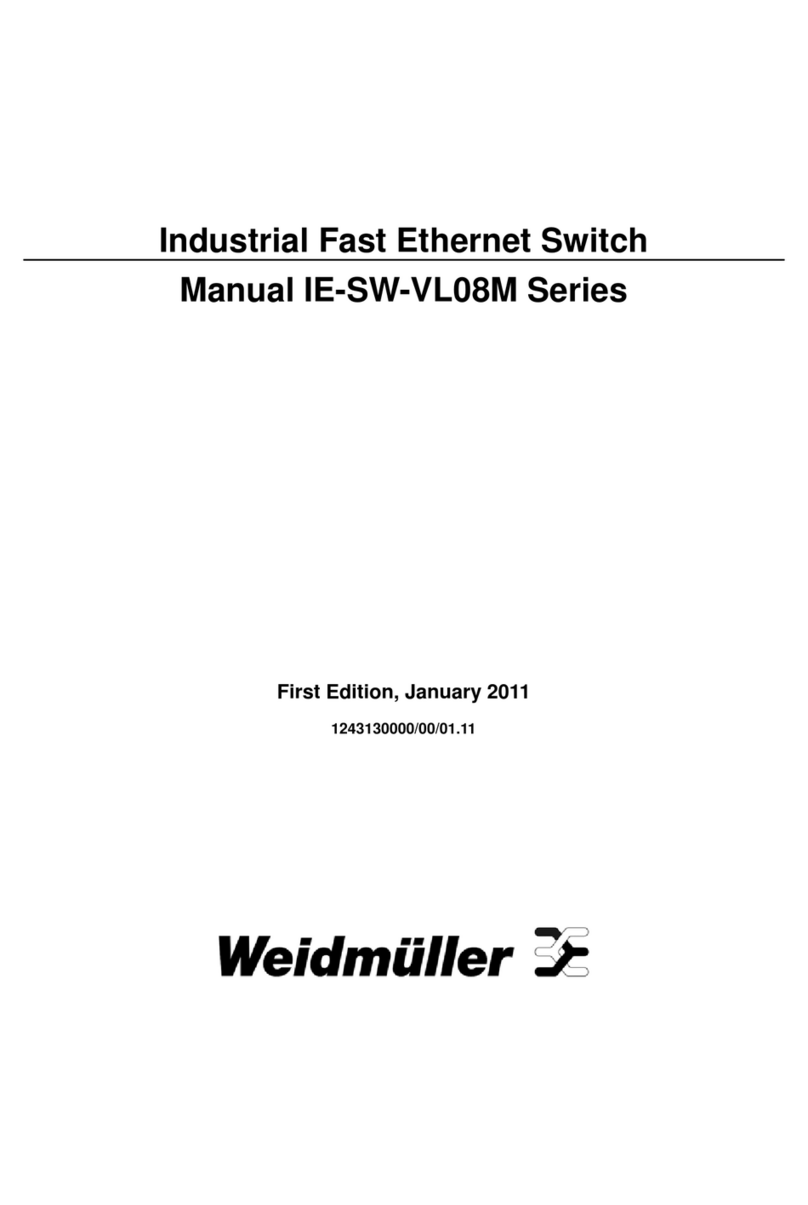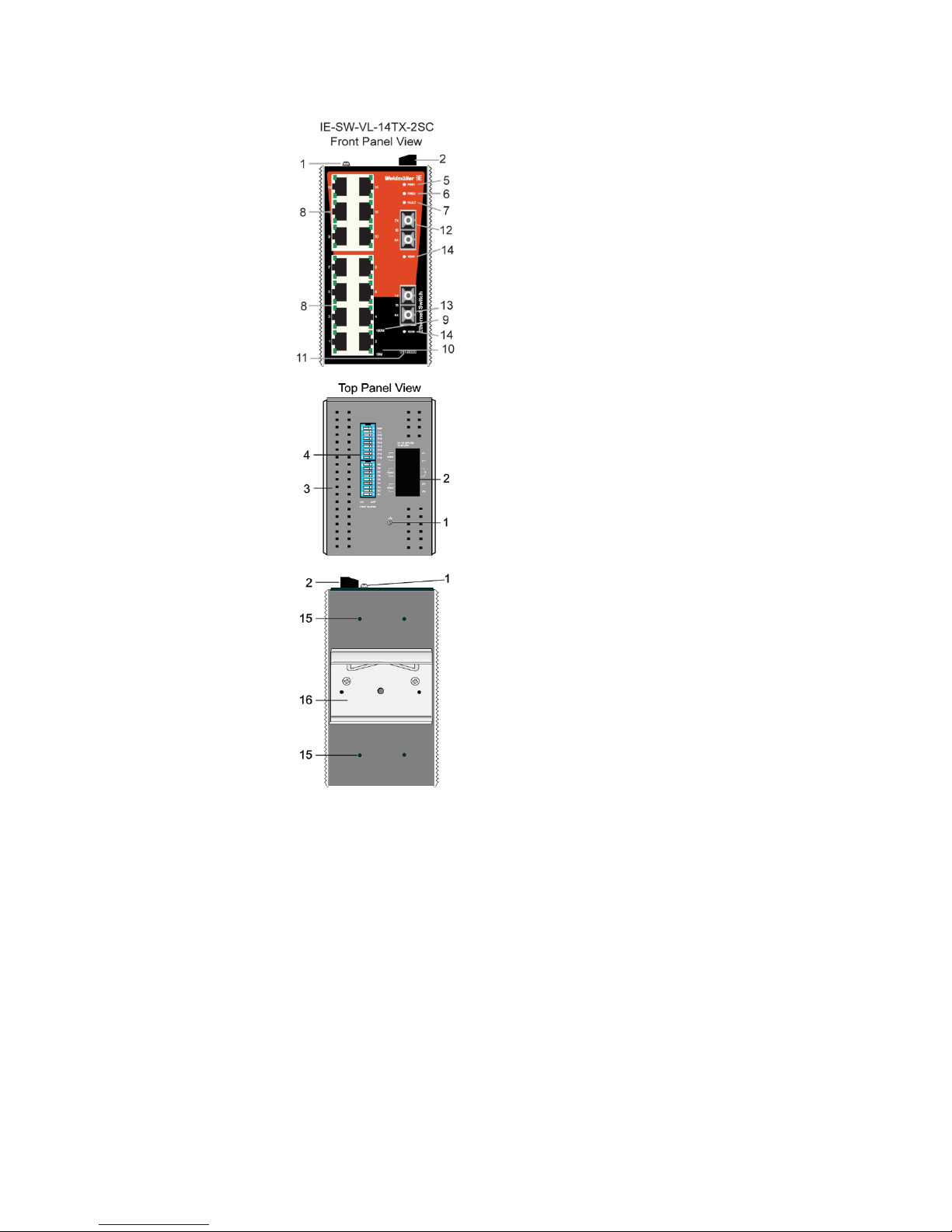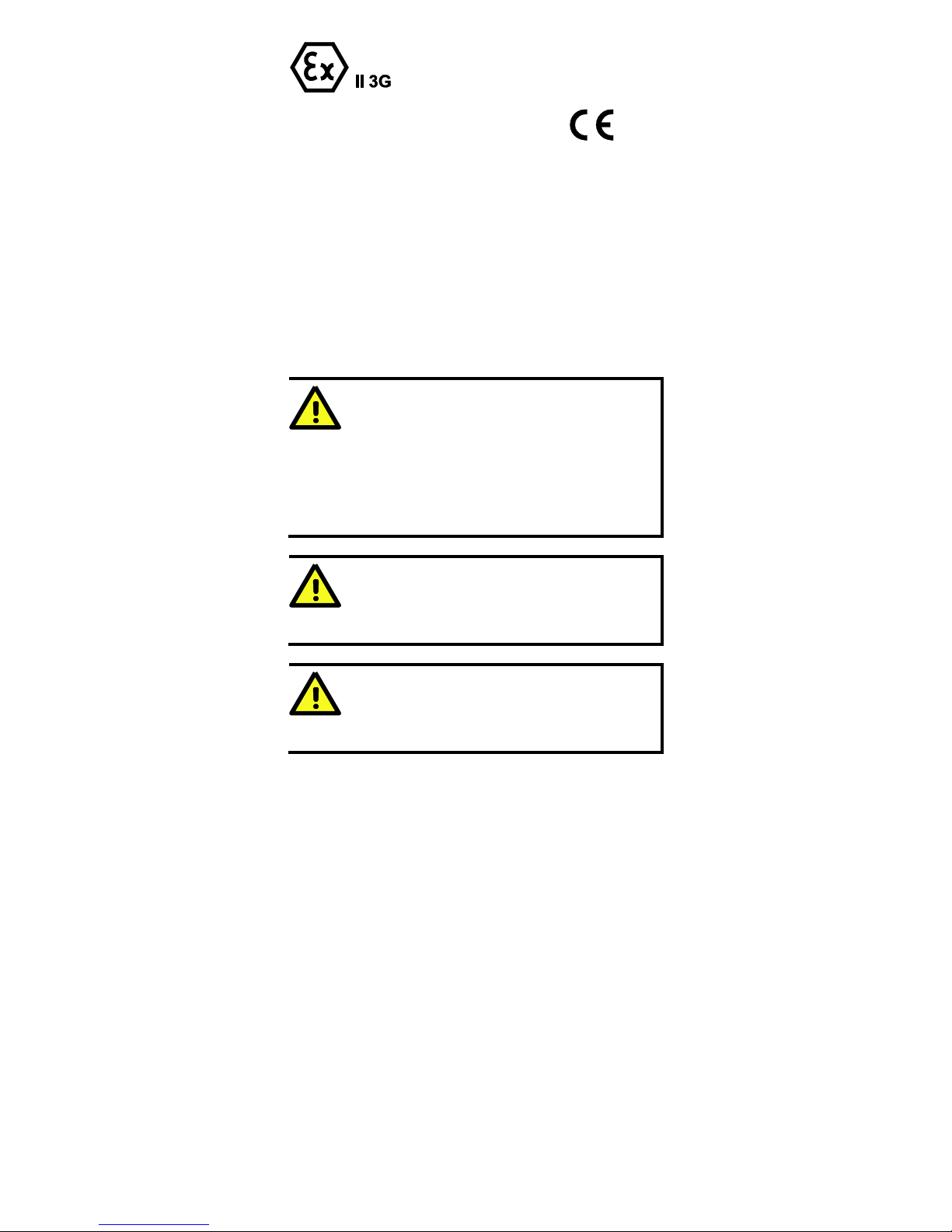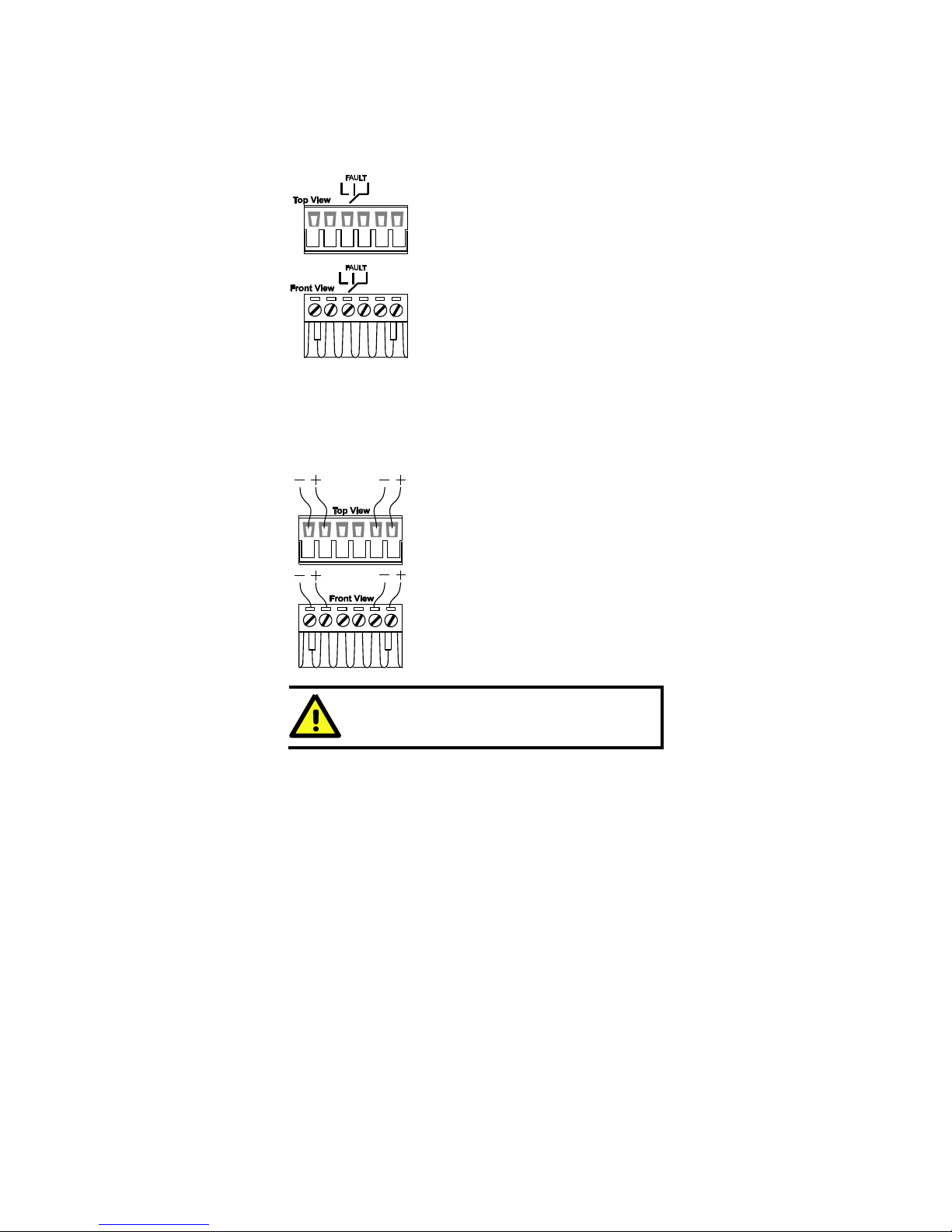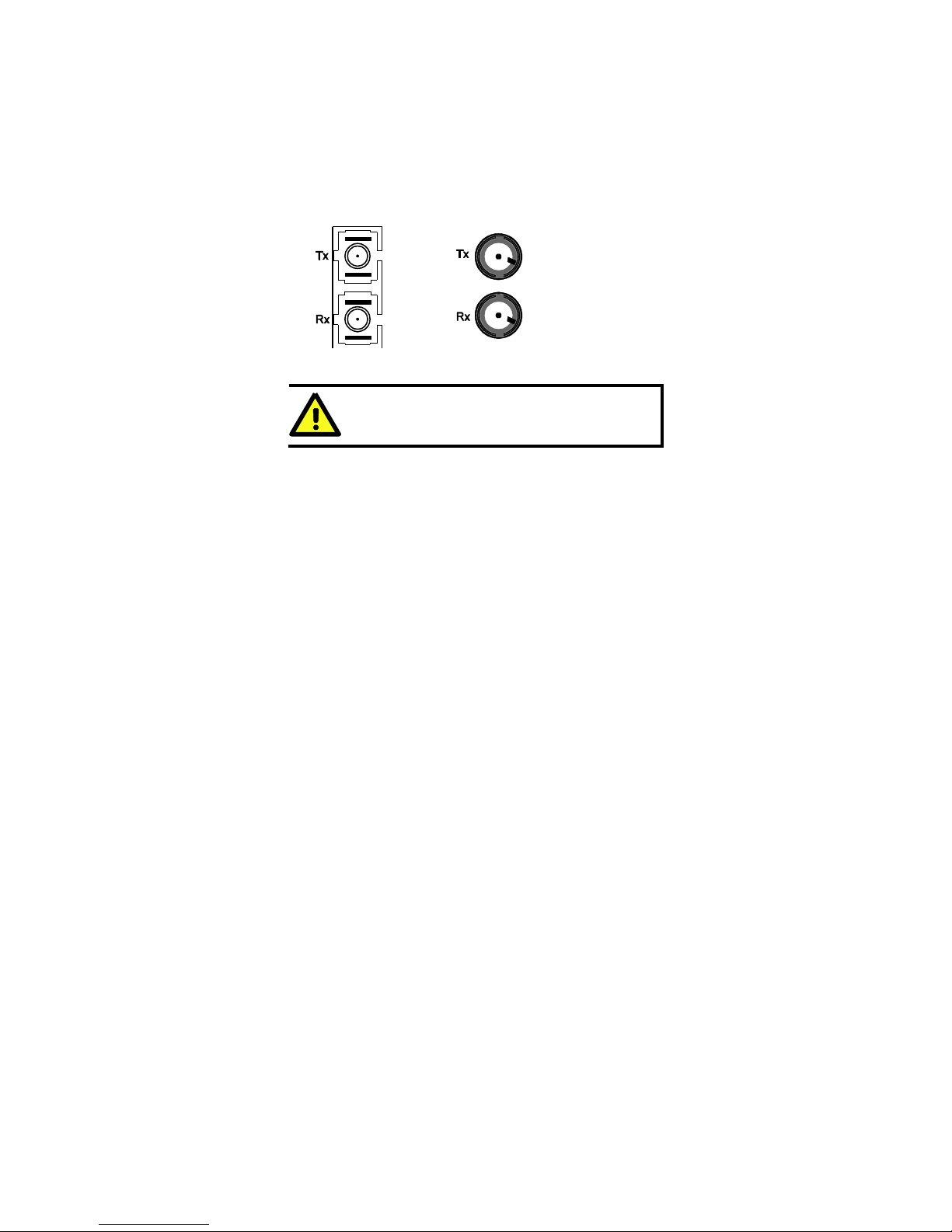Overview
The IE-SW-VL16 Series of 16-port smart Ethernet switches provides an
economical solution for your Ethernet connections. As an added bonus, the
built-in smart alarm function helps system maintainers monitor the health of
your Ethernet network.
IE-SW-VL16 Series has an operating temperature range of 0 to 60°C (Standard
models) or optional a extended operating temperature range from -40 to 75°C
and is designed to withstand a high degree of vibration and shock. The rugged
hardware design makes IE-SW-VL16 Series perfect for ensuring that your
Ethernet equipment can withstand critical industrial applications, such as in
hazardous locations (Class 1 Division 2/ Zone 2), and complies with FCC,
TÜV, UL, and CE Standards.
Package Checklist
The IE-SW-VL16 Series is shipped with the following items. If any of these
items is missing or damaged, please contact your Weidmüller customer service
for assistance.
1 Ethernet Switch
Hardware Installation Guide
Protective caps for unused ports
Features
High Performance Network Switching Technology
10/100BaseT(X) (RJ45), 100BaseFX (SC/ST type, Multi/Single mode)
IEEE 802.3/802.3u/802.3x
Store and Forward switching process type, with 4K address entries
10/100M, Full/Half-Duplex, MDI/MDIX auto-sensing
Industrial Grade Reliablity
Power failure, port break alarm by relay output
Redundant dual DC power inputs
Rugged Design
Standard operating temperature range from 0 to 60°C or extended operating
temperature of -40 to 75°C for (-T) models
IP30, rugged high-strength case
DIN-Rail or panel mounting ability