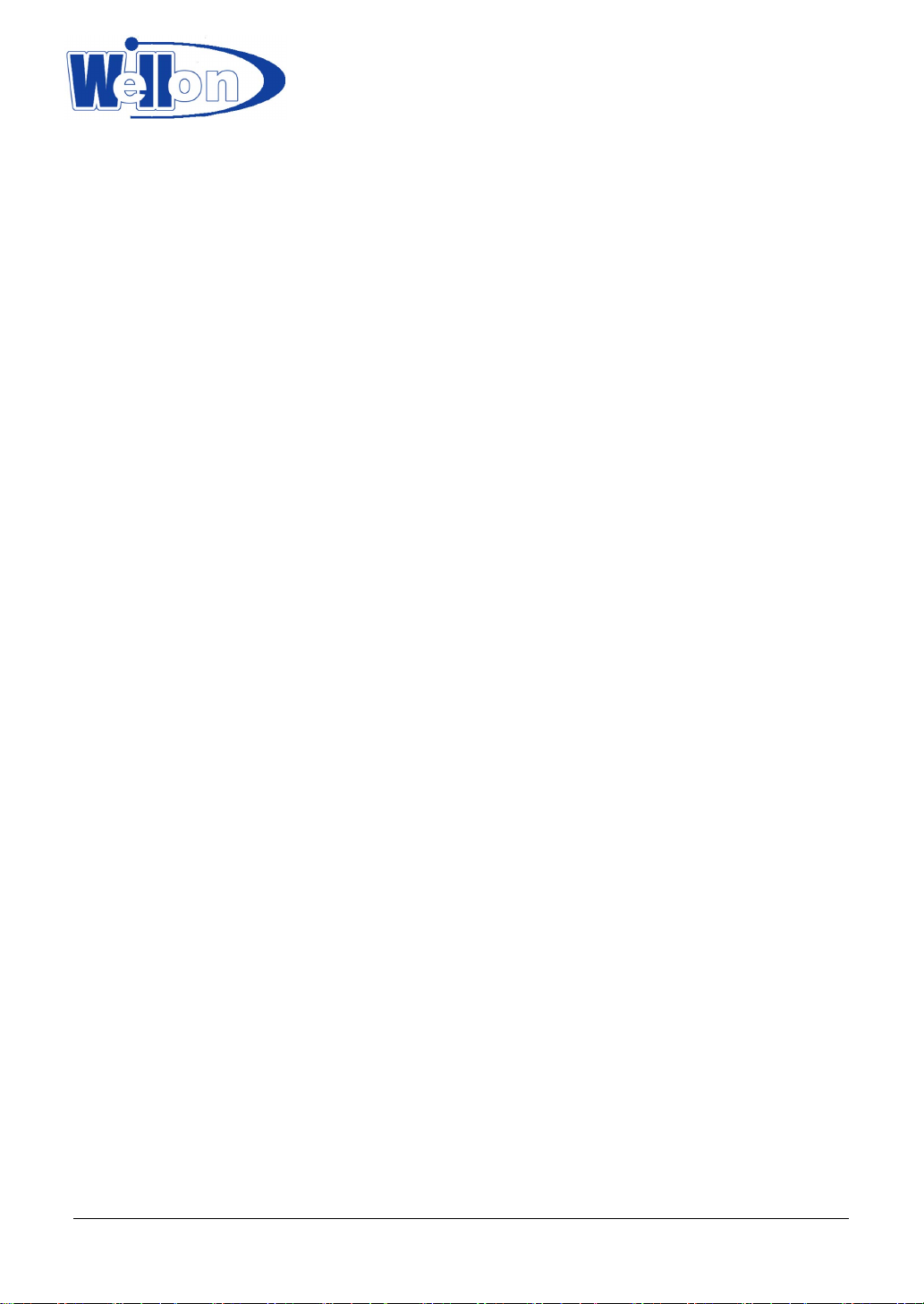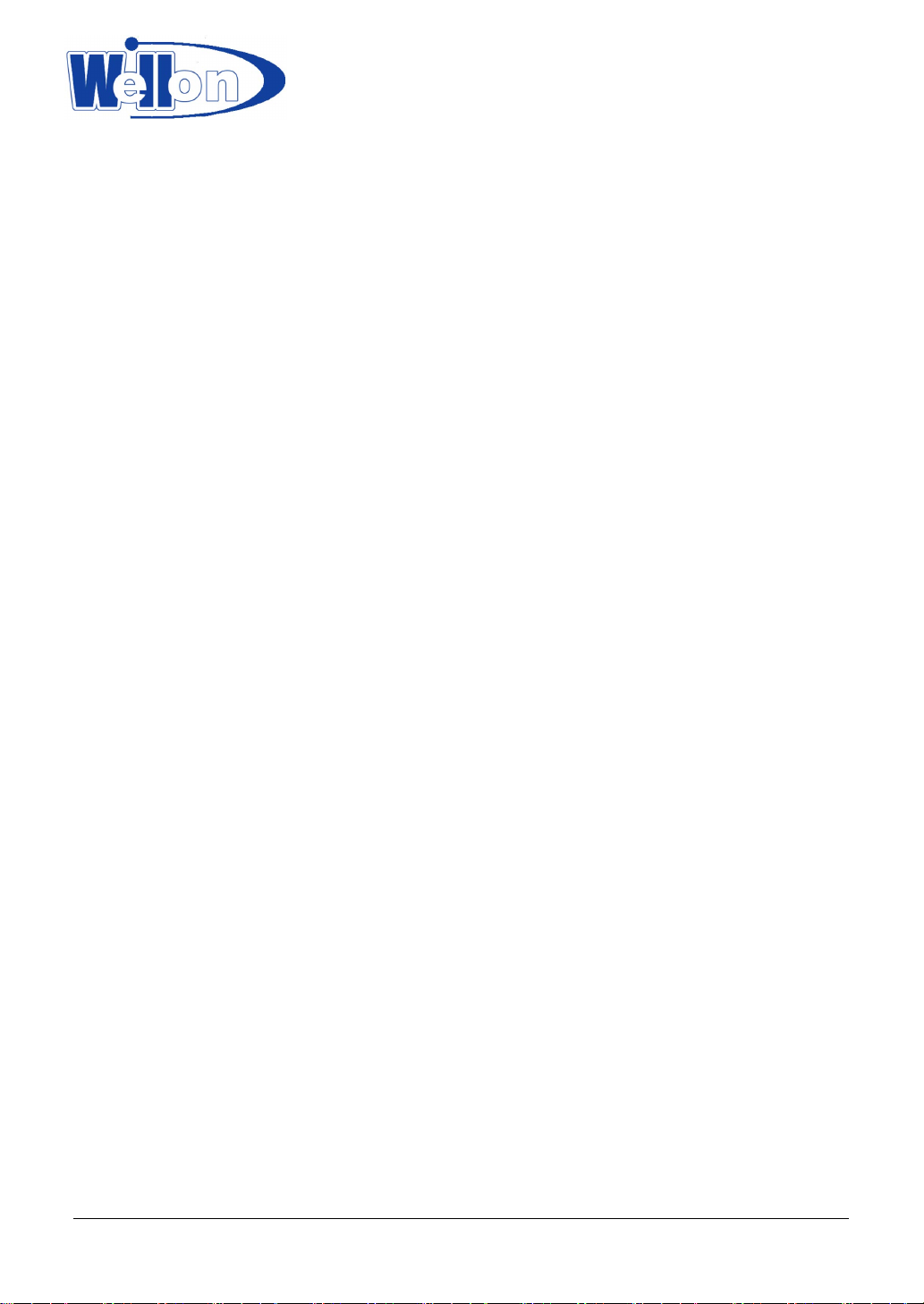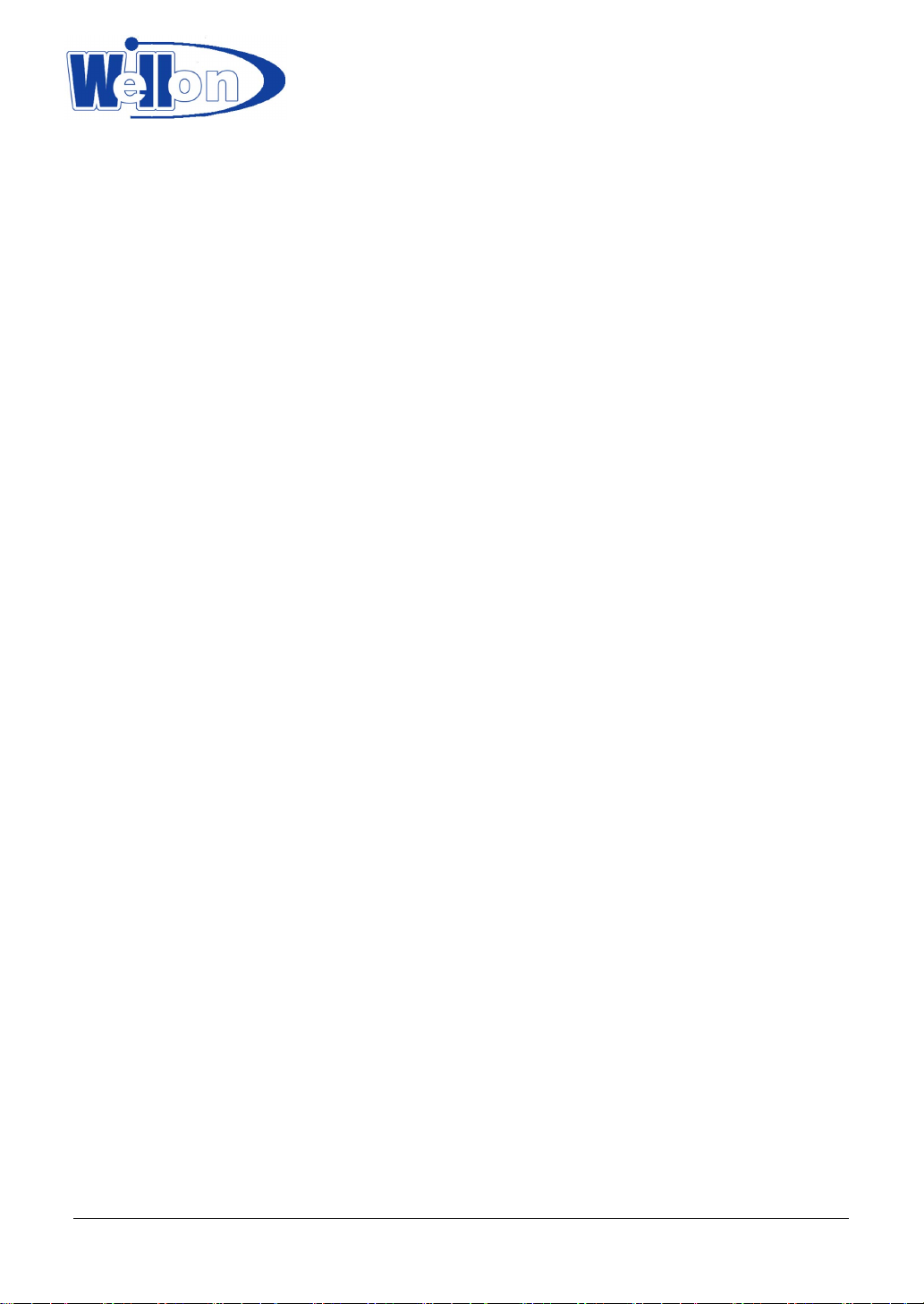______________
4 Programming and testing
4.1 Programming
Note: Insert USB cable port vertical to the programmer’s USB port when connect the programmer to the
computer’s communication port.
1 Connect the programmer to the computer’s communication port with the provided cable. Then connect the
AC adapter or power cable to the programmer’s power jack. And turn on your programmer. Run the software.
Insert the chip only after the software communication check is OK. And lock the device in the programmer’s
Z I F.
2. From the main screen, use the mouse to click on the Select menu, and then click on the Device Select
sub-menu. A window named Select pops out. First select the type of device. And secondly select the correct
manufacturer and device name. Finally choose OK button.
3 The next process is to load the data that you wish to program into the buffer. You may do this by loading a
data file into the buffer, by reading data into the buffer from a master chip, or by typing the data into the buffer
directly.
4 Click on the Run menu from the main screen, and select the program sub-menu. Your data will then be
programmed into the chip. To check if programming is correct, you can verify it.
4.2 Mass Program Mode
mass mode is that using one programmer to achieve mass production. In this mode, you just put a device
into socket. The system will automatically detect and program the device; you don’t need to press any key.
Before entering Mass Production Mode, you should select the device you want to program and set the Edit
Auto first. For instance, setting Blank Check, Program etc.
After click ‘Mass Production Mode’, click ‘Pset’ on the right-below, select one of “Auto Program” ”Verify”
”Blank Check” ”Erase”. Select ‘Target Count enable’, then you can fill a number in “Target Count”, click ‘ok’.
This option can makes programming auto-stop when the number of chips programmed reach the number you
has filled. After click ‘Prog’ button in the toolbar, insert a device in socket. You can forget about the screen
and keyboard, just look at LED on the programmer. The glowing yellow LED indicates that the device has
been programmed successfully. Please remove the device and insert a new device in the ZIF socket. The
system will program the new device automatically.
After entering Mass Production Mode, the mouse and keyboard operation will be denied except Auto
program button in the toolbar. Pressing ‘Prog’again will exit Auto program mold.
Note that if you want Auto program at normal operation mode, please do not keep Mass Production
active.
Tianjin Weilei Techonlogy Ltd.
www.weilei.com TEL:022-83945122
FAX:022-83945121 2018-03-08