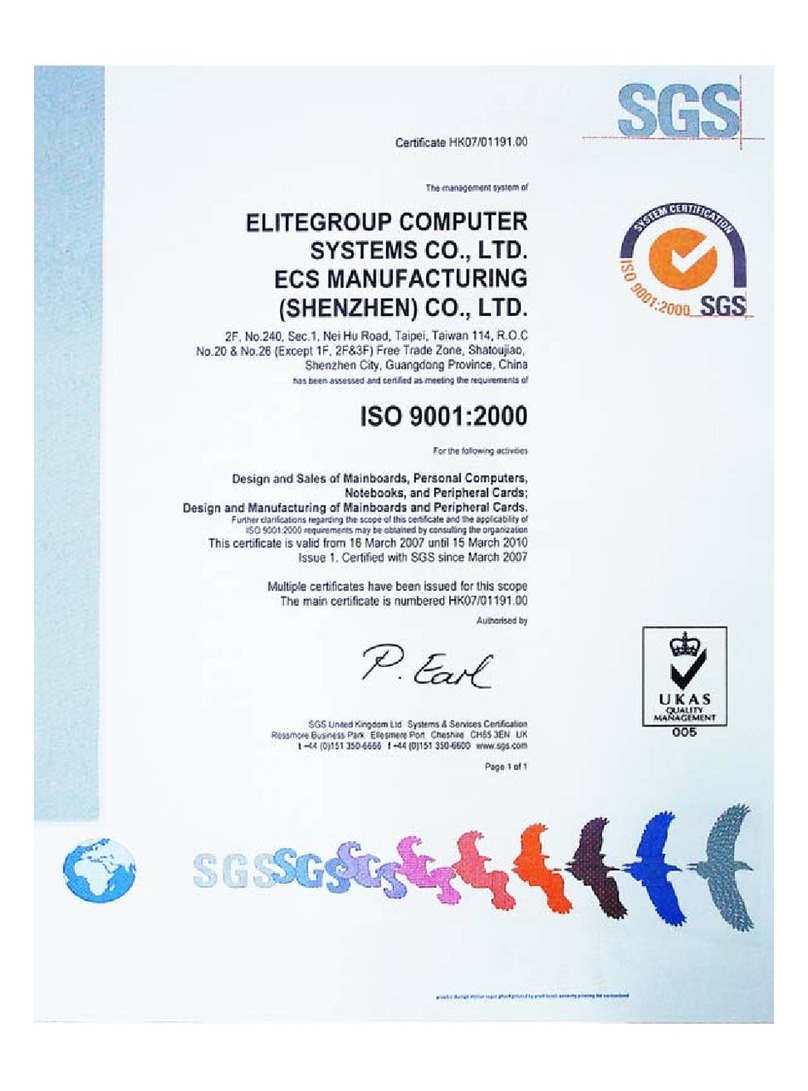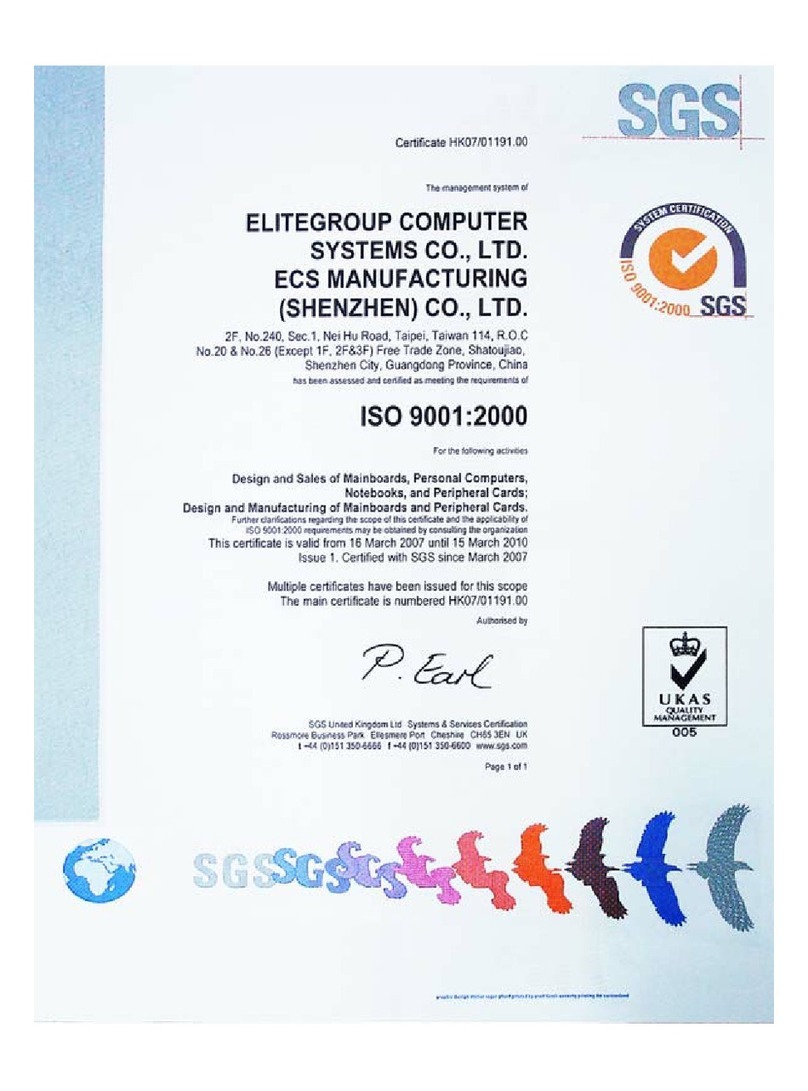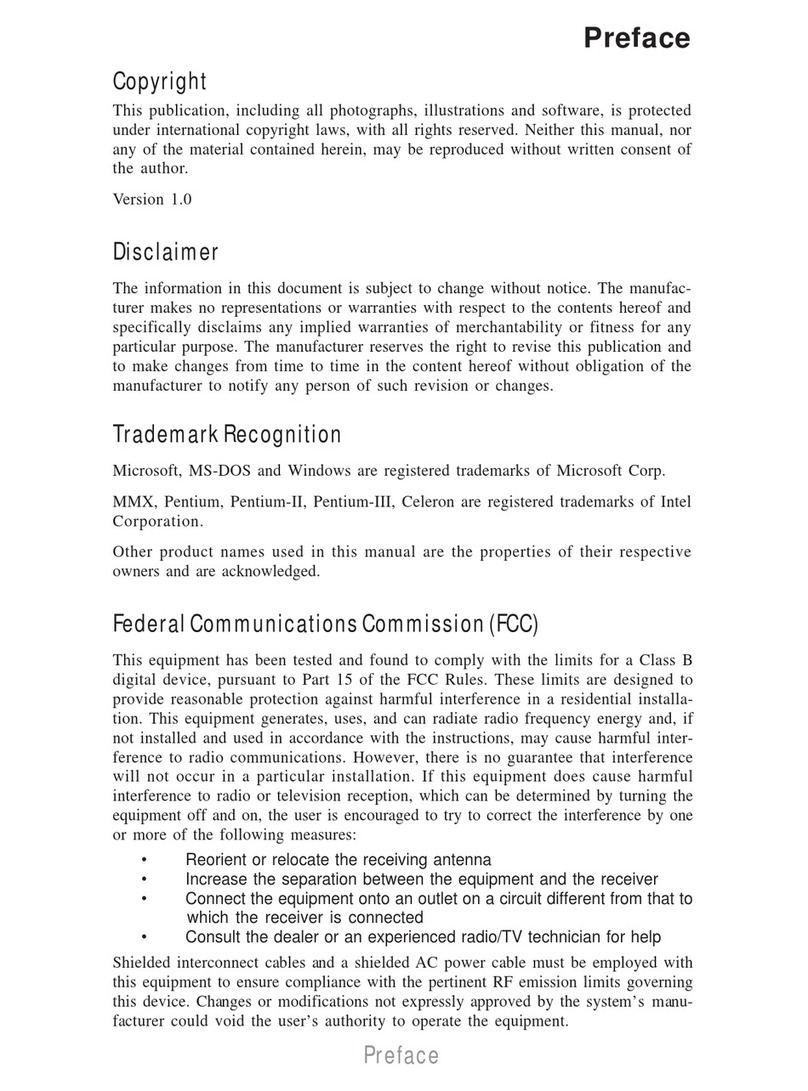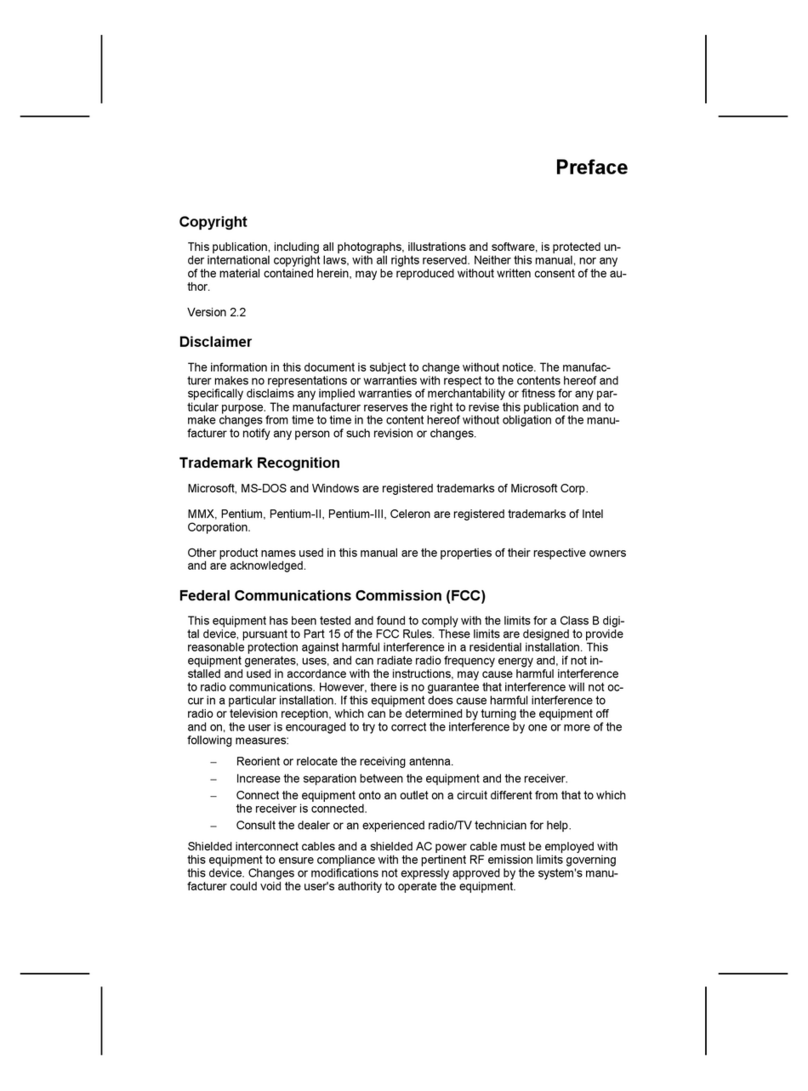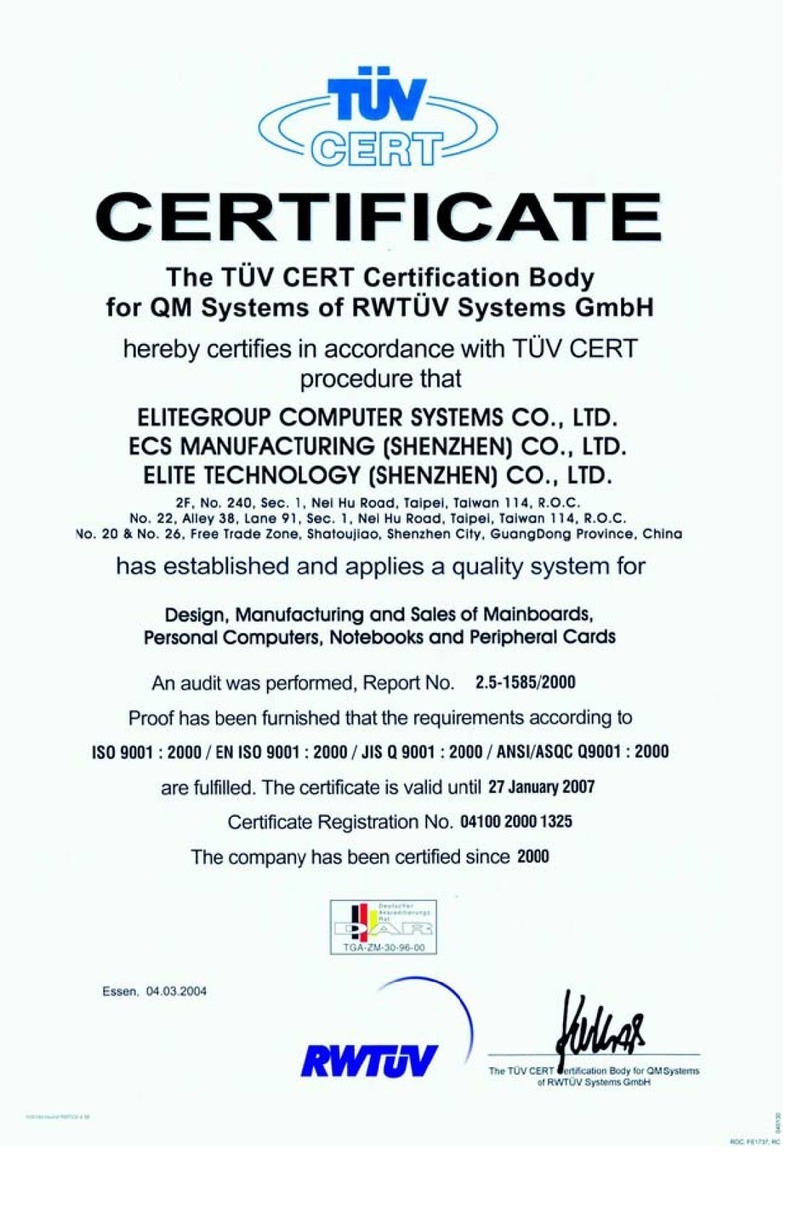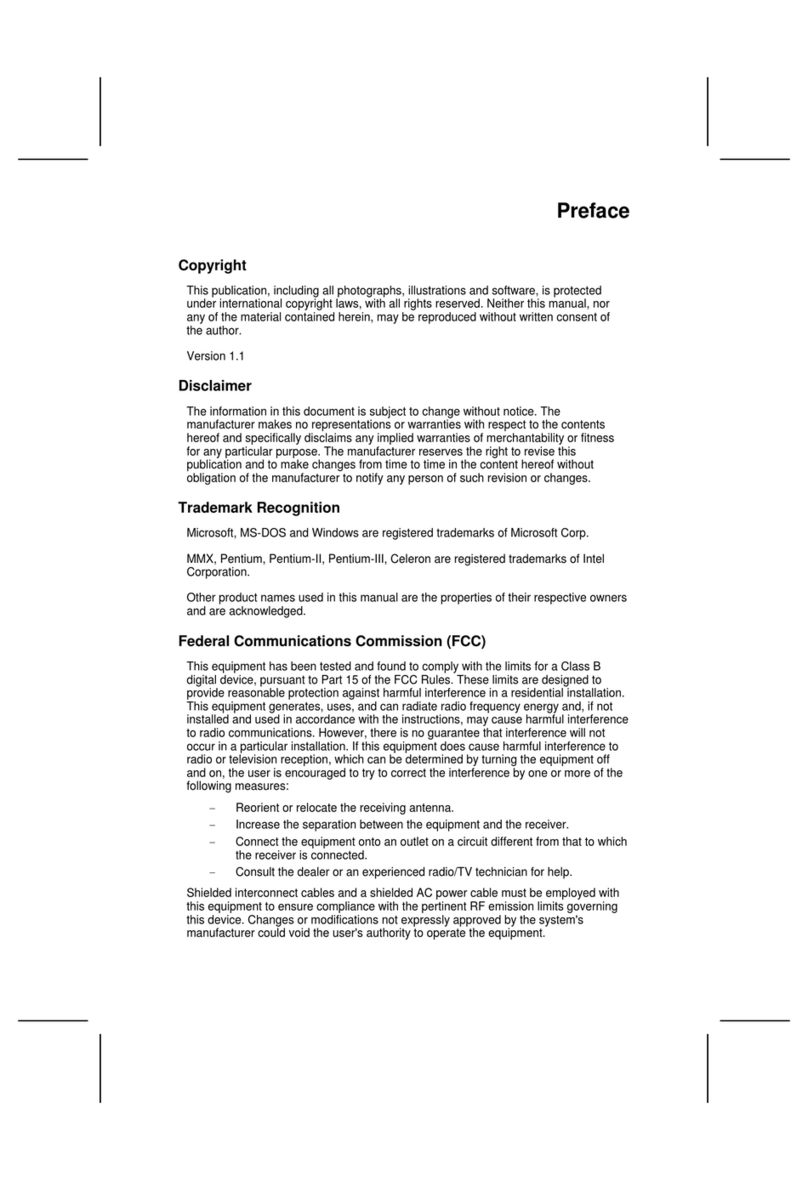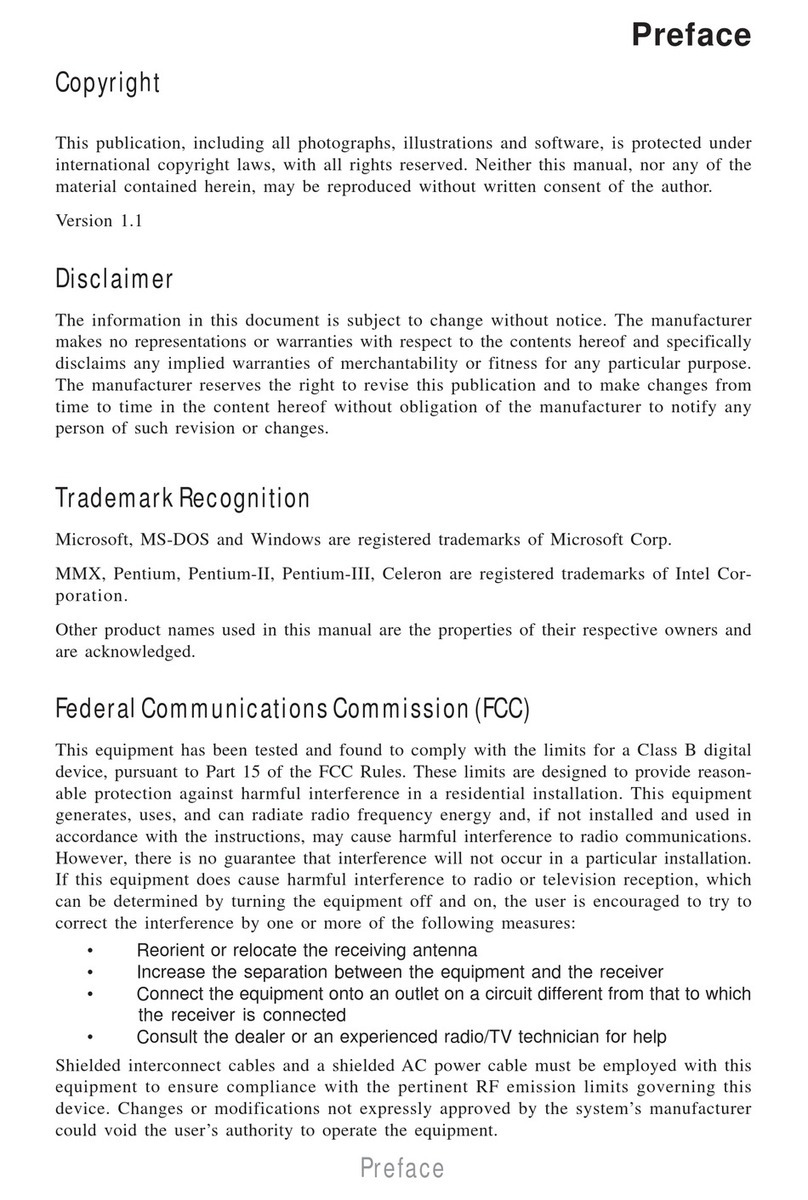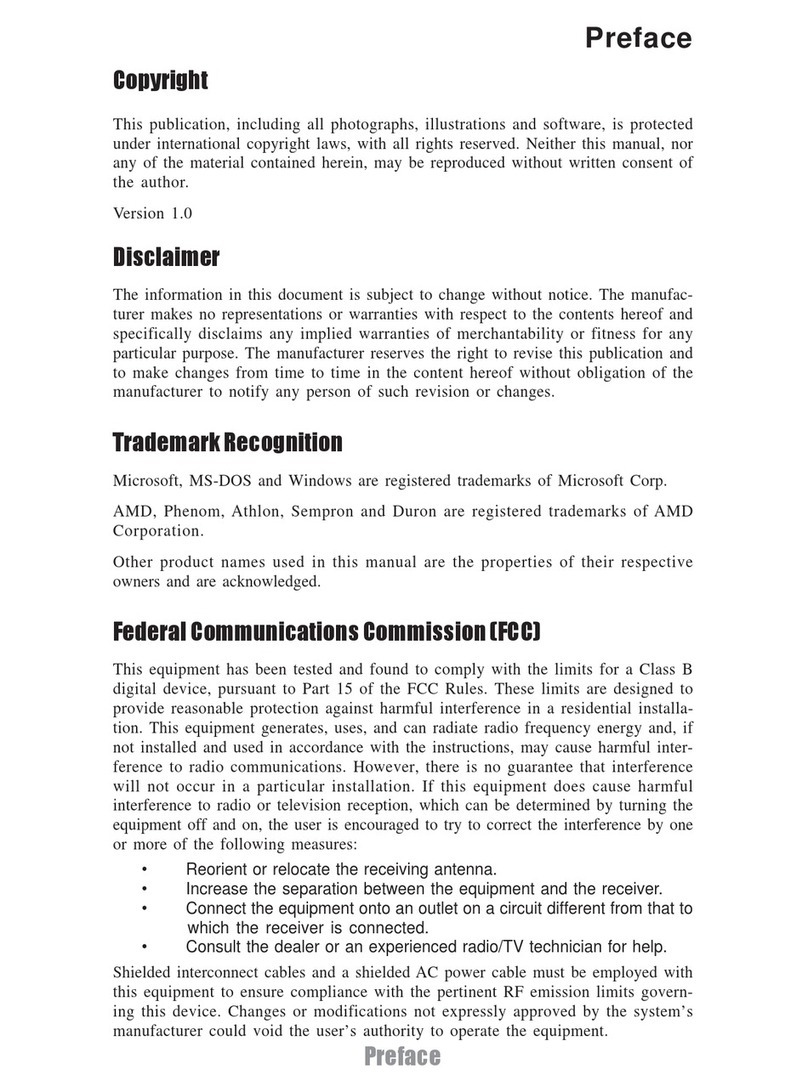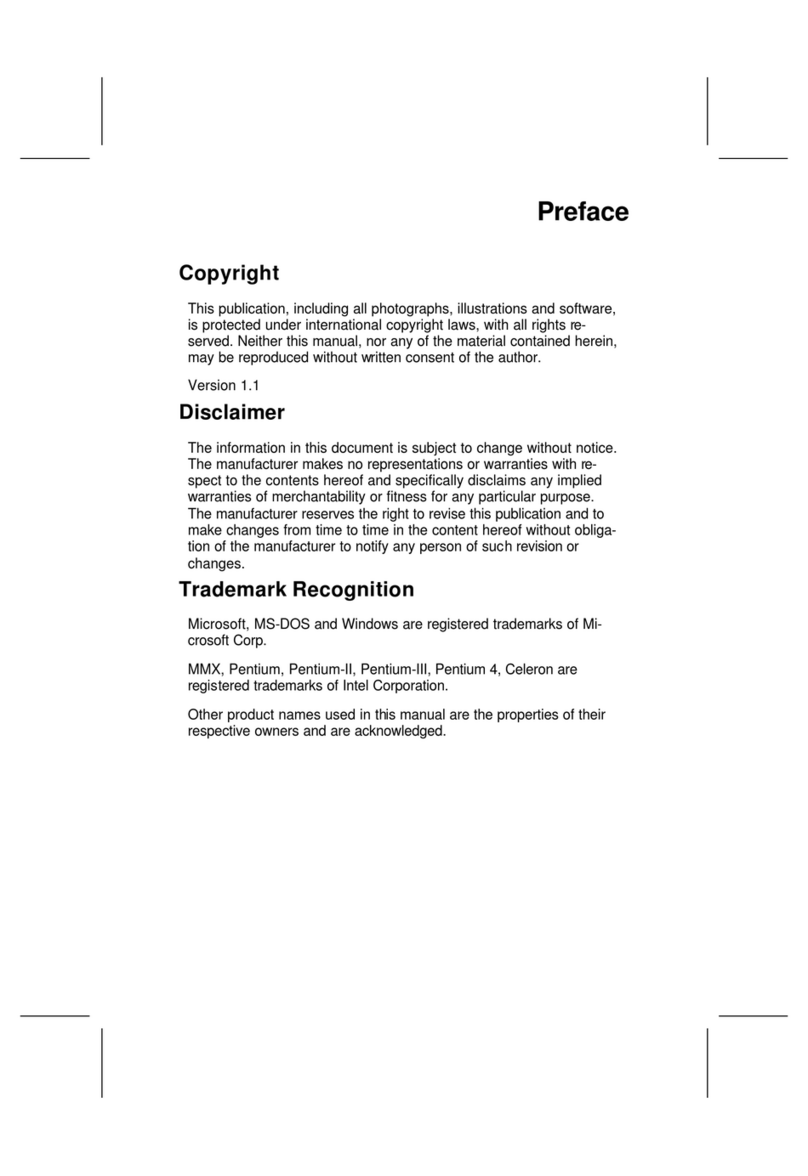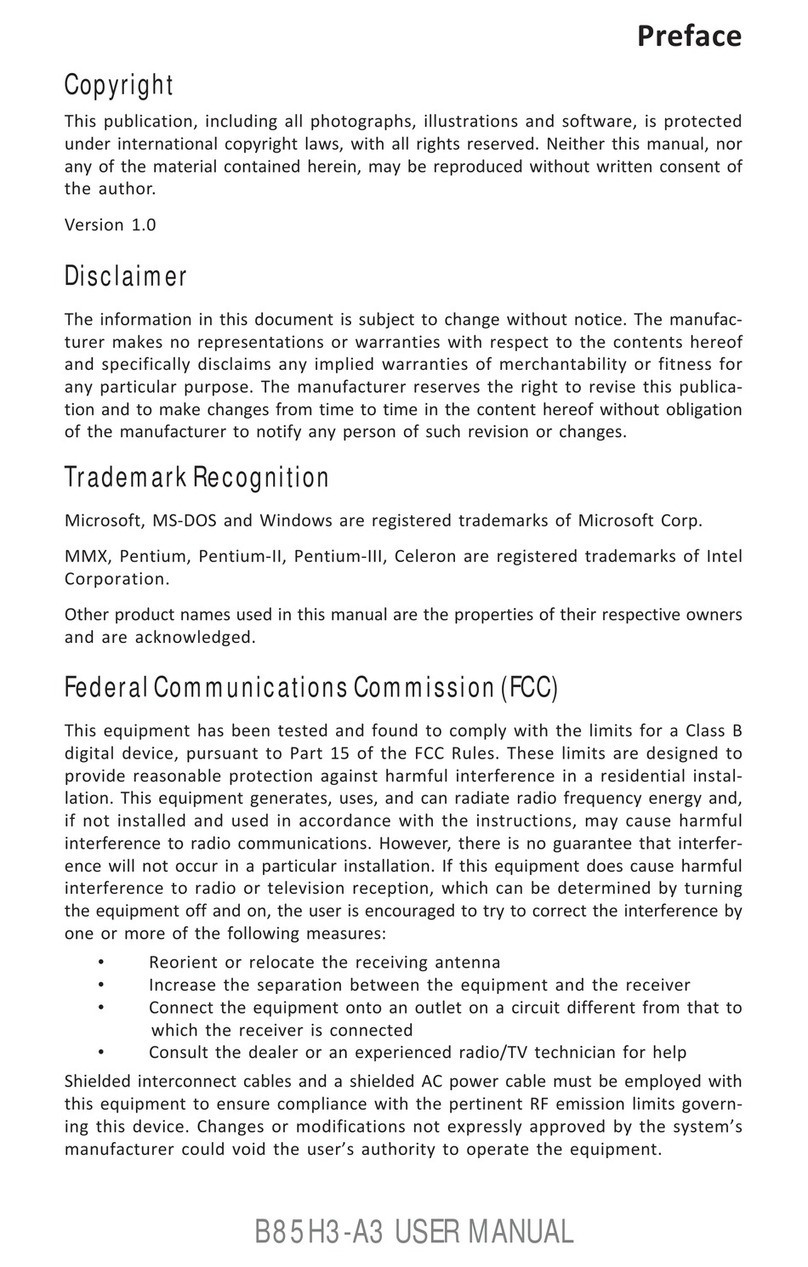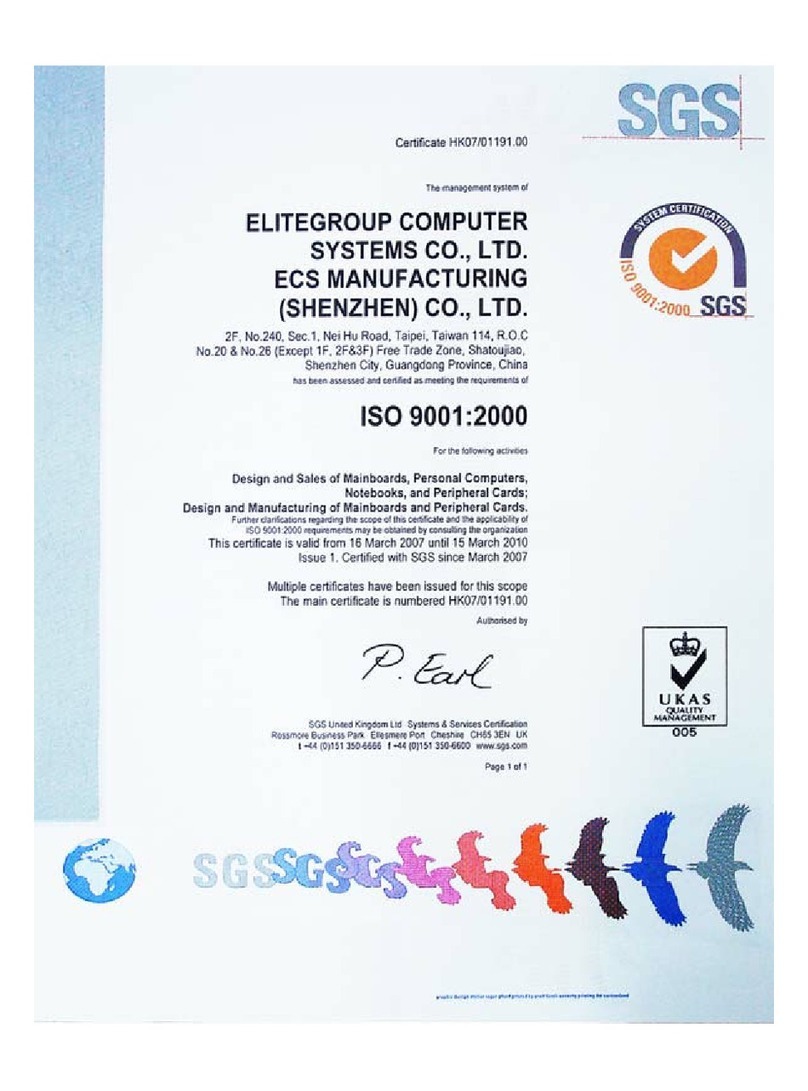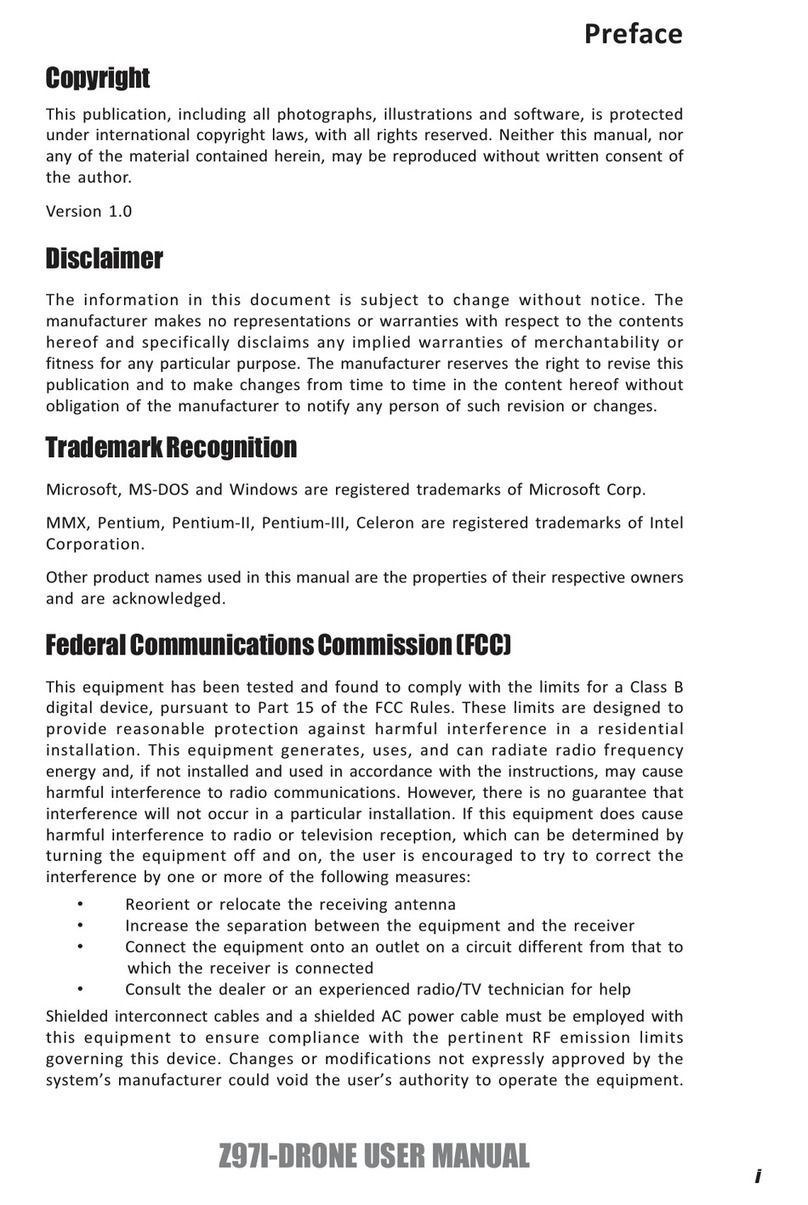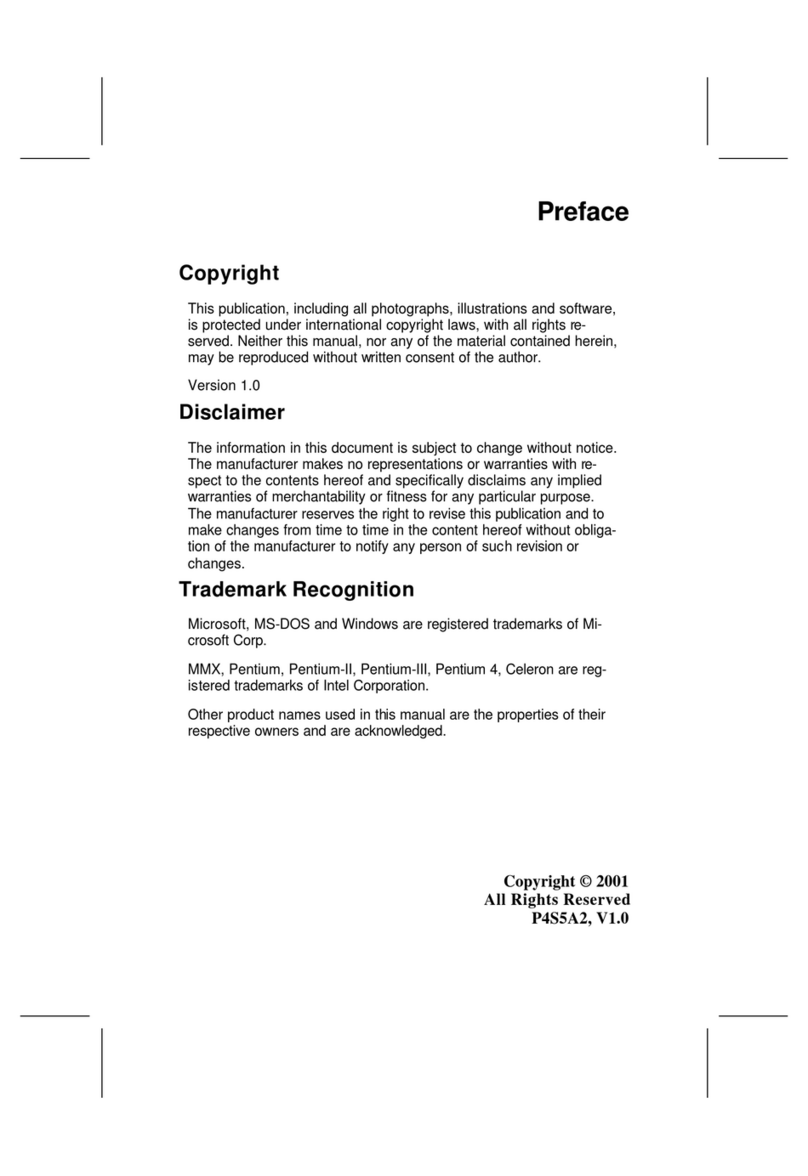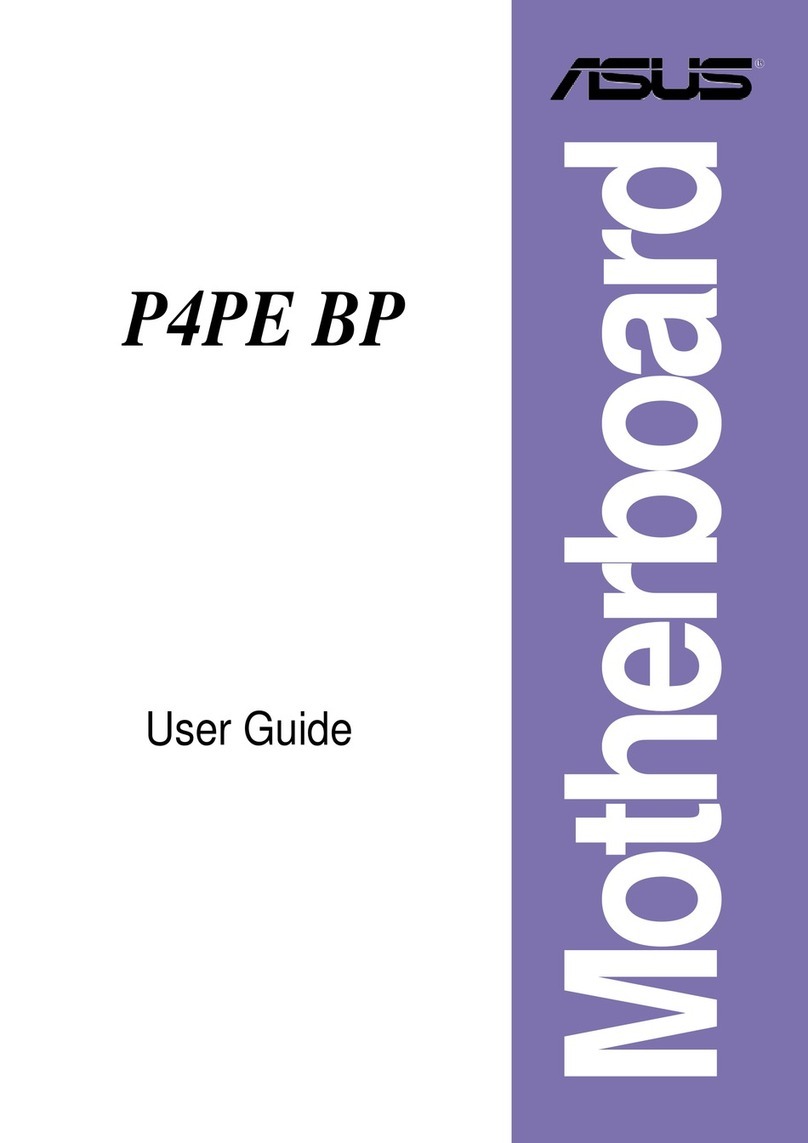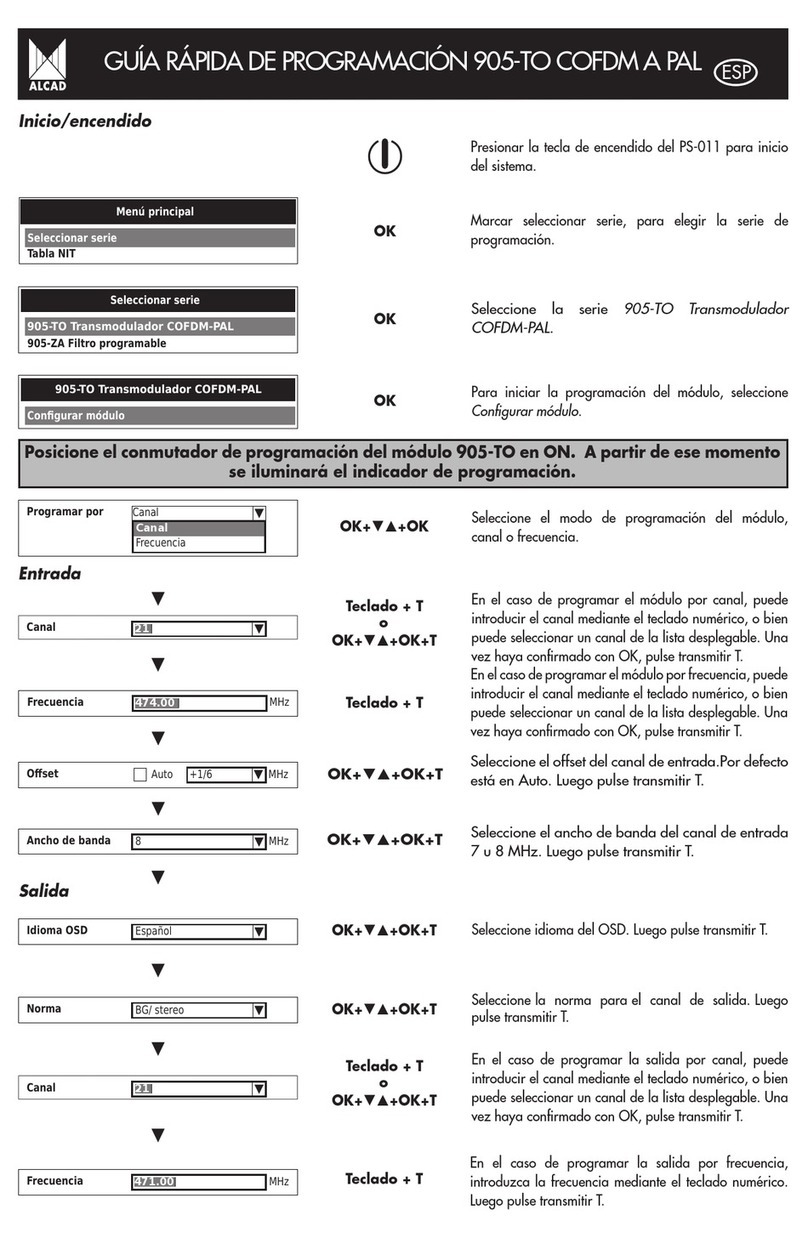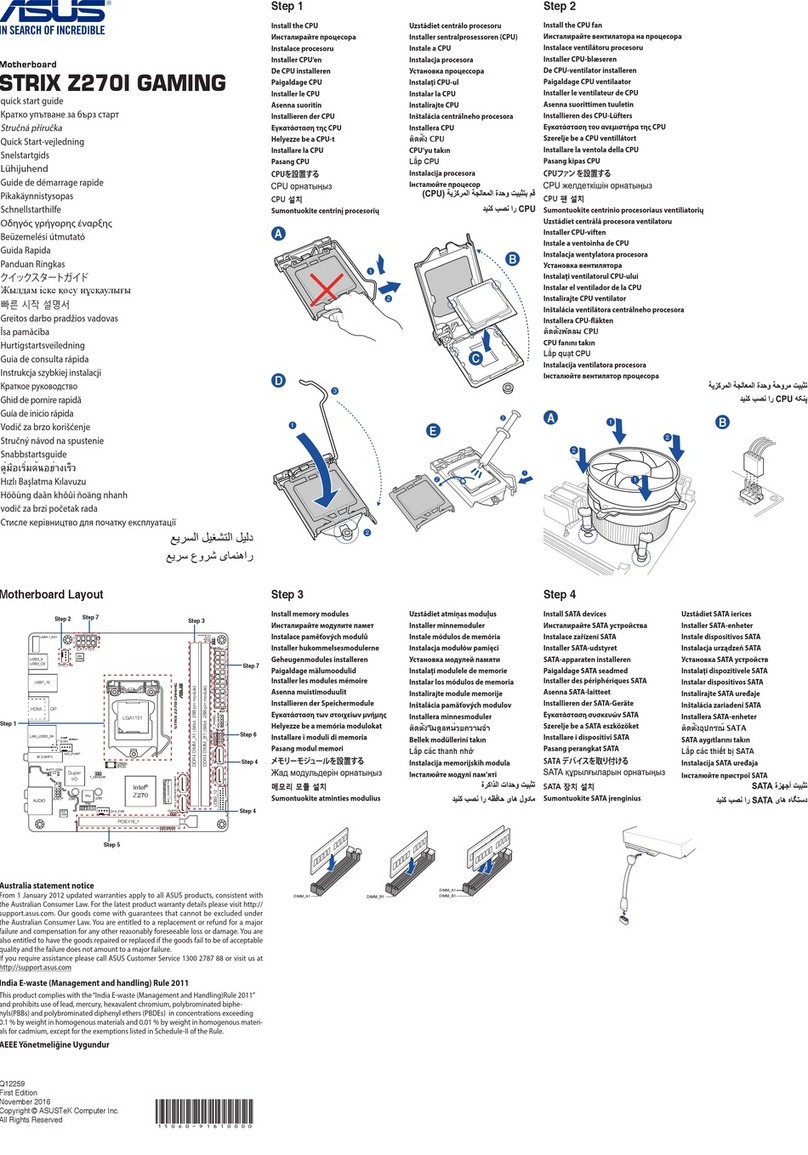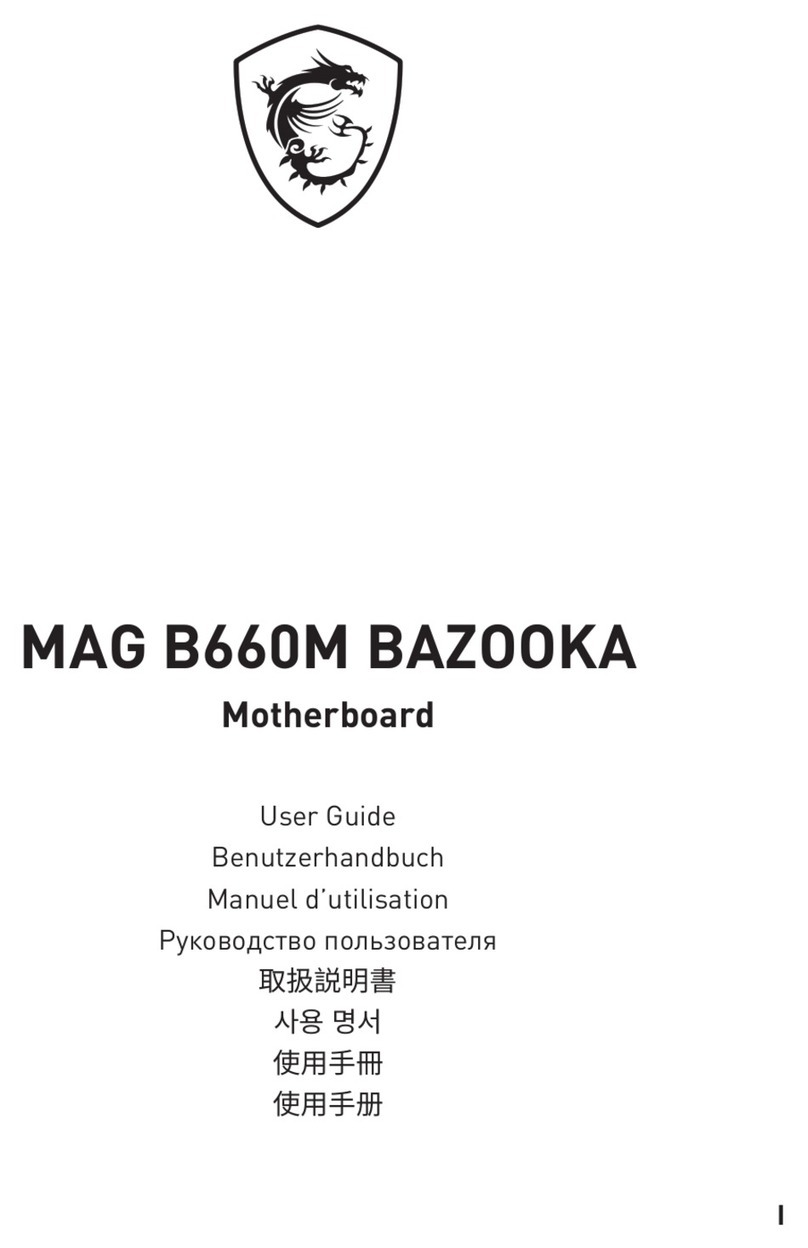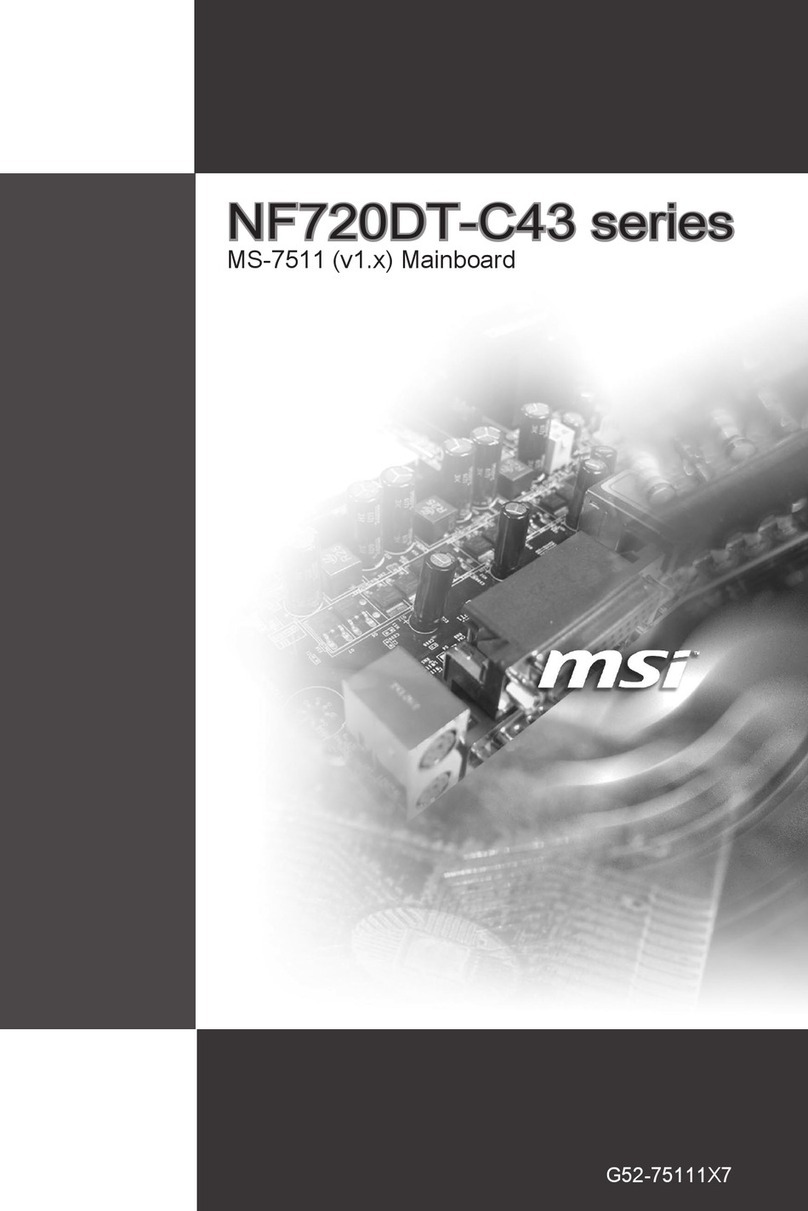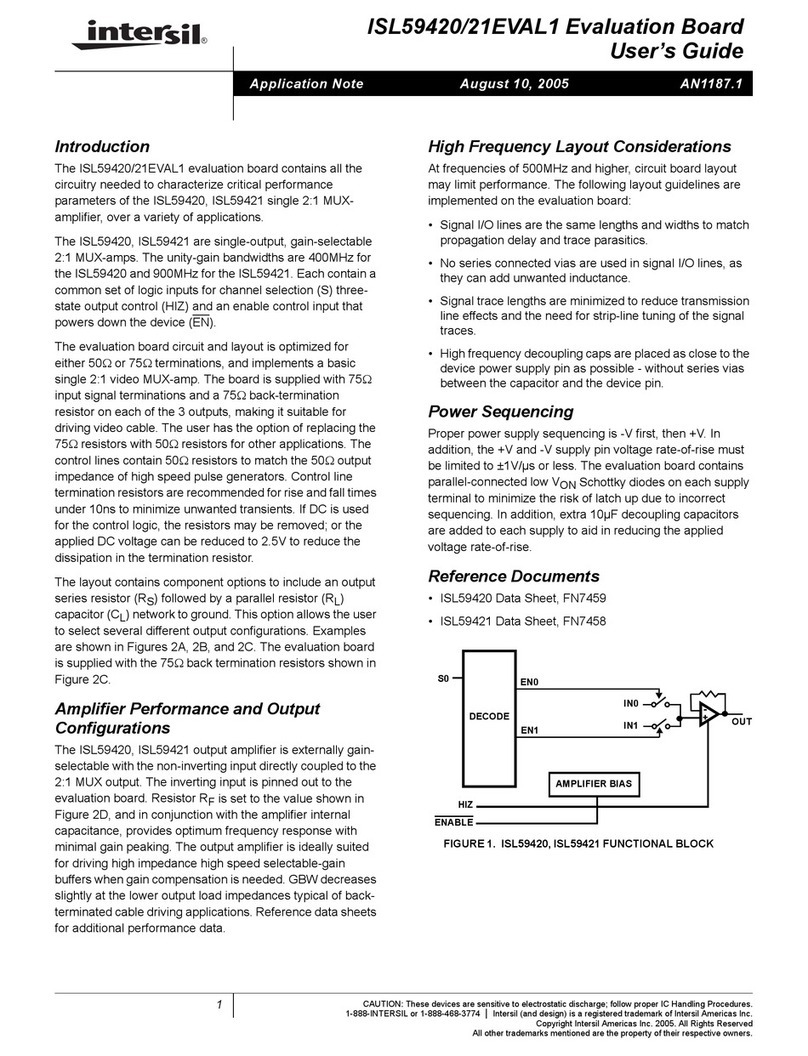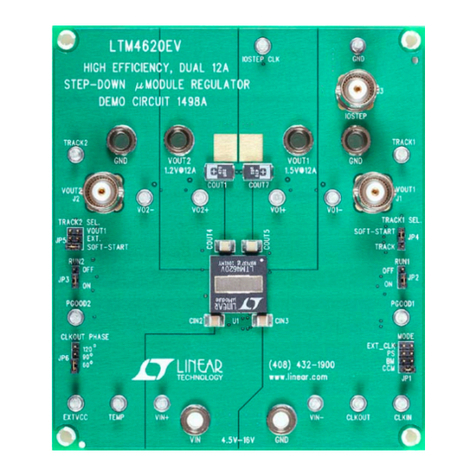ECS P4S8AG User manual

Preface
Copyright
This publication, including all photographs, illustrations and software, is protected un-
der international copyright laws, with all rights reserved. Neither this manual, nor any
of the material contained herein, may be reproduced without written consent of the au-
thor.
Version 1.3
Disclaimer
The information in this document is subject to change without notice. The manufac-
turer makes no representations or warranties with respect to the contents hereof and
specifically disclaim any implied warranties of merchantability or fitness for any par-
ticular purpose. The manufacturer reserves the right to revise this publication and to
make changes from time to time in the content hereof without obligation of the manu-
facturer to notify any person of such revision or changes.
Trademark Recognition
Microsoft, MS-DOS and Windows are registered trademarks of Microsoft Corp.
MMX, Pentium, Pentium-II, Pentium-III, Celeron are registered trademarks of Intel
Corporation.
Other product names used in this manual are the properties of their respective owners
and are acknowledged.
Federal Communications Commission (FCC)
This equipment has been tested and found to comply with the limits for a Class B digi-
tal device, pursuant to Part 15 of the FCC Rules. These limits are designed to provide
reasonable protection against harmful interference in a residential installation. This
equipment generates, uses, and can radiate radio frequency energy and, if not in-
stalled and used in accordance with the instructions, may cause harmful interference
to radio communications. However, there is no guarantee that interference will not oc-
cur in a particular installation. If this equipment does cause harmful interference to
radio or television reception, which can be determined by turning the equipment off
and on, the user is encouraged to try to correct the interference by one or more of the
following measures:
− Reorient or relocate the receiving antenna.
− Increase the separation between the equipment and the receiver.
− Connect the equipment onto an outlet on a circuit different from that to which
the receiver is connected.
− Consult the dealer or an experienced radio/TV technician for help.
Shielded interconnect cables and a shielded AC power cable must be employed with
this equipment to ensure compliance with the pertinent RF emission limits governing
this device. Changes or modifications not expressly approved by the system's manu-
facturer could void the user's authority to operate the equipment.

Declaration of Conformity
This device complies with part 15 of the FCC rules. Operation is subject to the follow-
ing conditions:
− This device may not cause harmful interference, and
− This device must accept any interference received, including interference
that may cause undesired operation.
Canadian Department of Communications
This class B digital apparatus meets all requirements of the Canadian Interference-
causing Equipment Regulations.
Cet appareil numérique de la classe B respecte toutes les exigences du Réglement
sur le matériel brouilieur du Canada.
About the Manual
The manual consists of the following:
Chapter 1
Introducing the Mainboard Describes features of the mainboard,
and provides a shipping checklist.
Go to ⇒page 1
Chapter 2
Installing the Mainboard Describes installation of mainboard
components.
Go to ⇒page 7
Chapter 3
Using BIOS Provides information on using the BIOS
Setup Utility.
Go to ⇒page 26
Chapter 4
Using the Mainboard Software Describes the mainboard software.
Go to ⇒page 38
ii

T
TA
AB
BL
LE
E
O
OF
F
C
CO
ON
NT
TE
EN
NT
TS
S
Preface i
Features and Packing List Translations 錯誤! 尚未定義書籤。
CHAPTER 1 1
Introducing the Mainboard 1
Introduction................................................................................................ 1
Checklist.................................................................................................... 1
Standard Items................................................................................................. 1
Features .................................................................................................... 2
Choosing a Computer Case....................................................................... 4
Mainboard Components ............................................................................ 5
CHAPTER 2 7
Installing the Mainboard 7
Safety Precautions..................................................................................... 7
Quick Guide............................................................................................... 7
Installing the Mainboard in a Case............................................................. 8
Checking Jumper Settings......................................................................... 8
Setting Jumpers ............................................................................................... 8
Checking Jumper Settings ............................................................................... 9
Jumper Settings ............................................................................................... 9
Connecting Case Components................................................................ 10
Front Panel Connector................................................................................... 12
Installing Hardware.................................................................................. 13
Installing the Processor.................................................................................. 13
Installing Memory Modules .......................................................................... 16
Installing a Hard Disk Drive/CD-ROM......................................................... 17
Installing a Floppy Diskette Drive................................................................. 19
Installing Add-on Cards................................................................................. 19
Connecting Optional Devices........................................................................ 21
Connecting I/O Devices........................................................................... 24
External Connector Color Coding................................................................. 25
CHAPTER 3 26
Using BIOS 26
About the Setup Utility............................................................................. 26
The Standard Configuration........................................................................... 26
Running the Setup Utility.............................................................................. 27
Using BIOS.............................................................................................. 27
Standard CMOS Setup Page.......................................................................... 28
Advanced Setup Page.................................................................................... 29
Power Management Setup Page .................................................................... 31
iii

PCI / Plug and Play Setup.............................................................................. 32
Load Optimal Settings................................................................................... 32
Load Best Performance Settings.................................................................... 32
Features Setup Page....................................................................................... 33
CPU PnP Setup Page..................................................................................... 35
Hardware Monitor Page................................................................................. 36
Change Password........................................................................................... 36
Change or Remove the Password .................................................................. 36
Exit................................................................................................................ 37
CHAPTER 4 38
Using the Mainboard Software 38
About the Software CD-ROM................................................................... 38
Auto-installing under Windows 98/ME/2000/XP....................................... 38
Running Setup............................................................................................... 39
Manual Installation................................................................................... 41
Bundled Software Installation.................................................................. 41
Set Up the Audio System......................................................................... 41
iv

C
Ch
ha
ap
pt
te
er
r
1
1
Introducing the Mainboard
I
In
nt
tr
ro
od
du
uc
ct
ti
io
on
n
Thank you for choosing the P4S8AG ATX mainboard. This mainboard has a
Socket-478 processor socket for Intel Pentium 4 type of processors support-
ing front side bus (FSB) speeds up to 533 MHz.
With a measurement of 305 x 220 mm, this mainboard is built using the lead-
ing edge technology of SiS648 Northbridge along with SiS963 Southbridge
chipsets that supports built-in 6-channel speak-out AC97 Codec, 2 DDR400
(by overclocking) modules up to 2GB system memory.
It also supports the Xabre200 GPU, which integrates a 256-bit 3D/2D graphics
engines and motion compensation MPEG 1/MPEGII accelerator. In addition to
superior hardware capabilities, the mainboard has one CNR (Communications
and Networking Riser) slot to support Audio and Modem application, built-in
10BaseT/100Base TX Network Interface and an advanced full set of I/O ports
such as two PS/2 ports for mouse and keyboard, one serial port, one VGA
port, one parallel port, one IEEE port and six USB ports (USB 2.0) – consist-
ing of four back-panel ports and onboard USB header USB3 providing two
extra ports by connecting the Extended USB Module to the mainboard.
C
Ch
he
ec
ck
kl
li
is
st
t
Compare the mainboard’s package contents with the following checklist:
Standard Items
• One mainboard
• One diskette drive ribbon cable
• One IDE drive ribbon cable
• One auto-install software support CD
• This user’s manual

F
Fe
ea
at
tu
ur
re
es
s
Processor The mainboard uses a micro PGA 478-pin socket that has the
following features:
• Supports 533 MHz frontside bus (FSB)
• Accommodates Intel Pentium 4 series processors
Chipset The SiS648 Northbridge and SiS963 Southbridge chipsets are
based on an innovative and scalable architecture with proven
reliability and performance.
Memory • Two 184-pin DIMM slots for DDR memory modules
• Support DDR up to 400 MHz memory bus
• Maximum installed memory is 2GB
Note: You can work on DDR400 by overclocking,
but there is no guarantee that it will run
under normal operation.
Expansion Slots • One CNR (Communications and Networking Riser) slot to
insert special riser cards with Audio/Modem functionality
• Three 32-bit PCI slots for PCI 2.2-compliant bus interface
Onboard IDE
channels
• Primary and Secondary PCI IDE channels
• Support for PIO (programmable input/output) modes
• Support for Multiword DMA modes
• Support for Bus Mastering and Ultra DMA ATA 100/133
modes
Power Supply &
Power Manage-
ment
• ATX power supply connector
• Meets ACPI 1.0b and APM 1.2 requirements, keyboard
power on/off
• Supports RTC Alarm, Wake On Modem, AC97 Wake-Up
and USB Wake-Up
Integrated VGA
Specification
• GPU (Graphics Processing Unit)
− Xabre 200 AGP8X 256-bit GPU clock runs from
200MHz
• DISPLAY MEMORY
− Built-in 64MB DDR onboard runs from 400MHz
(DDR400)
• 3D ENGINE FEATURES
− Supports Direct 3D version 8.1; pixel shader
version 1.3
− Supports AGP 8X for texture/vertex fetch
− Built-in 32-bit floating point VLIW Geometry
Transform/Lighting (T/L) and triangle setup engine
− Built-in 4 pixel programmable rendering pipelines
and 8 texture units (4P8T)
− Supports up to 2048x2048 texture size
− Built-in hardware stereo auto rendering engine
− Supports 2X/4X full scene anti-aliasing
• 2D ENGINE FEATURES
− Built-in Direct Draw Accelerator
− MPEG-2 MP @ ML standards compliant
− Built-in motion compensation logig
− Supports up to 20Mbit/sec bit rate decoding
− Direct DVD to TV playback
2

− Supports single video windows with overlay
function
− Supports graphics and video overlay function
− Supports DVD sub-picture playback overlay
− Built-in independent Gamma correction RAM
• RESOLUTION
− Supports VESA standards super high resolution
graphics modes, up to 2048x1536x32 bpp
AC97 Audio
Codec
• 6-CH hardware architecture allows multi-channel south
bridge to playback 6CH audio
• IntelAC’97 (REV. 2.2) compatible, meeting Microsoft
PC2001 requirements
• Built-in earphone buffer and internal PLL, the latter saving
additionsl crystal
• Line-in/rear out share the same jack; Center/bass share
the MIC jack
• Digital S/PDIF OUT Support
• CRL3D: HRTF based BS3D compatible audio engine
Onboard I/O
Ports The mainboard has a full set of I/O ports and connectors:
• Two PS/2 ports for mouse and keyboard
• One serial port
• One VGA port
• One parallel port
• IEEE1 port
• Six USB ports (four back-panel ports, onboard USB
headers providing two extra ports)— USB2.0
• Audio jacks for microphone, line-in and line-out
Hardware Moni-
toring Built-in hardware monitoring for CPU & System temperatures,
fan speeds and mainboard voltages.
Onboard Flash
ROM Supports Plug and Play configuration of peripheral devices
and expansion cards.
Built-in Ethernet
LAN (optional)
• 10Base-TX/100Base-T Physical Layer Solution
• Dual Speed – 100/10 Mbps
• MII Interface to Ethernet Controller/Configuration & Status
• Auto Negotiation: 10/100, Full/Half Duplex
• Meet All Applicable IEEE802.3, 10Base-T and 100Base-
TX Standards
USB 2.0 • Compliant with Universal Serial Bus Specification Revi-
sion 2.0
• Compliant with Intel’s Enhanced Host Controller
Interface Specification Revision 0.95
• Compliant with Universal Host Controller Interface
Specification Revision 1.1
• PCI multi-function device consists of two UHCI Host
Controller cores for full-/low-speed signaling and one
EHCI Host Controller core for high-speed signaling
• Root hub consists 4 downstream facing ports with
integrated physical layer transceivers shared by UHCI
and EHCI Host Controller
• Support PCI-Bus Power Management Interface
Specification release 1.1
• Legacy support for all downstream facing ports
3

IEEE 1394a
(optional)
• Fully supports provisions of IEEE1394-1995 for high-
performance serial bus and the P1394a draft 2.0 standard
• Provides two fully compliant cables ports at 100/200/400
Mbits/s and available with one or two ports
• Supports optional 1394 Annex J electrical isolation barrier
at PHY-link interface
• Supports power-down feature to conserve energy in bat-
tery powered application
• Node power-class information signaling for system power
management
BIOS
Firmware This mainboard uses AMI BIOS that enables users to config-
ure many system features including the following:
• Power management
• Wake-up alarms
• CPU parameters
• CPU and memory timing
The firmware can also be used to set parameters for different
processor clock speeds.
Note: Some hardware specifications and software items are subject to change
without prior notice.
C
Ch
ho
oo
os
si
in
ng
g
a
a
C
Co
om
mp
pu
ut
te
er
r
C
Ca
as
se
e
There are many types of computer cases on the market. The mainboard com-
plies with the specifications for the ATX system case. Some features on the
mainboard are implemented by cabling connectors on the mainboard to indi-
cators and switches on the system case. Ensure that your case supports all
the features required. The mainboard can support one or two floppy diskette
drives and four enhanced IDE drives. Ensure that your case has sufficient
power and space for all the drives that you intend to install.
Most cases have a choice of I/O templates in the rear panel. Make sure that
the I/O template in the case matches the I/O ports installed on the rear edge
of the mainboard.
This mainboard has an ATX form factor of 305 x 220 mm. Choose a case that
accommodates this form factor.
4

M
Ma
ai
in
nb
bo
oa
ar
rd
d
C
Co
om
mp
po
on
ne
en
nt
ts
s
5

Table of Mainboard Components
Label Component
ATXPW1 Standard power connector
AUDIO2 Front audio connector
BAT1 Three volt realtime clock battery
CD1 Primary CD-in connector
CD2 Secondary CD-in connector
CNR1 Communications Networking Riser slot
CPU SOCKET Micro PGA 478-pin socket for Pentium 4 CPUs
CPU_FAN Cooling fan for CPU
CPUPW1 Auxiliary power connector for Pentium 4 CPUs
DDR1~ DDR2 Two 184-pin DDR SDRAM
FLOPPY Floppy disk drive connector
IDE 1 Primary IDE channel
IDE 2 Secondary IDE channel
IEEE1394 IEEE 1394 header
IR1 Infrared cable header
J1 Onboard LAN LED connector
JP5 Clear CMOS jumper
PANEL1 Connector for case front panel switches and LED indicators
PCI1 ~ PCI3 Three 32-bit add-on card slots
SPDIFO SPDIF out header
SPK1 Internal speaker connector
SYSFAN1 System fan connector
USB3 Front Panel USB headers
VGAFAN1 VGA cooling fan
WOL1 Wake On LAN header
This concludes Chapter 1. The next chapter explains how to install the main-
board.
6

C
Ch
ha
ap
pt
te
er
r
2
2
Installing the Mainboard
S
Sa
af
fe
et
ty
y
P
Pr
re
ec
ca
au
ut
ti
io
on
ns
s
Follow these safety precautions when installing the mainboard:
• Wear a grounding strap attached to a grounded device to avoid
damage from static electricity.
• Discharge static electricity by touching the metal case of a safely
grounded object before working on the mainboard.
• Leave components in the static-proof bags they came in.
• Hold all circuit boards by the edges. Do not bend circuit boards.
Q
Qu
ui
ic
ck
k
G
Gu
ui
id
de
e
This Quick Guide suggests the steps you can take to assemble your system
with the mainboards.
The following table provides a reference for installing specific components:
Locating Mainboard Components Go to page 5
Installing the Mainboard in a Case Go to page 8
Setting Jumpers Go to page 8
Installing Case Components Go to page 10
Installing the CPU Go to page 13
Installing Memory Go to page 16
Installing a HDD and CD-ROM Drive Go to page 17
Installing a FDD Go to page 19
Installing Add-on Cards Go to page 19
Connecting Options Go to page 21
Connecting Peripheral (I/O) Devices Go to page 24

I
In
ns
st
ta
al
ll
li
in
ng
g
t
th
he
e
M
Ma
ai
in
nb
bo
oa
ar
rd
d
i
in
n
a
a
C
Ca
as
se
e
Refer to the following illustration and instructions for installing the mainboard
in a case:
This illustration shows an ex-
ample of a mainboard being
installed in a tower-type case:
Note: Do not overtighten
the screws as this
can stress the main-
board.
Most system cases have
mounting brackets installed in
the case, which correspond to
the holes in the mainboard.
Place the mainboard over the
mounting brackets and secure
the mainboard onto the mount-
ing brackets with screws.
2. Secure the mainboard with
screws where appropriate.
1. Place the mainboard
over the mounting brackets.
Ensure that your case has an I/O template that supports the I/O ports and
expansion slots on your mainboard.
C
Ch
he
ec
ck
ki
in
ng
g
J
Ju
um
mp
pe
er
r
S
Se
et
tt
ti
in
ng
gs
s
This section explains how to set jumpers for correct configuration of the main-
board.
Setting Jumpers
Use the mainboard jumpers to set system configuration options. Jumpers with
more than one pin are numbered. When setting the jumpers, ensure that the
jumper caps are placed on the correct pins.
The illustrations below show a 2-pin jumper.
When the jumper cap is placed on both pins,
the jumper is SHORT. If you remove the
jumper cap, or place the jumper cap on just
one pin, the jumper is OPEN.
This illustration shows a 3-pin
jumper. Pins 1 and 2 are SHORT.
Short Open
123
8

Checking Jumper Settings
The following illustration shows the location of the mainboard jumpers. Pin 1 is
labeled.
Jumper Settings
Jumper Type Description Setting (default)
JP5 3-pin Clear CMOS 1-2: Clear CMOS
2-3: Normal
JP5
1
Jumper 5 – Use this jumper to clear the contents of the CMOS memory.
You may need to clear the CMOS memory if the settings in
the Setup Utility are incorrect and prevent your mainboard
from operating. To clear the CMOS memory, disconnect all
the power cables from the mainboard and then move the
jumper cap into the CLEAR setting for a few seconds.
9
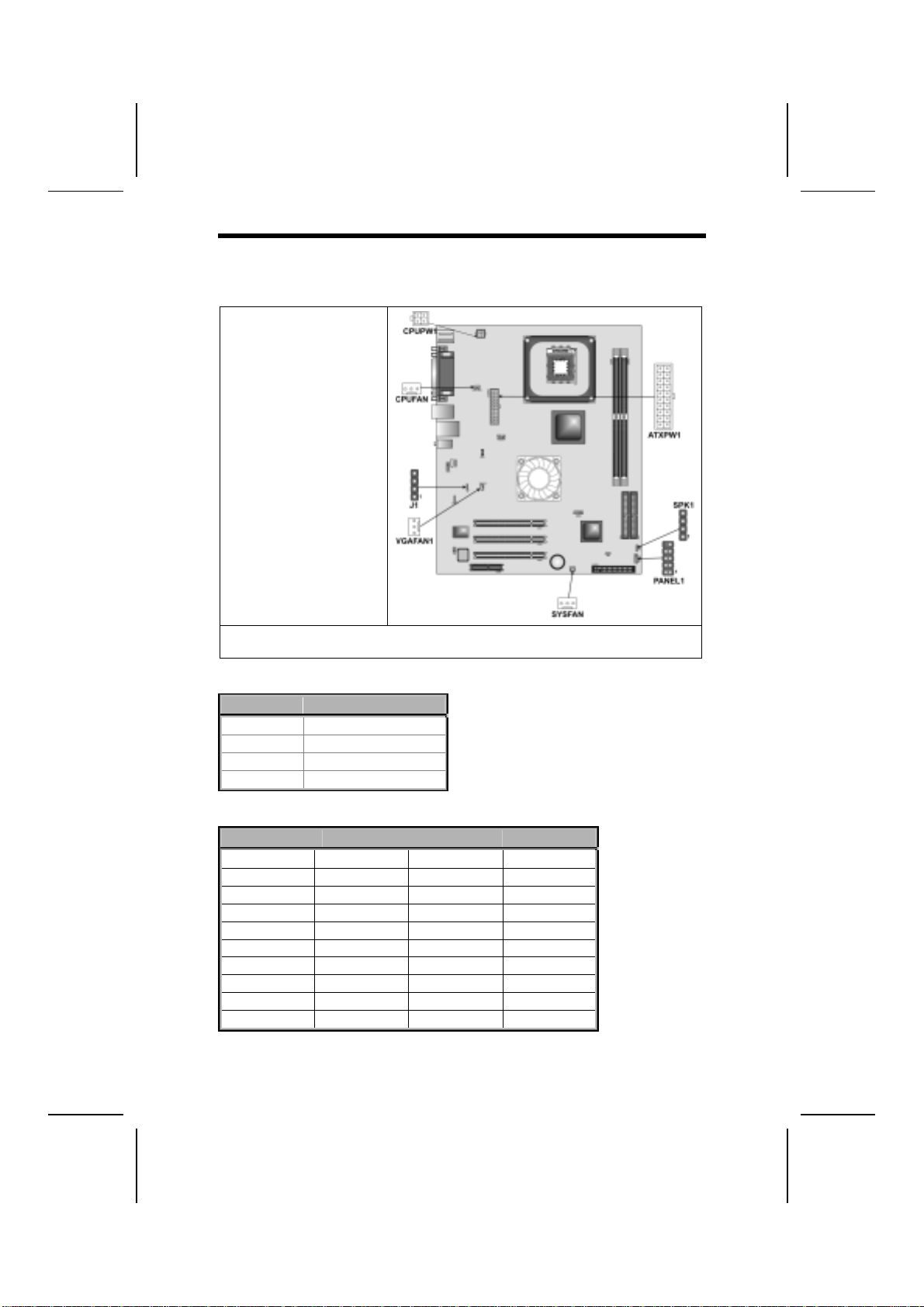
C
Co
on
nn
ne
ec
ct
ti
in
ng
g
C
Ca
as
se
e
C
Co
om
mp
po
on
ne
en
nt
ts
s
After you have installed the mainboard into a case, you can begin connecting
the mainboard components. Refer to the following:
1. Connect the Pentium
4 processor auxiliary
case power supply
connector to
CPUPW1.
2. Connect the standard
power supply connec-
tor to ATXPW1.
3. Connect the CPU
cooling fan cable to
CPUFAN.
4. Connect the system
cooling fan connector
to SYSFAN.
5. The VGA cooling fan
cable is already con-
nected to VGAFAN1.
6. Connect the external
speaker cable to
SPK1.
7. Connect the case LAN LED cable to J16.
8. Connect the case switches and indicator to PANEL1.
CPUPW1: ATX 12V Power Connector
Pin Signal Name
1 +12V
2 +12V
3 Ground
4 Ground
ATXPW1: ATX 20-pin Power Connector
Pin Signal Name Pin Signal Name
1 +3.3V 11 +3.3V
2 +3.3V 12 -12V
3 Ground 13 Ground
4 +5V 14 PS ON#
5 Ground 15 Ground
6 +5V 16 Ground
7 Ground 17 Ground
8 PWRGD 18 +5V
9 +5VSB 19 +5V
10 +12V 20 +5V
10

CPUFAN/SYSFAN: FAN Power Connectors
Pin Signal Name Function
1 GND System Ground
2 +12V Power +12V
3 Sense Sensor
SPK1: Internal speaker header
Pin Signal Name
1 SPKR
2 NC
3 Ground
4 +5V
J16: LAN LED Indicator
This connector is attached to LAN device that needs a LED indicator.
Device Pins
Link LED 1, +2
ACT LED +3, 4
LINK LED
ACT LED
1
+
+
4
Note: The plus sign (+) indicates a pin which must be connected to a positive
voltage.
11

Front Panel Connector
The front panel connector (PANEL1) provides a standard set of switch and
LED connectors commonly found on ATX or micro-ATX cases. Refer to the
table below for information:
PANEL1
Pin Signal Function Pin Signal Function
1 HD_LED_P Hard disk LED
(positive) 2 FP PWR/SLP MSG LED [dual color
or single color (+)]
3 HD_LED_N Hard disk active LED
(negative) 4 FP PWR/SLP MSG LED [dual color
or single color (-)]
5 RST_SW_N Reset Switch 6 PWR_SW_P Power Switch
7 RST_SW_P Reset Switch 8 PWR_SW_N Power Switch
9 RSVD Reserved 10 NC No pin
Hard Drive Activity LED
Connecting pins 1 and 3 to a front panel mounted LED provides visual indica-
tion that data is being read from or written to the hard drive. For the LED to
function properly, an IDE drive should be connected to the onboard IDE inter-
face. The LED will also show activity for devices connected to the SCSI (hard
drive activity LED) connector.
Power / Sleep / Message Waiting LED
Connecting pins 2 and 4 to a single- or dual-color, front panel mounted LED
provides power on/off, sleep, and message waiting indication.
Reset Switch
Supporting the reset function requires connecting pins 5 and 7 to a momen-
tary-contact switch that is normally open. When the switch is closed, the board
resets and runs POST.
Power Switch
Supporting the power on/off function requires connecting pins 6 and 8 to a
momentary-contact switch that is normally open. The switch should maintain
contact for at least 50 ms to signal the power supply to switch on or off. The
time requirement is due to internal debounce circuitry. After receiving a power
on/off signal, at least two seconds elapses before the power supply recog-
nizes another on/off signal.
12

I
In
ns
st
ta
al
ll
li
in
ng
g
H
Ha
ar
rd
dw
wa
ar
re
e
Installing the Processor
Caution: When installing a CPU heatsink and cooling fan make sure that
you DO NOT scratch the mainboard or any of the surface-mount resistors
with the clip of the cooling fan. If the clip of the cooling fan scrapes
across the mainboard, you may cause serious damage to the mainboard
or its components.
On most mainboards, there are small surface-mount resistors near the
processor socket, which may be damaged if the cooling fan is carelessly
installed.
Avoid using cooling fans with sharp edges on the fan casing and the
clips. Also, install the cooling fan in a well-lit work area so that you can
clearly see the mainboard and processor socket.
Before installing the Processor
This mainboard automatically determines the CPU clock frequency and sys-
tem bus frequency for the processor. You may be able to change these
settings by making changes to jumpers on the mainboard, or changing the
settings in the system Setup Utility. We strongly recommend that you do not
overclock processors or other components to run faster than their rated speed.
Warning: Overclocking components can adversely affect the reliability of
the system and introduce errors into your system. Overclocking can per-
manently damage the mainboard by generating excess heat in
components that are run beyond the rated limits.
This mainboard has a Socket 478 processor socket. When choosing a proc-
essor, consider the performance requirements of the system. Performance is
based on the processor design, the clock speed and system bus frequency of
the processor, and the quantity of internal cache memory and external cache
memory.
The following processor is currently supported by this mainboard.
Intel P4 478: 1.4GHz ~ 2.8GHz and up, FSB: 533MHz
13

CPU Installation Procedure
The following illustration shows CPU installation components:
Note: The pin-1 corner is marked with an arrow
Follow these instructions to install the Retention Module and CPU:
1. Remove the existing retention module (if applicable).
2. Position the backplate
against the underside of
the mainboard, secure
the 4 screws firmly on
the retention module.
Note: Do not over tighten
the screws.
3. Install your CPU. Pull up
the lever away from the
socket and lift up to 90-
degree angle.
14

4. Locate the CPU cut
edge (the corner with the
pinhole noticeably miss-
ing). Align and insert the
CPU correctly.
5. Press the lever down.
6. Apply thermal grease on top of the CPU.
7. Put the CPU Fan down
on the retention module
and snap the four reten-
tion legs of the cooling
fan into place.
8. Flip the levers over to lock the heat sink in place.
9. Connect the CPU Cool-
ing Fan power cable to
the CPUFAN1 connec-
tor. This completes the
installation.
Notes: • To achieve better airflow rates and heat dissipation, we suggest that
you use a high quality fan with 4800 rpm at least.
• CPU fan and heatsink installation procedures may vary with the type of
CPU fan/heatsink supplied. The form and size of fan/heatsink may also
vary.
15

Installing Memory Modules
This mainboard accommodates two 184-pin 2.5V unbuffered Double Data
Rate (DDR) SDRAM DIMM sockets. When you install
DDR266/DDR333/DDR400 memory modules, the memory bus can run up to
133/166/200 MHz.
The DDR SDRAM DIMMs can synchronously work with 100 MHz or operates
over a 400 MHz (overclock) system bus. You must install at least one memory
module in order to use the mainboard. Each module can install up to 1GB;
total maximum memory capacity is 2GB.
Do not remove any memory module from its antistatic packaging until
you are ready to install it on the mainboard. Handle the modules only by
their edges. Do not touch the components or metal parts. Always wear
a grounding strap when you handle the modules.
Installation Procedure
Refer to the following to install the memory modules.
1. This mainboard supports unbuffered DDR SDRAM only. Do not attempt to
insert any other type of DDR SDRAM into the slots.
2. Push the latches on each side of the DIMM slot down.
3. Align the memory module with
the slot. The DIMM slots are
keyed with notches and the
DIMMs are keyed with cutouts
so that they can only be in-
stalled correctly.
4. Check that the cutouts on the
DIMM module edge connector
match the notches in the
DIMM slot.
5. Install the DIMM module into
the slot and press it firmly
down until it seats correctly.
The slot latches are levered
upwards and latch on to the
edges of the DIMM.
6. Install any remaining DIMM modules.
16
This manual suits for next models
1
Table of contents
Other ECS Motherboard manuals