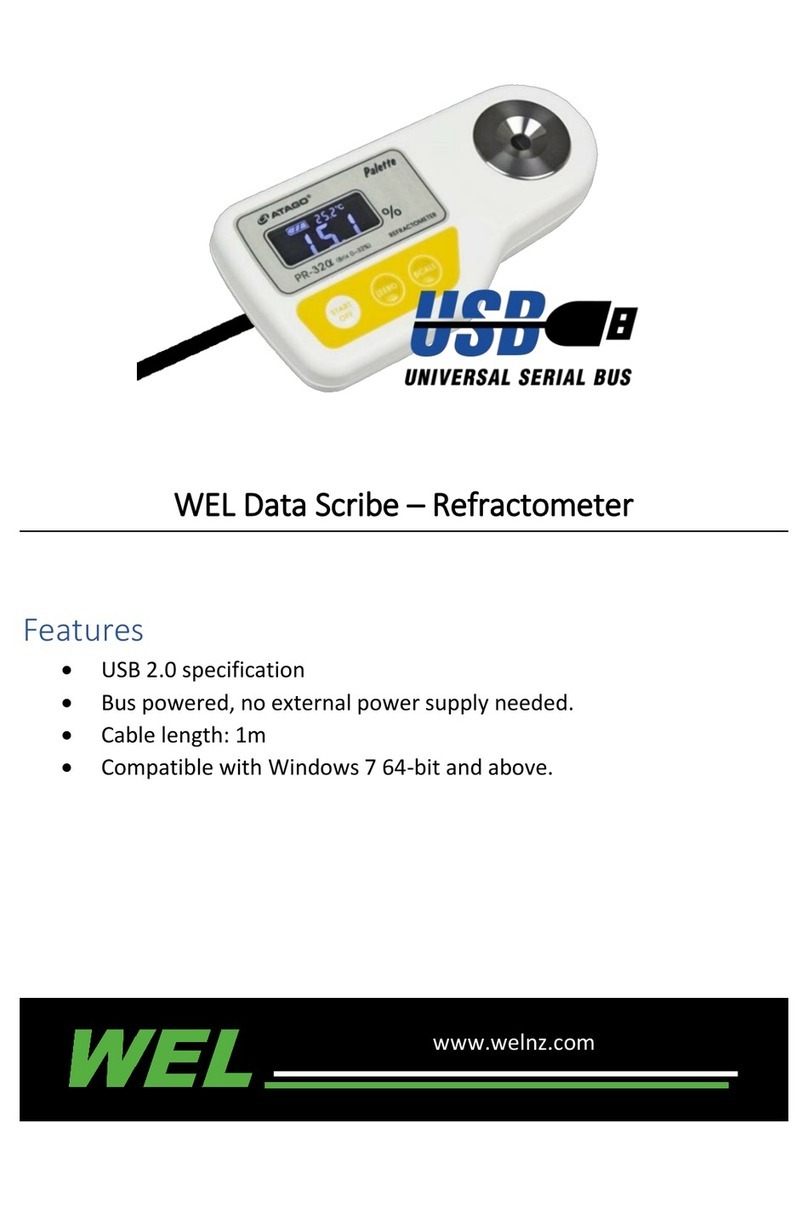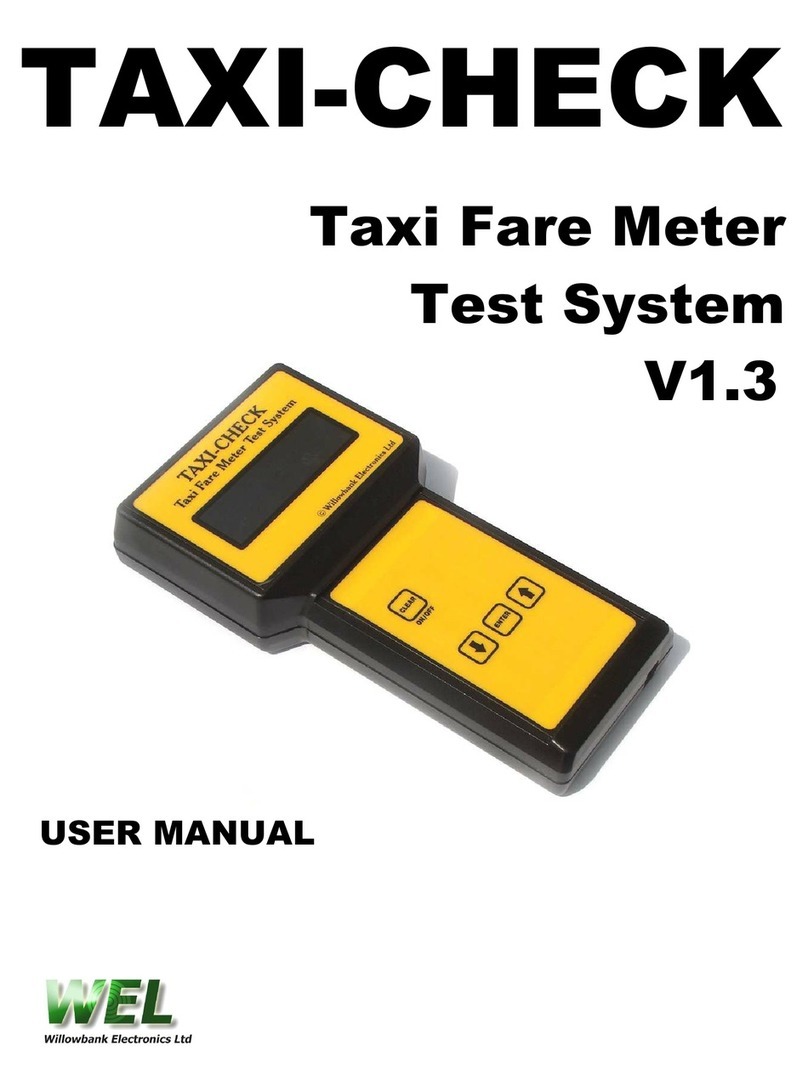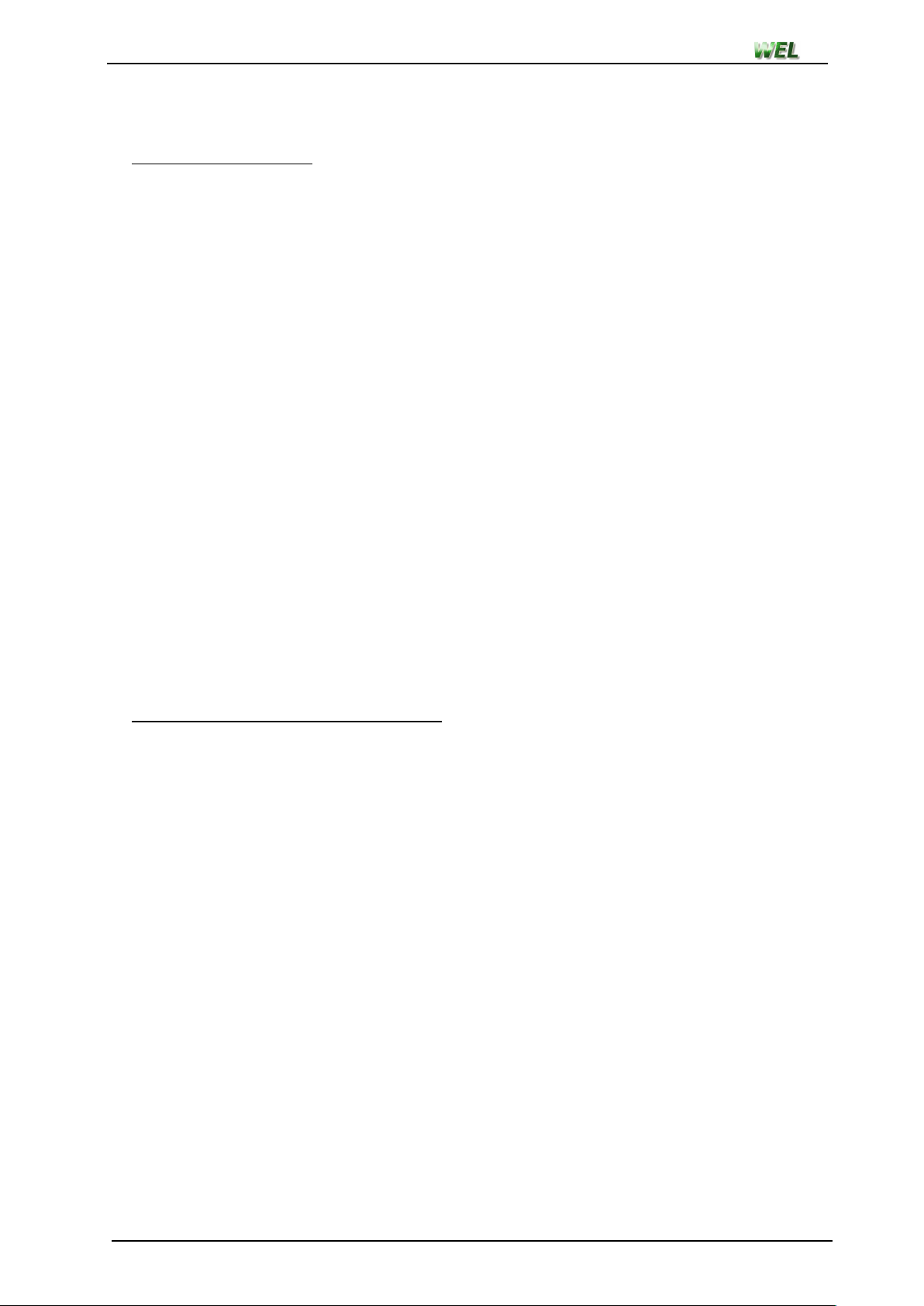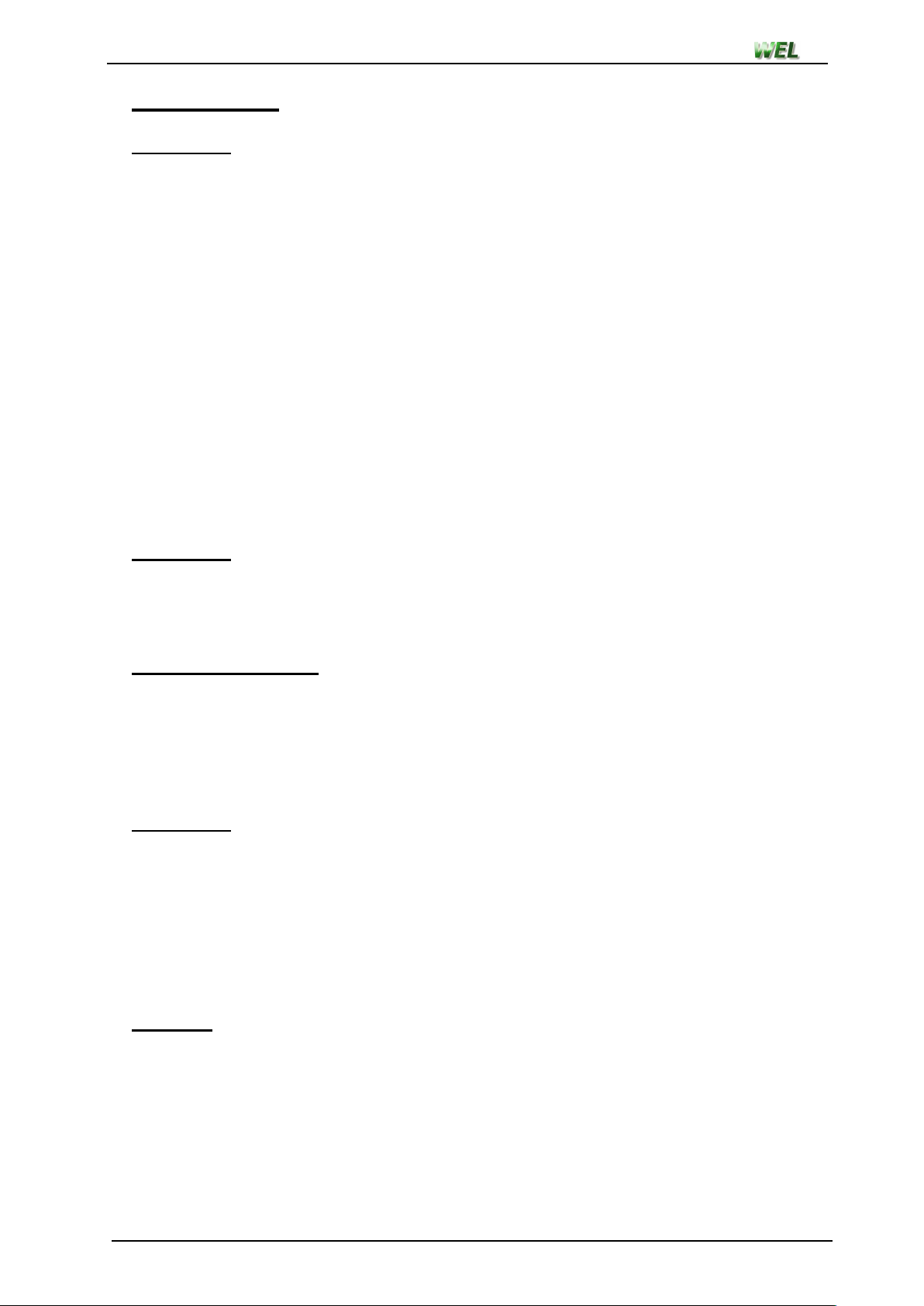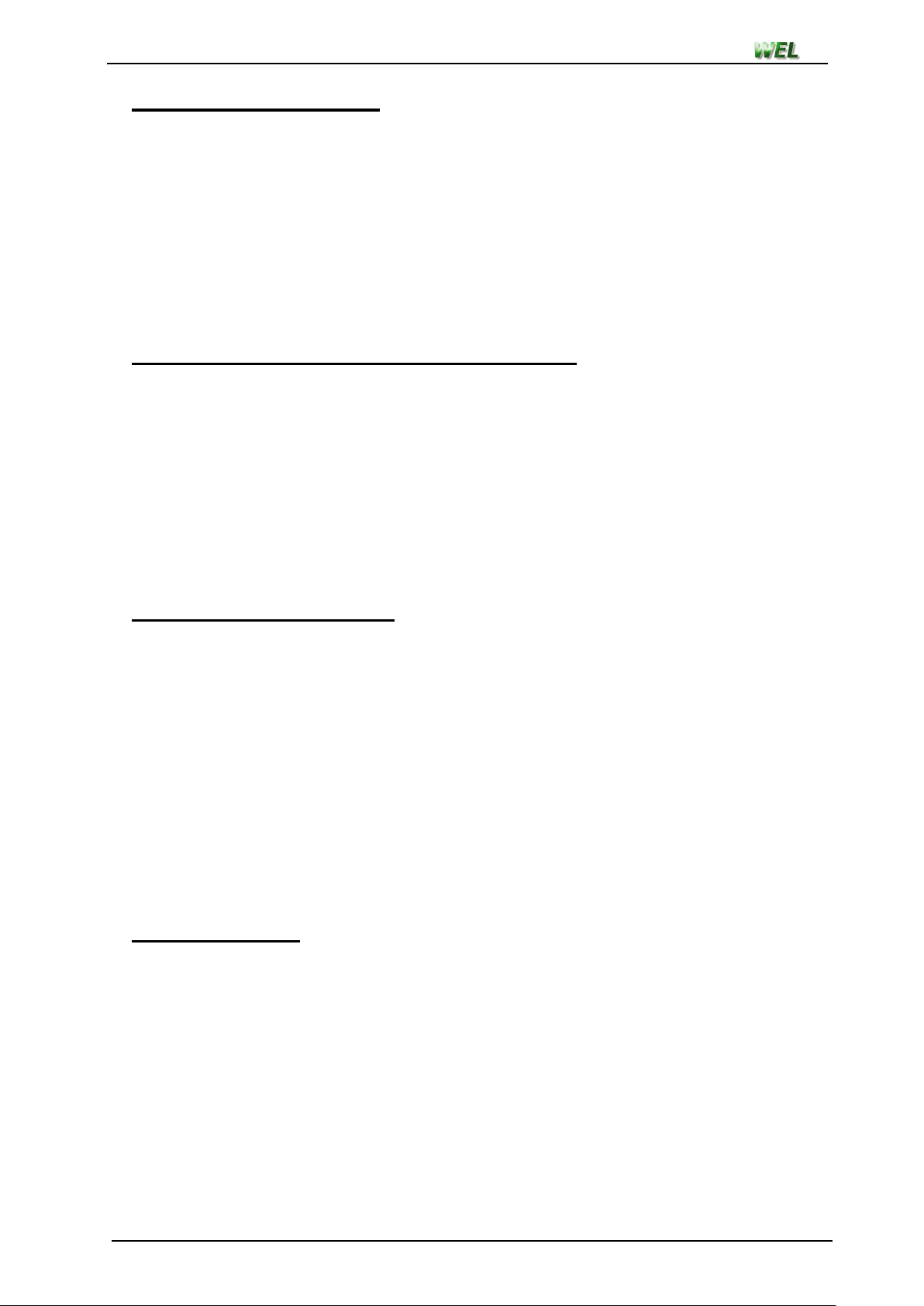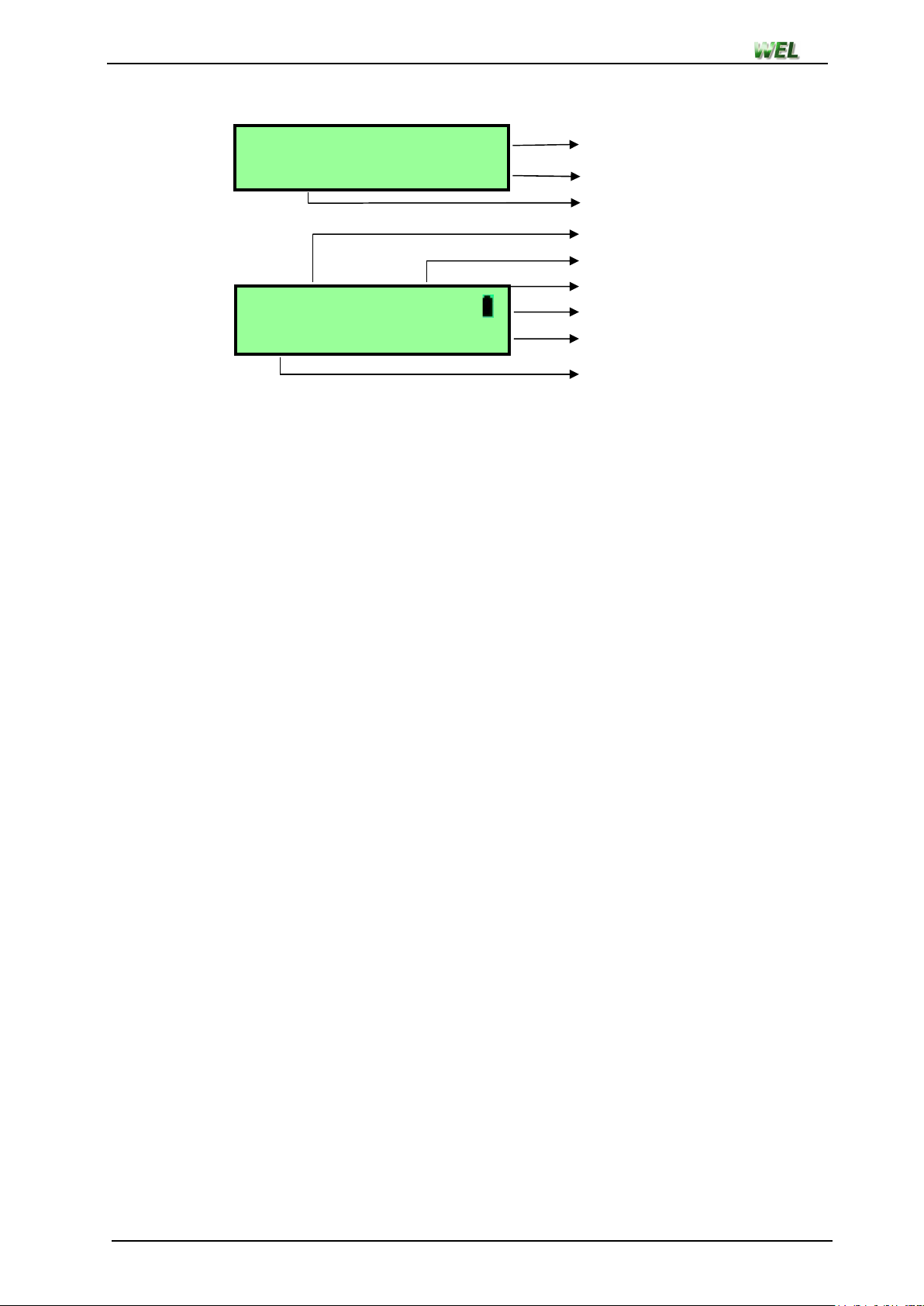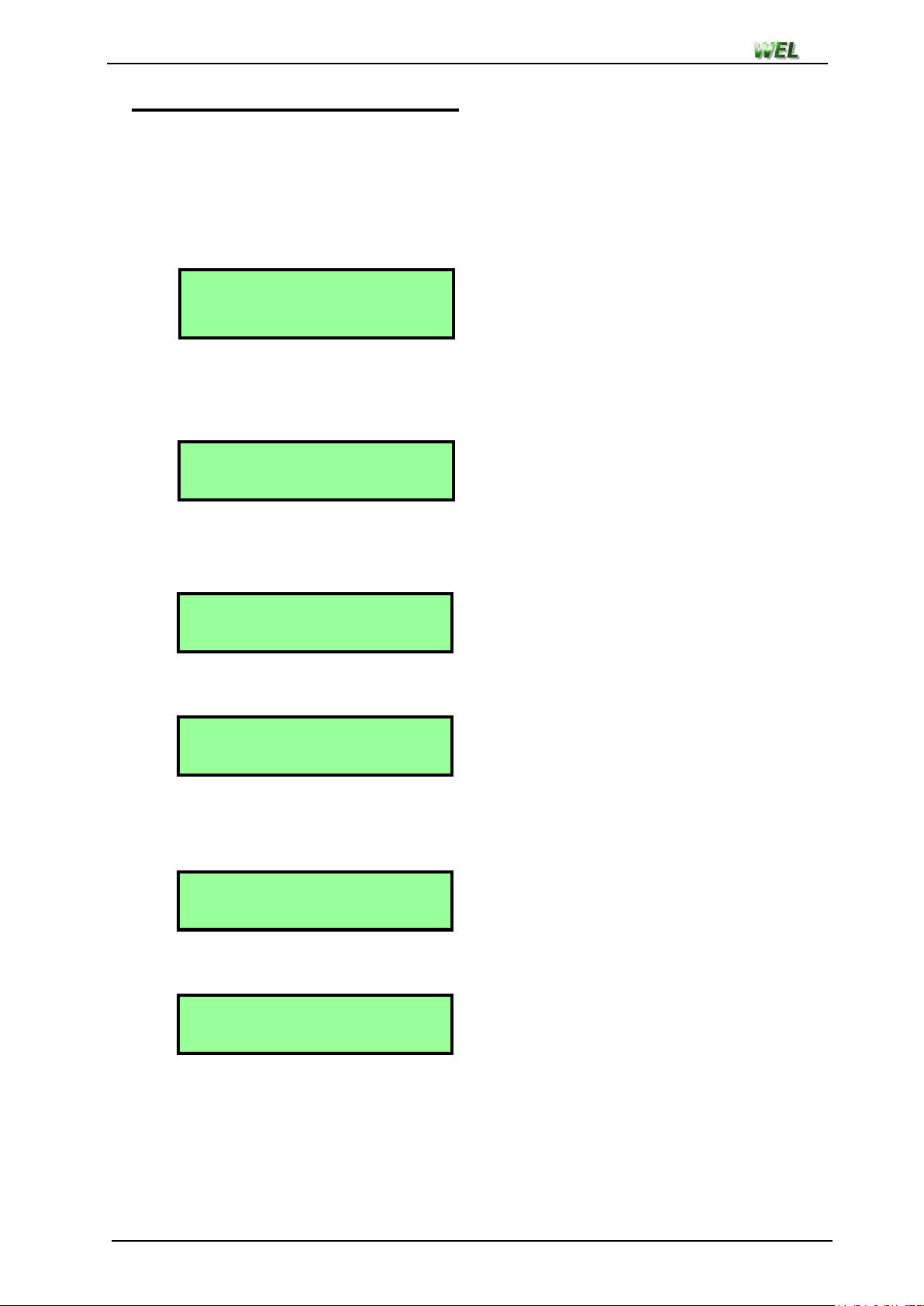User manual
FROSTWATCH (All Models) – V3.20 Rev. September 2018 - ii -
Contents
Section 1 Introduction to FrostWatch ............................................... 1
1.1 Choosing the right FrostWatch ....................................................... 1
1.2 Features ......................................................................................... 2
1.3 Accessory order codes .................................................................. 3
Section 2 Installation ........................................................................... 4
Section 3 FrostWatch basics ............................................................. 5
3.1 Operating ........................................................................................ 5
3.2 Power-up screen ............................................................................ 6
Section 4 Viewing settings and log ................................................... 7
Section 5 Main menu ........................................................................... 8
5.1 Frost alarm .................................................................................... 9
5.2 Sunburn alarm ............................................................................. 10
5.5 System log .................................................................................... 11
5.6 Device setup ................................................................................. 11
5.6.1 Set time/date ...................................................................... 11
5.6.2 Location name .................................................................... 12
5.6.3 Setup backlight ................................................................... 12
5.6.4 Setup buzzer ....................................................................... 12
5.7 Hardware setup ............................................................................ 13
5.7.1 Setup I/O ............................................................................ 13
5.7.2 Setup pump mode ............................................................... 14
5.7.3 View I/O status .................................................................... 14
5.7.4 Set fault output .................................................................... 14
5.8 Phone alarm .................................................................................. 15
5.8.1 Setup contacts .................................................................... 15
5.8.2 Ph call attempts ................................................................. 16
5.8.3 Repeat TXT messages ...................................................... 16
5.8.4 Signal strength .................................................................... 17
5.8.5 System ph number ............................................................... 17
5.8.6 TXT command password ..................................................... 17
Section 6 Calibration menu .............................................................. 18
6.1 Temperature inputs ........................................................................ 18
6.2 Calibrate low point ........................................................................ 18
6.3 Calibrate high point ........................................................................ 19
6.4 Restore defaults ............................................................................ 19
Section 7 Remote phone control ..................................................... 20
7.1 Call query ....................................................................................... 20
7.2 TXT commands ............................................................................ 20
Section 8 Error messages ................................................................. 21
Section 9 Topping up your prepay account ...................................... 22
Section 10 Explanation of calculations used ...................................... 23
10.3 Temperature rate of change .......................................................... 23
Section 11 Specifications & wiring ..................................................... 24
11.1 Wiring colour codes ...................................................................... 25
11.1.1 Temperature sensors ..................................................... 25
Section 12 Warranty & Terms and conditions of sale ........................ 26
FrostWatch Setup details
Warranty Card