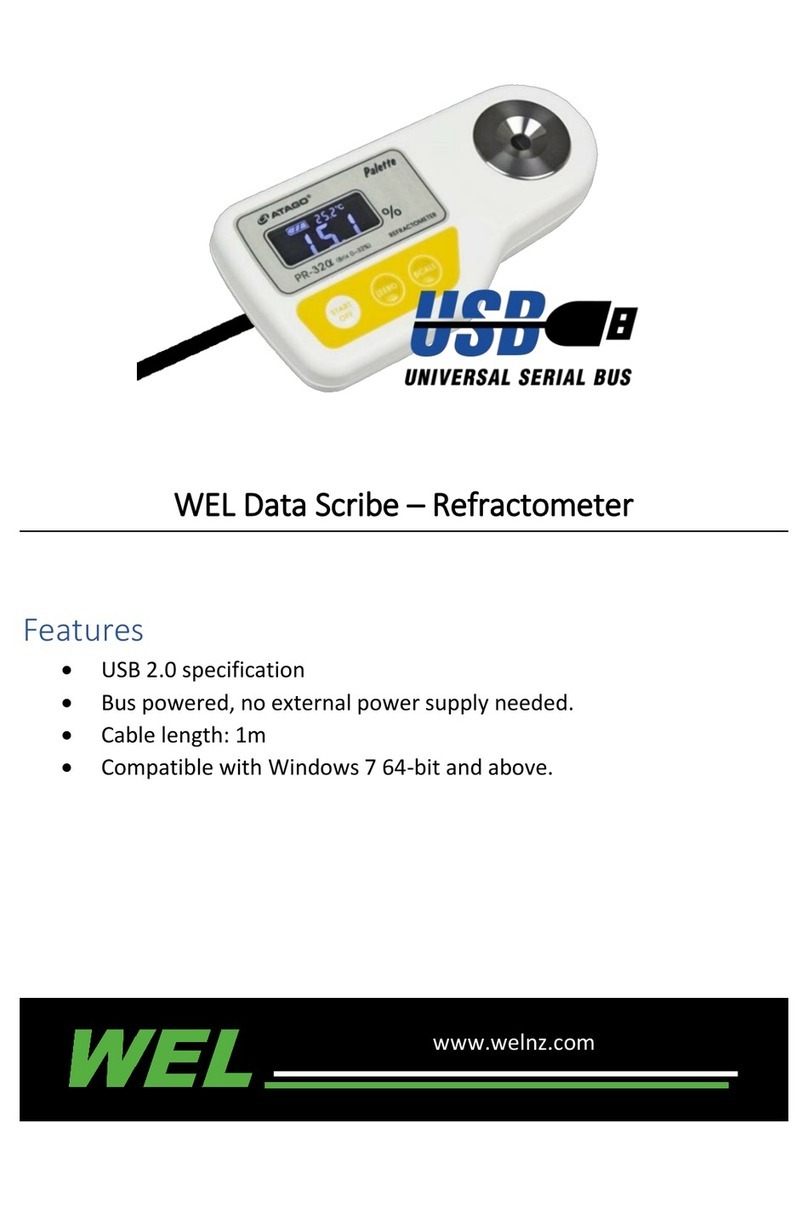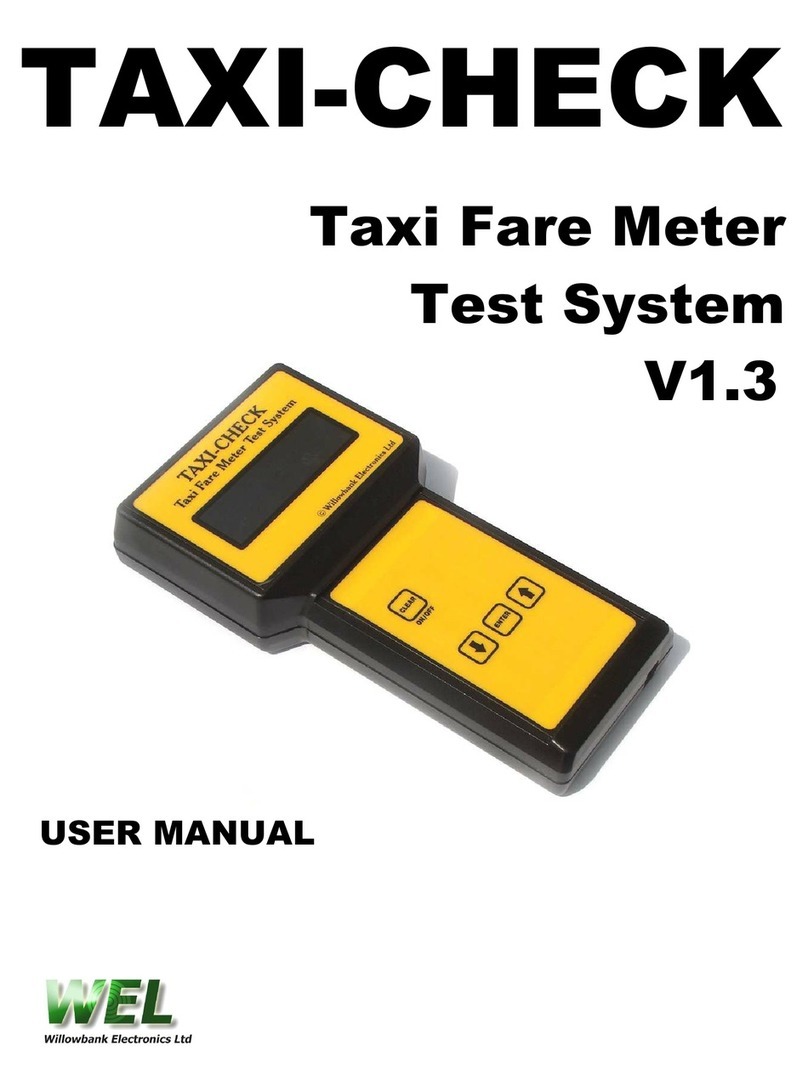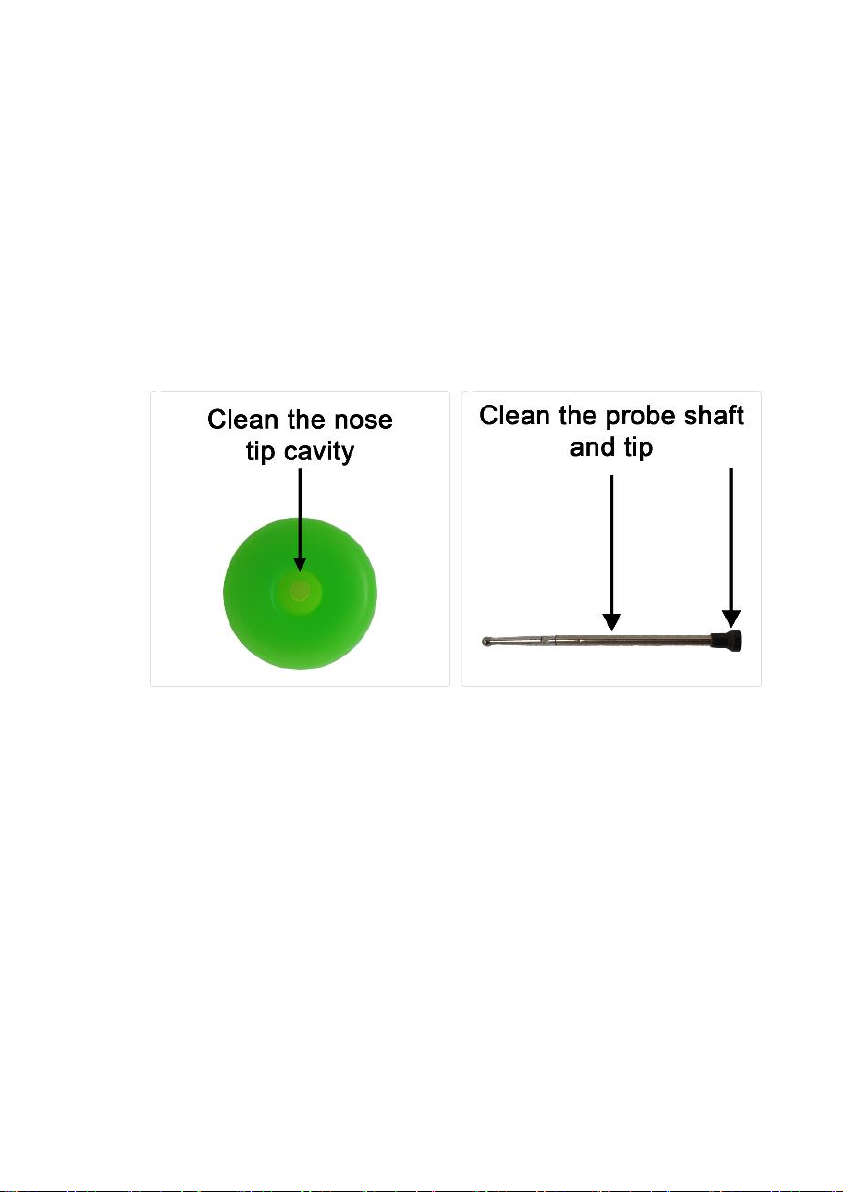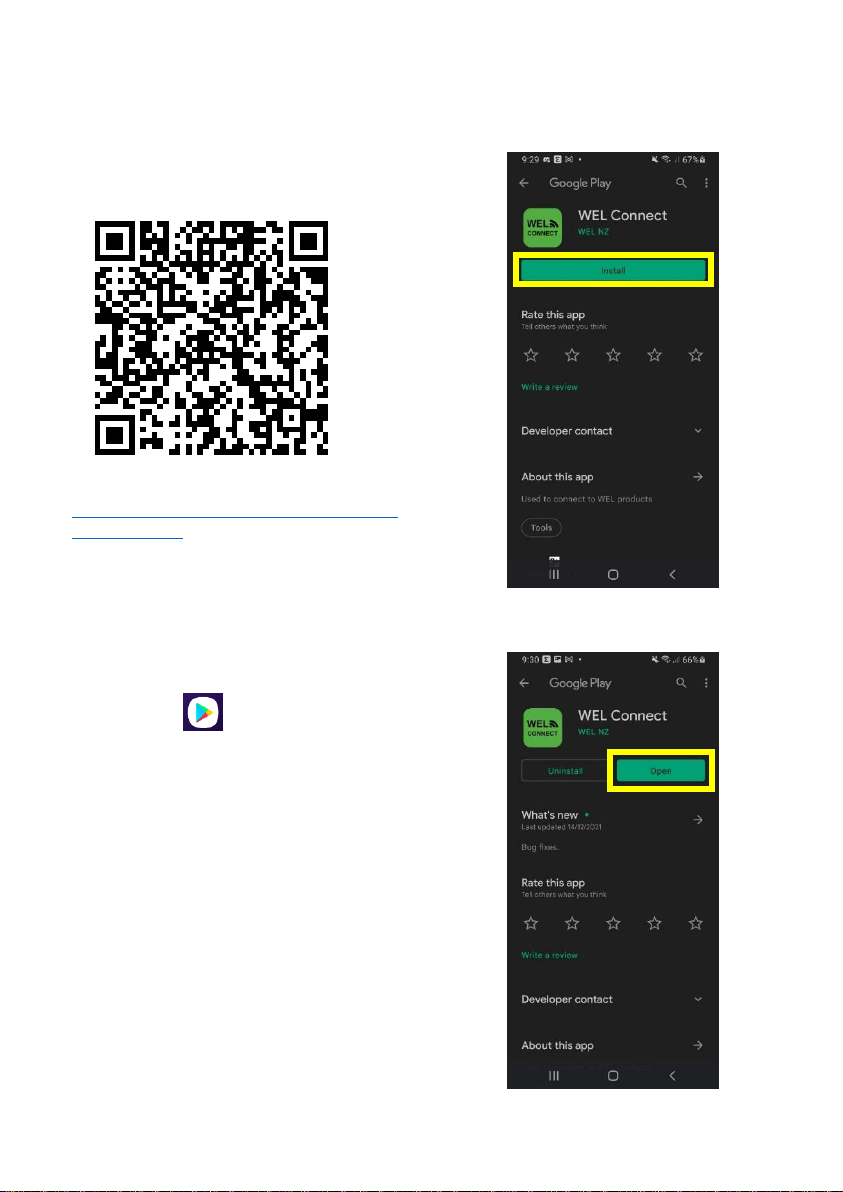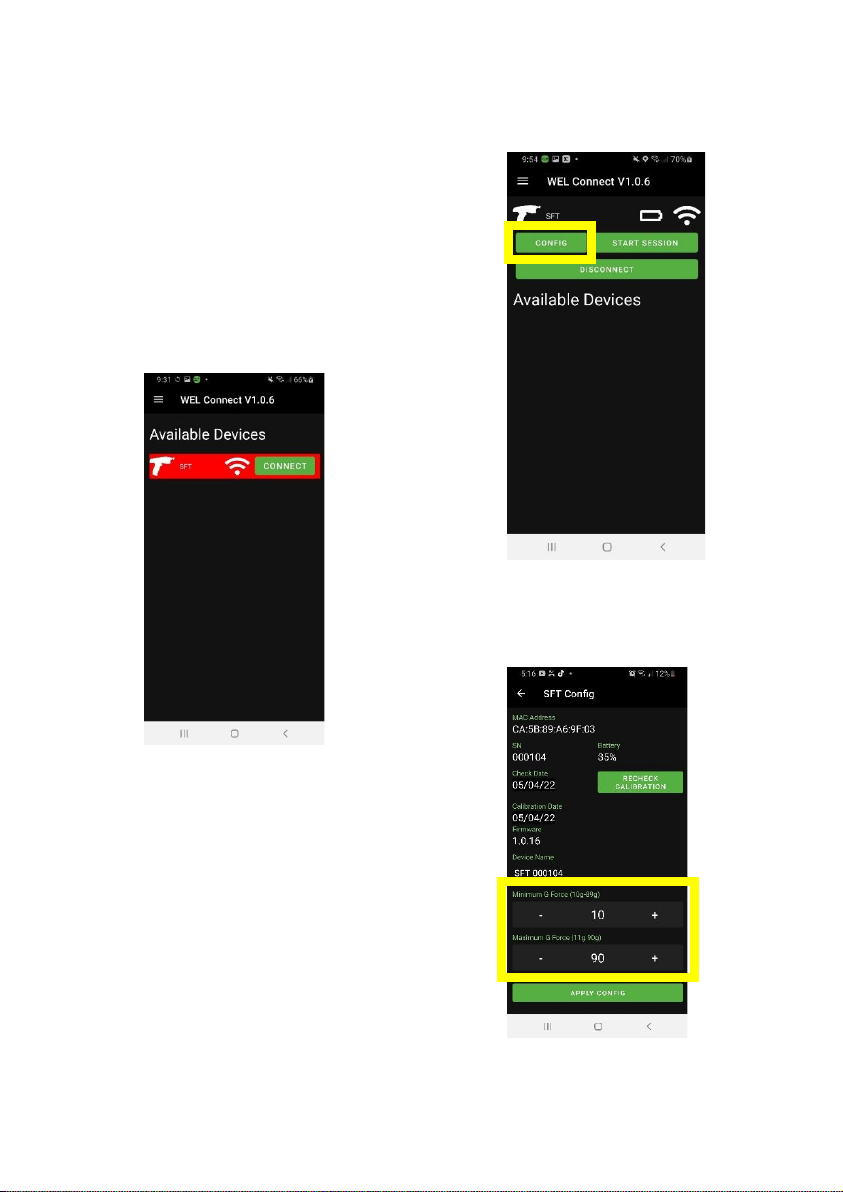SFT User Manual V1.5
Page 2 of 17
Contents
Release History ...............................................................................................................................................2
Case Contents .................................................................................................................................................3
LED States .......................................................................................................................................................3
Operation........................................................................................................................................................4
Cleaning Procedure.........................................................................................................................................4
Warnings.........................................................................................................................................................4
Android Software............................................................................................................................................5
Play Store Link ...........................................................................................................................................5
Installation.................................................................................................................................................5
Add License Key.........................................................................................................................................9
Change Minimum and Maximum Limits..................................................................................................10
PC Software ..................................................................................................................................................12
Requirements..........................................................................................................................................12
Installation...............................................................................................................................................12
Change Minimum and Maximum Limits..................................................................................................15
Fire SFT via a Hotkey................................................................................................................................16
Specifications................................................................................................................................................ 17
Warranty Statement and Terms and Conditions of Sale...............................................................................17
Contact Details:.............................................................................................................................................17
Release History