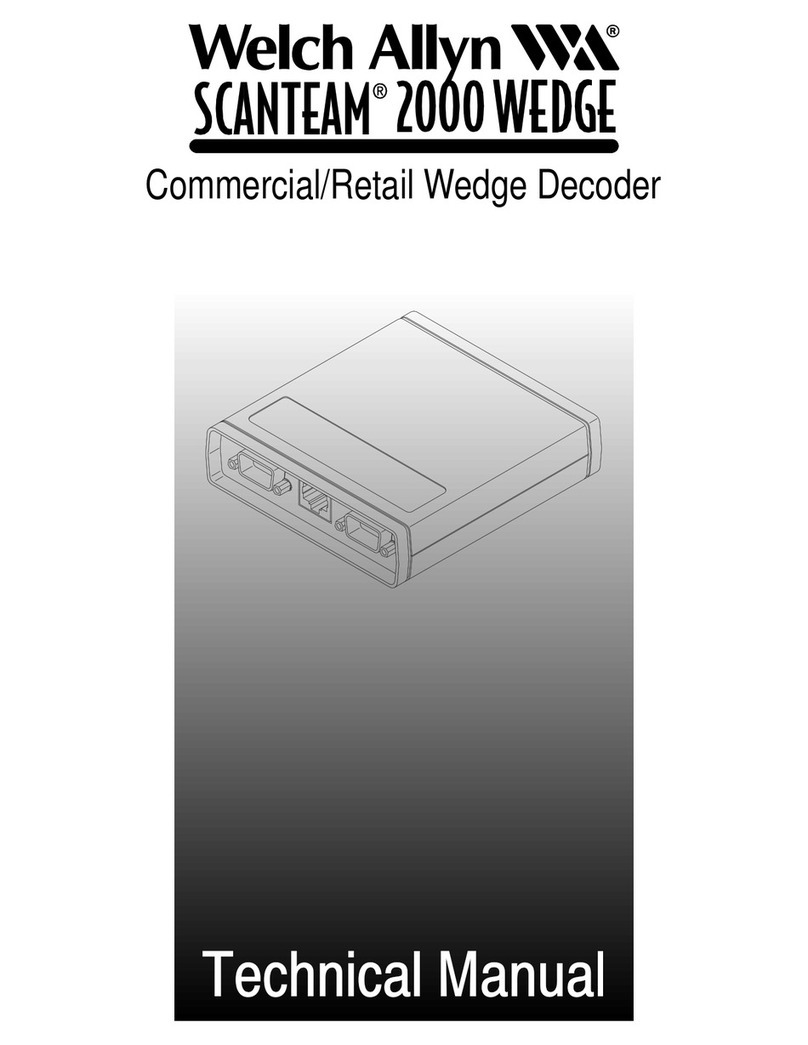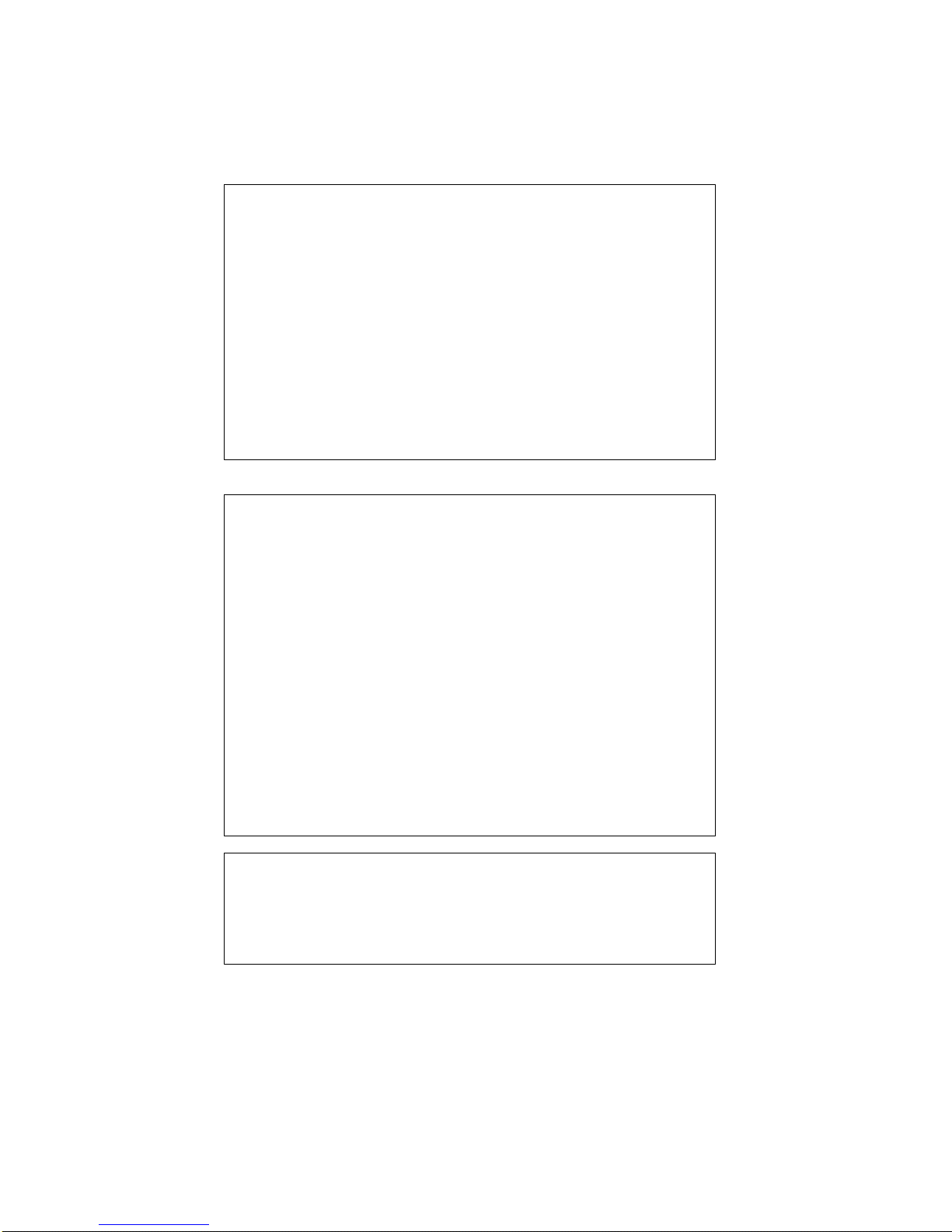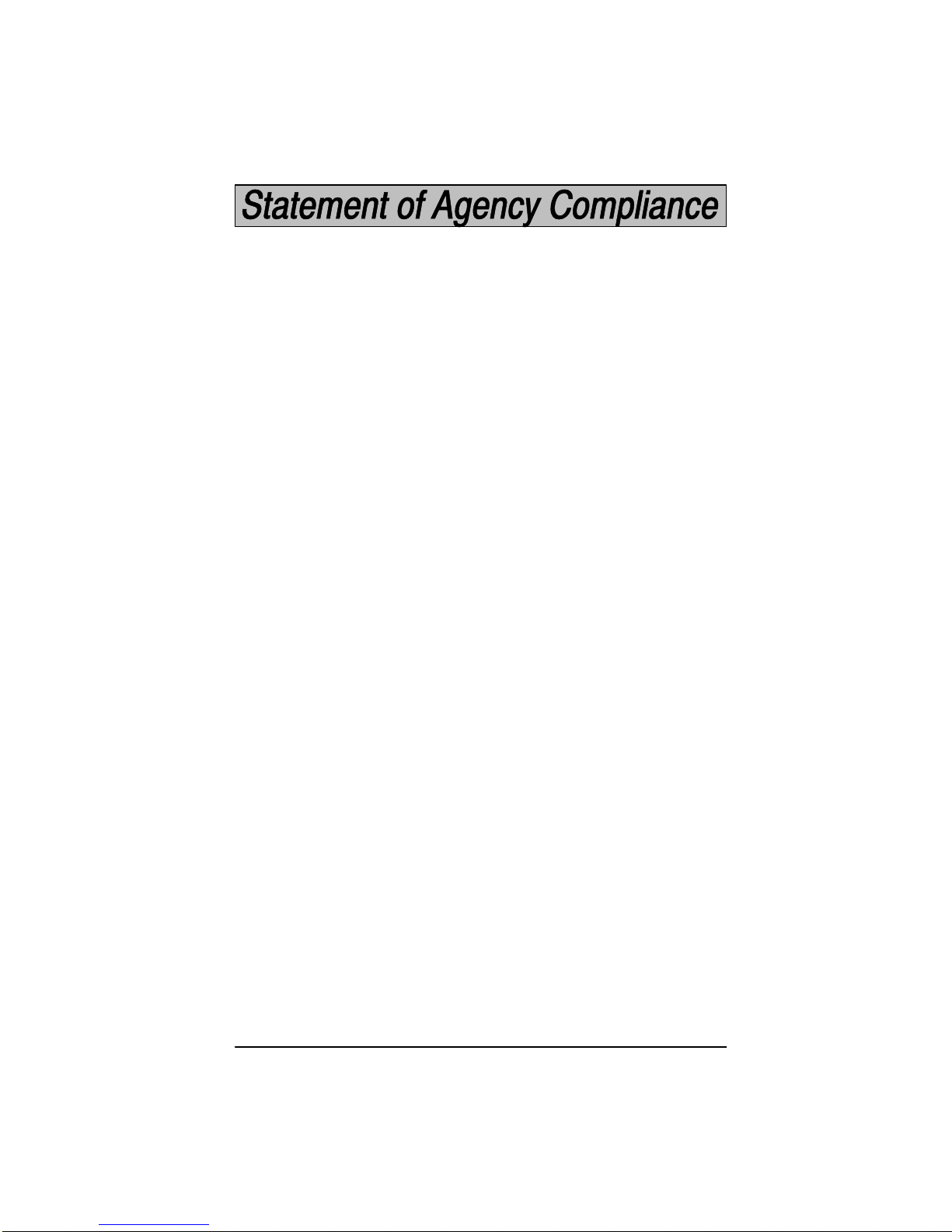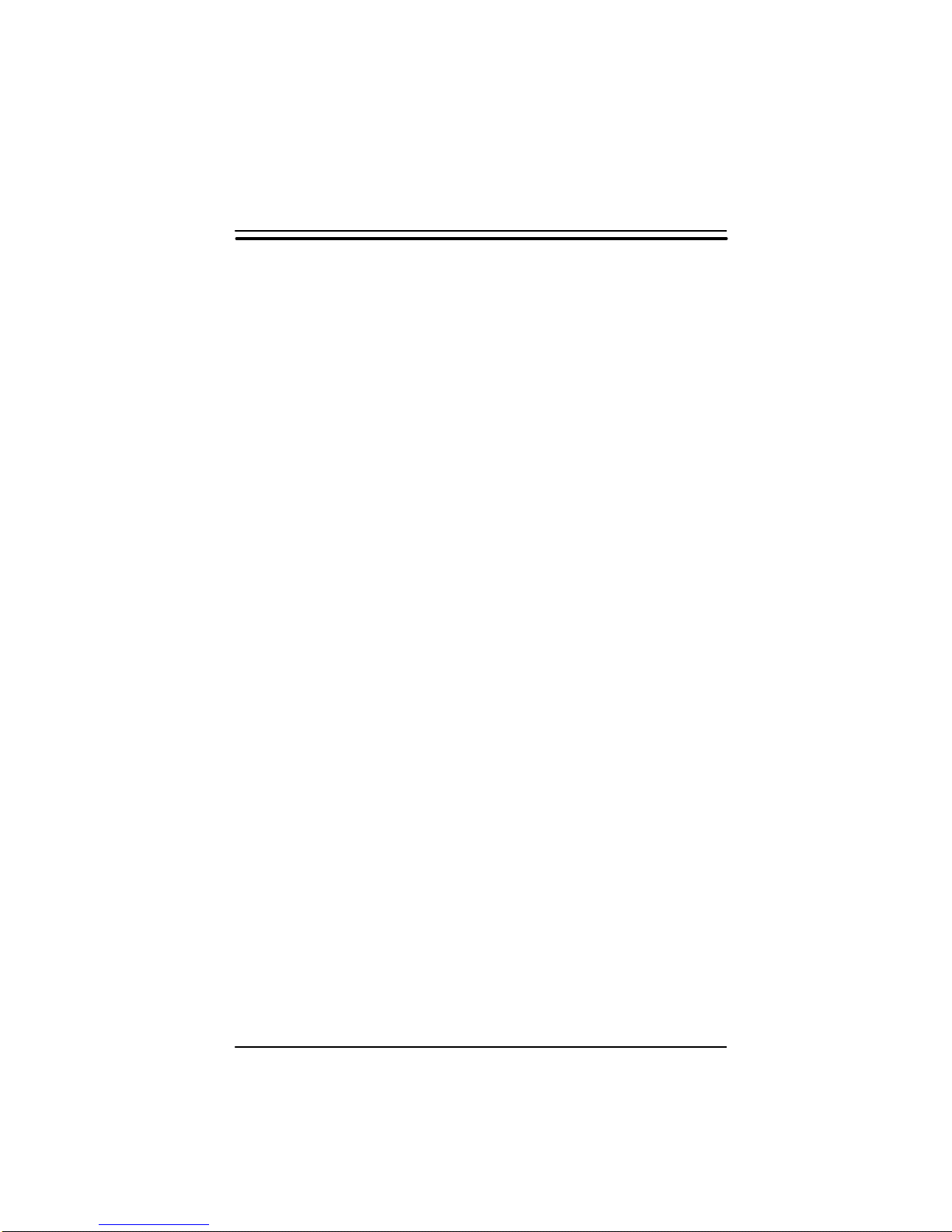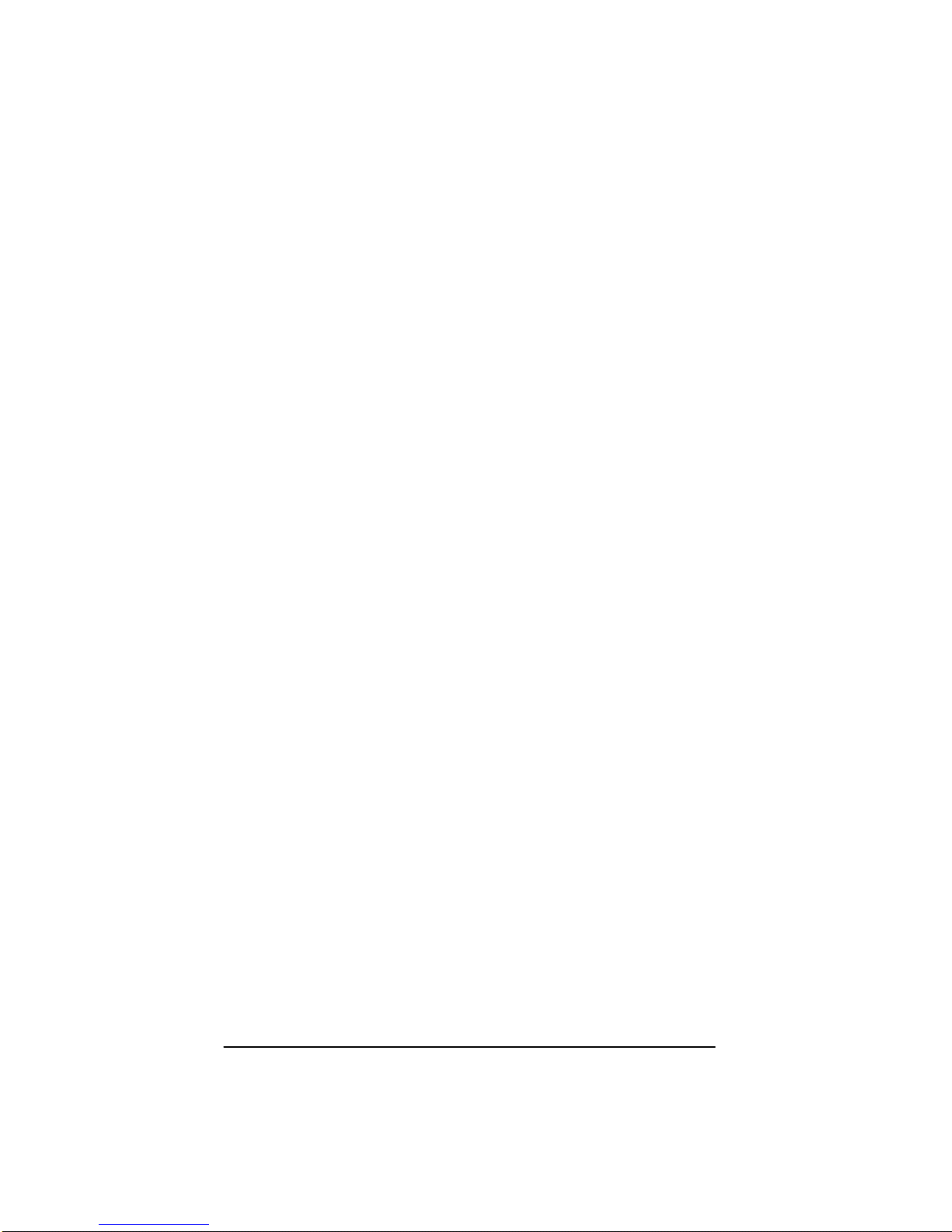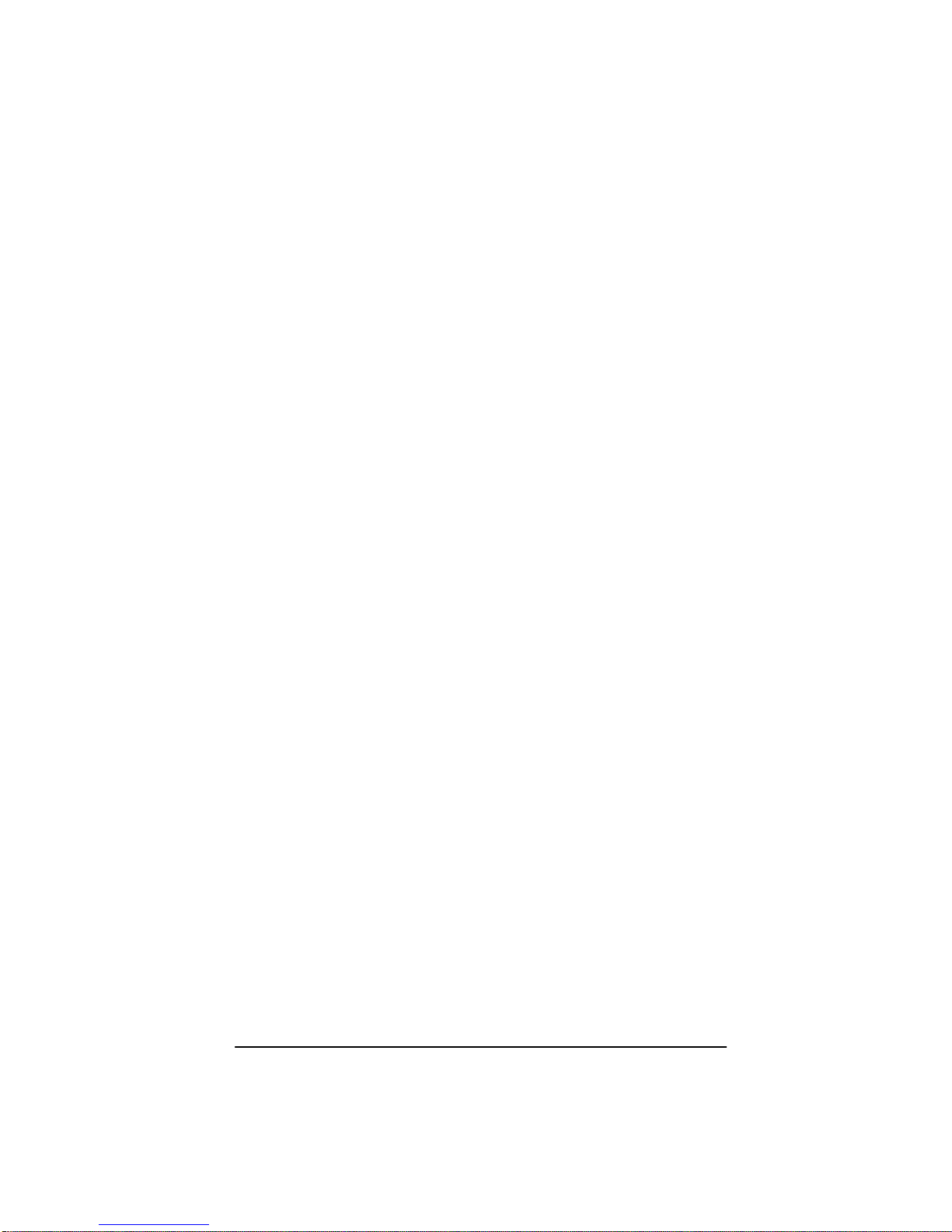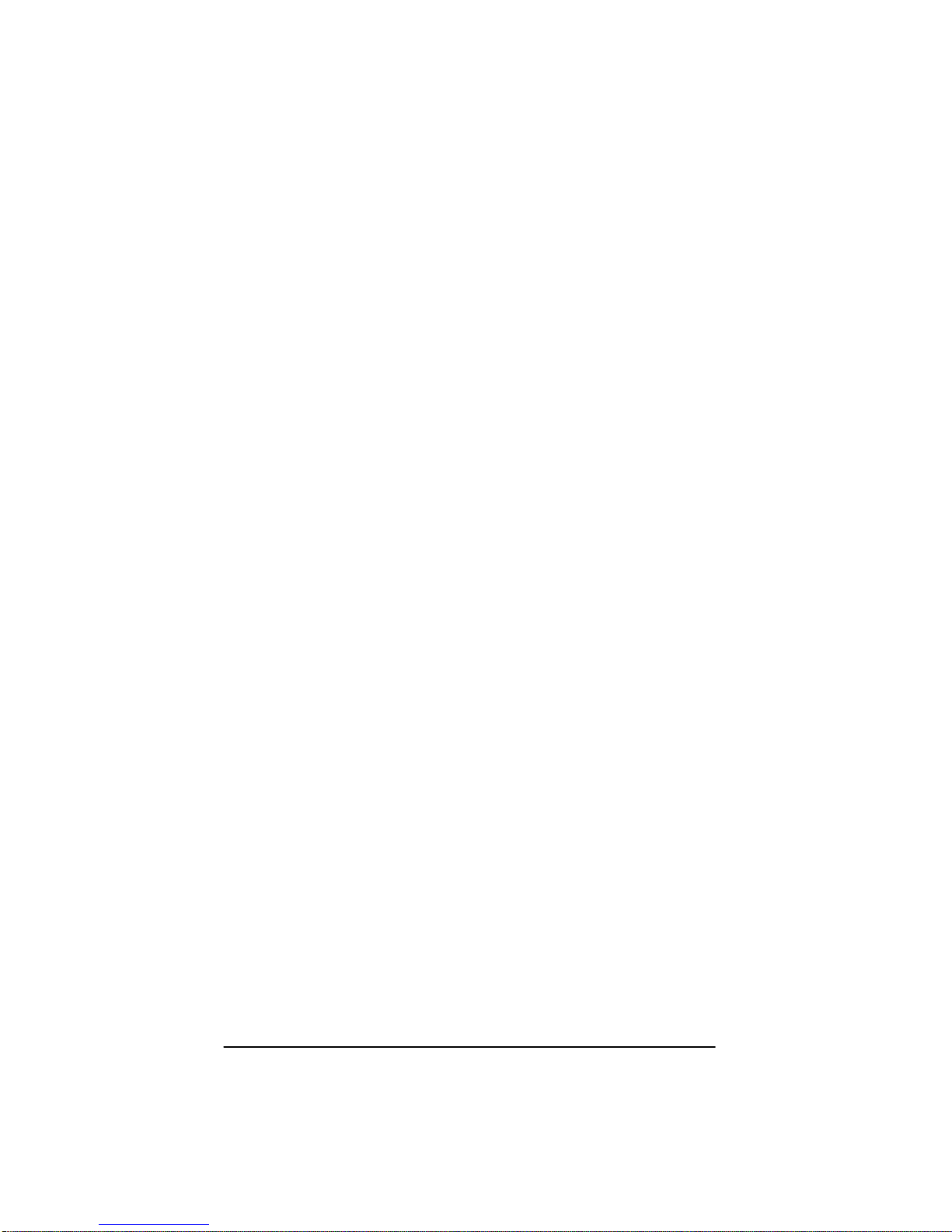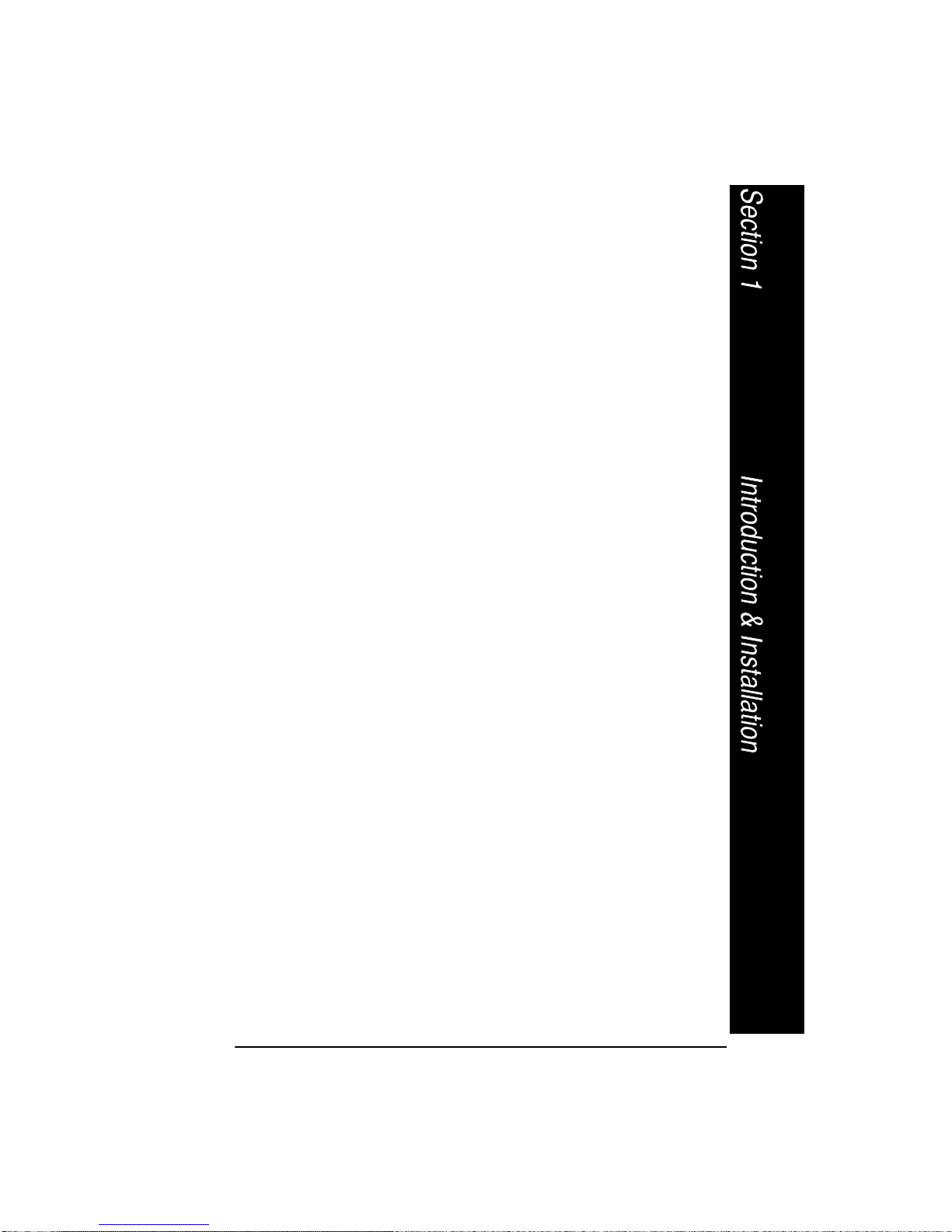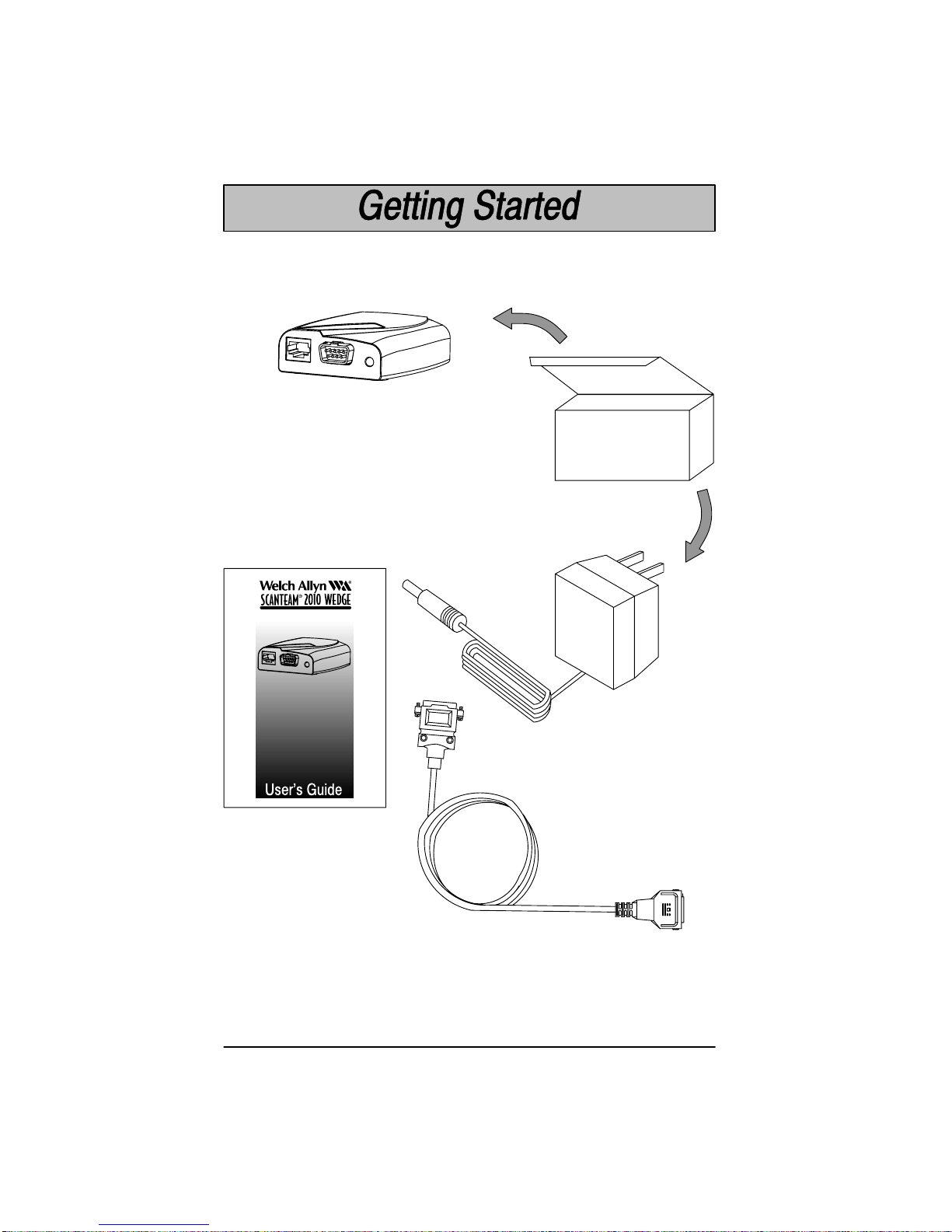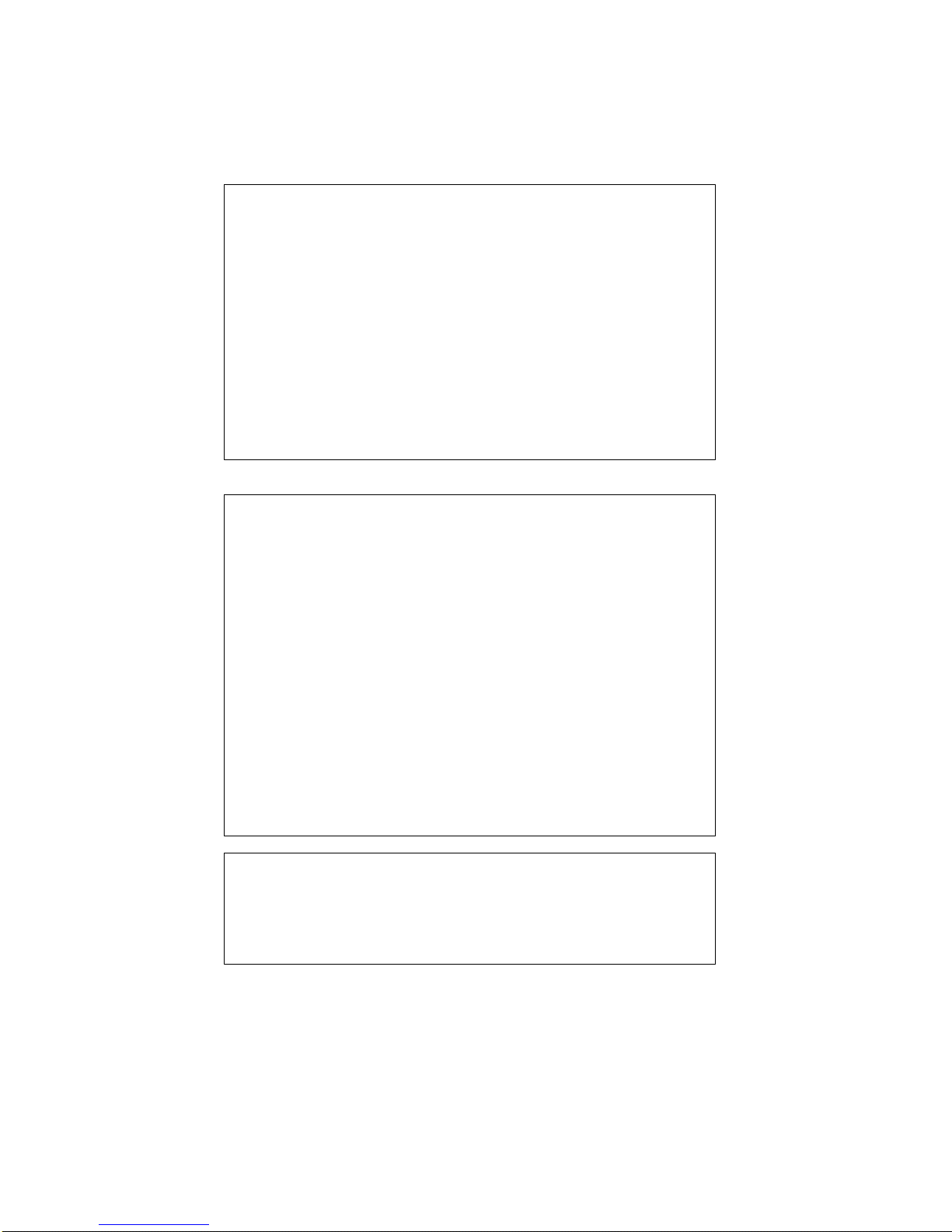
Disclaimer
Welch Allynreserves the right to make changes in specifications and
otherinformationcontainedinthisdocumentwithoutpriornotice,andthe
reader should in all cases consult Welch Allyn to determine whether any
such changes have been made. The information in this publication does
not represent a commitment on the part of Welch Allyn.
Welch Allyn shall not be liable for technical or editorial errors or
omissions contained herein; nor for incidental or consequential
damages resulting from the furnishing, performance, or use of this
material.
This document contains proprietary information which is protected by
copyright. All rights are reserved. No part of this document may be
photocopied, reproduced, or translated into another language without the
prior written consent of Welch Allyn, Incorporated.
1998 Welch Allyn, Inc. All rights reserved.
Data Collection Division Web Address: hhtp://dcd.welchallyn.com
" "!" $ " $" # !# !! #
%! &&! !
" # !$ " !% # % ! % $#$ &
! % $ # ! $*!$ *!& * $ %! '#* %% *!&# !#
$ "#!# !##%*
#%$ $% % %!#* &% $%! $ # & ! % "$
&$% !# % " # !$ % "#!# & "$
&% $%! $ # % * +✱ )% %! % # ! %%
# ! % #% !& ! % $ !'# ! %$ &
! % $ " &# # !$ !# $%% %! "#!#
!"%! $ $& $ % %$ #"#$ % *!!* $$ %
!#%! % & "$ )" $ !( %! &$ %$ #%
Compatibility
The SCANTEAM 2010 Keyboard Wedge / Commercial Decoder
supports SCANTEAM 5400, 5700, 6100, and 3400/E scanners.
Note: The 2010 supports only those scanners whose scan rate is 50
scans per second or less.