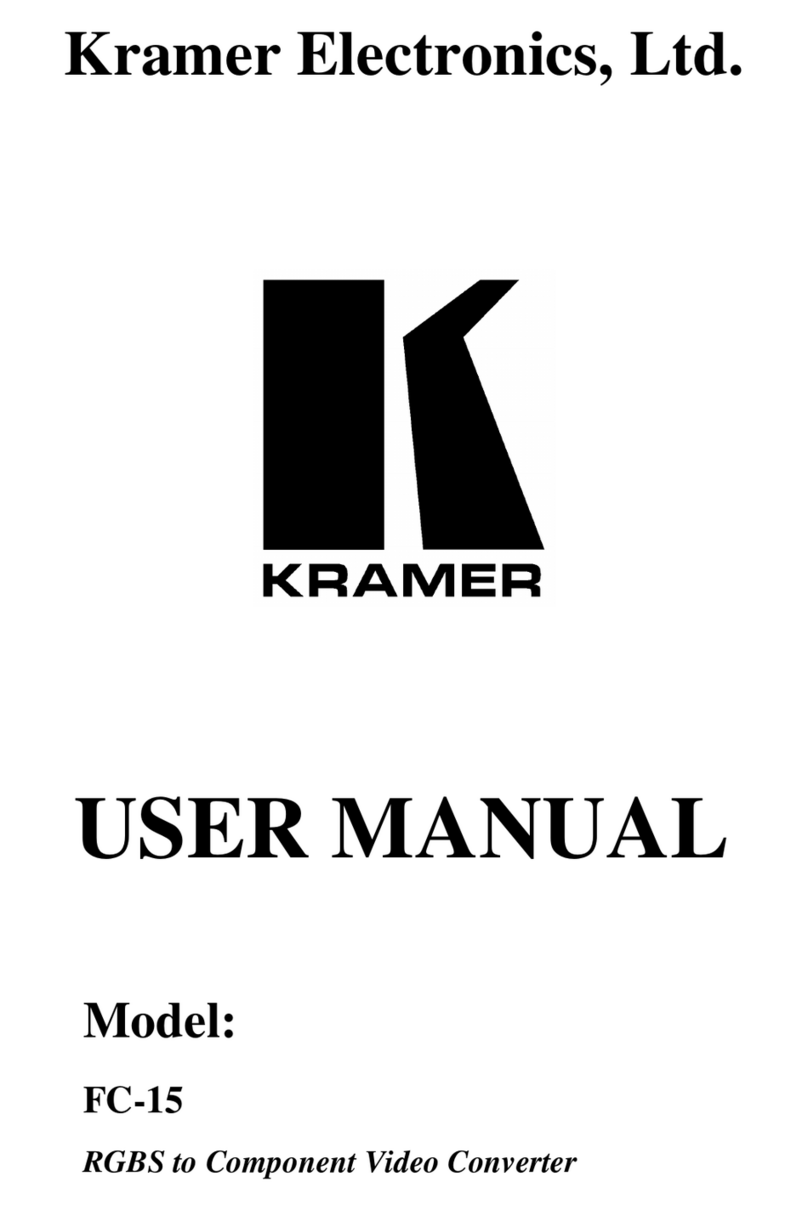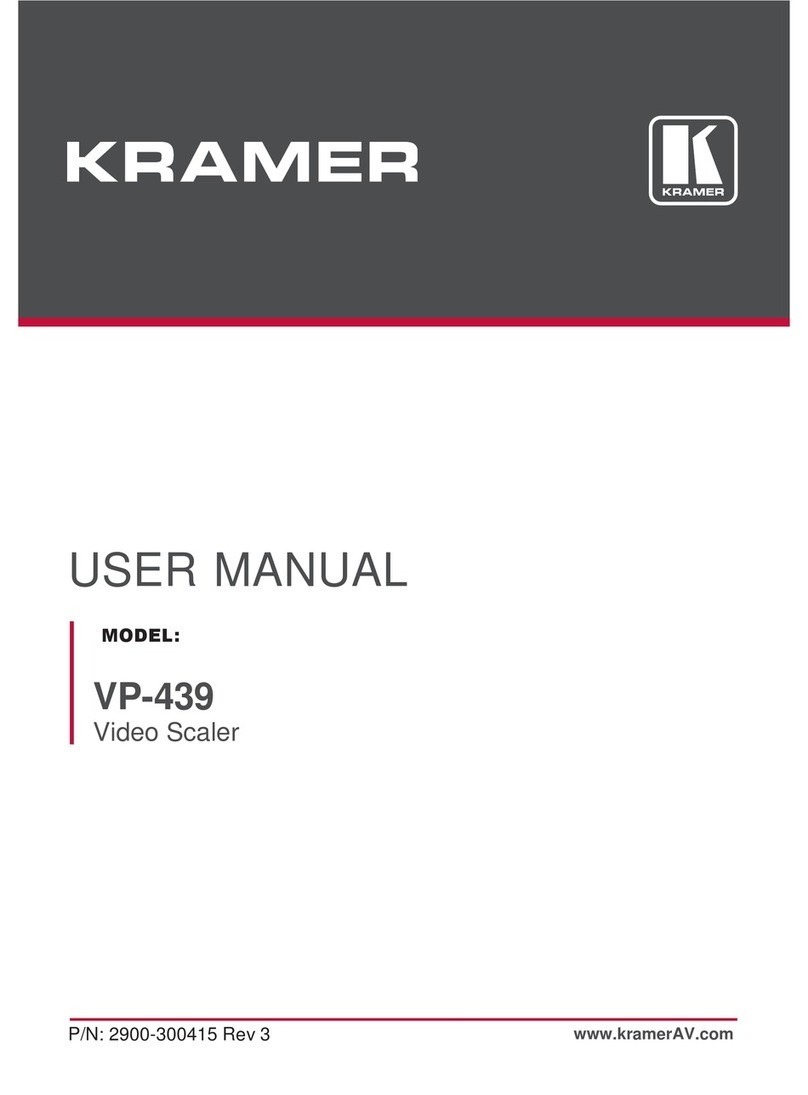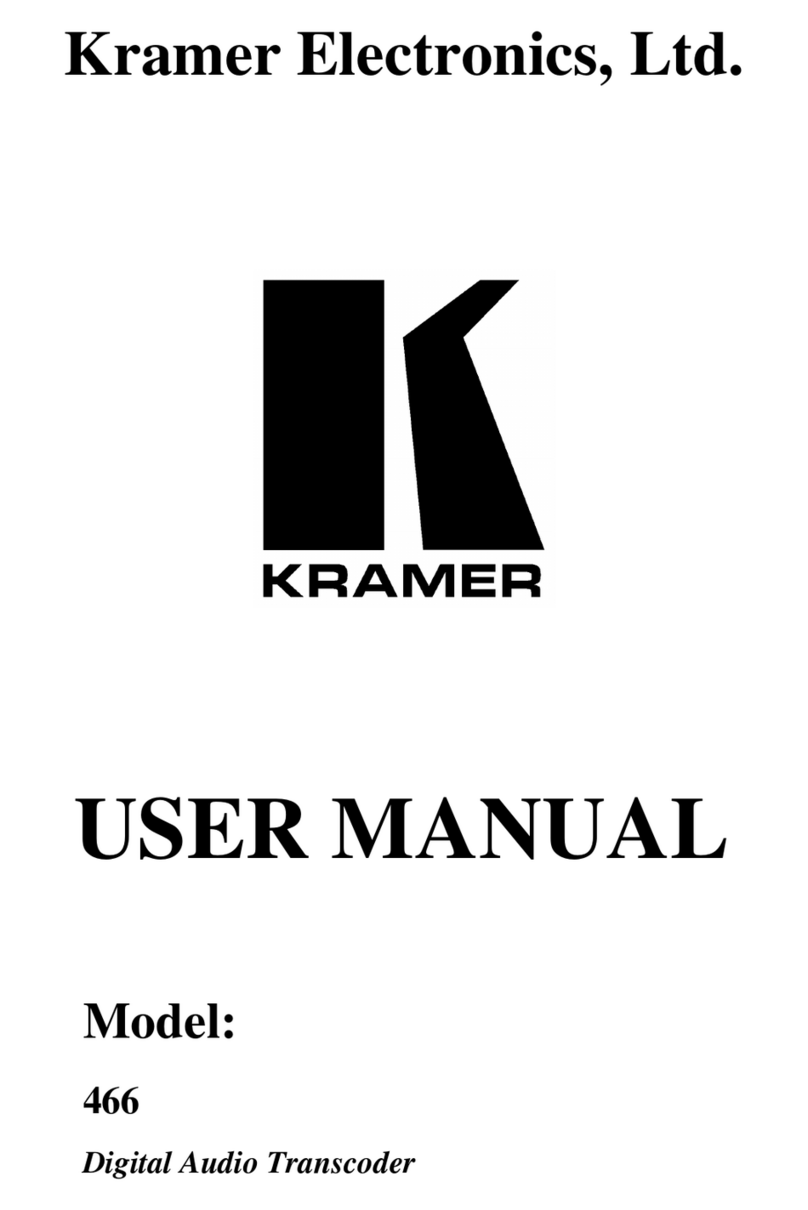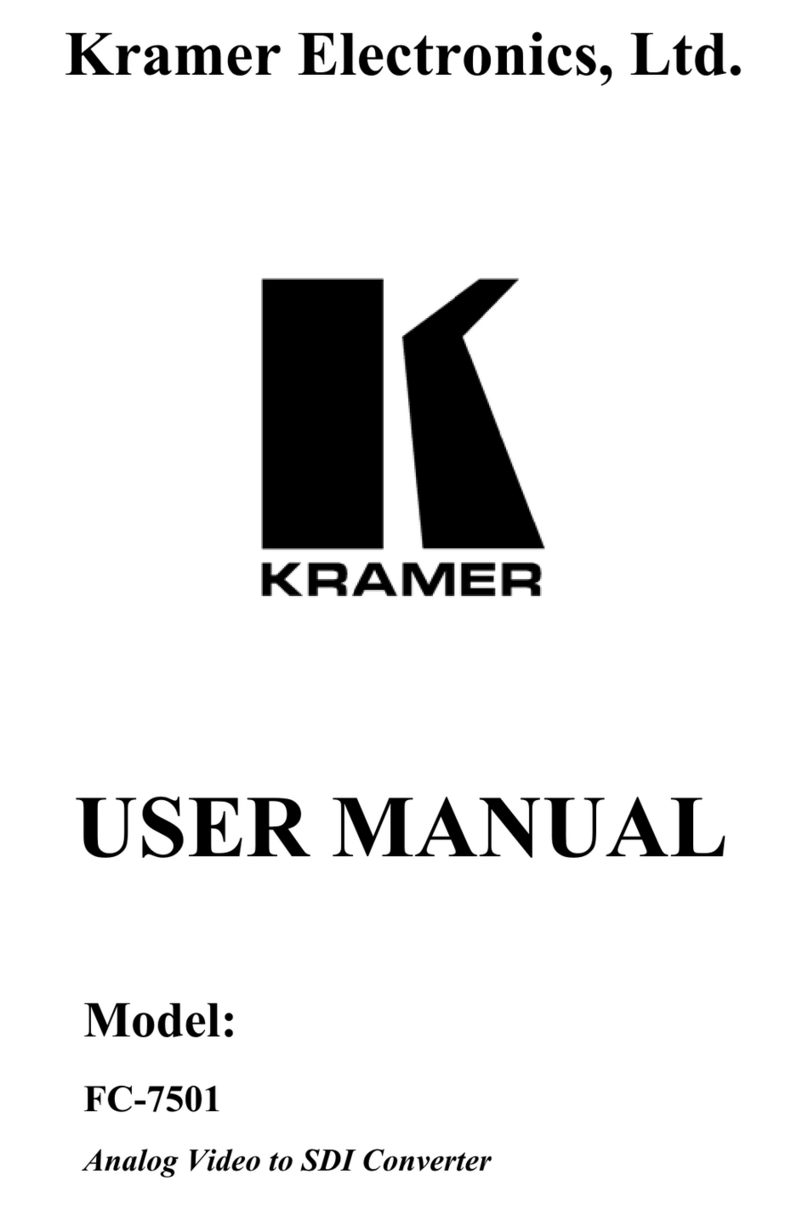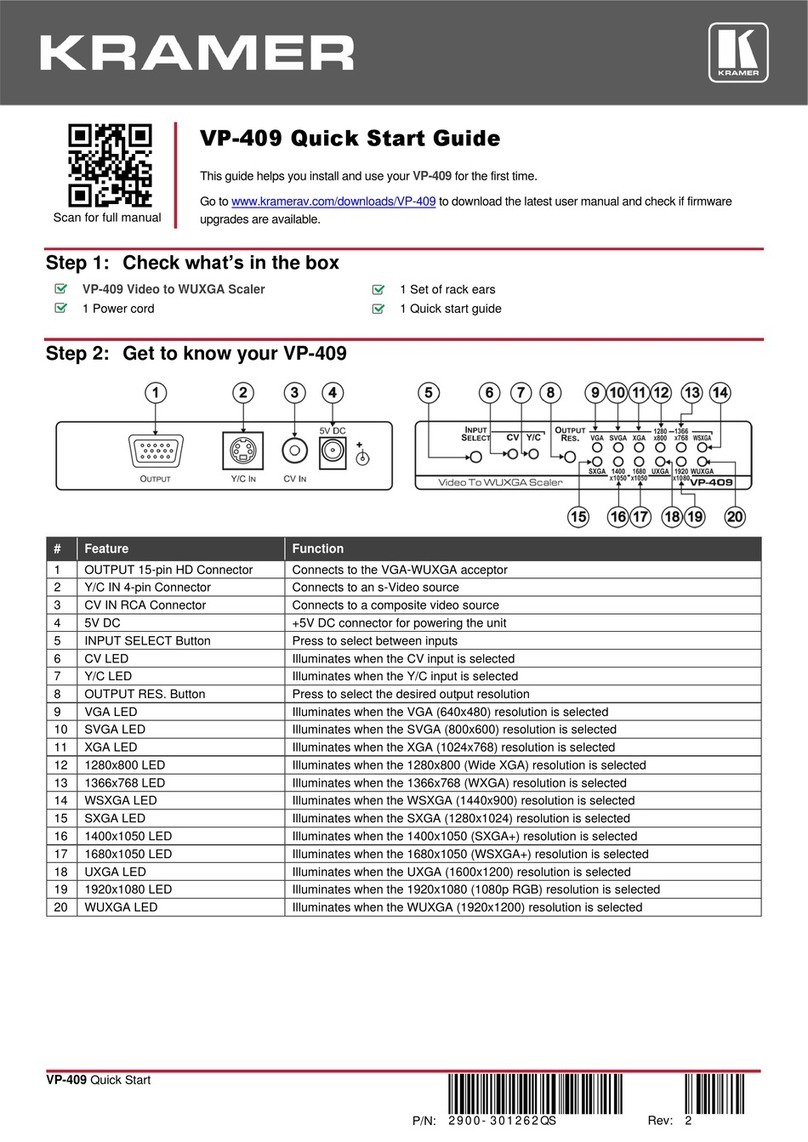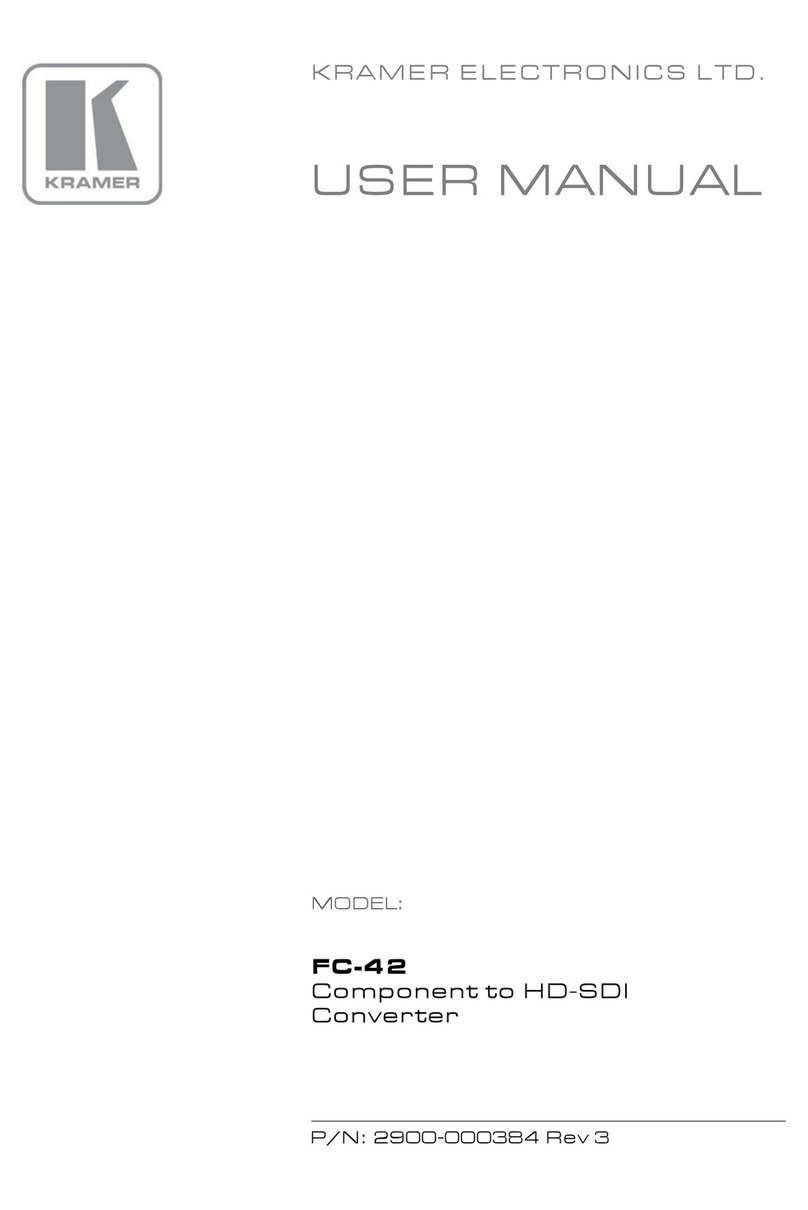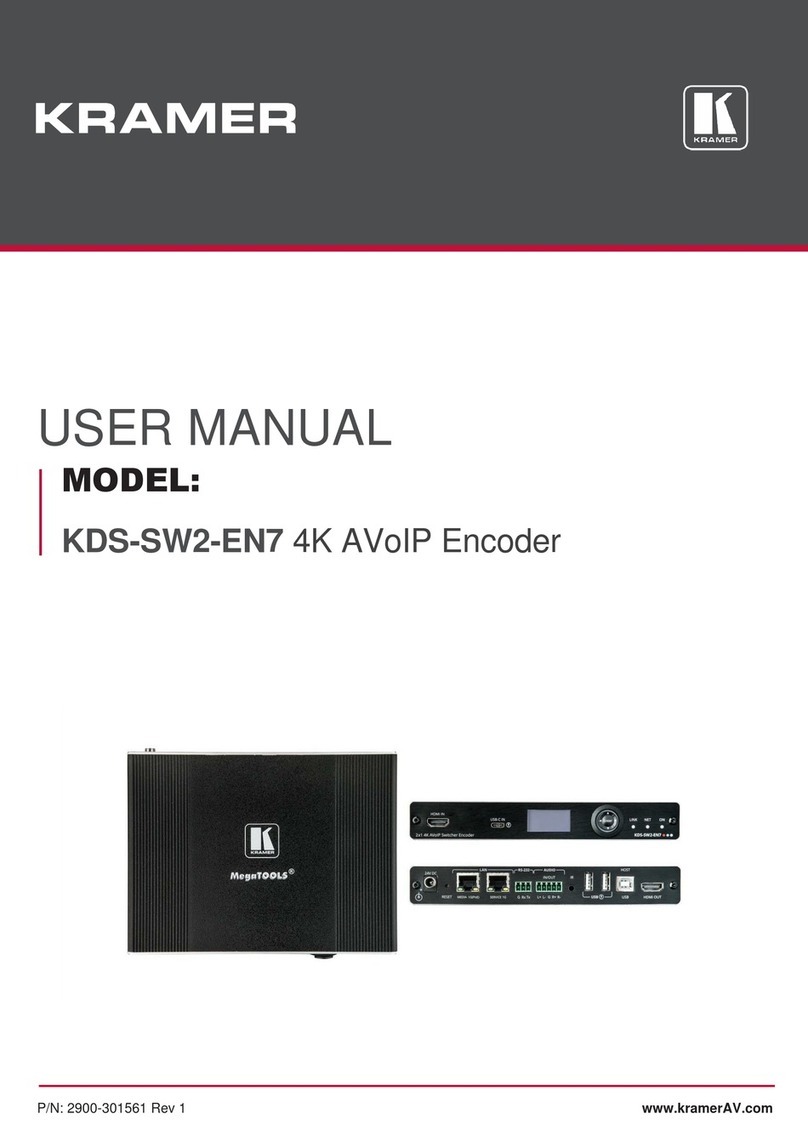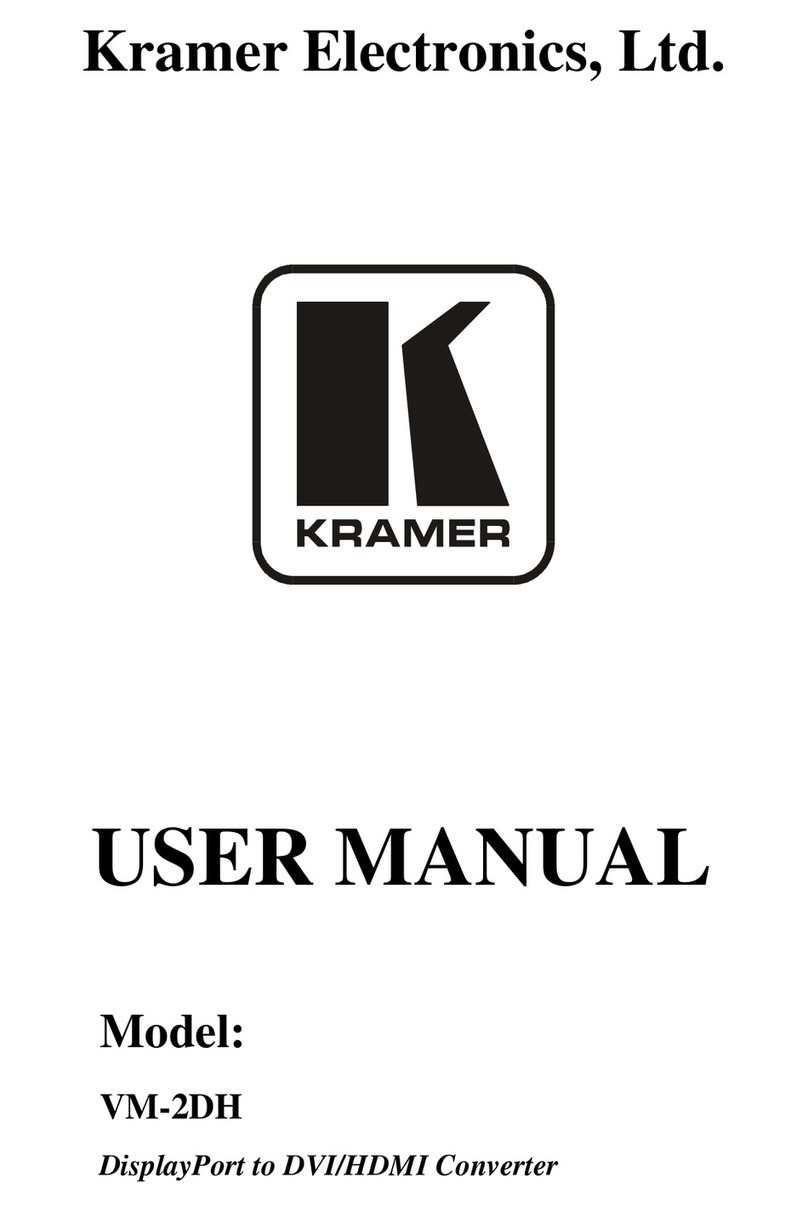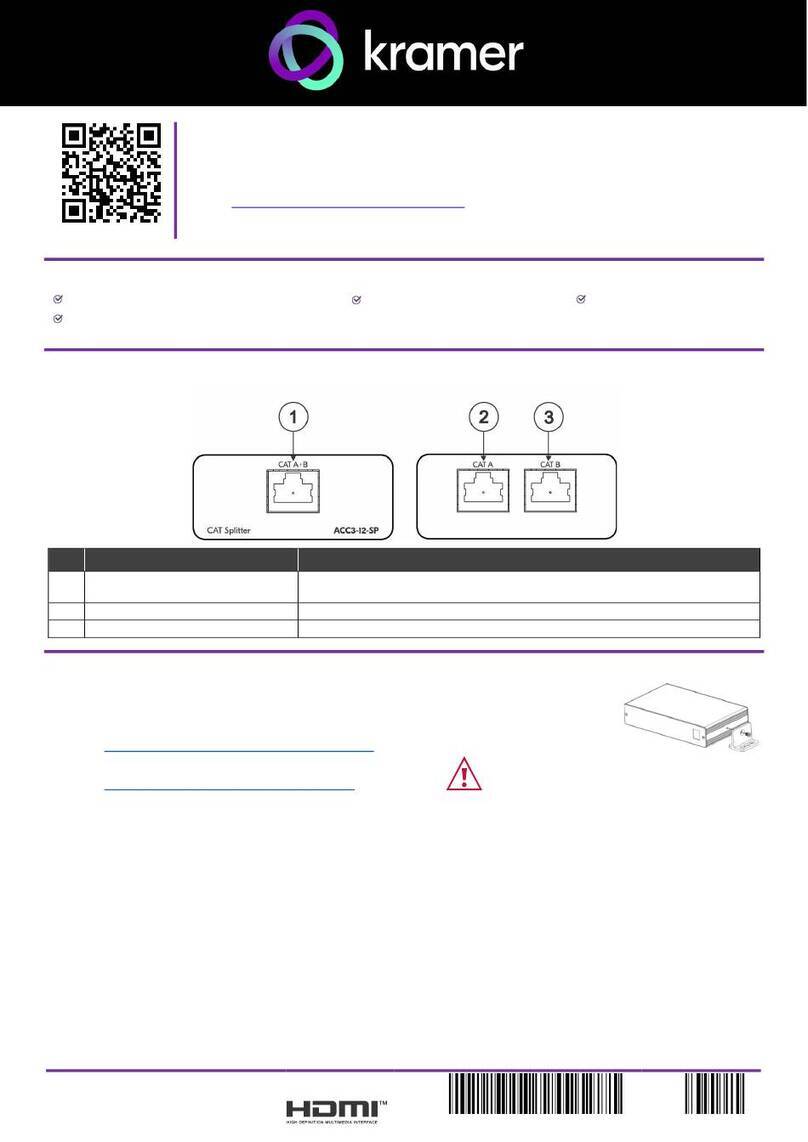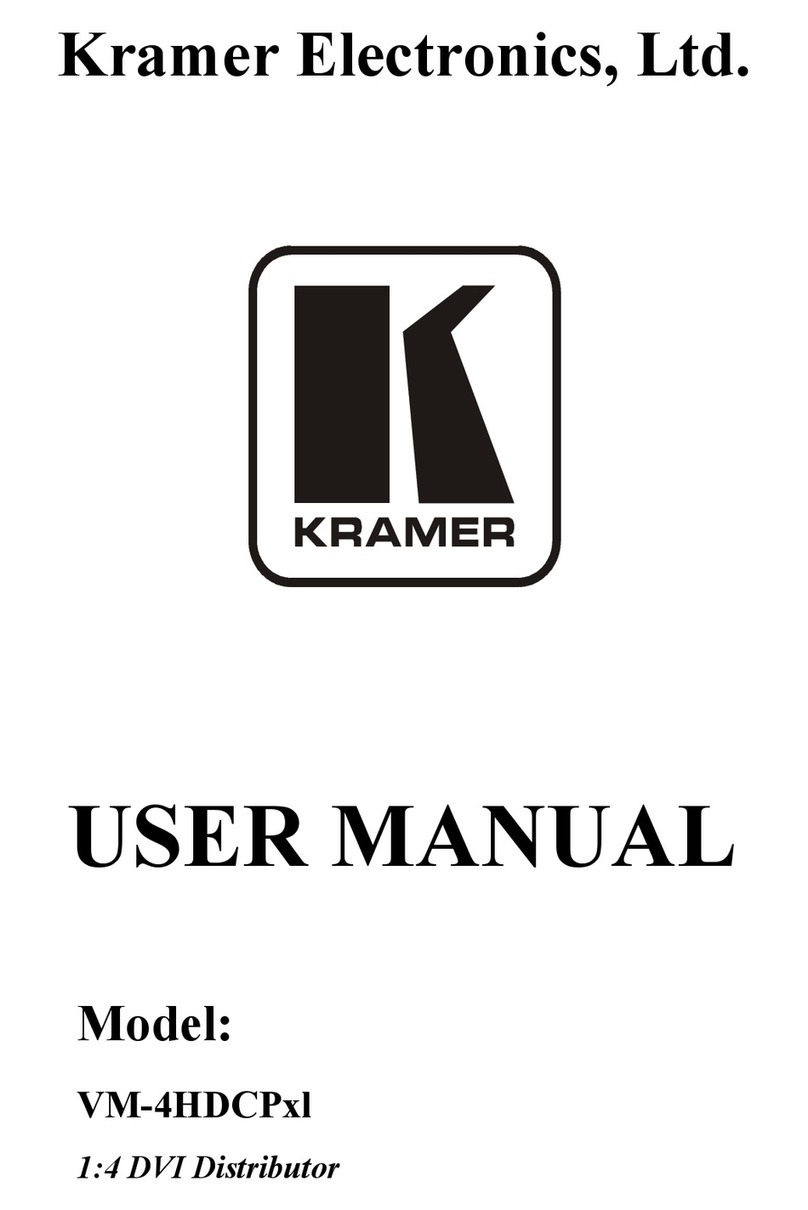VP-441 – Overview 3
3 Overview
The Kramer VP-441 is a high quality presentation switcher and scaler. It accepts
one of seven inputs: a component video on RCA connectors, computer graphics on
a 15-pin HD connector, composite video on an RCA connector, s-Video on a
4-pin connector and two HDMI signals. It scales the video, embeds the audio, and
outputs the signal as follows: to the HDMI output, to the computer graphics output,
and to the RGBHV video output together with a digital audio output and an analog
stereo audio output.
Component video is also known as Y, Pb, Pr, or Y, Cb, Cr or YUV; compatible with both SD
and HD component
The VP-441 is HDTV compatible and the resolution can be up- or down-scaled as
follows: Native, VGA, SVGA, XGA, SXGA, UXGA, 480i, 480p, 576i, 576p,
720p (@50 and 60Hz), 1080i (@50 and 60Hz), 1080p (@50 and 60Hz), WXGA,
WSXGA, WUXGA, 1280x800, 1440x900, 1400x1050, 1600x900 and 2K resolutions
(2048x1080@50Hz and 2048x1080@60Hz).
The VP-441 Presentation Switcher / Scaler:
•Features K-Storm™ Scaling Technology - Kramer’s extremely high
performance scaling technology. High-quality 3:2 and 2:2 pull down
de-interlacing and full up and down scaling of computer graphics video input
signals
•Has analog audio inputs and digital (S/PDIF) and analog stereo audio
outputs as well as 5.1 analog audio bypass
The VP-441 converts digital audio information to Dolby 5.1 analog outputs, facilitating
he routing of up to six analog audio inputs (left, center, right, left surround, right
surround and subwoofer) directly to the output without being processed
•Automatically detects and selects the audio source for the HDMI input.
Default selection is HDMI – if this is not present, the machine uses the audio
from the analog input
•Comes with an On-Screen Display (OSD) for easy setup and adjustment,
accessible via the IR remote control and via the front-panel buttons
•Has an HDTV compatible component input