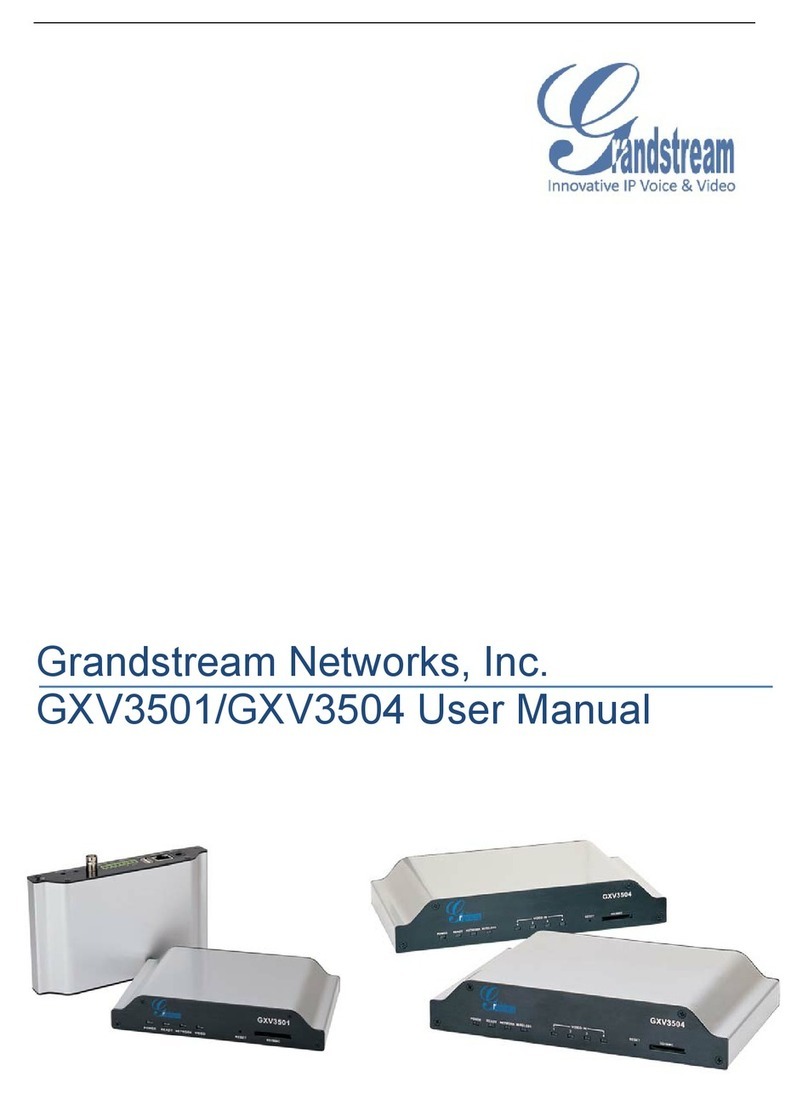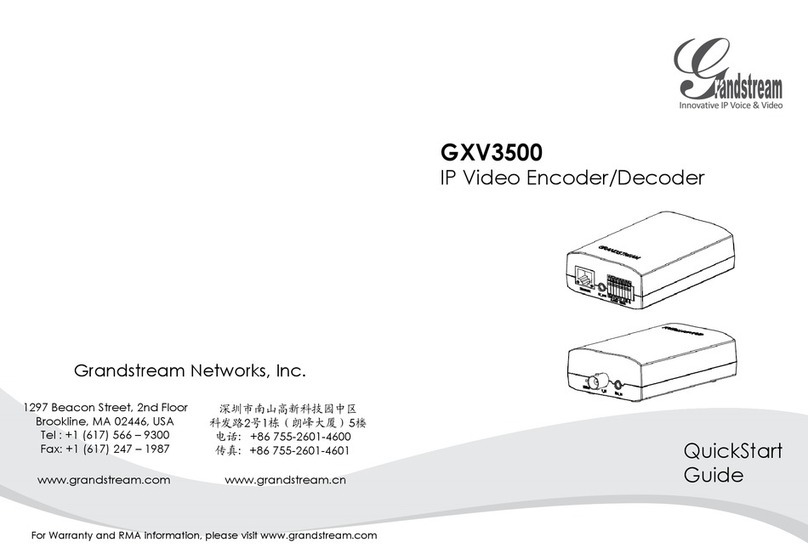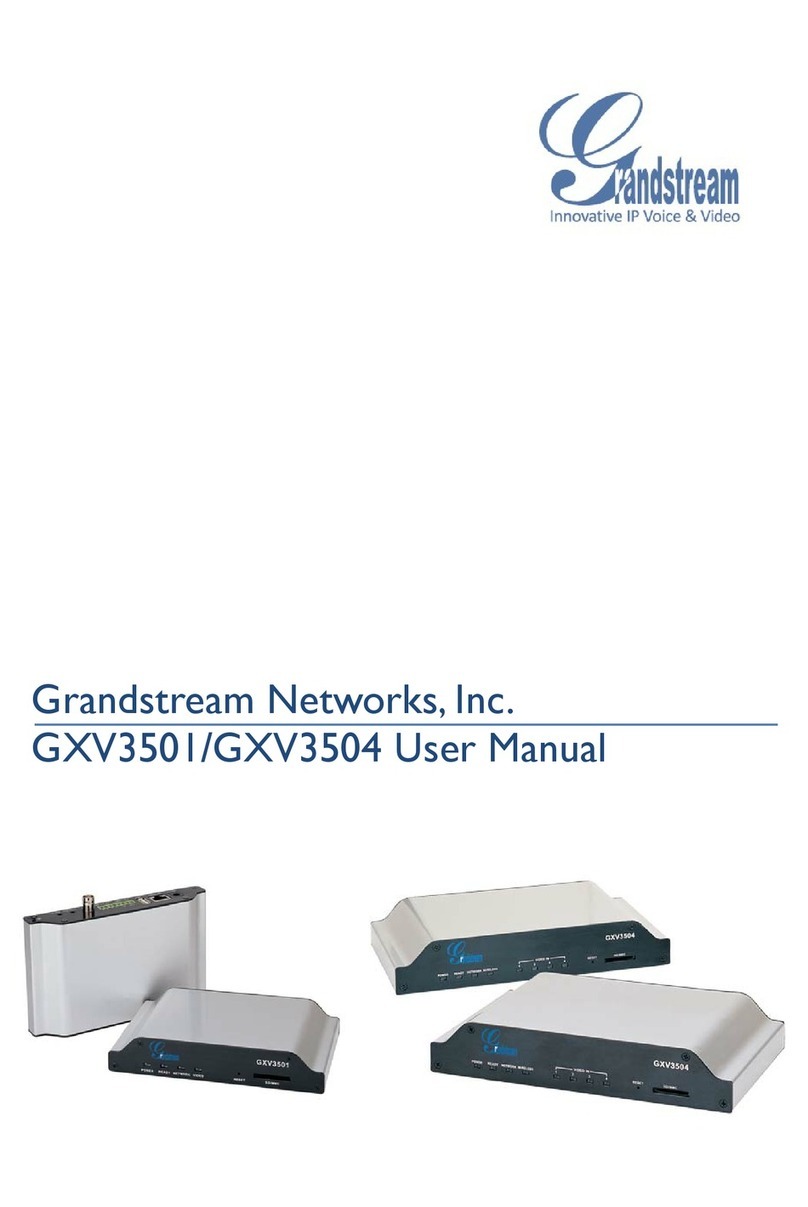~15~ ~16~
Por favor, descargue el Manual del usuario, consulte
la documentación en línea y preguntas frecuentes
para obtener información más detallada.
http://www.grandstream.com/index.php/products/
ip-video-surveillance/GXV3500
http://www.grandstream.com/support
http://www.grandstream.com/support/tools
Conecte la GXV3500 usando
IP estática
Si la cámara no recibe una respuesta desde el servidor
DHCP o la red no tiene un servidor DHCP, después de
3 minutos, se puede acceder por la dirección IP
predeterminada 192.168.1.168.
Paso 1: Use el cable de red Ethernet RJ45 para
conectar el puerto de red de su comput-
adora directamente al conector RJ45 de
la GXV3500.
Paso 2: Ejecute la herramienta GS_Search como se
indica anteriormente, se mostrara la IP de la
GXV3500 (La dirección IP por
defecto es 192.168.1.168).
Paso 3: Ingrese la nueva dirección IP, mascara de red,
y puerta de enlace predeterminada de acu-
erdo a la conguración de su red, por favor
contacte al administrador de su red para la
información necesaria.
Paso 4: Haga Click en “Modicar IP”. La dirección IP
deseada se aplicara en la GXV3500.
MUESTRA GXV3500 ESQUEMA DE CONEXIÓN