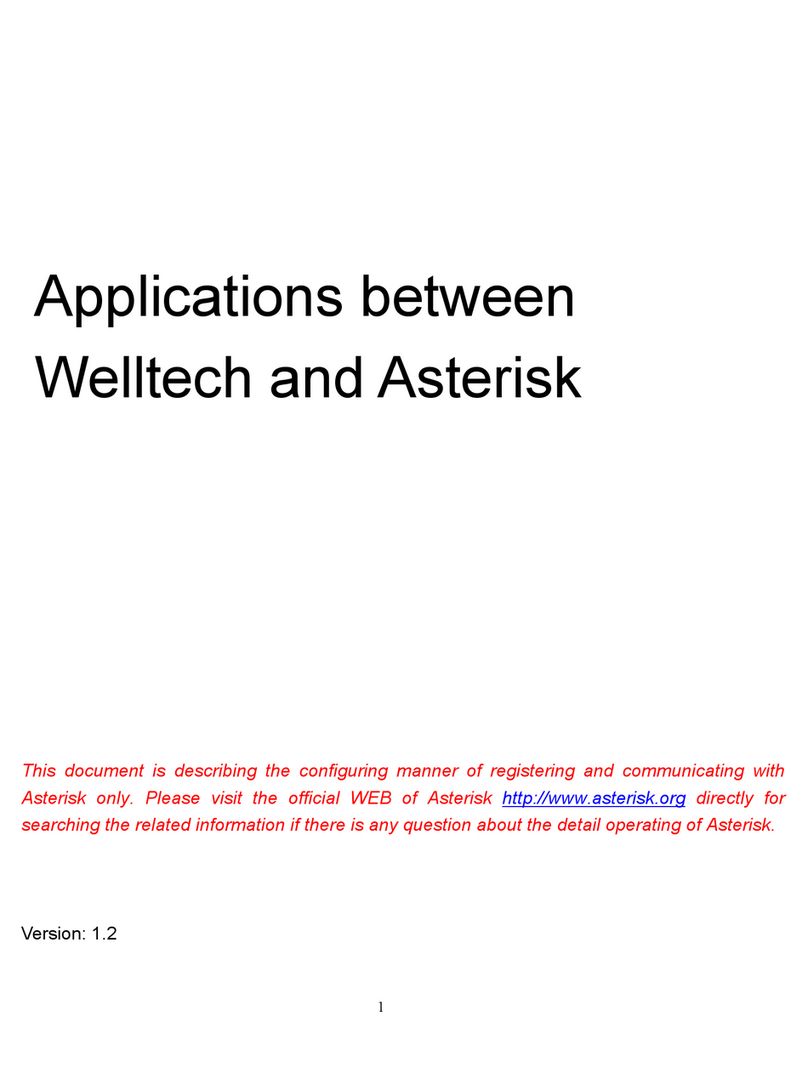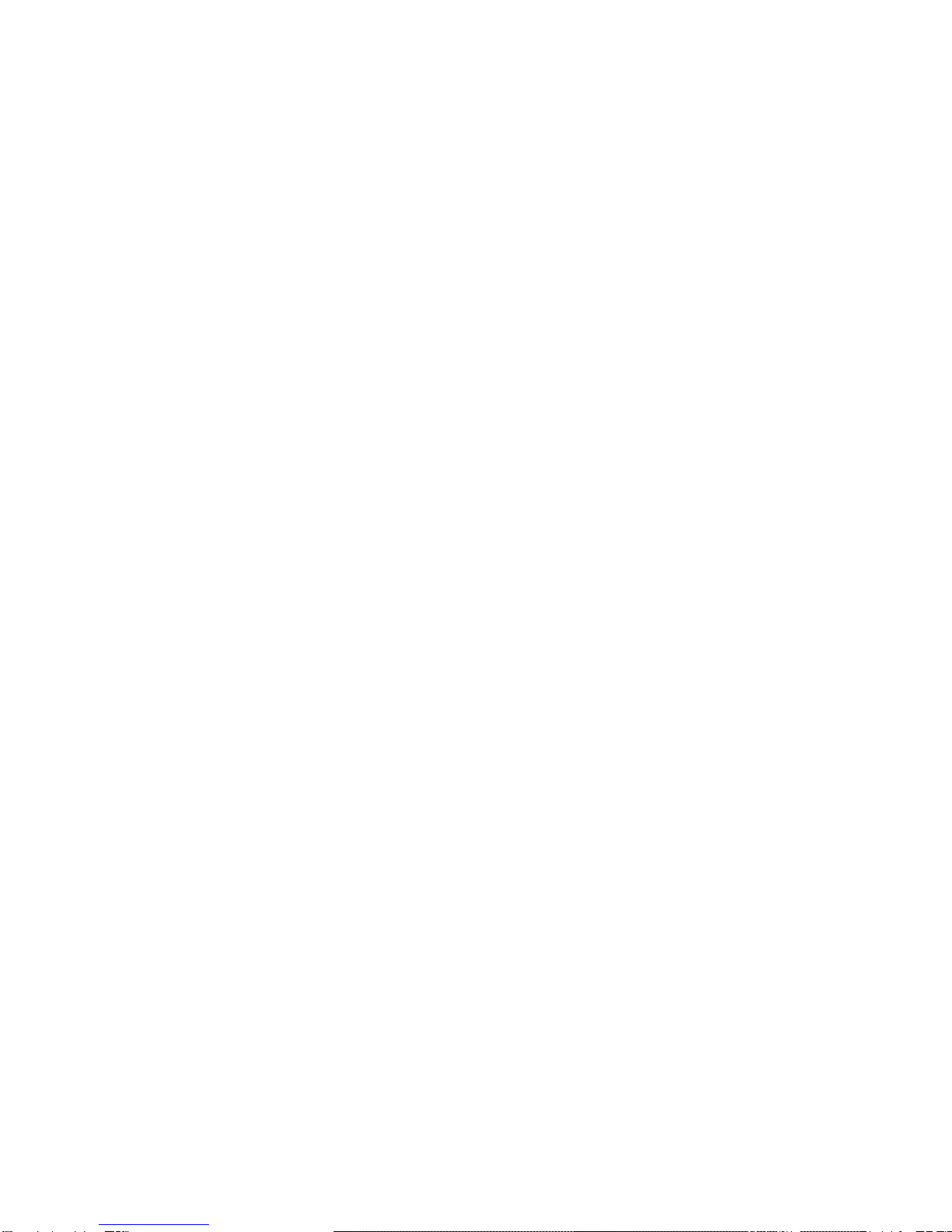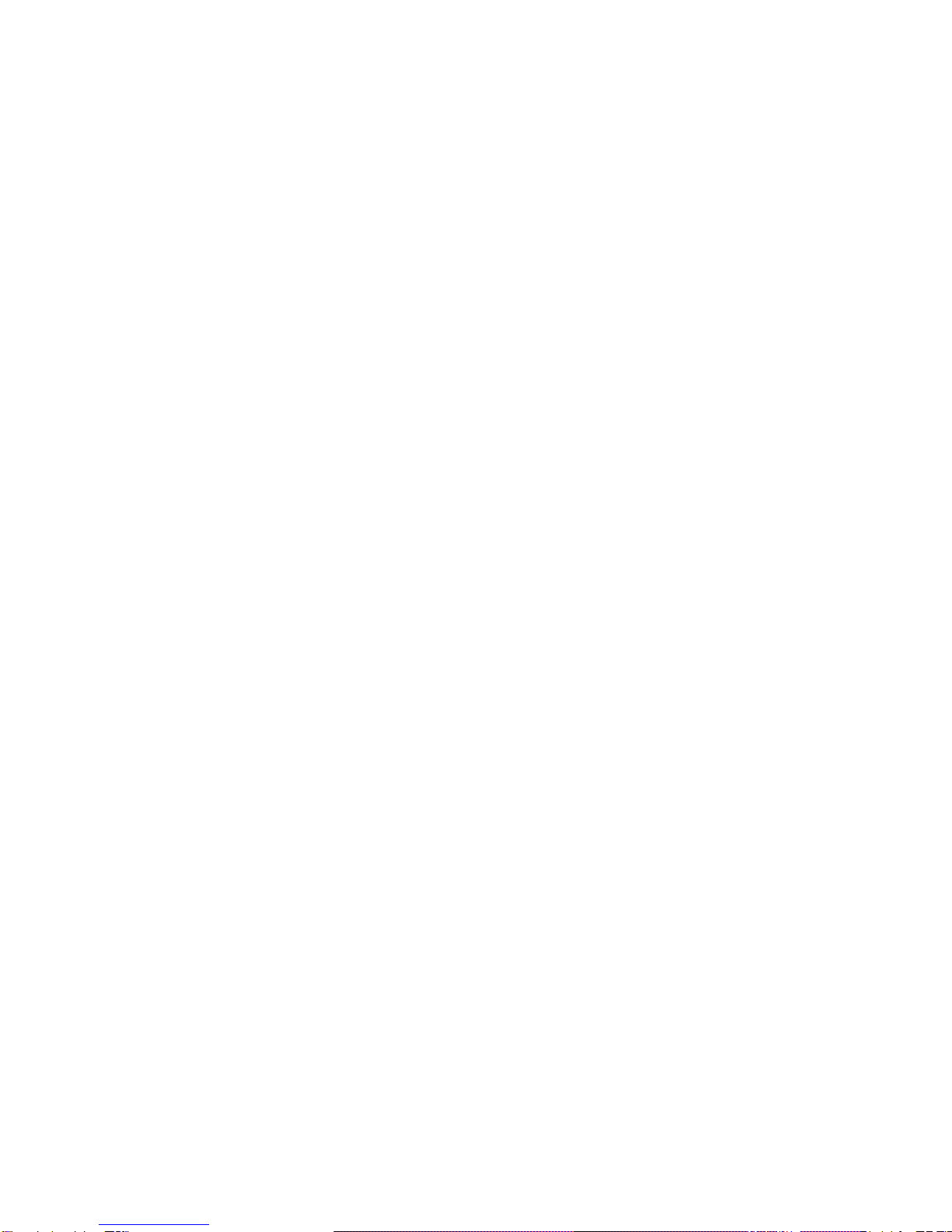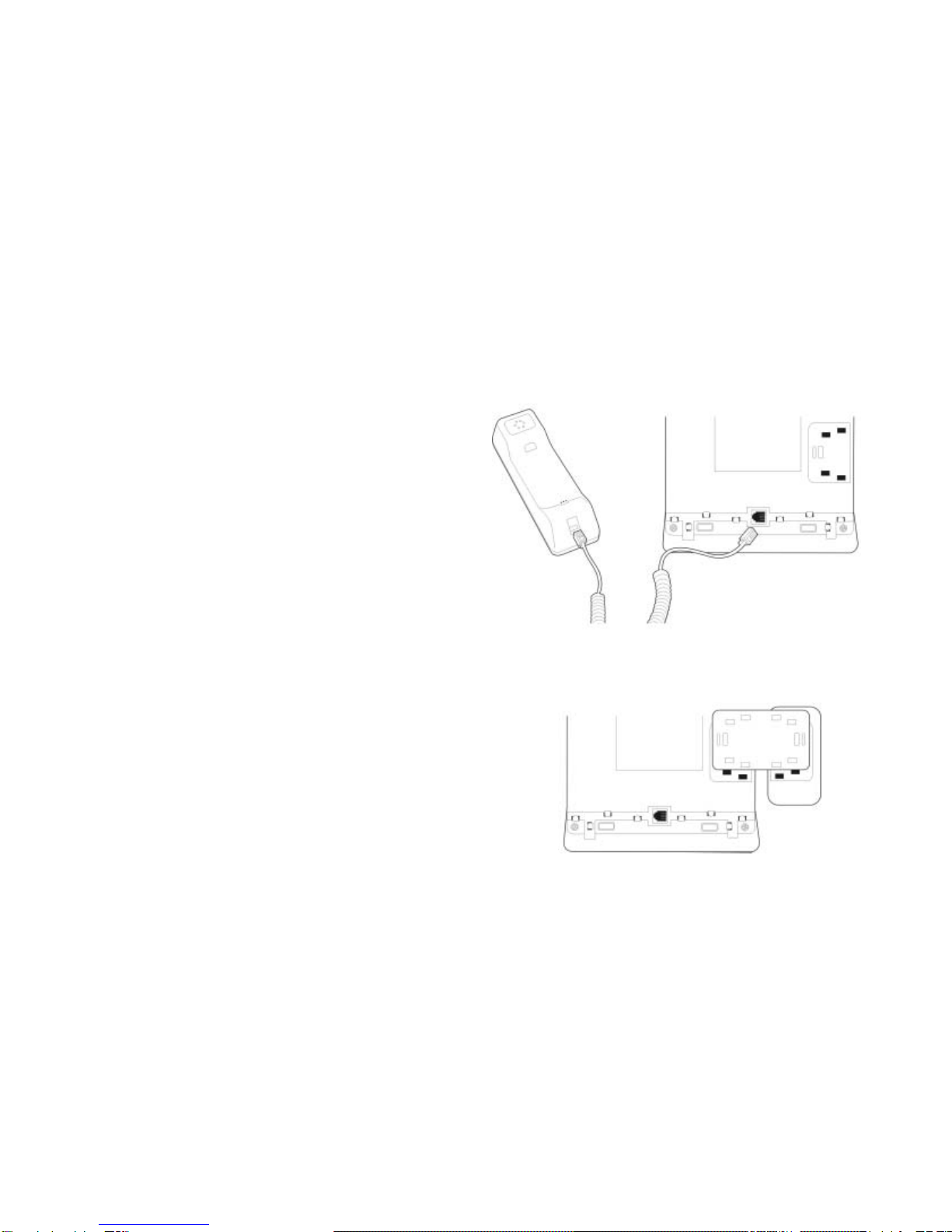WELLTECH IP VIDEO PHONE User manual
Other WELLTECH Telephone manuals
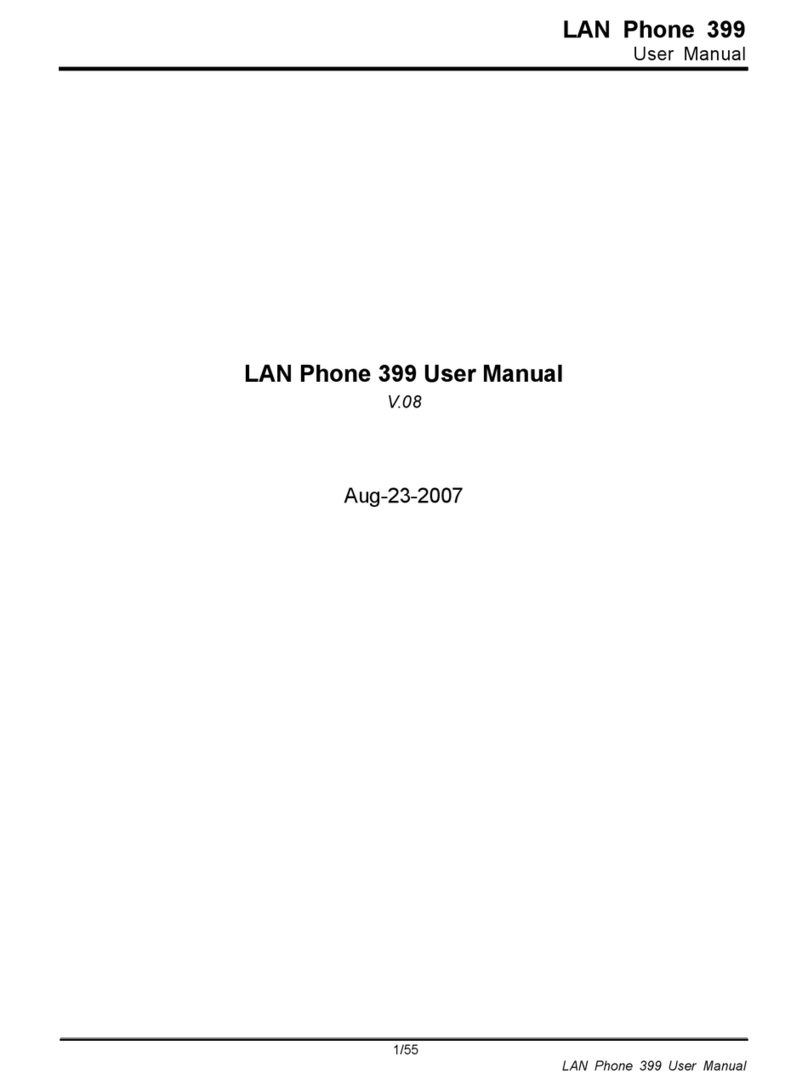
WELLTECH
WELLTECH 399 User manual
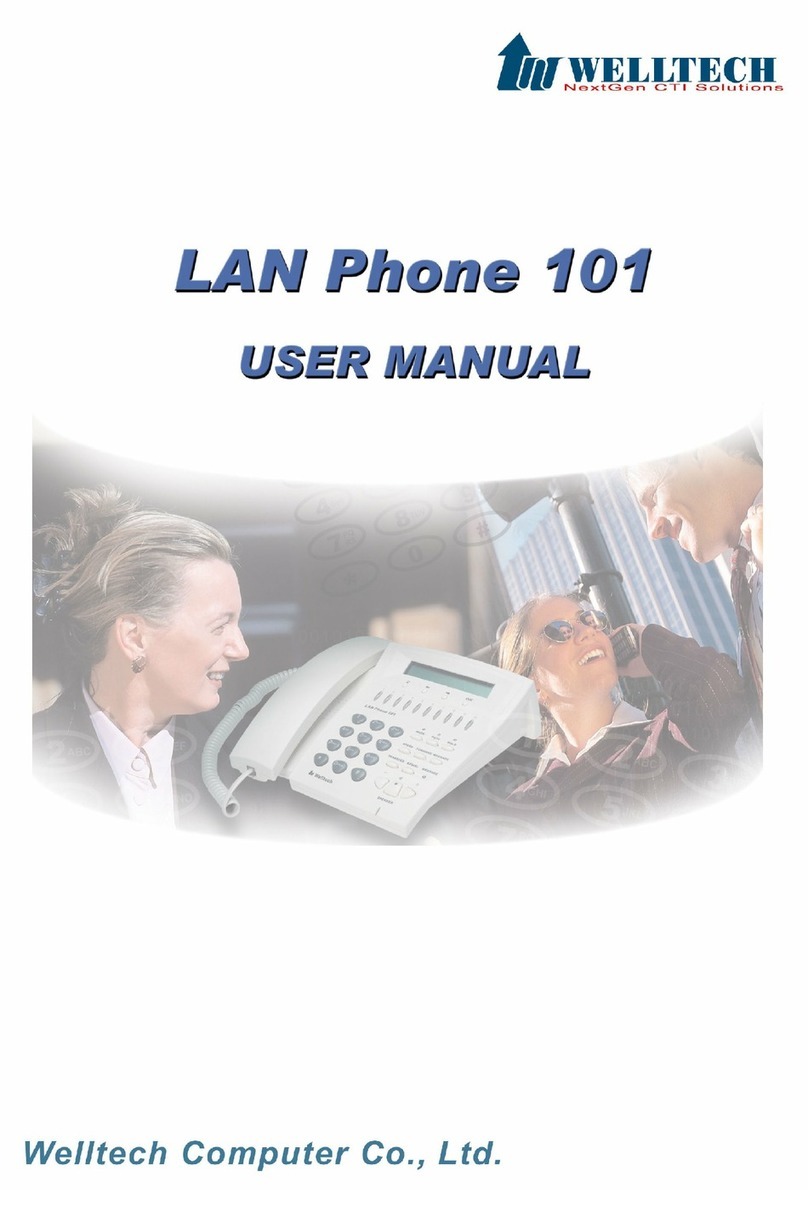
WELLTECH
WELLTECH LAN PHONE 101 H.323 - VERSION 112 & 502 User manual
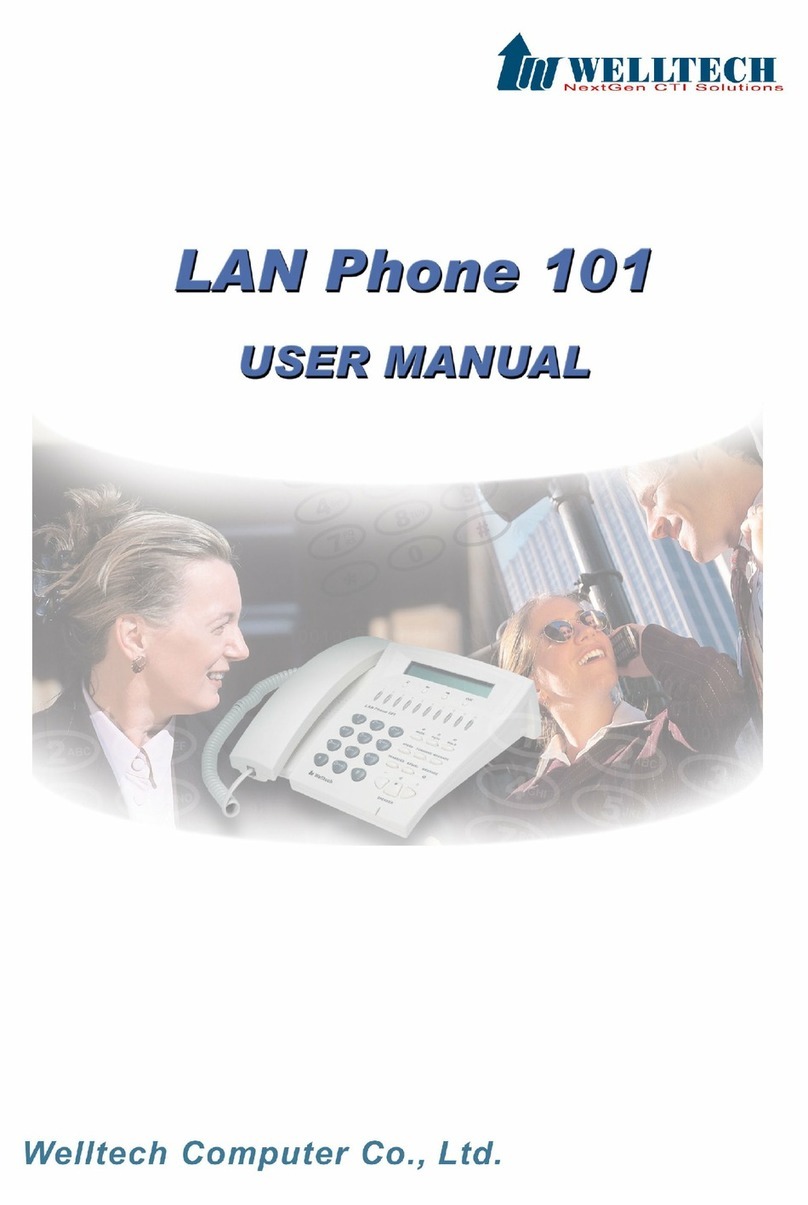
WELLTECH
WELLTECH LAN PHONE 101 H.323 - VERSION 111A &... User manual
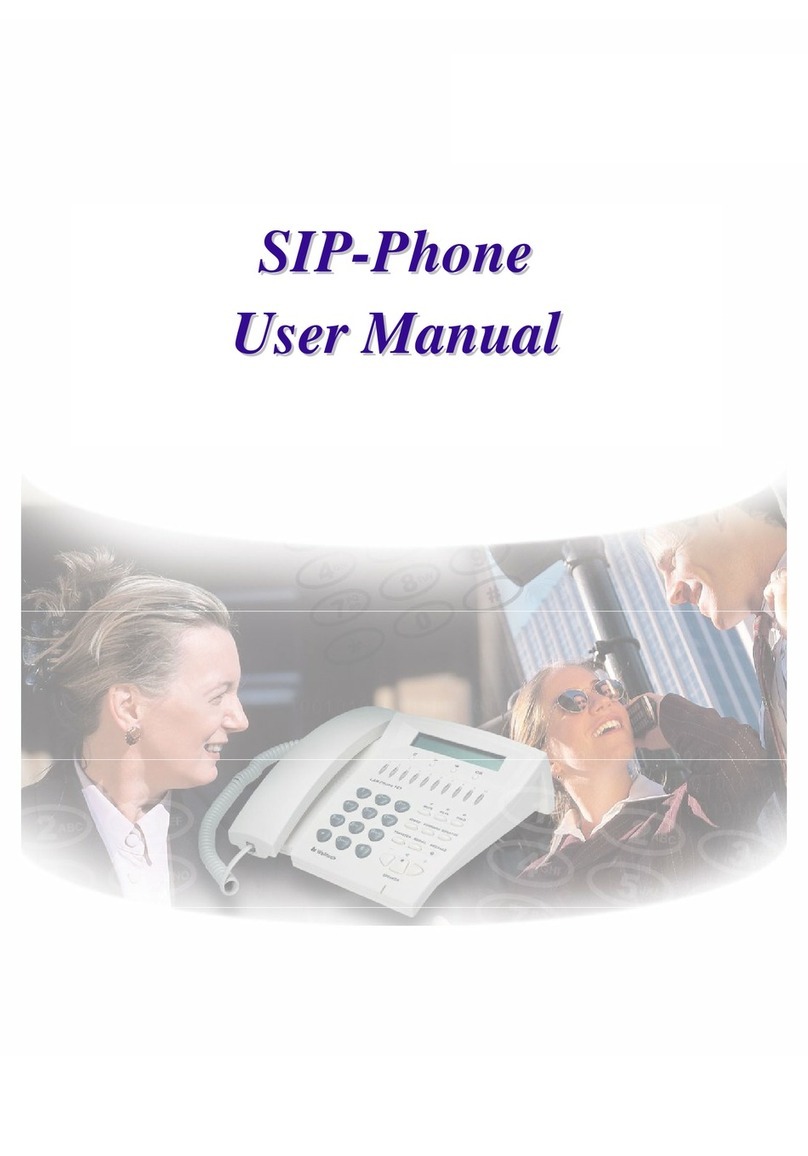
WELLTECH
WELLTECH SIP PHONE LP101 User manual
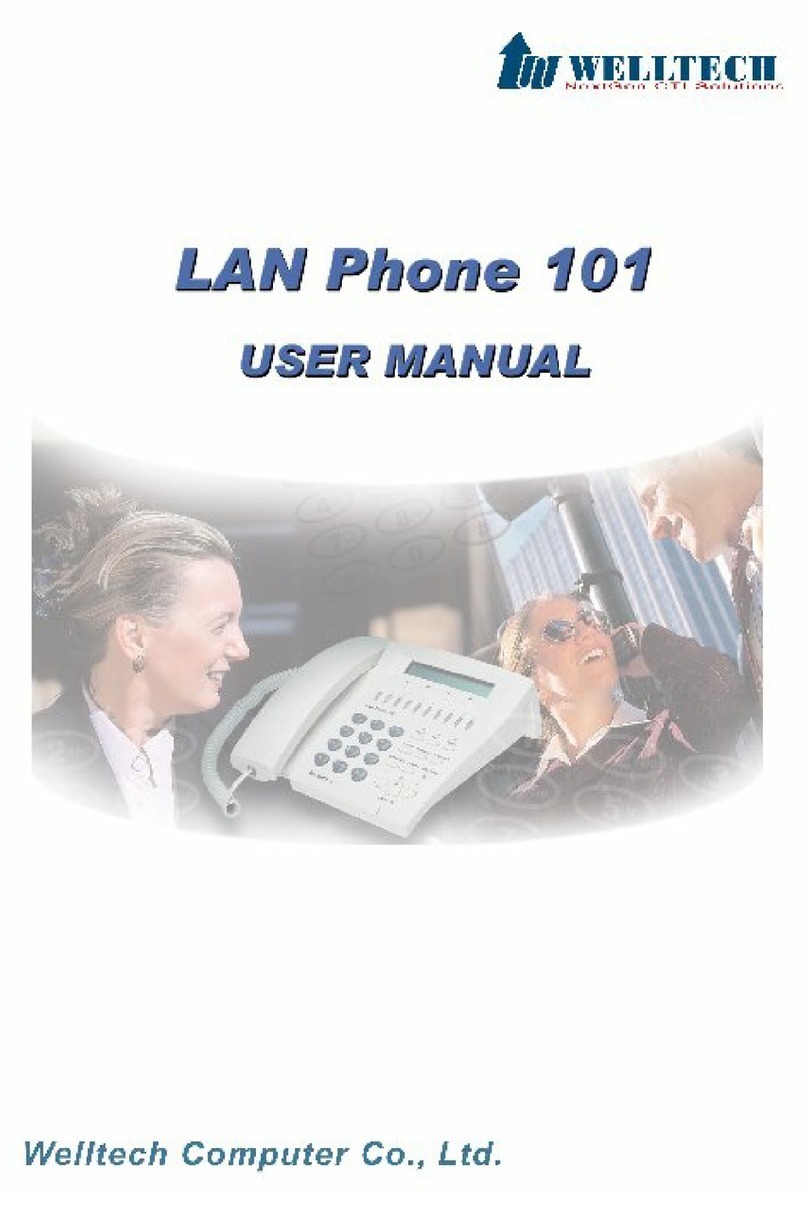
WELLTECH
WELLTECH LAN PHONE 101 H.323 - VERSION 111A &... User manual
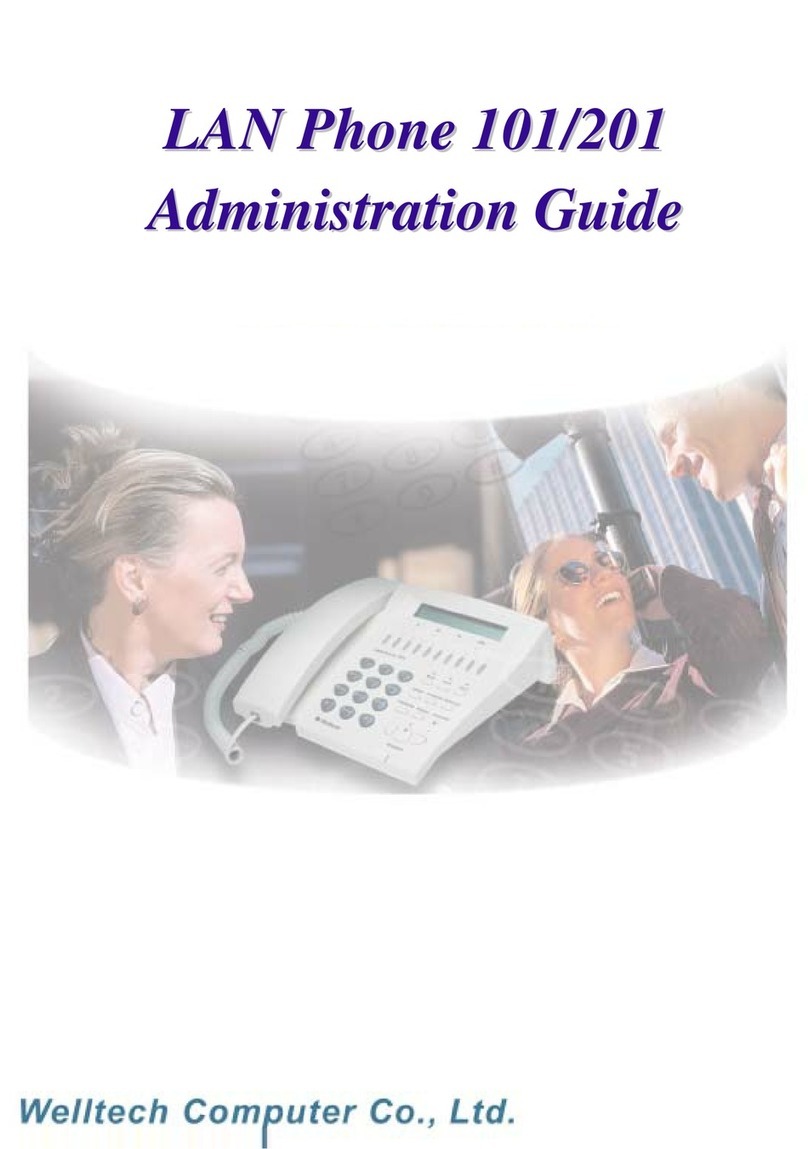
WELLTECH
WELLTECH 101 Instruction Manual
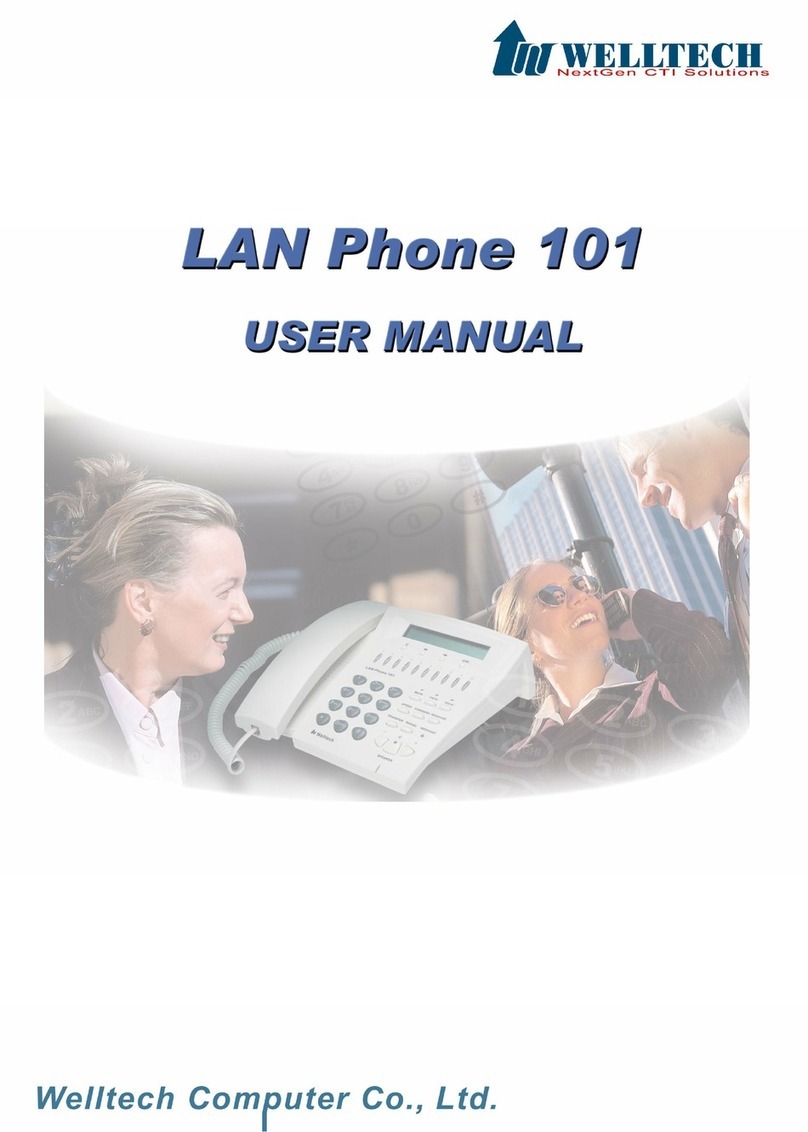
WELLTECH
WELLTECH LAN PHONE 101 H.323 - VERSION 114 & 504 User manual
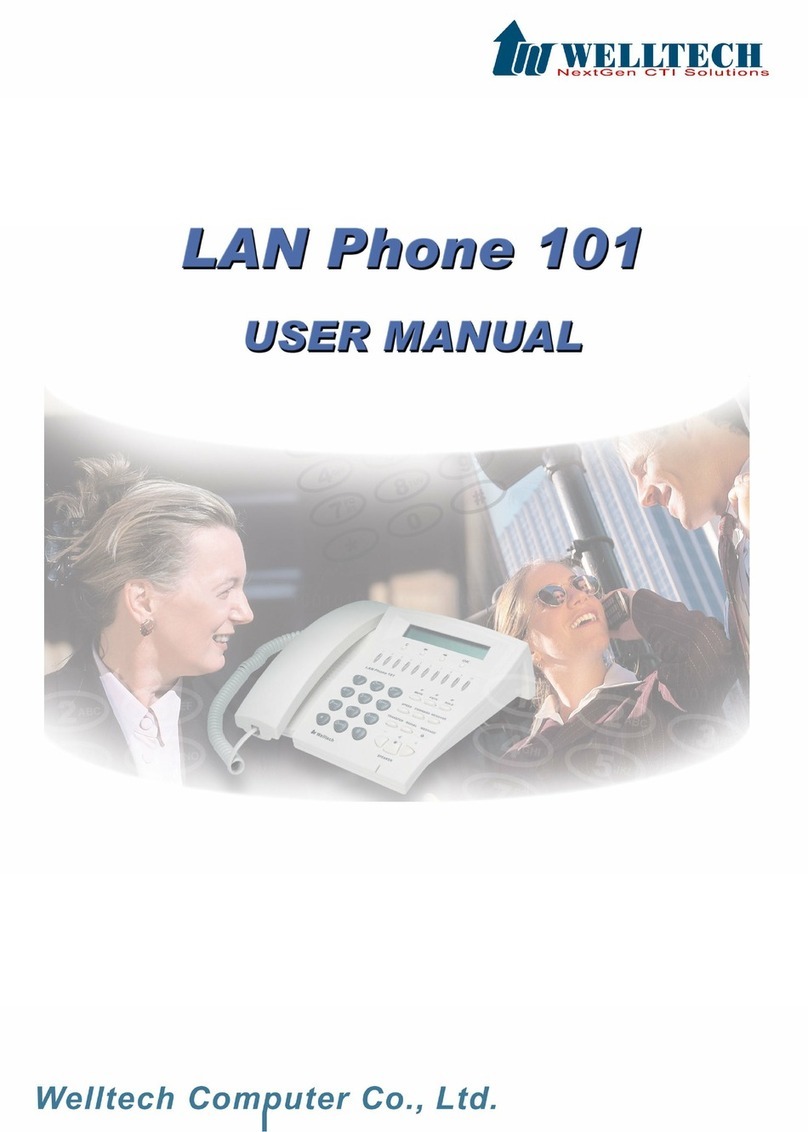
WELLTECH
WELLTECH LAN PHONE 101 H.323 - VERSION 113 & 503 User manual
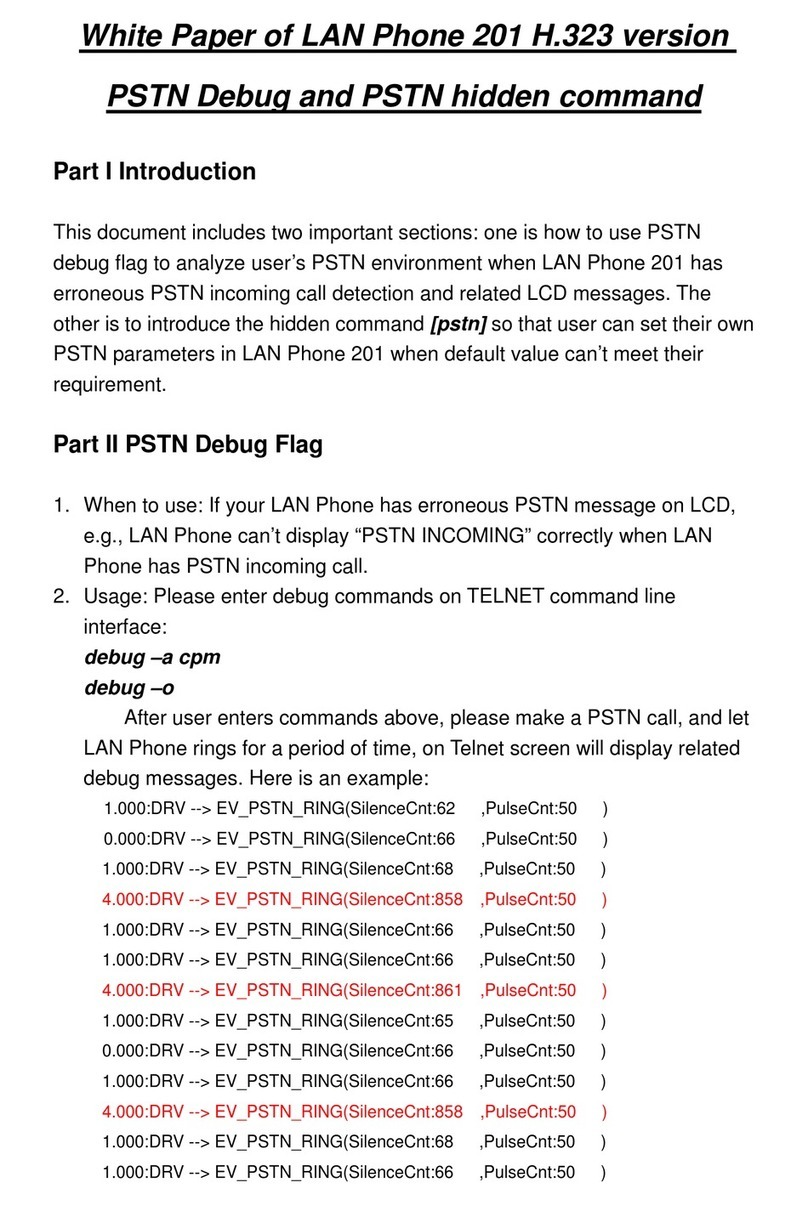
WELLTECH
WELLTECH PSTN - WHITE PAPER OF LAN PHONE 201 H.323 User manual
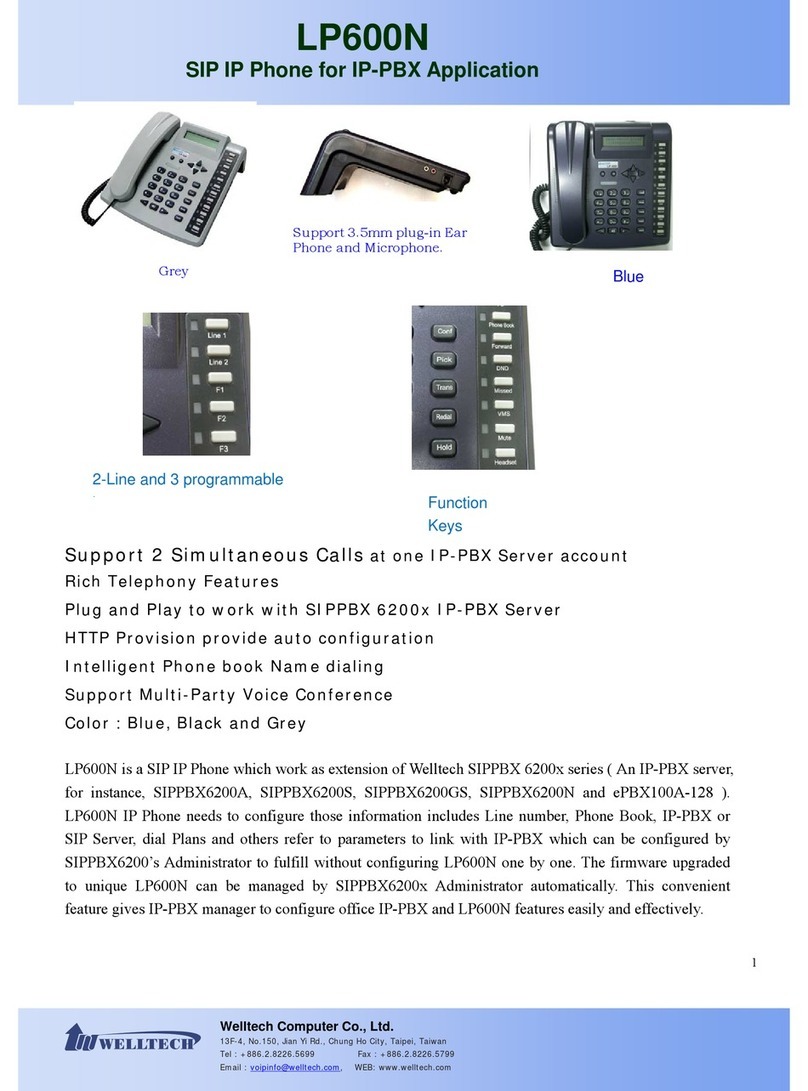
WELLTECH
WELLTECH LP600N User manual