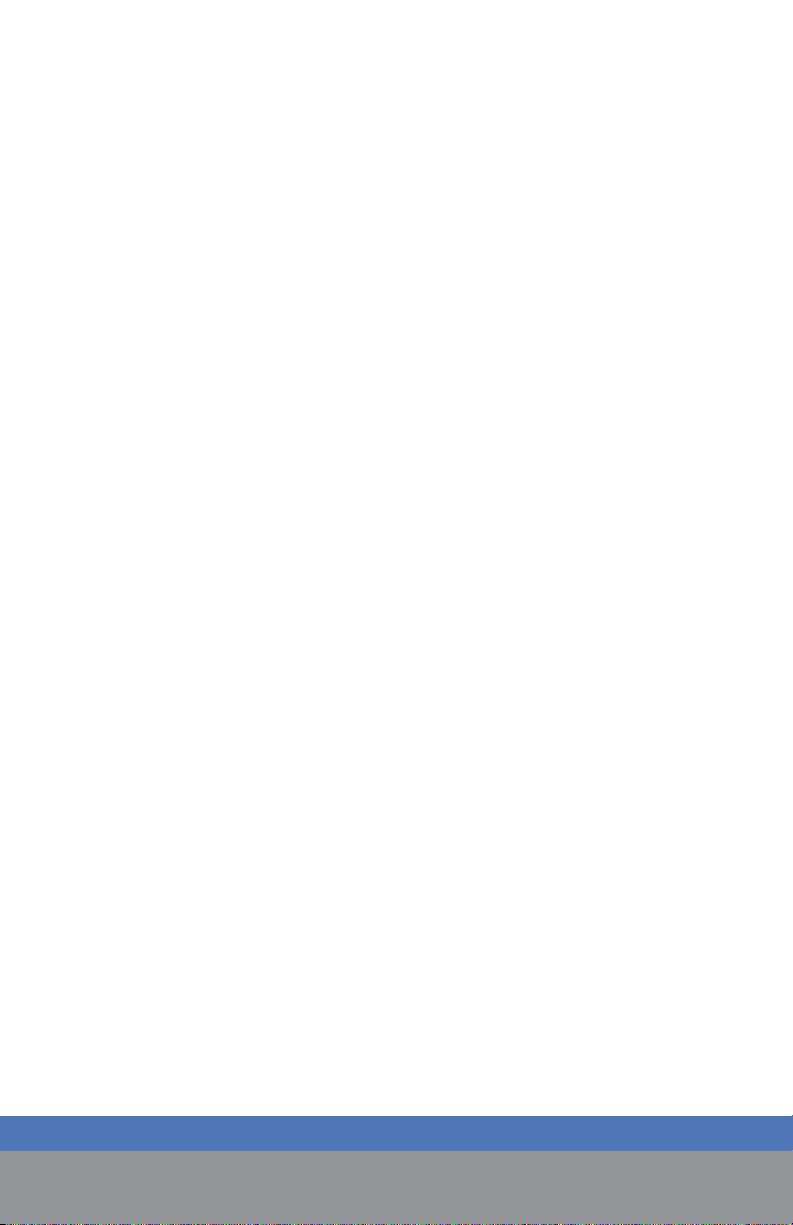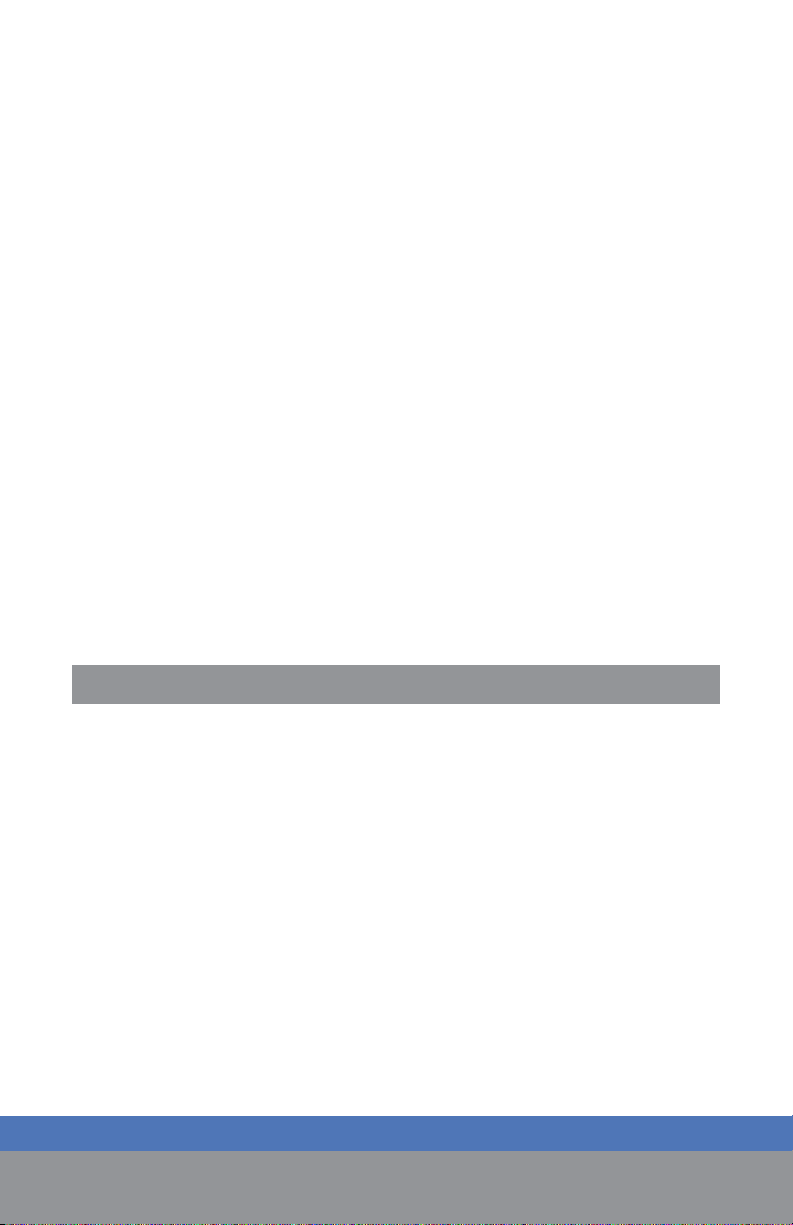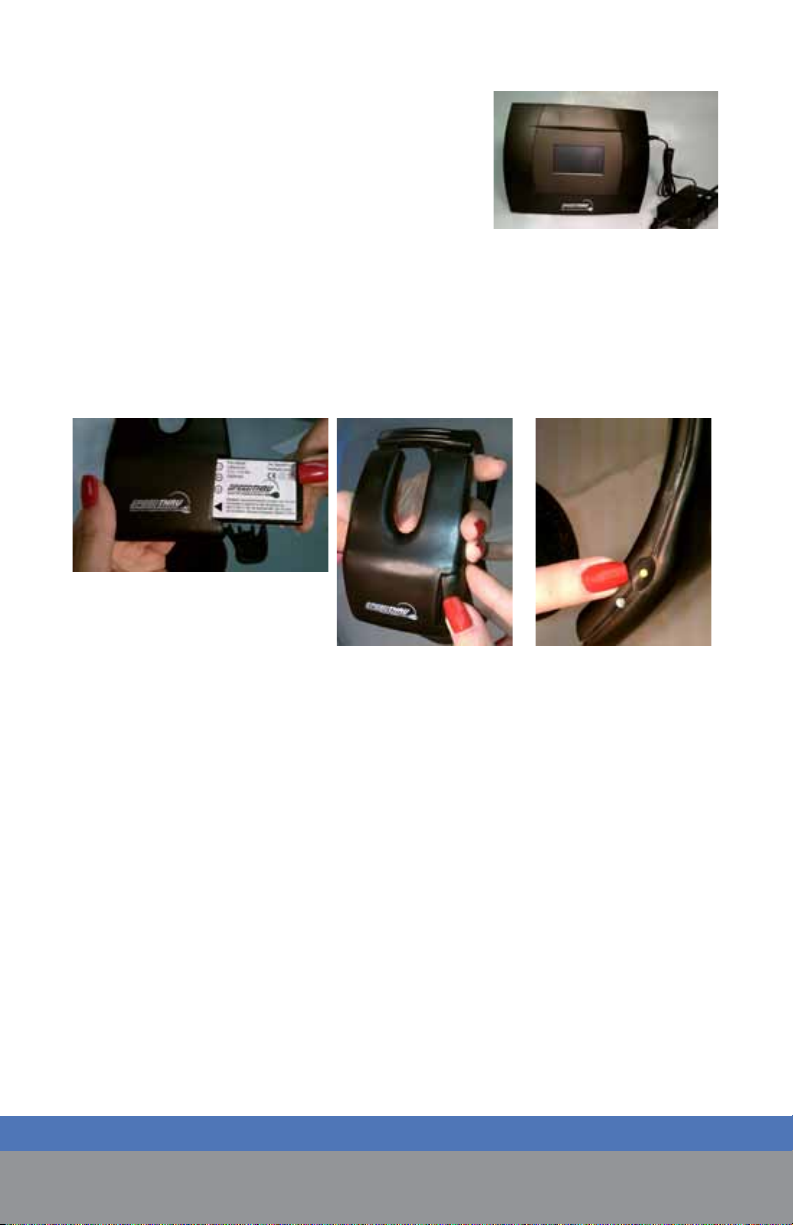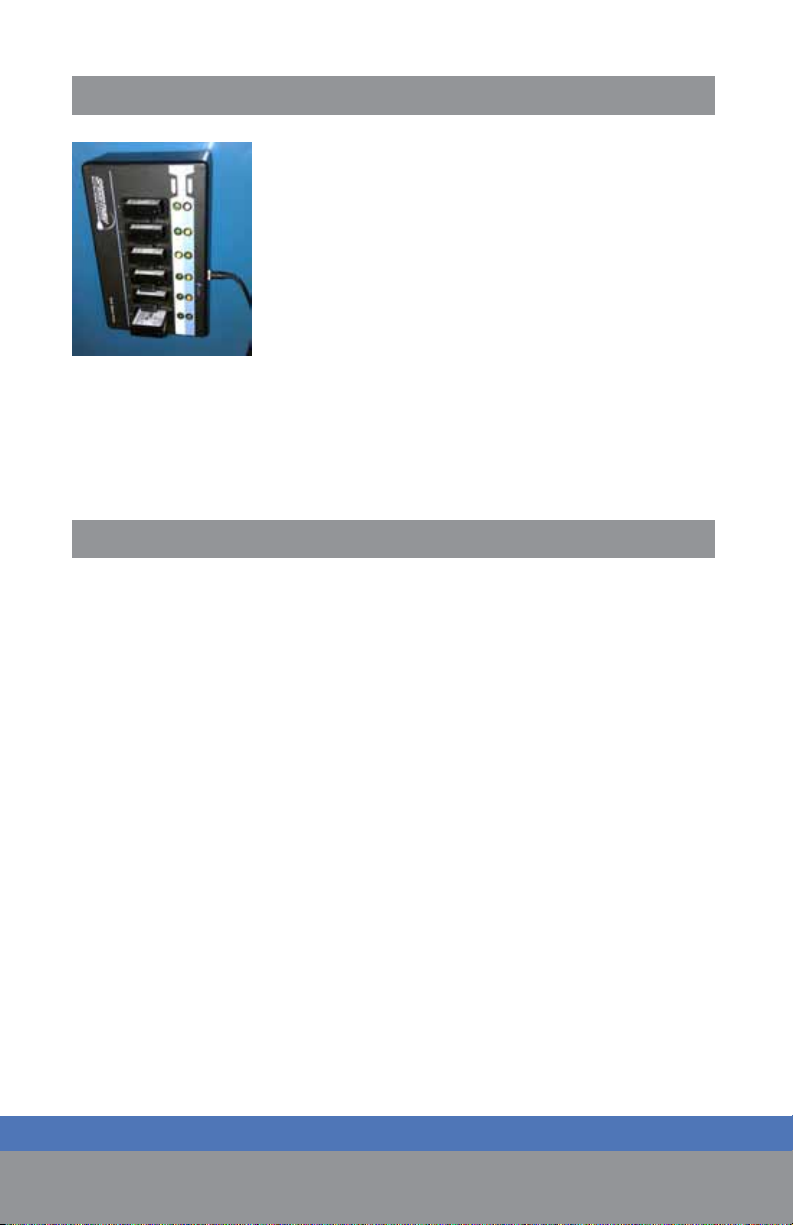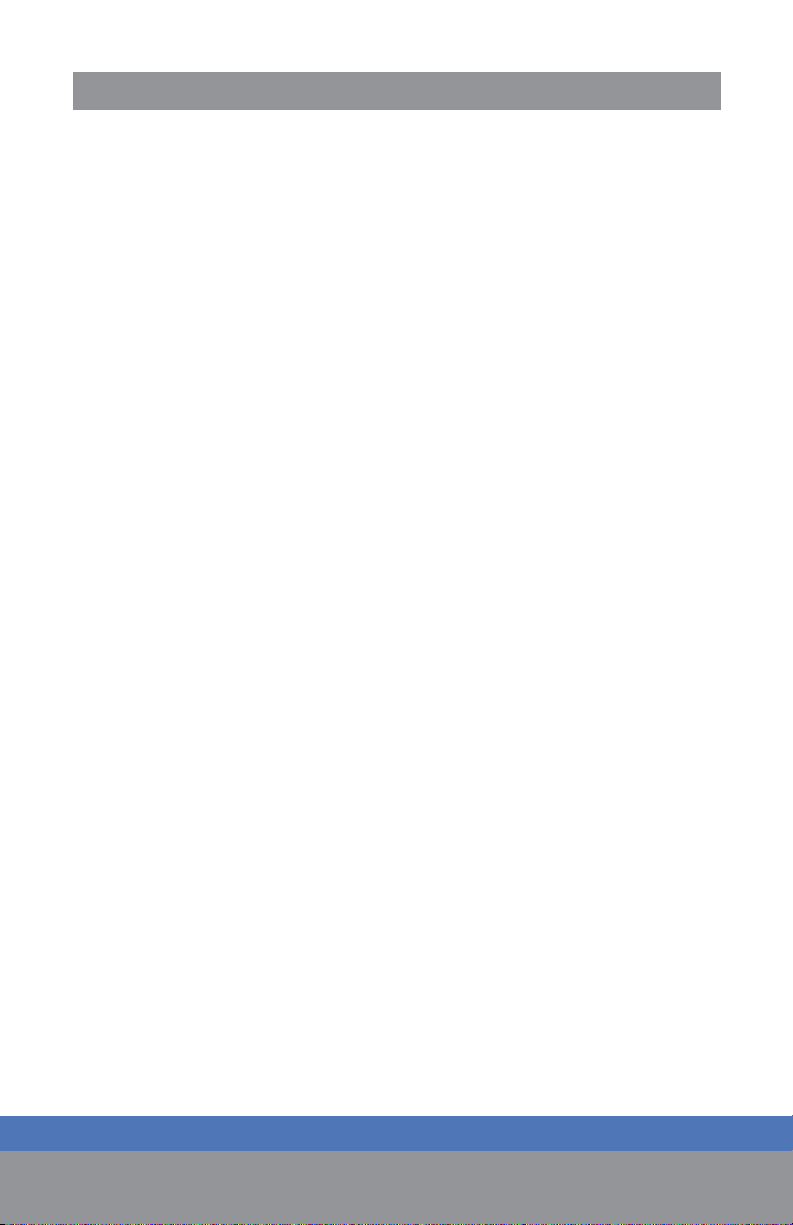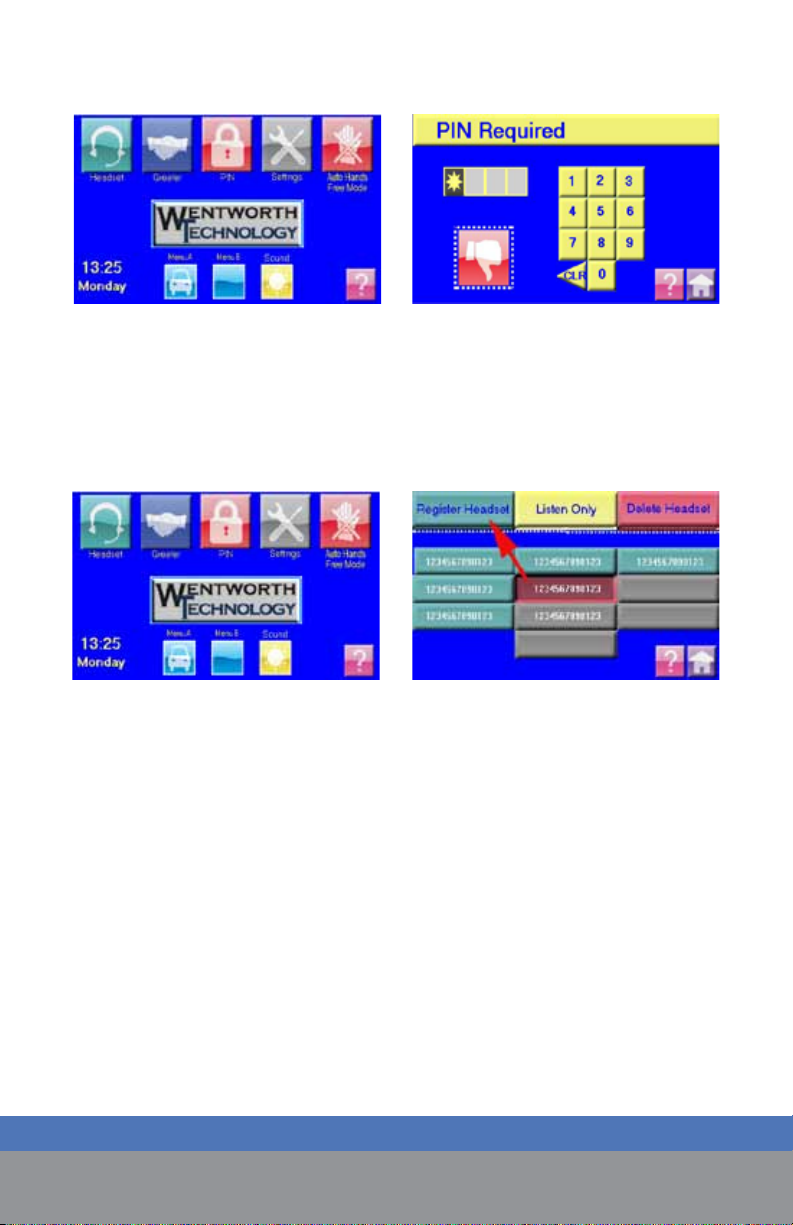Wentworth Technology, Inc. | www.WentworthTechnology.com | 877.495.1634 6
Battery Charger Mounting:
It is recommended that the battery charger be wall
mounted to prevent liquids, crumbs or other debris
from entering the battery slots. The charger must
be mounted vertically with the lights on the right
side so that the battery slot latches are at the bot-
tom of the slot to retain the battery. Use the sup-
plied Velcro patches (one at each end) to secure
the charger to the wall. Pull “feet” off the bottom
of the charger if wall mounting. Use alcohol wipe
to clean the mounting surface. Allow adhesive to
cure. Do not mount battery chager to velcro for 24 hours if possible.
Cable pulling:
All audio cables are provided and are twisted-pair, shielded cables, 200’
in length.
▪ It is important that separate cables are used for the speaker
and microphone located at the order point.
▪ It is important that no high-voltage wiring is run in the audio
cables. This would negatively affect audio quality as well as
violate the Electrical Code.
▪ Two wire spools are provided.
▪ Black Jacket, use the Red/Black internal wires for speaker con-
necion. The extra green and white strands in the black jacket
cable are available for a detector connection if required.
▪ Gray Jacket, use the Green/White/Shield internal wires for
microphone.
▪ After pulling the cables, allow enough length on each end to
reach the intended areas plus a little extra wire to make con-
nection easy, but leaving no coils when completed.
STEP 3
STEP 4