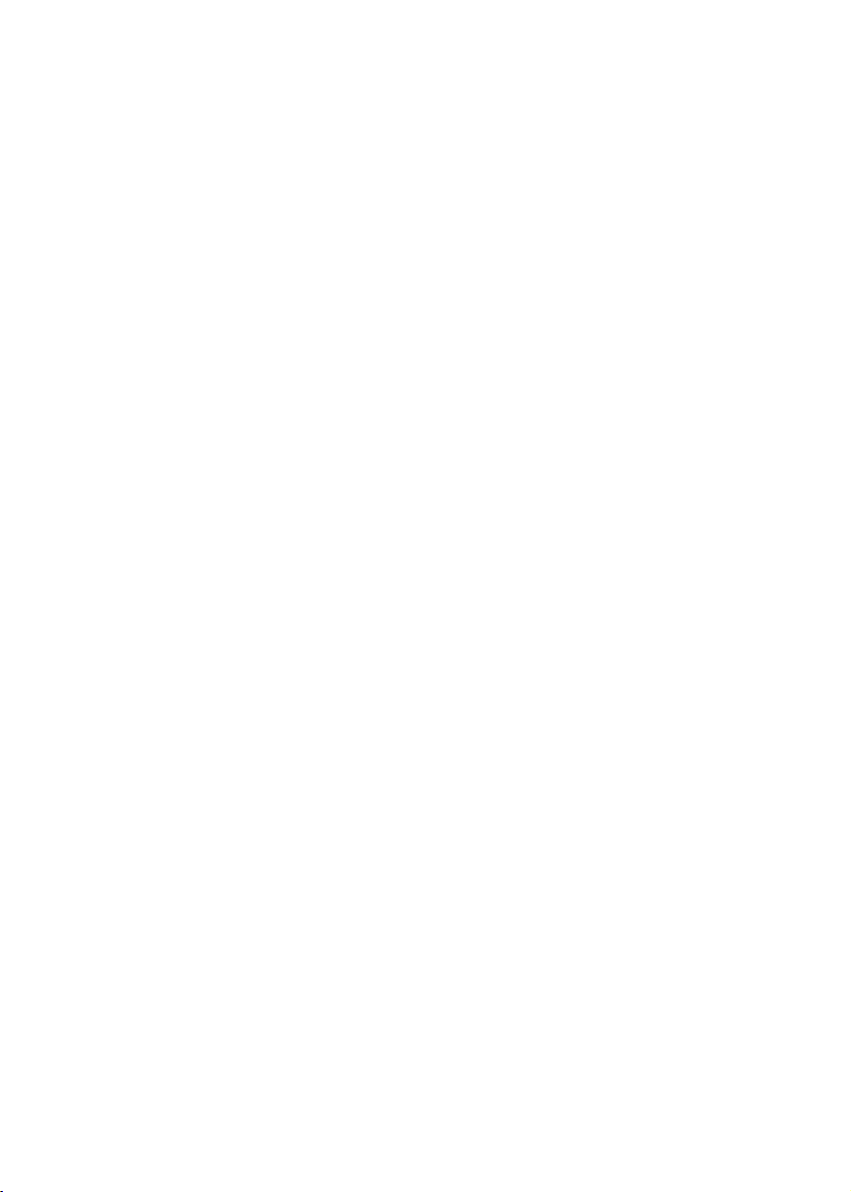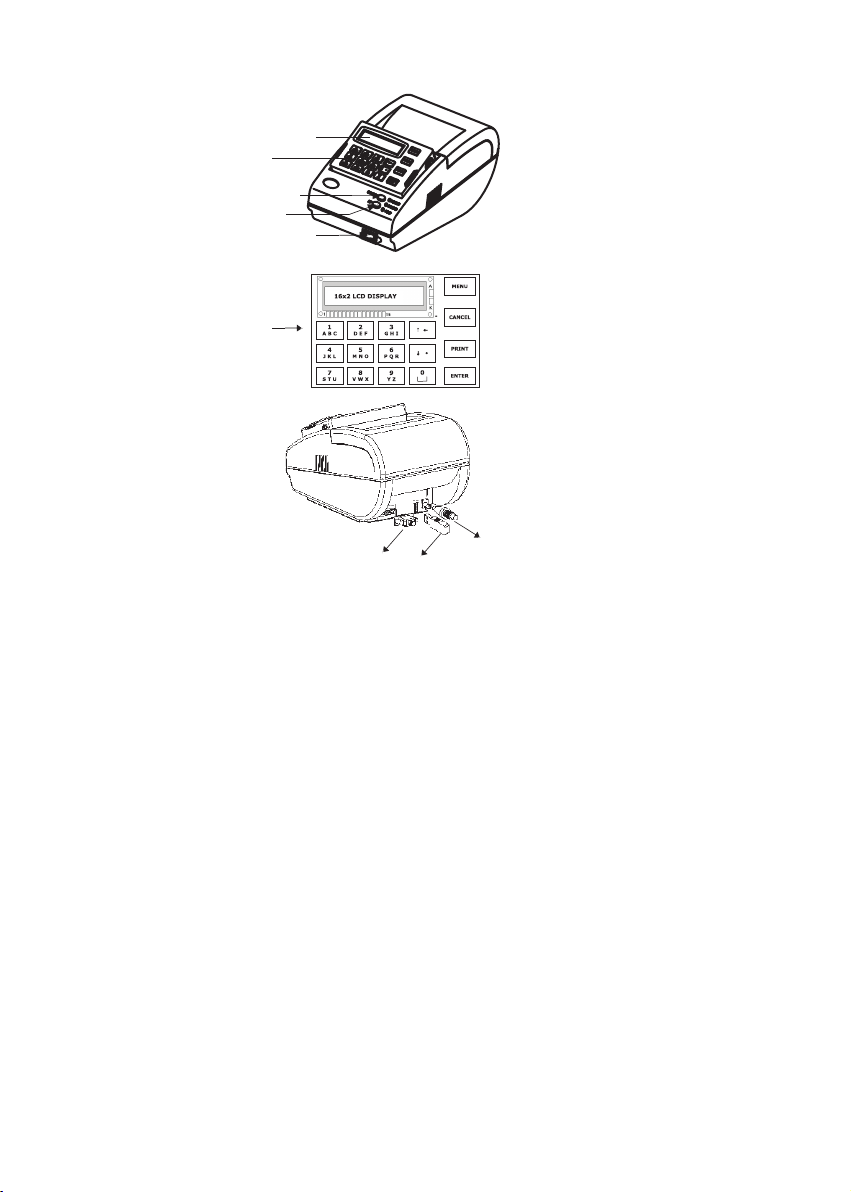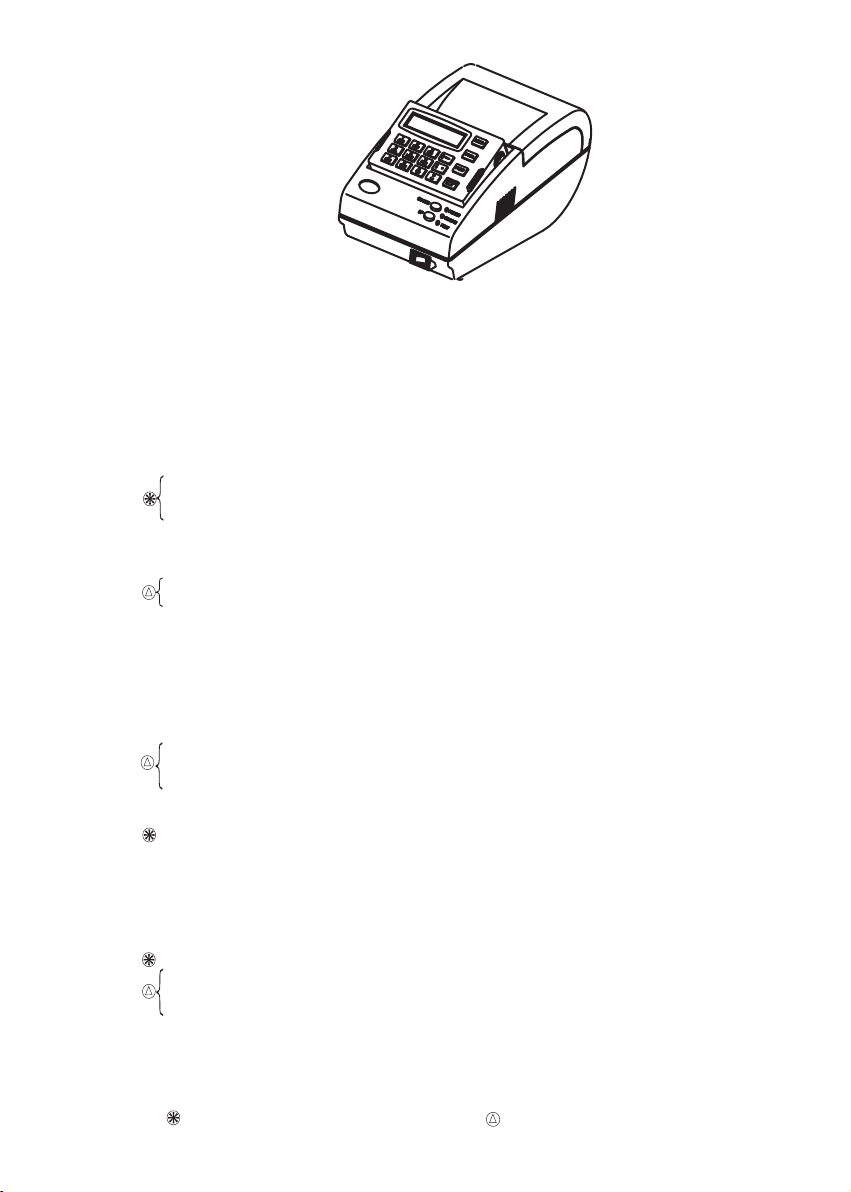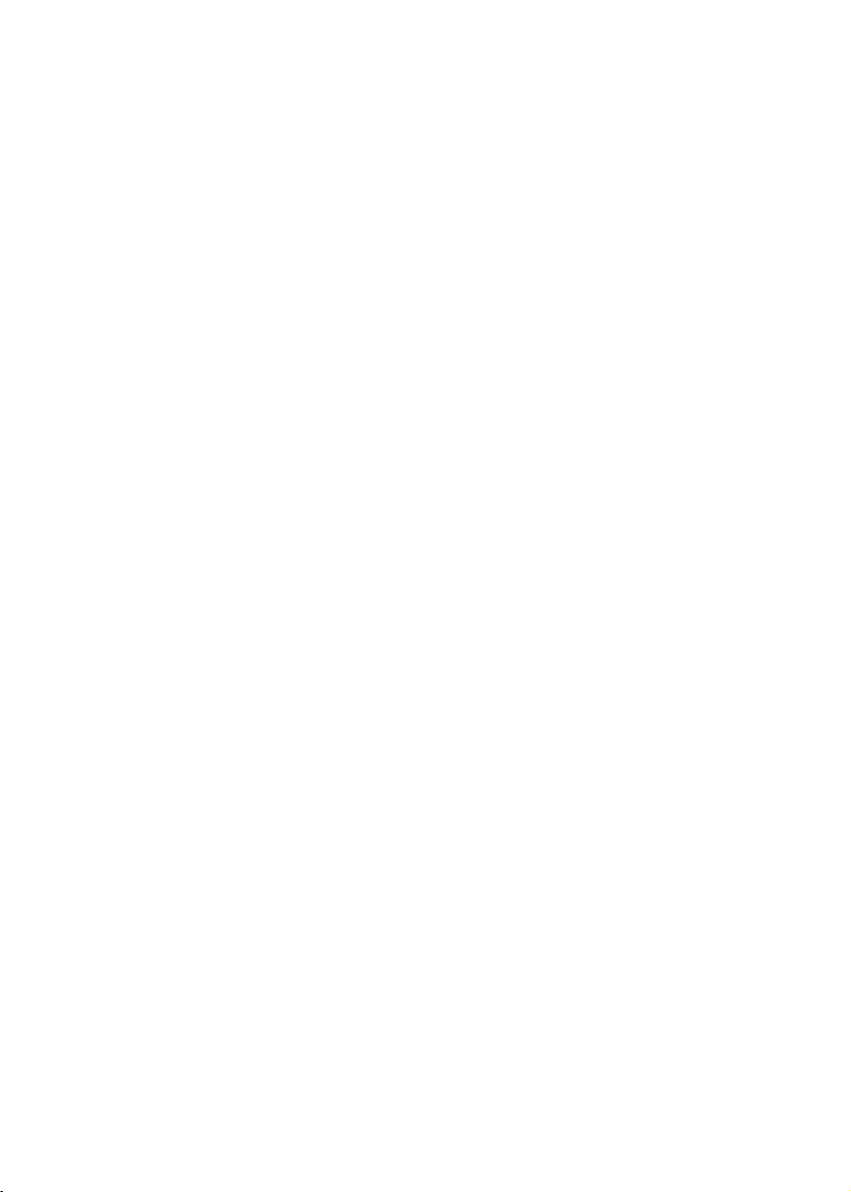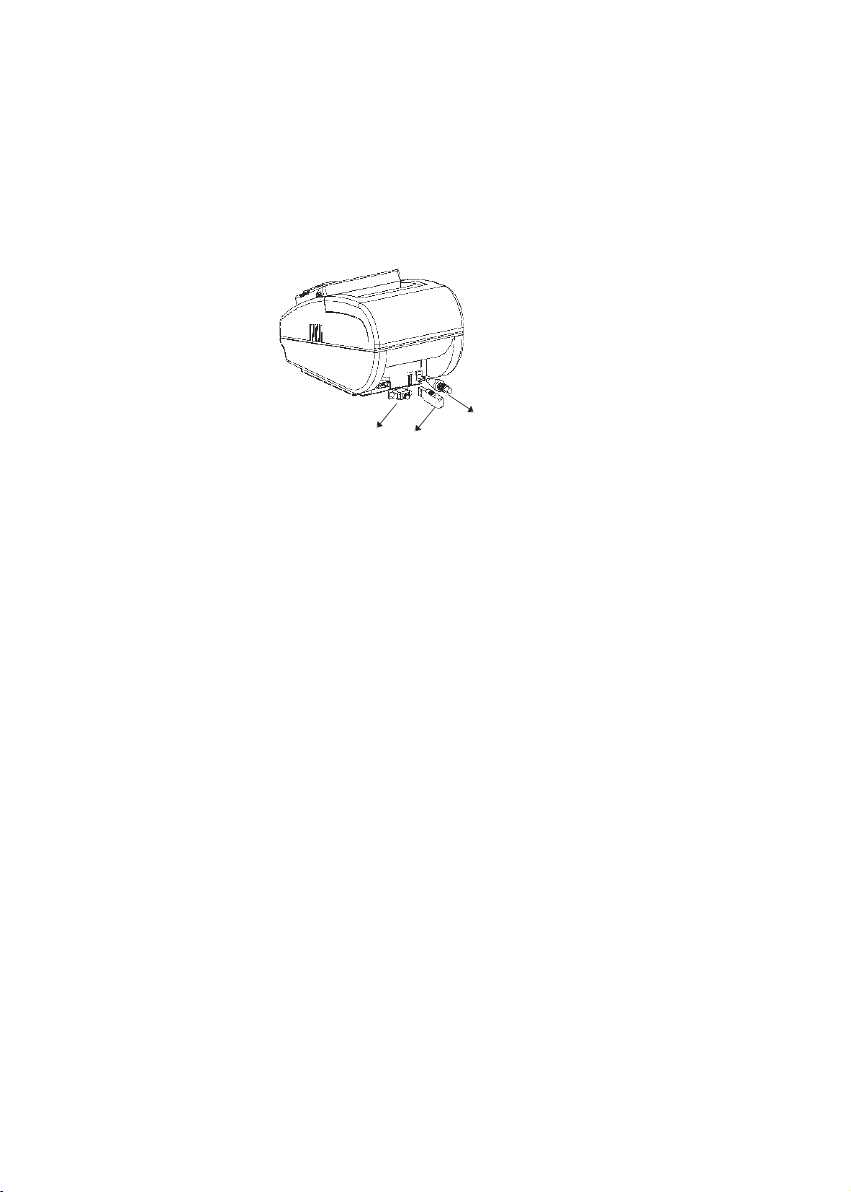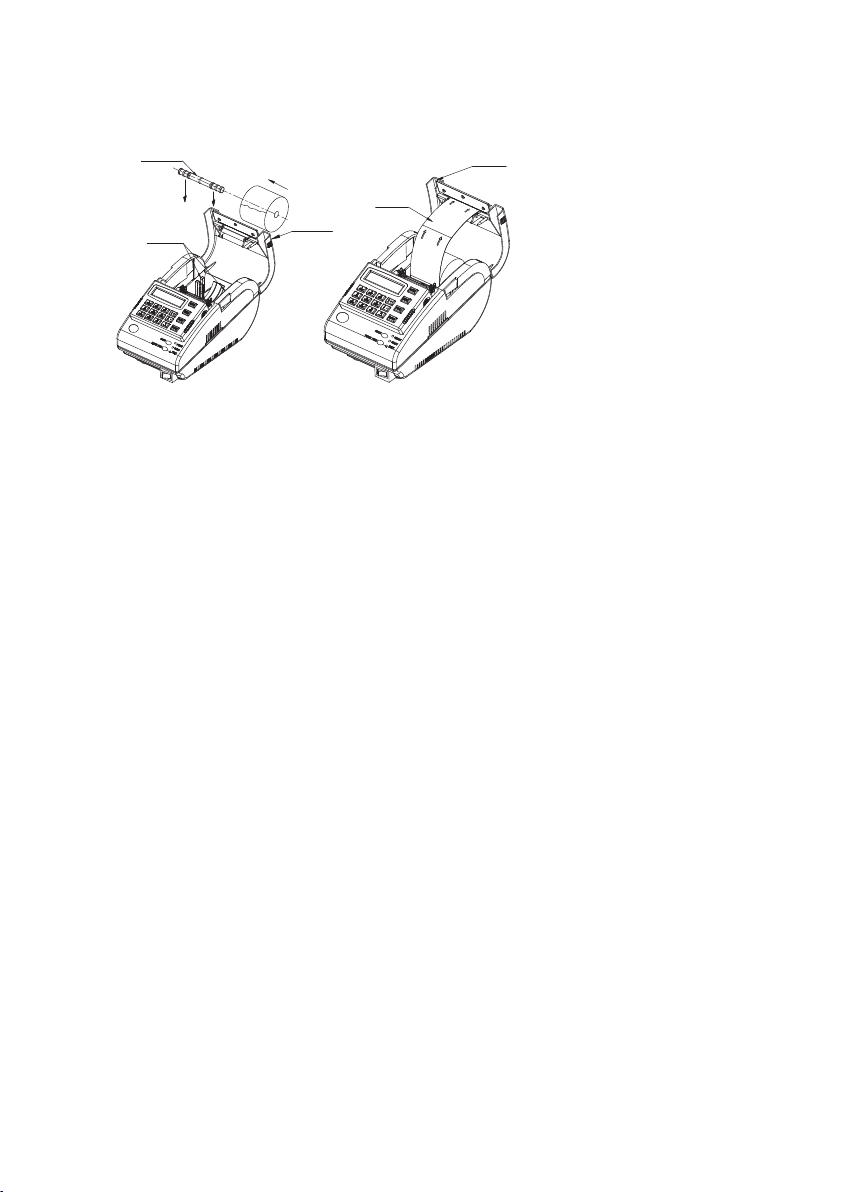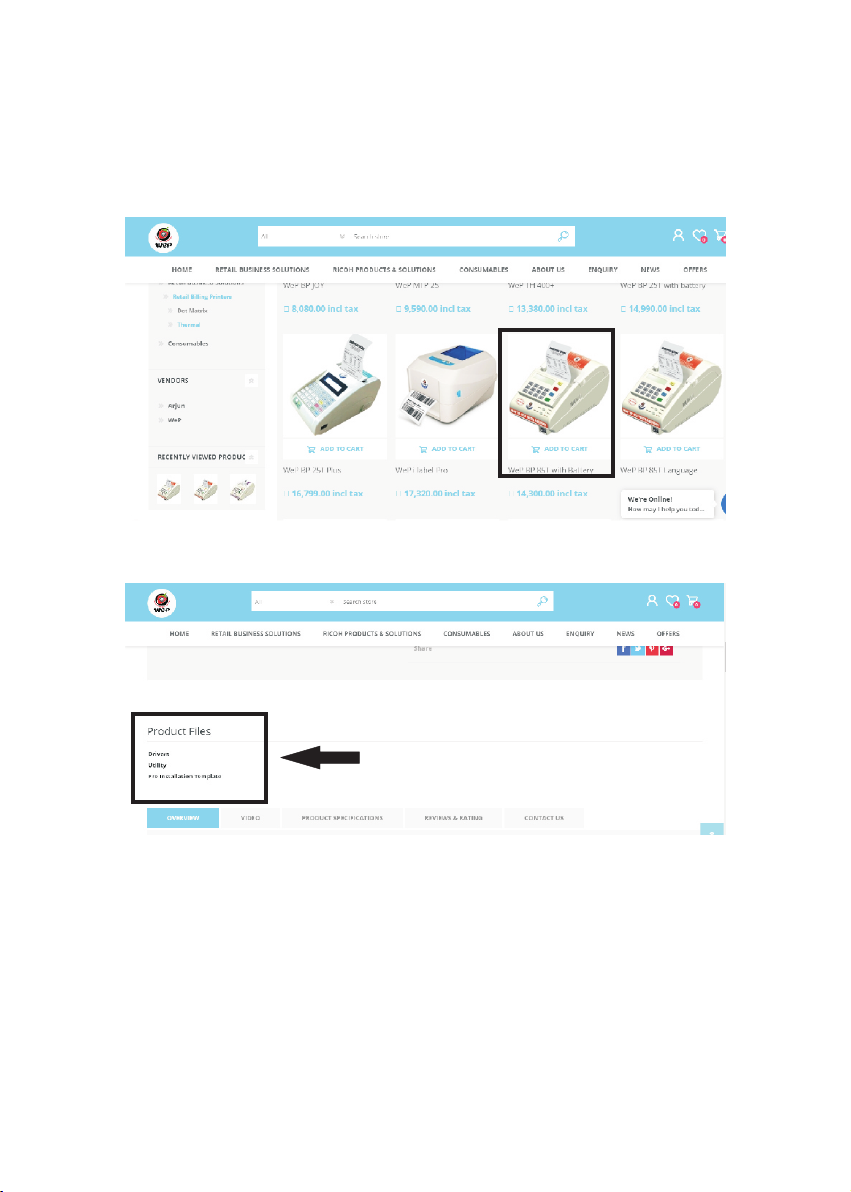• Download Items, Header/Footer (Shop name, address etc) to printer from
utility.
• Entering new Items/Header or Footer through Panel.
• Search mode for the items, through the panel.
• Modify price/TAX/discount of existing item.
• Automatic TAX & discount calculation.
• On LCD, time/ date/ day is displayed.
• On Bill printout, date/ time is printed.
• Billing mode (Item no, Qty, Rate, Discount) can be entered.
• Item entered in a bill can be removed, cannot be changed to a different item.
• Browsing through the Items in Bill.
•
• Automatic Bill number generation(Option to set the bill no. to be continuous
or daily reset).
• Automatic Storage of Complete Current & Previous day Bill.
• Restaurant billing option available (KOT/Save KOT/Edit can be done).
• Item wise stock update/view.
• Printing of cash tally in bill is possible.
• Generation of reports like
• Billwise/void/Itemwise/TAX for current & previous day.
• Daywise summary for last 467 days.
• Monthly summary report for last 60 months.
• Yearly summary report for last 5 years.
• Hourly summary report for current and previous day.
• Stock report for each item.
• UDF wise report for current and previous day
( If UDF field enabled in settings)
• User bill/rate wise/user wise report for current & previous day.
• Duplicate Bill report
• UDF itemwise report of current and previous day.
•
• 4 digit secured password protection.
• Retail Utility software for convenient item creation
• Choice between quantity billing or billing by amount.
• Round off/Discount/Price change/Cash Tally/ Other charge/TAX option
available.
•
•
• Maximum 15 users are allowed and configured through USER ID - 1.
Supports Standard USB Pen drive for report and Item database backup
without PC and also can be upload firmware, item database, bill format and
stock from Standard Pen drives to BP 85T.
Generation of Calculator report
Upload reports to PC through Upload Utility.
Weighing scale interface is possible (Essae teraoka, Digi Point, Eagle,
Sansui, Prince, Phoenix, GiriTronics).
For BP 85T only/25T
For BP-20T/25T/50T/85T
2