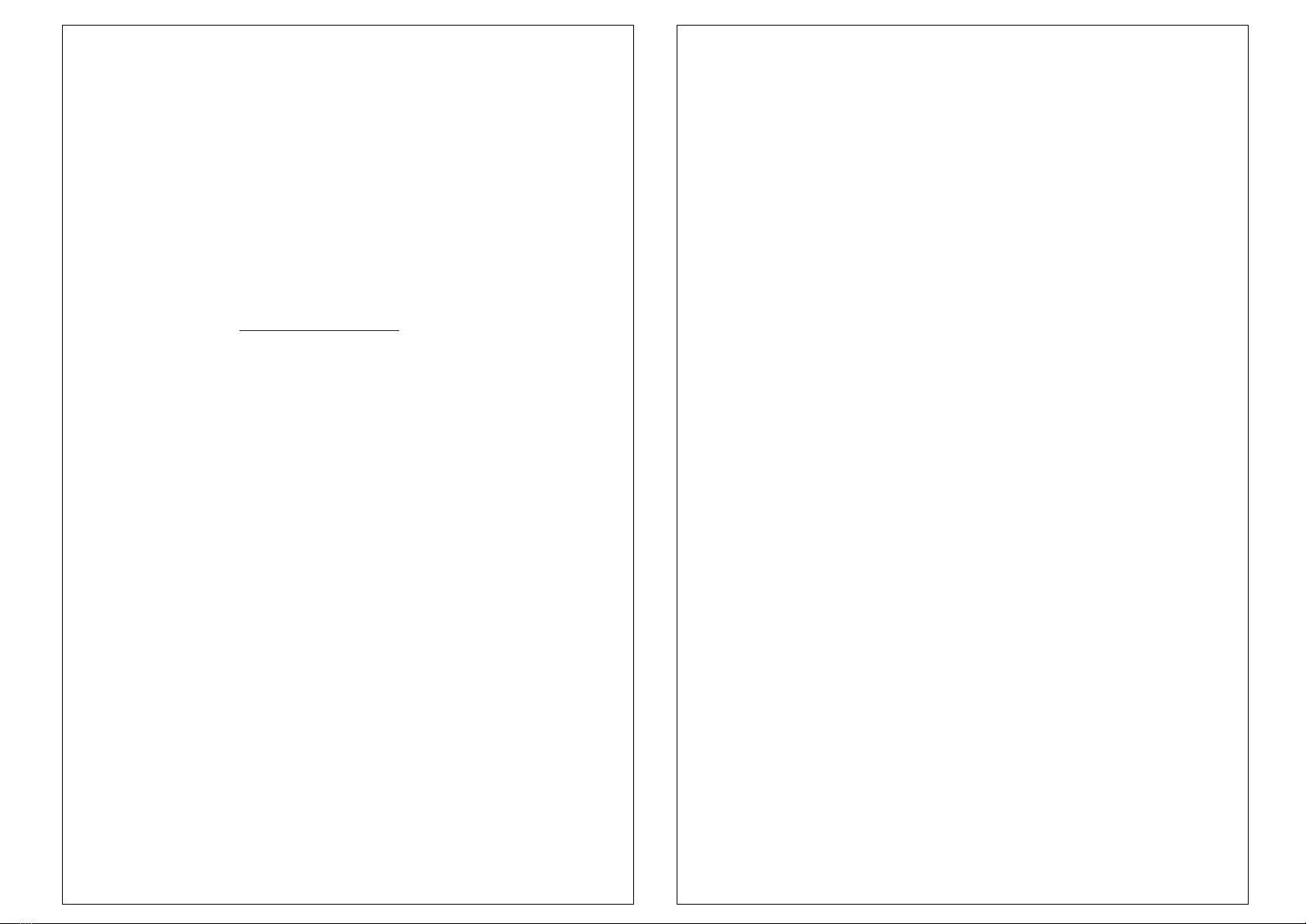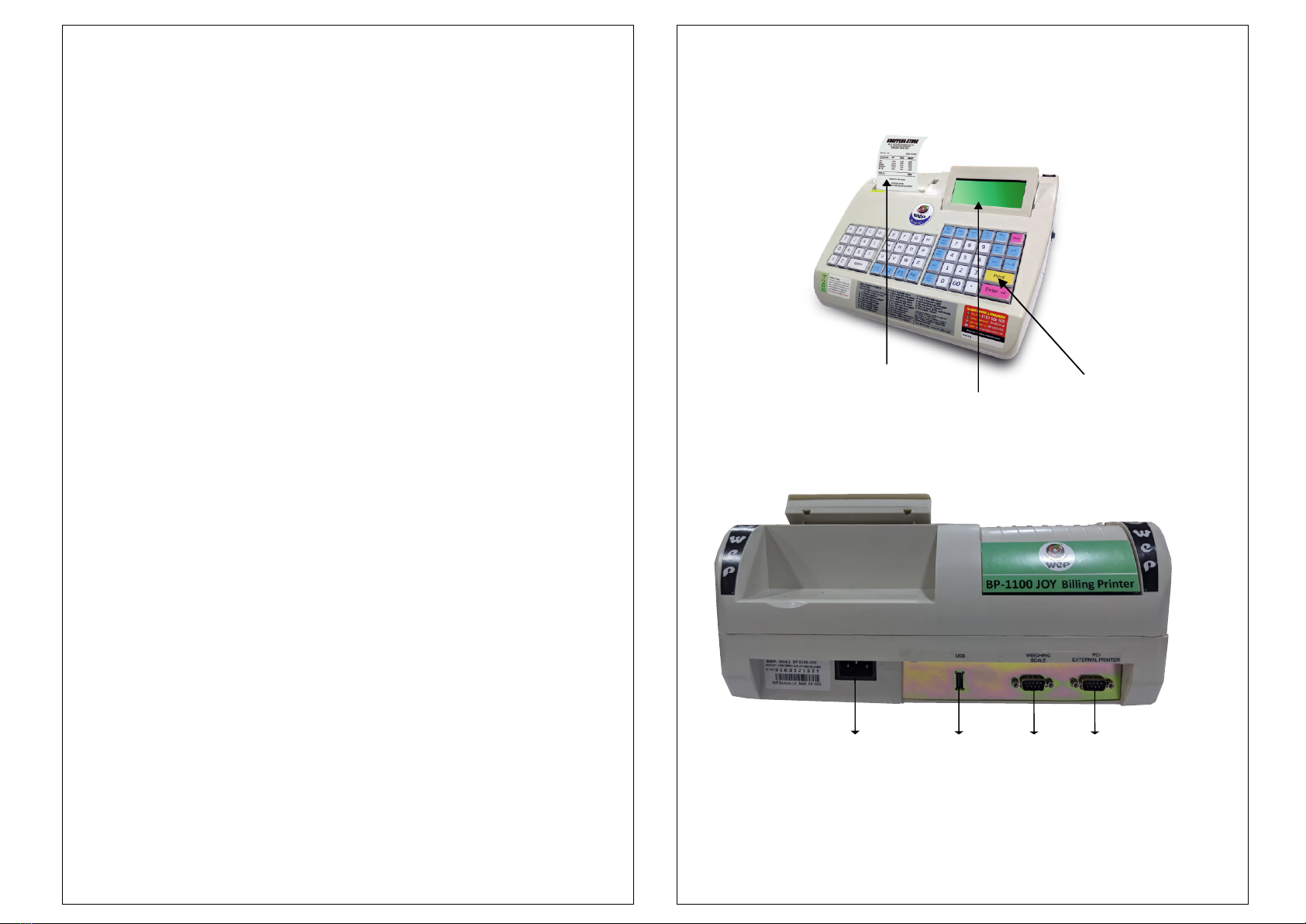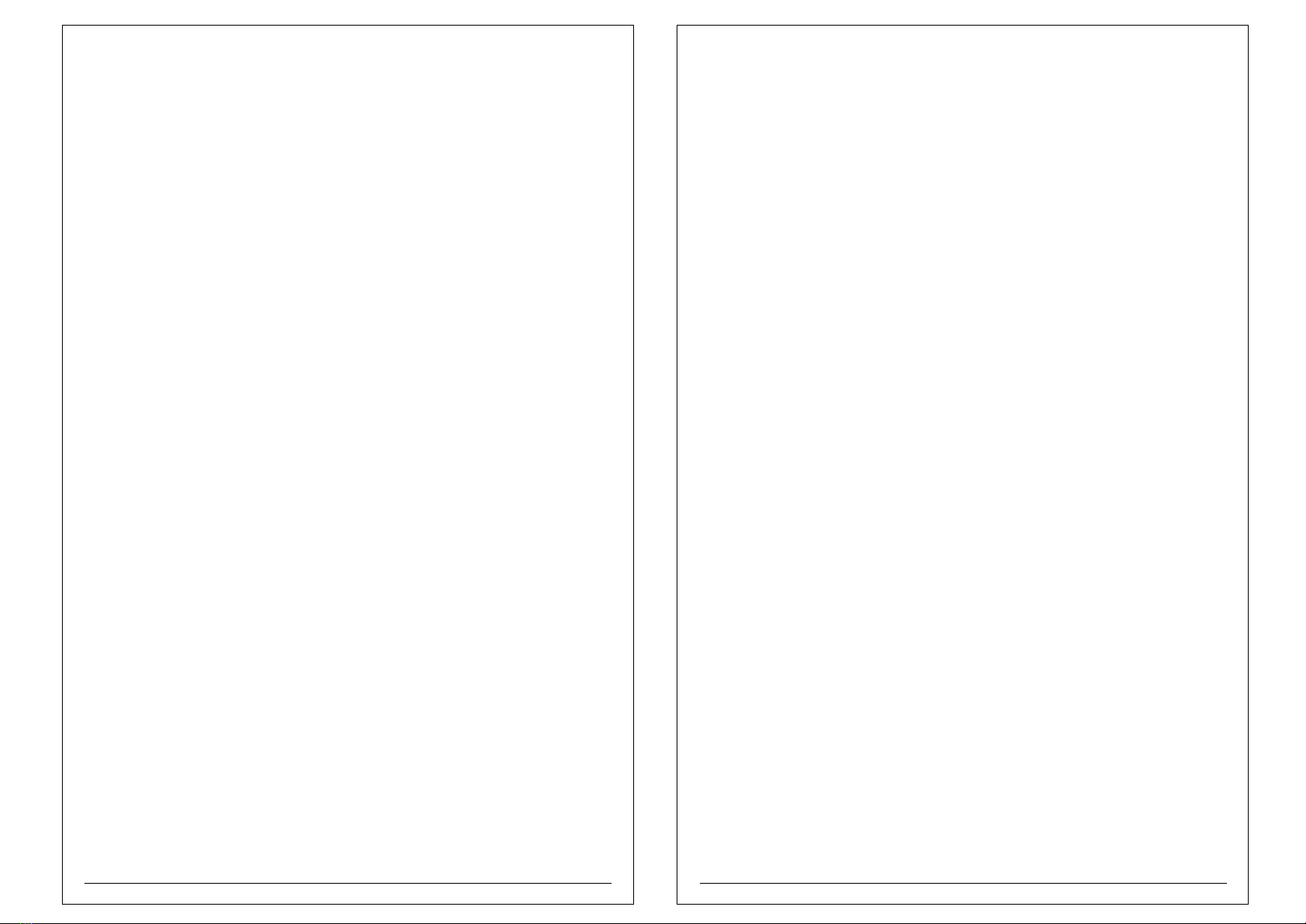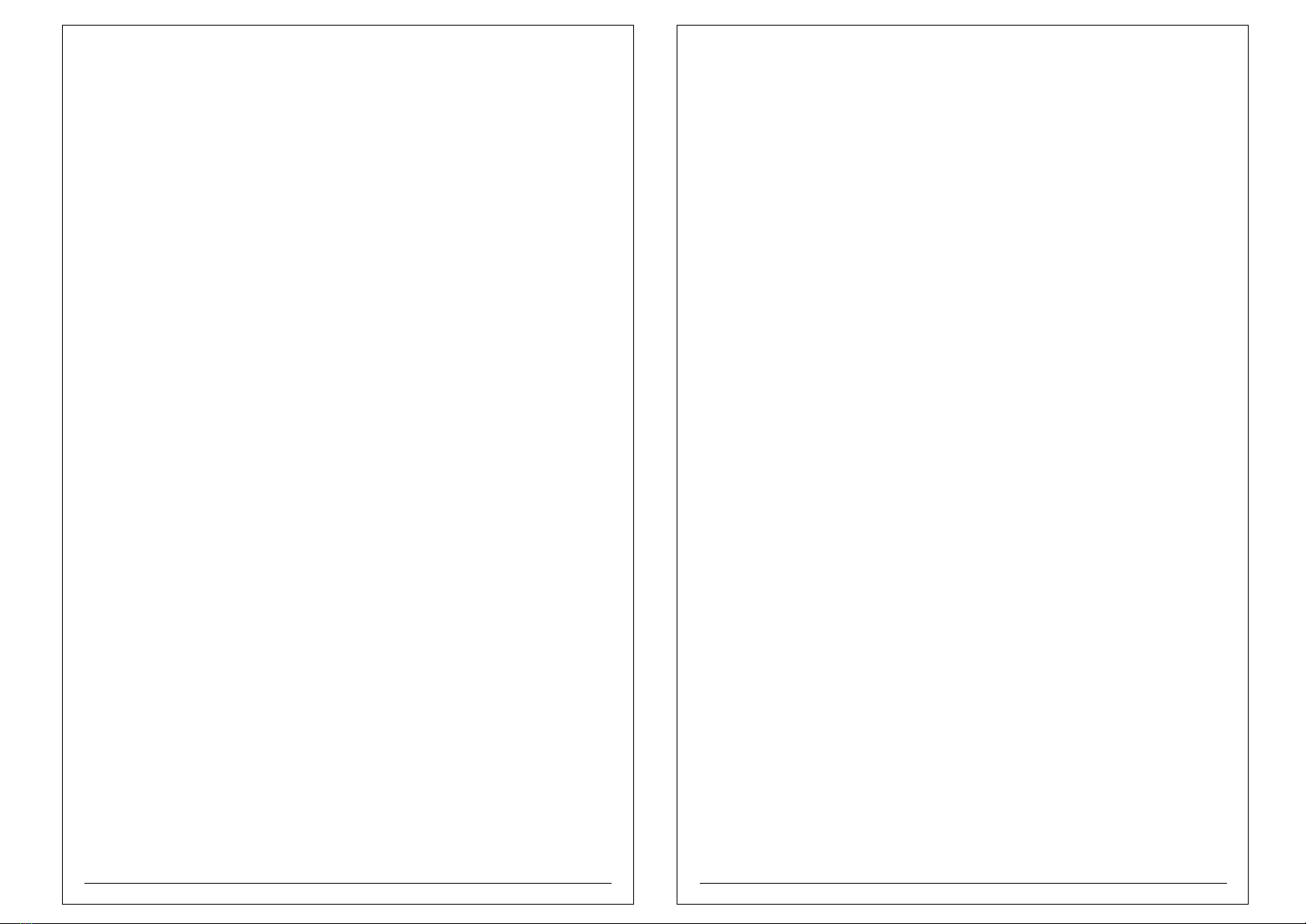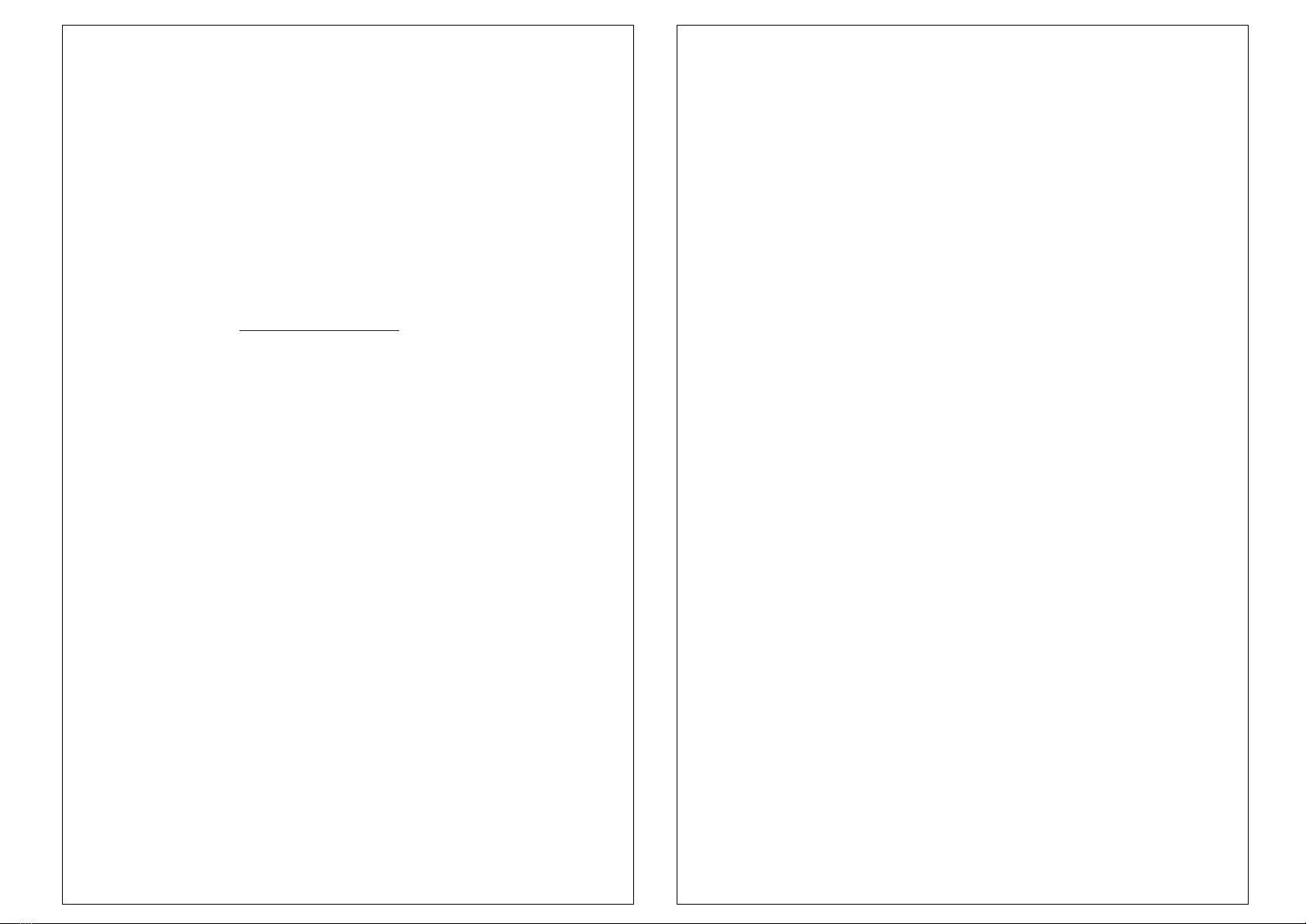
Dear Customer,
Congratulations !
You are now a proud owner of BP-1100 JOY. Billing has never been
more of a pleasure, designed at the cutting edge of technology
BP-1100 Joy is easy to operate,effortless to maintain with low
running costs.
Enjoy our fantastic service spread across the country through well
networked Authorised Service Providers. To unlock the tech
fantasy inside your BP-1100 JOY, use this guide and
harness the maximum your personal prroduct has to offer.
Should you need usage clarification, or perhaps have a suggestion
Note : Product visual shown on this User Manual is for
general reference only. Product may vary in some of its details.
WARNING:
1. Shut down your equipment immediately if it produces smoke, a strange
odor, or unusual noise. Continued use may lead to fire or electric shock.
Immediately unplug the equipment.
2. Get serviced from authorized and qualified service personal. Do not make
modifications to the unit. Tampering with this product may result in injury,
fire, or electric shock.
3. To avoid risk of electric shock, do not set up this product or handle cables
during a thunderstorm in order.
4. Be sure to use the specified power source. Connection to an improper
power source may cause fire or shock.
5. Never insert or disconnect the power plug with wet hands. Doing so may
result in severe shock.
6. Do not allow foreign matter to fall into the equipment. Penetration by
foreign objects may lead to fire or electric shock.
7. If water or other liquid spills into this equipment, turn off the power supply
switch and unplug the power cable immediately. Continued usage may
lead to fire or electric shock.
8. Do not place multiple loads on power outlet. Overloading the outlet may
lead to fire. Always supply power directly from a standard 240VAC
domestic power outlet.
9. Handle the power cable with care. Improper handling may lead to fire or
electric shock.
10. Do not modify or attempt to repair the cable.
11. Do not place any heavy object on top of the cable.
12. Do not place the cable near heating equipment.
13. Check that the plug is clean before plugging it in.
CAUTION:
1. Be sure to set this equipment on a firm, stable horizontal surface. Product
may break or cause injury if it falls.
2. Do not use in locations subject to high humidity or dust levels. Excessive
humidity and dust may cause equipment damage, fire or shock.
3. Do not place heavy objects on top of this equipment. Never stand or lean
on this equipment. Equipment may fall or collapse, causing breakage and
possible injury.
4. To ensure safety, unplug this equipment prior to leaving it unused for an
extended period.
5. Parts on the circuit board may become hot during operation. Wait approximately
10 minutes after turning the power off before touching them.
6. To avoid injury, take care not to insert fingers or any part of the hand in the roll
paper opening where the manual cutter is installed. When using compressed
air products; such as air dusters, for cleaning during repair and maintenance,
the use of such products containing flammable gas is prohibited