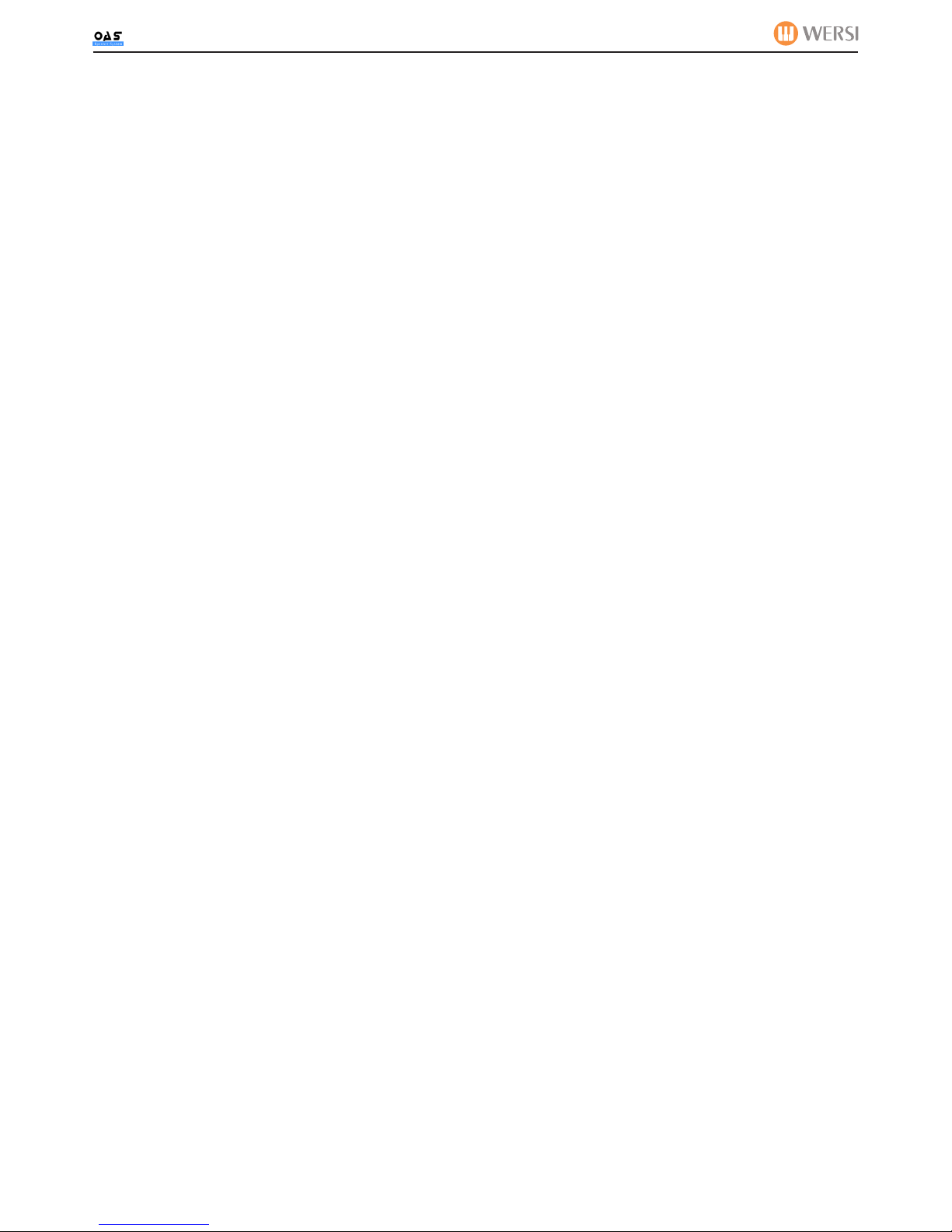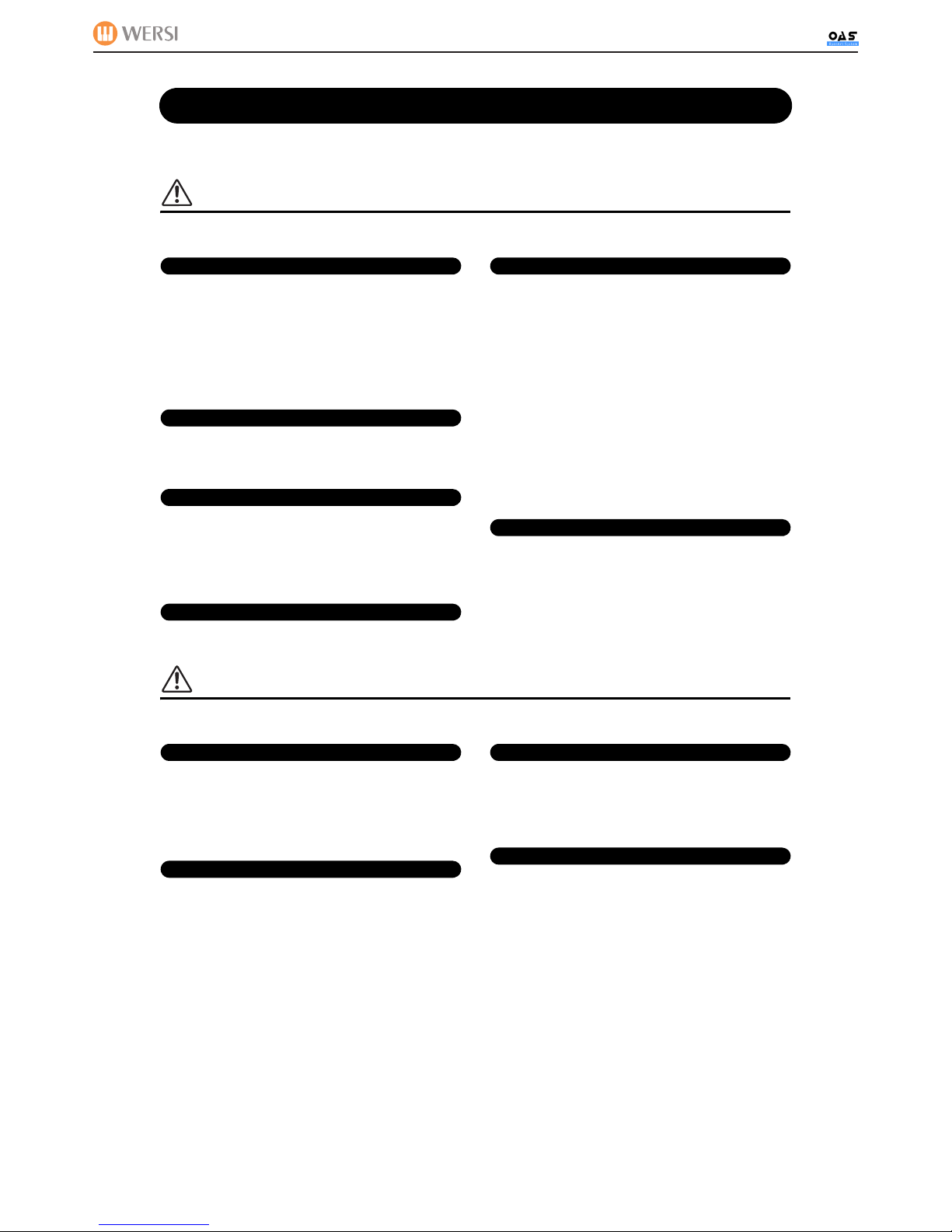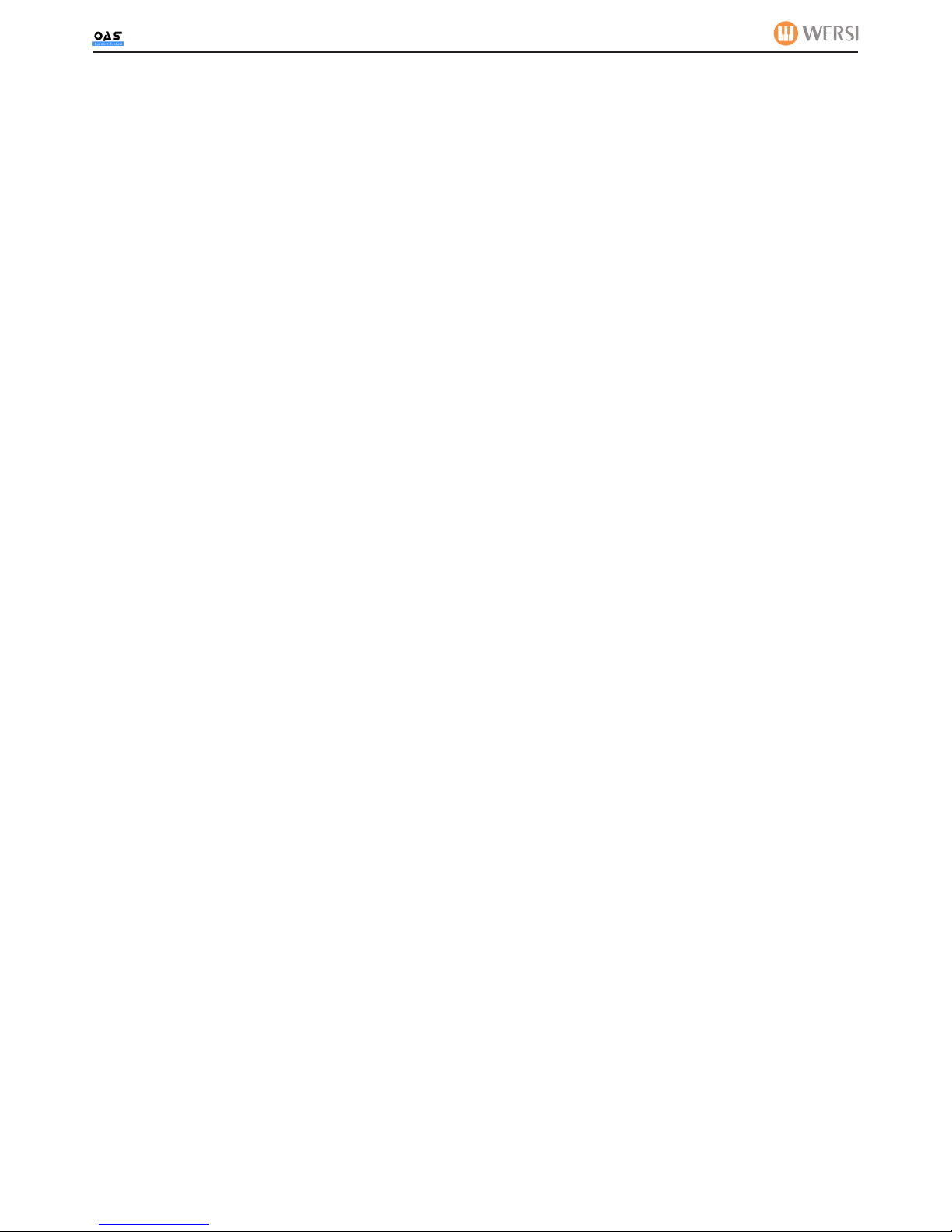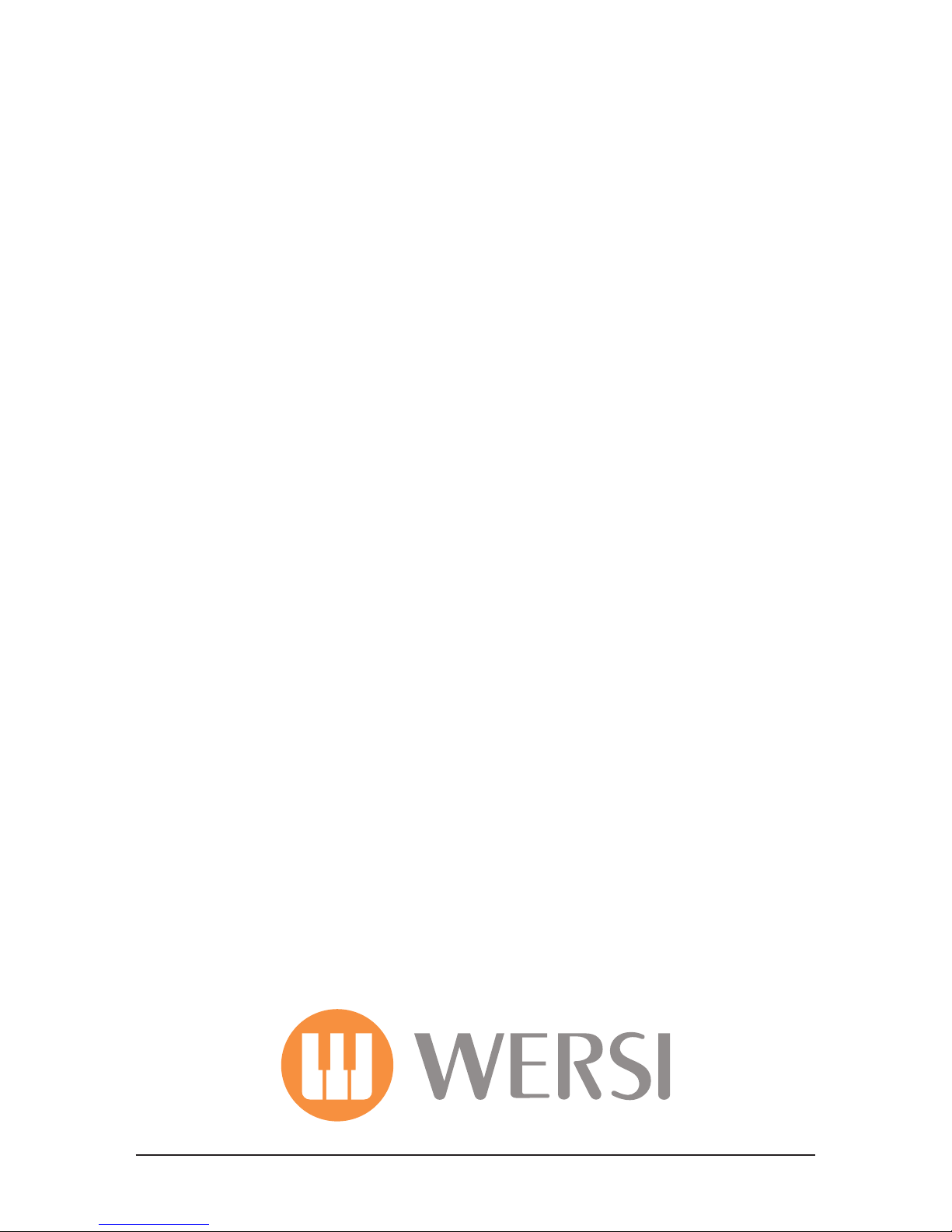1.2 Connecting the AC Power Adaptor
Connect the AC Power Adaptor to the Power input jack:
Underneath the new Lower Manual is a special Power On button. This button will power up the new lower manual.
1.3 Connecting the MIDI Cable
Your retrot kit lower manual is basically a 76 note MIDI Controller keyboard. This talks to the Pegasus Wing via a standard MIDI cable. There
is zero latency and the Pegasus Wing intelligently transitions all Left hand functions to be controlled by the new Lower Manual, which submits
MIDI data on MIDI channel 2. This is explain later in the chapter.
To the rear of your lower manual, the MIDI In and Out ports are located:
IMPORTANT:
The MIDI Cable must be connected to the MIDI Out Only of the Lower Manual. It must then be connected to the ‘MIDI IN’ of the Pegasus Wing.
If you connect the cable incorrectly, then your Lower Manual will not work.
Pegasus Wing Duo Plus Retro-Fit Kit
NP-31/NP-11 Owner’s Manual 7
Introduction
Setting Up
Be sure to do the following operations BEFORE turning on the power.
Although the instrument will run either from an optional AC adaptor or batteries, Yamaha recommends use of an
AC adaptor whenever possible. An AC adaptor is more environmentally friendly than batteries and does not
deplete resources.
Using an AC Power Adaptor
1Make sure that the [ ] (Standby/On) switch of
the instrument is off (the power indicator located to
the left of the switch is off).
2Connect the AC adaptor to the power supply jack.
3Plug the AC adaptor into an AC outlet.
Using Batteries
1Open the battery compartment cover located on the
instrument’s bottom panel.
2Insert six new alkaline batteries, being careful to
follow the polarity markings on the side of the
compartment.
3Replace the compartment cover, making sure that it
locks firmly in place.
For battery operation, the instrument requires six 1.5V
“AA” size, LR6 or equivalent batteries. (Alkaline bat-
teries are recommended.) When battery power
becomes too low for proper operation, the volume
may be reduced, the sound may be distorted, and other
problems may occur. When this happens, make sure to
replace all batteries, following the precautions listed
below.
Power Requirements
• Use the specified adaptor (page 22). The use of other
adaptors may result in irreparable damage to both the
adaptor and the instrument.
• Unplug the AC Power Adaptor when not using the
instrument, or during electrical storms.
• Never connect or disconnect the AC power adaptor when the power is on
and the batteries are installed. Doing so will turn the power off.
AC power
adaptor
3
AC outlet
2
NOTE
• Make sure to install the batteries with the proper orienta-
tion, maintaining the correct polarity (as shown). Incorrect
battery installation may result in heat, fire and/or leaking of
corrosive chemicals.
• When the batteries run down, replace them with a com-
plete set of six new batteries. NEVER mix old and new bat-
teries. Do not use different kinds of batteries (e.g. alkaline
and manganese) at the same time.
• If the instrument is not to be used for a long time, remove
the batteries in order to prevent possible fluid leakage and
damage to the instrument.
NP-31/NP-11 Owner’s Manual 9
Panel Controls and Terminals
q[MASTER VOLUME] dial ........................ page 8
For adjusting the volume level of the entire sound.
w[ ] (Standby/On) switch ....................... page 8
For turning the power on or off.
e[DEMO] button...............................pages 12, 13
For playing all the Voice Demo Songs and Piano
Demo Songs.
r[METRONOME ON/OFF] button ...........page 14
For using the metronome.
tVOICE buttons ...............................pages 10, 11
For selecting the Voices (instrument sounds), such
as Grand Piano.
yTEMPO [t] [s]/BEAT [<] [>] buttons
................................................................page 14
The tempo and beat of the metronome can be
changed by using these buttons while holding the
[METRONOME ON/OFF] button. The TEMPO
buttons also affect the tempo of the Demo Song.
u[VARIATION] button ..............................page 10
For selecting a different Voice for the Voice button.
i[SUSTAIN] jack ........................................page 8
For connecting a pedal, optional FC3 Foot Pedal or
FC4/FC5 Footswitch.
oMIDI [IN] [OUT] terminals .....................page 19
For connecting external MIDI devices, allowing
the use of various MIDI functions.
!0 [PHONES/OUTPUT] jack ........................page 8
For connecting a set of standard stereo head-
phones, allowing private practice.
This jack also functions as an external output.
!1 DC IN jack ................................................page 7
For connecting the power adaptor.
q
!0 !1 i o
w e r t u
y
C2C1 C3 C4 C5 C6
NP-11
Shows the jacks and terminals as
seen when viewed from the rear
of the instrument.
(The illustration shows
the NP-31)
Shows the jacks and terminals as
seen when viewed from the rear
of the instrument.
NP-31/NP-11 Owner’s Manual 9
Panel Controls and Terminals
q[MASTER VOLUME] dial ........................ page 8
For adjusting the volume level of the entire sound.
w[ ] (Standby/On) switch ....................... page 8
For turning the power on or off.
e[DEMO] button...............................pages 12, 13
For playing all the Voice Demo Songs and Piano
Demo Songs.
r[METRONOME ON/OFF] button ...........page 14
For using the metronome.
tVOICE buttons ...............................pages 10, 11
For selecting the Voices (instrument sounds), such
as Grand Piano.
yTEMPO [t] [s]/BEAT [<] [>] buttons
................................................................page 14
The tempo and beat of the metronome can be
changed by using these buttons while holding the
[METRONOME ON/OFF] button. The TEMPO
buttons also affect the tempo of the Demo Song.
u[VARIATION] button ..............................page 10
For selecting a different Voice for the Voice button.
i[SUSTAIN] jack ........................................page 8
For connecting a pedal, optional FC3 Foot Pedal or
FC4/FC5 Footswitch.
oMIDI [IN] [OUT] terminals .....................page 19
For connecting external MIDI devices, allowing
the use of various MIDI functions.
!0 [PHONES/OUTPUT] jack ........................page 8
For connecting a set of standard stereo head-
phones, allowing private practice.
This jack also functions as an external output.
!1 DC IN jack ................................................page 7
For connecting the power adaptor.
q
!0 !1 i o
w e r t u
y
C2C1 C3 C4 C5 C6
NP-11
Shows the jacks and terminals as
seen when viewed from the rear
of the instrument.
(The illustration shows
the NP-31)
Shows the jacks and terminals as
seen when viewed from the rear
of the instrument.
NP-31/NP-11 Owner’s Manual 9
Panel Controls and Terminals
q[MASTER VOLUME] dial ........................ page 8
For adjusting the volume level of the entire sound.
w[ ] (Standby/On) switch ....................... page 8
For turning the power on or off.
e[DEMO] button...............................pages 12, 13
For playing all the Voice Demo Songs and Piano
Demo Songs.
r[METRONOME ON/OFF] button ...........page 14
For using the metronome.
tVOICE buttons ...............................pages 10, 11
For selecting the Voices (instrument sounds), such
as Grand Piano.
yTEMPO [t] [s]/BEAT [<] [>] buttons
................................................................page 14
The tempo and beat of the metronome can be
changed by using these buttons while holding the
[METRONOME ON/OFF] button. The TEMPO
buttons also affect the tempo of the Demo Song.
u[VARIATION] button ..............................page 10
For selecting a different Voice for the Voice button.
i[SUSTAIN] jack ........................................page 8
For connecting a pedal, optional FC3 Foot Pedal or
FC4/FC5 Footswitch.
oMIDI [IN] [OUT] terminals .....................page 19
For connecting external MIDI devices, allowing
the use of various MIDI functions.
!0 [PHONES/OUTPUT] jack ........................page 8
For connecting a set of standard stereo head-
phones, allowing private practice.
This jack also functions as an external output.
!1 DC IN jack ................................................page 7
For connecting the power adaptor.
q
!0 !1 i o
w e r t u
y
C2C1 C3 C4 C5 C6
NP-11
Shows the jacks and terminals as
seen when viewed from the rear
of the instrument.
(The illustration shows
the NP-31)
Shows the jacks and terminals as
seen when viewed from the rear
of the instrument.
NP-31/NP-11 Owner’s Manual 9
Panel Controls and Terminals
q[MASTER VOLUME] dial ........................ page 8
For adjusting the volume level of the entire sound.
w[ ] (Standby/On) switch ....................... page 8
For turning the power on or off.
e[DEMO] button...............................pages 12, 13
For playing all the Voice Demo Songs and Piano
Demo Songs.
r[METRONOME ON/OFF] button ...........page 14
For using the metronome.
tVOICE buttons ...............................pages 10, 11
For selecting the Voices (instrument sounds), such
as Grand Piano.
yTEMPO [t] [s]/BEAT [<] [>] buttons
................................................................page 14
The tempo and beat of the metronome can be
changed by using these buttons while holding the
[METRONOME ON/OFF] button. The TEMPO
buttons also affect the tempo of the Demo Song.
u[VARIATION] button ..............................page 10
For selecting a different Voice for the Voice button.
i[SUSTAIN] jack ........................................page 8
For connecting a pedal, optional FC3 Foot Pedal or
FC4/FC5 Footswitch.
oMIDI [IN] [OUT] terminals .....................page 19
For connecting external MIDI devices, allowing
the use of various MIDI functions.
!0 [PHONES/OUTPUT] jack ........................page 8
For connecting a set of standard stereo head-
phones, allowing private practice.
This jack also functions as an external output.
!1 DC IN jack ................................................page 7
For connecting the power adaptor.
q
!0 !1 i o
w e r t u
y
C2C1 C3 C4 C5 C6
NP-11
Shows the jacks and terminals as
seen when viewed from the rear
of the instrument.
(The illustration shows
the NP-31)
Shows the jacks and terminals as
seen when viewed from the rear
of the instrument.
NP-31/NP-11 Owner’s Manual 9
Panel Controls and Terminals
q[MASTER VOLUME] dial ........................ page 8
For adjusting the volume level of the entire sound.
w[ ] (Standby/On) switch ....................... page 8
For turning the power on or off.
e[DEMO] button...............................pages 12, 13
For playing all the Voice Demo Songs and Piano
Demo Songs.
r[METRONOME ON/OFF] button ...........page 14
For using the metronome.
tVOICE buttons ...............................pages 10, 11
For selecting the Voices (instrument sounds), such
as Grand Piano.
yTEMPO [t] [s]/BEAT [<] [>] buttons
................................................................page 14
The tempo and beat of the metronome can be
changed by using these buttons while holding the
[METRONOME ON/OFF] button. The TEMPO
buttons also affect the tempo of the Demo Song.
u[VARIATION] button ..............................page 10
For selecting a different Voice for the Voice button.
i[SUSTAIN] jack ........................................page 8
For connecting a pedal, optional FC3 Foot Pedal or
FC4/FC5 Footswitch.
oMIDI [IN] [OUT] terminals .....................page 19
For connecting external MIDI devices, allowing
the use of various MIDI functions.
!0 [PHONES/OUTPUT] jack ........................page 8
For connecting a set of standard stereo head-
phones, allowing private practice.
This jack also functions as an external output.
!1 DC IN jack ................................................page 7
For connecting the power adaptor.
q
!0 !1 i o
w e r t u
y
C2C1 C3 C4 C5 C6
NP-11
Shows the jacks and terminals as
seen when viewed from the rear
of the instrument.
(The illustration shows
the NP-31)
Shows the jacks and terminals as
seen when viewed from the rear
of the instrument.
NP-31/NP-11 Owner’s Manual 9
Panel Controls and Terminals
q[MASTER VOLUME] dial ........................ page 8
For adjusting the volume level of the entire sound.
w[ ] (Standby/On) switch ....................... page 8
For turning the power on or off.
e[DEMO] button...............................pages 12, 13
For playing all the Voice Demo Songs and Piano
Demo Songs.
r[METRONOME ON/OFF] button ...........page 14
For using the metronome.
tVOICE buttons ...............................pages 10, 11
For selecting the Voices (instrument sounds), such
as Grand Piano.
yTEMPO [t] [s]/BEAT [<] [>] buttons
................................................................page 14
The tempo and beat of the metronome can be
changed by using these buttons while holding the
[METRONOME ON/OFF] button. The TEMPO
buttons also affect the tempo of the Demo Song.
u[VARIATION] button ..............................page 10
For selecting a different Voice for the Voice button.
i[SUSTAIN] jack ........................................page 8
For connecting a pedal, optional FC3 Foot Pedal or
FC4/FC5 Footswitch.
oMIDI [IN] [OUT] terminals .....................page 19
For connecting external MIDI devices, allowing
the use of various MIDI functions.
!0 [PHONES/OUTPUT] jack ........................page 8
For connecting a set of standard stereo head-
phones, allowing private practice.
This jack also functions as an external output.
!1 DC IN jack ................................................page 7
For connecting the power adaptor.
q
!0 !1 i o
w e r t u
y
C2C1 C3 C4 C5 C6
NP-11
Shows the jacks and terminals as
seen when viewed from the rear
of the instrument.
(The illustration shows
the NP-31)
Shows the jacks and terminals as
seen when viewed from the rear
of the instrument.
NP-31/NP-11 Owner’s Manual 9
Panel Controls and Terminals
q[MASTER VOLUME] dial ........................ page 8
For adjusting the volume level of the entire sound.
w[ ] (Standby/On) switch ....................... page 8
For turning the power on or off.
e[DEMO] button...............................pages 12, 13
For playing all the Voice Demo Songs and Piano
Demo Songs.
r[METRONOME ON/OFF] button ...........page 14
For using the metronome.
tVOICE buttons ...............................pages 10, 11
For selecting the Voices (instrument sounds), such
as Grand Piano.
yTEMPO [t] [s]/BEAT [<] [>] buttons
................................................................page 14
The tempo and beat of the metronome can be
changed by using these buttons while holding the
[METRONOME ON/OFF] button. The TEMPO
buttons also affect the tempo of the Demo Song.
u[VARIATION] button ..............................page 10
For selecting a different Voice for the Voice button.
i[SUSTAIN] jack ........................................page 8
For connecting a pedal, optional FC3 Foot Pedal or
FC4/FC5 Footswitch.
oMIDI [IN] [OUT] terminals .....................page 19
For connecting external MIDI devices, allowing
the use of various MIDI functions.
!0 [PHONES/OUTPUT] jack ........................page 8
For connecting a set of standard stereo head-
phones, allowing private practice.
This jack also functions as an external output.
!1 DC IN jack ................................................page 7
For connecting the power adaptor.
q
!0 !1 i o
w e r t u
y
C2C1 C3 C4 C5 C6
NP-11
Shows the jacks and terminals as
seen when viewed from the rear
of the instrument.
(The illustration shows
the NP-31)
Shows the jacks and terminals as
seen when viewed from the rear
of the instrument.
NP-31/NP-11 Owner’s Manual 9
Panel Controls and Terminals
q[MASTER VOLUME] dial ........................ page 8
For adjusting the volume level of the entire sound.
w[ ] (Standby/On) switch ....................... page 8
For turning the power on or off.
e[DEMO] button...............................pages 12, 13
For playing all the Voice Demo Songs and Piano
Demo Songs.
r[METRONOME ON/OFF] button ...........page 14
For using the metronome.
tVOICE buttons ...............................pages 10, 11
For selecting the Voices (instrument sounds), such
as Grand Piano.
yTEMPO [t] [s]/BEAT [<] [>] buttons
................................................................page 14
The tempo and beat of the metronome can be
changed by using these buttons while holding the
[METRONOME ON/OFF] button. The TEMPO
buttons also affect the tempo of the Demo Song.
u[VARIATION] button ..............................page 10
For selecting a different Voice for the Voice button.
i[SUSTAIN] jack ........................................page 8
For connecting a pedal, optional FC3 Foot Pedal or
FC4/FC5 Footswitch.
oMIDI [IN] [OUT] terminals .....................page 19
For connecting external MIDI devices, allowing
the use of various MIDI functions.
!0 [PHONES/OUTPUT] jack ........................page 8
For connecting a set of standard stereo head-
phones, allowing private practice.
This jack also functions as an external output.
!1 DC IN jack ................................................page 7
For connecting the power adaptor.
q
!0 !1 i o
w e r t u
y
C2C1 C3 C4 C5 C6
NP-11
Shows the jacks and terminals as
seen when viewed from the rear
of the instrument.
(The illustration shows
the NP-31)
Shows the jacks and terminals as
seen when viewed from the rear
of the instrument.
NP-31/NP-11 Owner’s Manual 9
Panel Controls and Terminals
q[MASTER VOLUME] dial ........................ page 8
For adjusting the volume level of the entire sound.
w[ ] (Standby/On) switch ....................... page 8
For turning the power on or off.
e[DEMO] button...............................pages 12, 13
For playing all the Voice Demo Songs and Piano
Demo Songs.
r[METRONOME ON/OFF] button ...........page 14
For using the metronome.
tVOICE buttons ...............................pages 10, 11
For selecting the Voices (instrument sounds), such
as Grand Piano.
yTEMPO [t] [s]/BEAT [<] [>] buttons
................................................................page 14
The tempo and beat of the metronome can be
changed by using these buttons while holding the
[METRONOME ON/OFF] button. The TEMPO
buttons also affect the tempo of the Demo Song.
u[VARIATION] button ..............................page 10
For selecting a different Voice for the Voice button.
i[SUSTAIN] jack ........................................page 8
For connecting a pedal, optional FC3 Foot Pedal or
FC4/FC5 Footswitch.
oMIDI [IN] [OUT] terminals .....................page 19
For connecting external MIDI devices, allowing
the use of various MIDI functions.
!0 [PHONES/OUTPUT] jack ........................page 8
For connecting a set of standard stereo head-
phones, allowing private practice.
This jack also functions as an external output.
!1 DC IN jack ................................................page 7
For connecting the power adaptor.
q
!0 !1 i o
w e r t u
y
C2C1 C3 C4 C5 C6
NP-11
Shows the jacks and terminals as
seen when viewed from the rear
of the instrument.
(The illustration shows
the NP-31)
Shows the jacks and terminals as
seen when viewed from the rear
of the instrument.