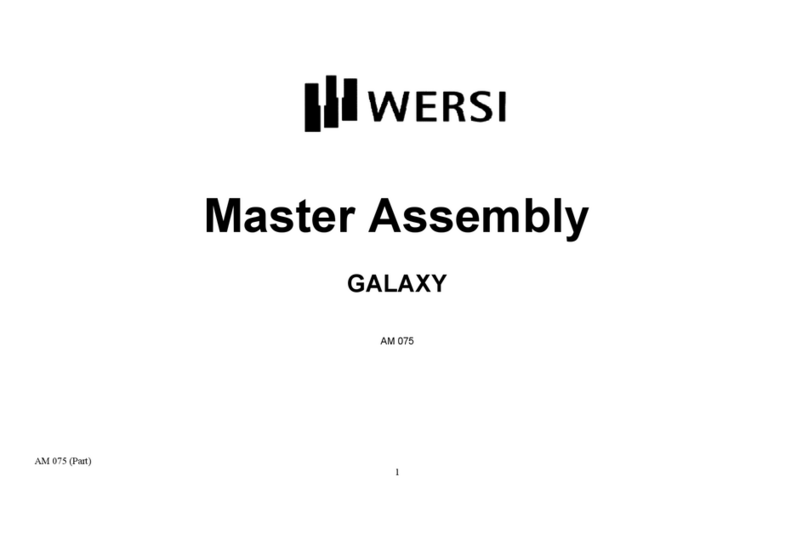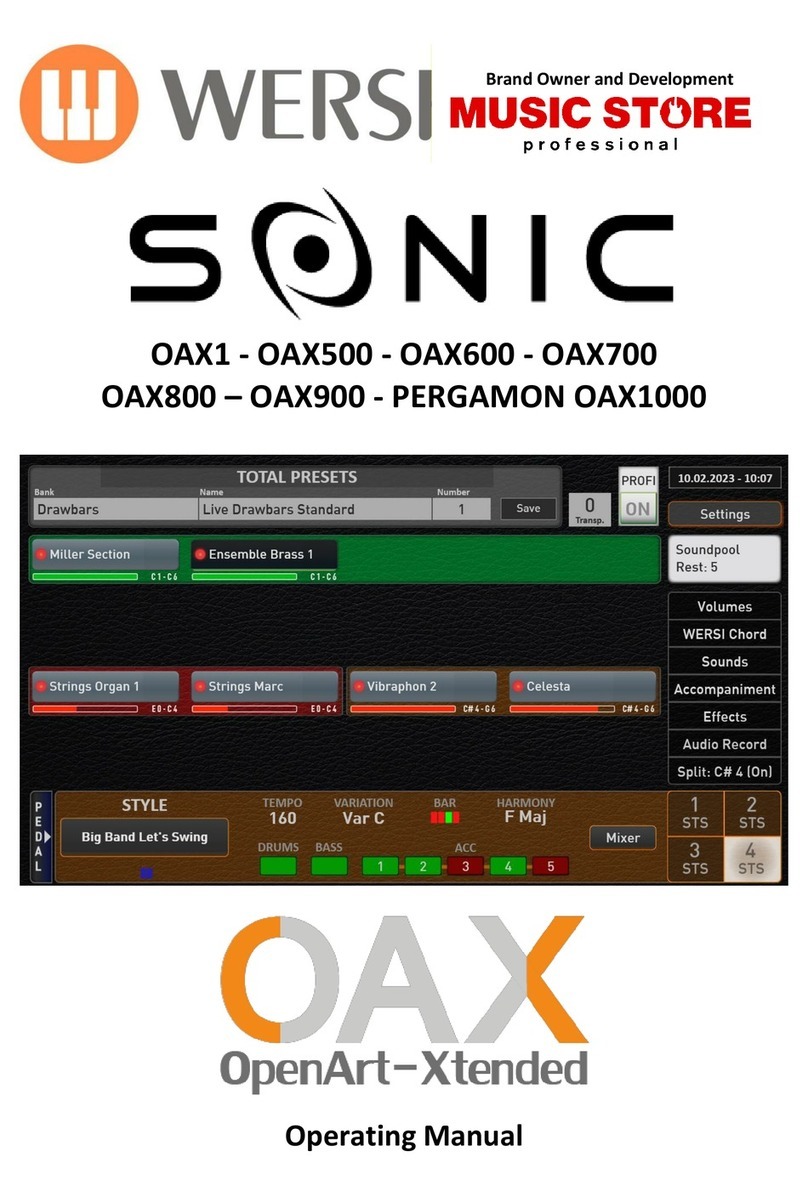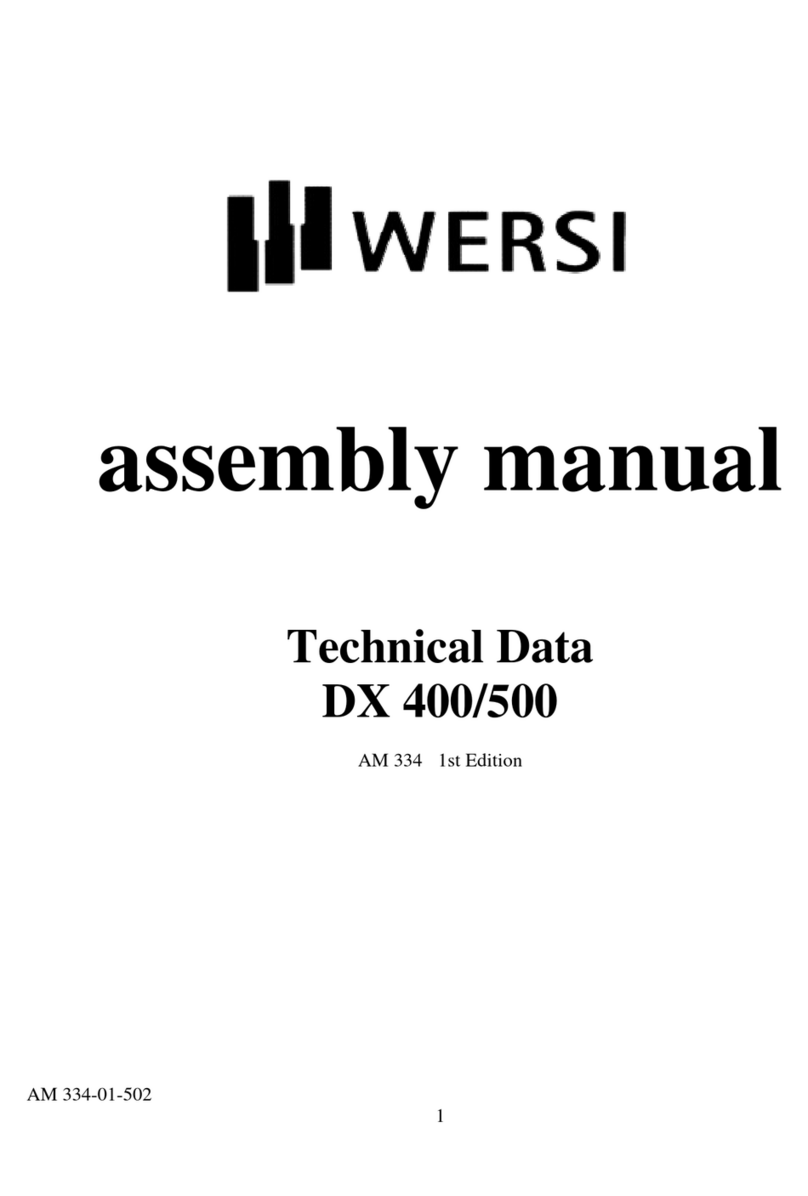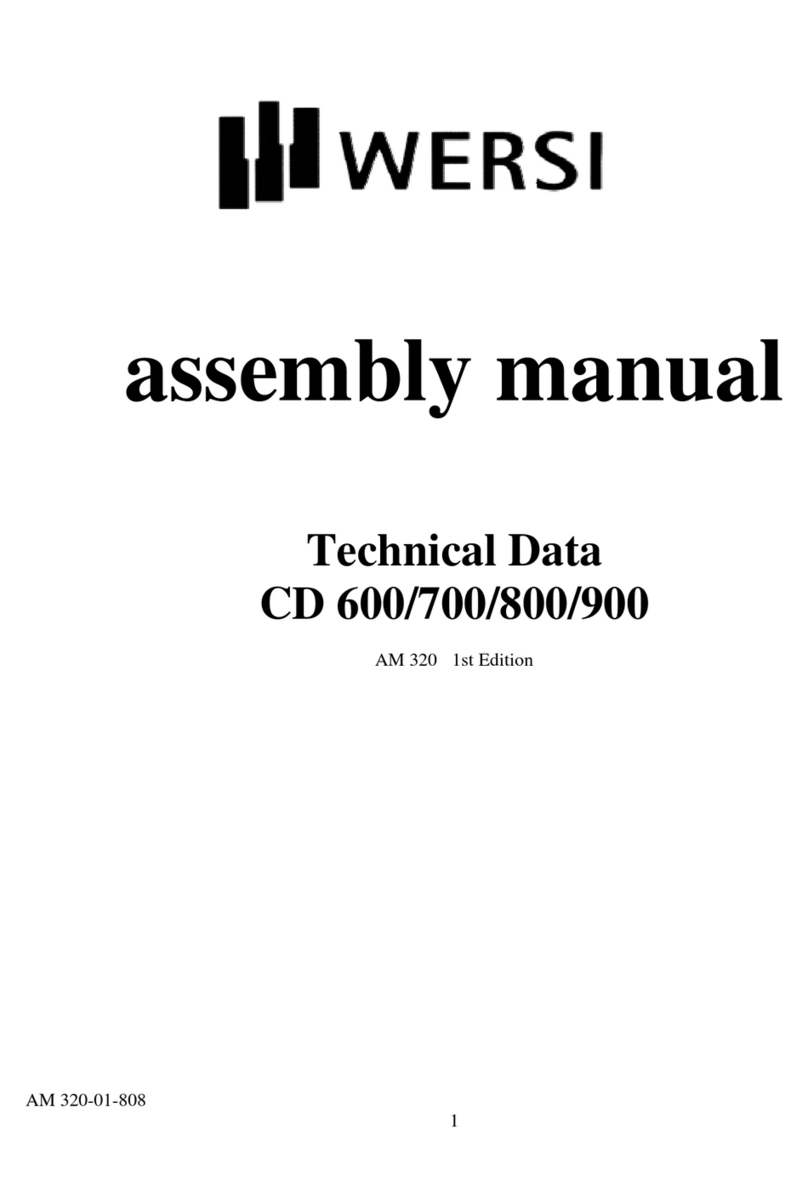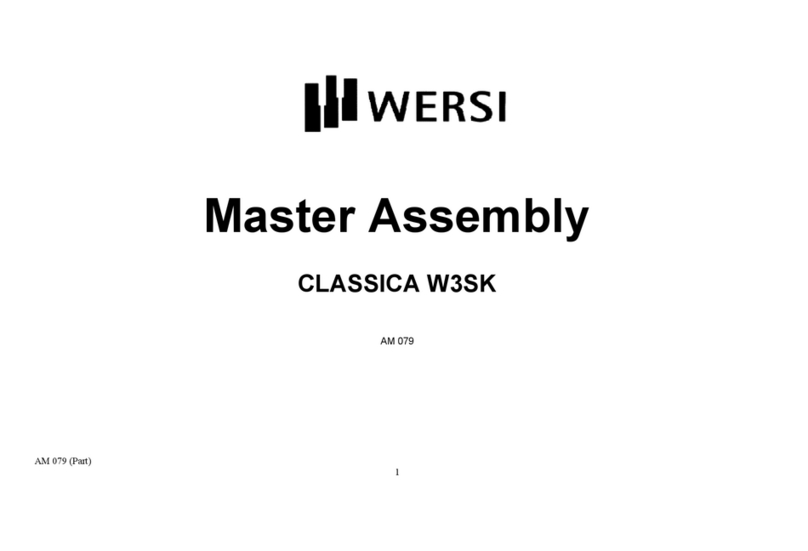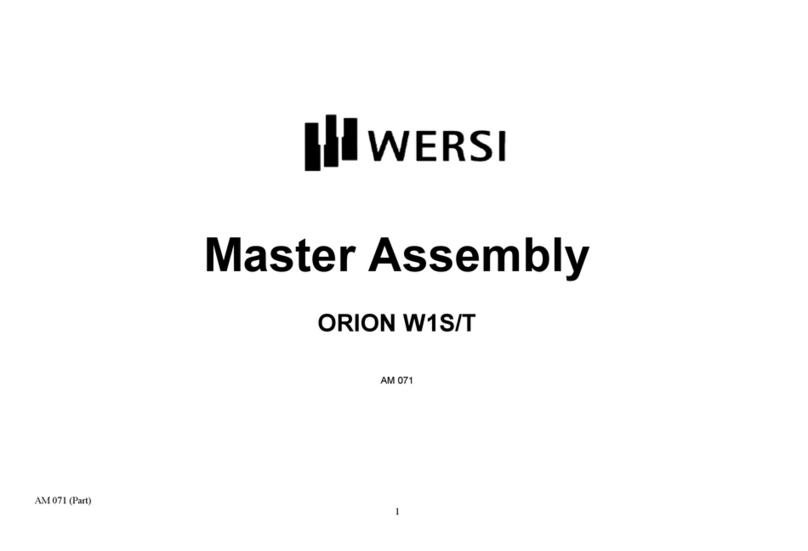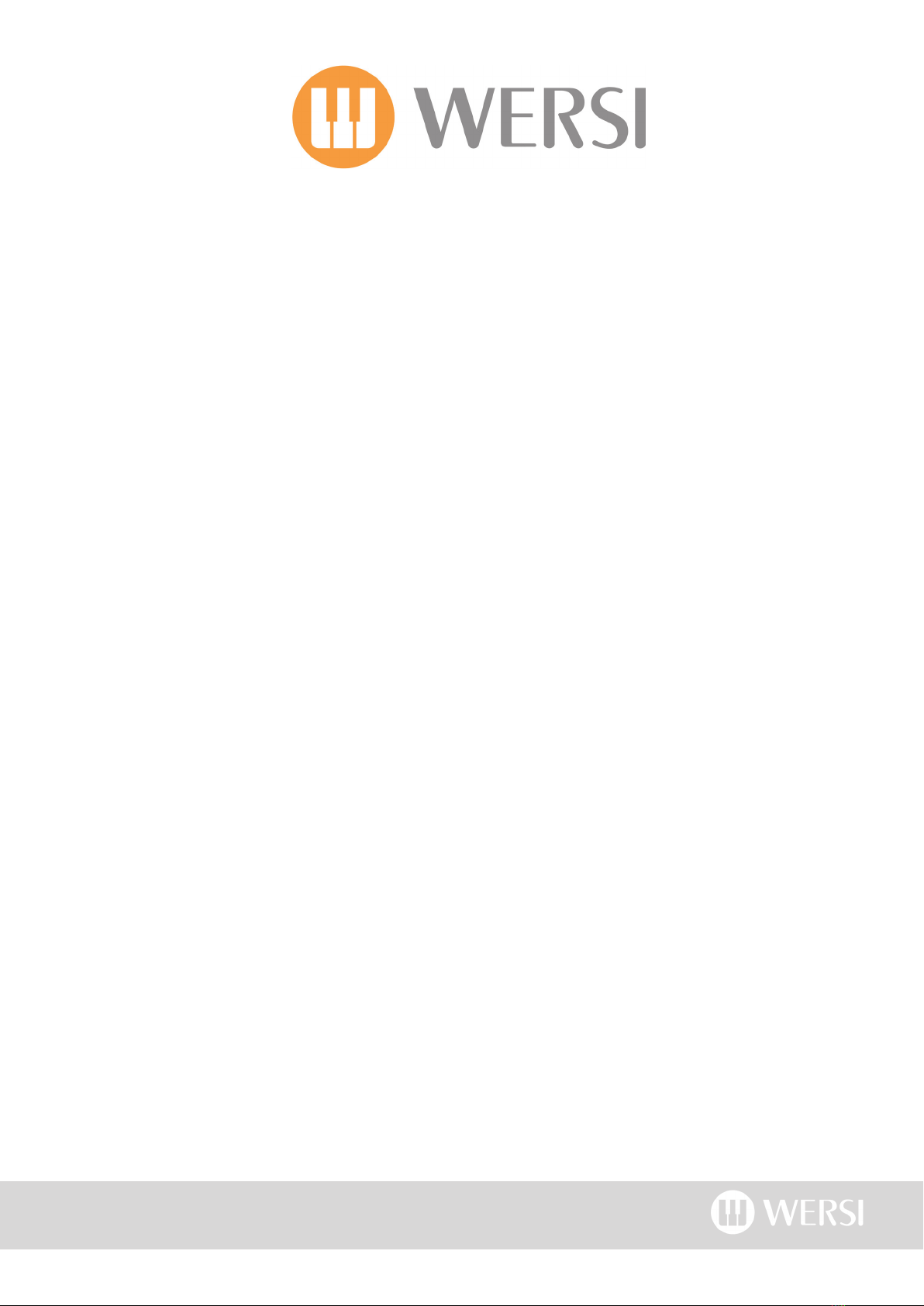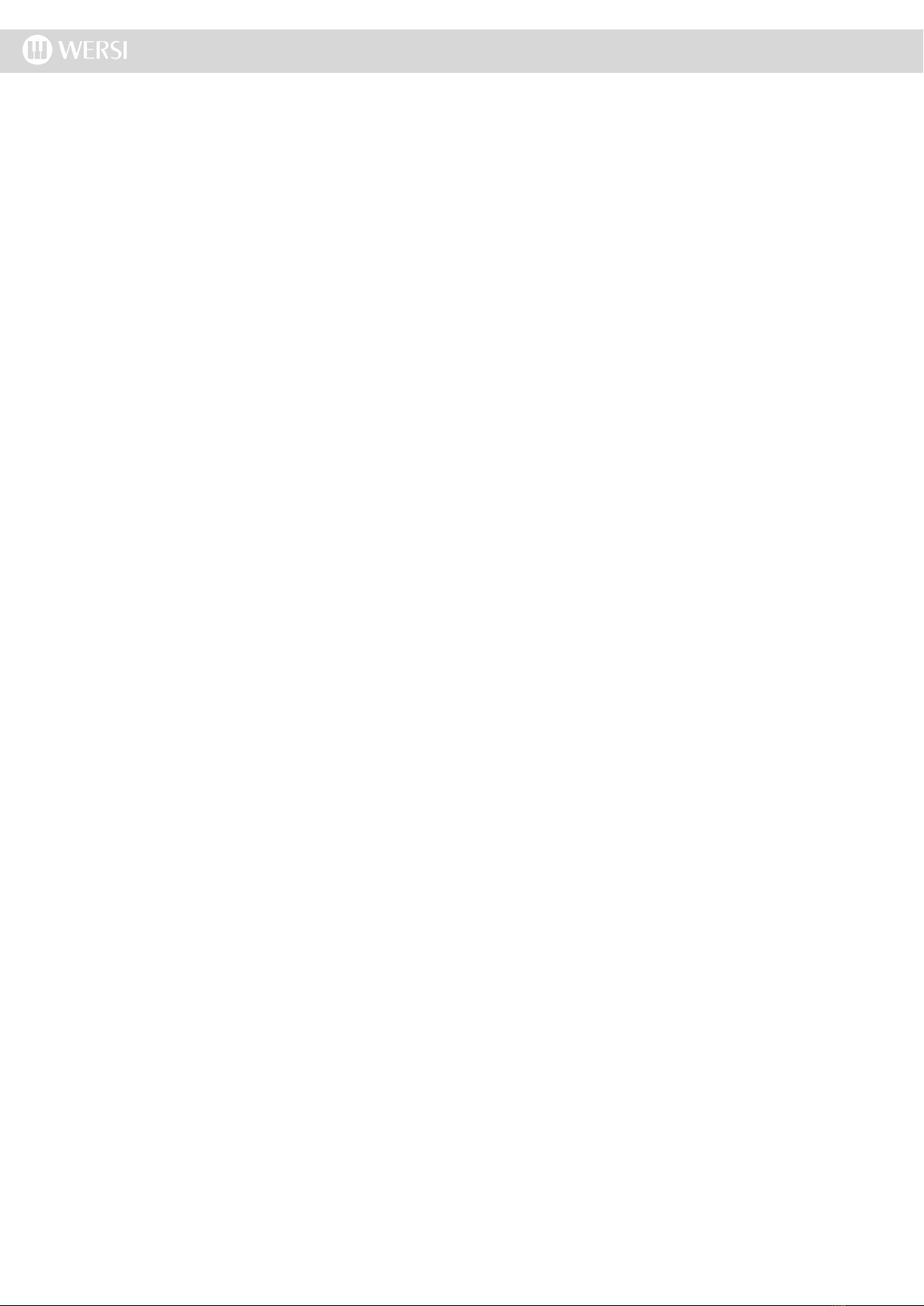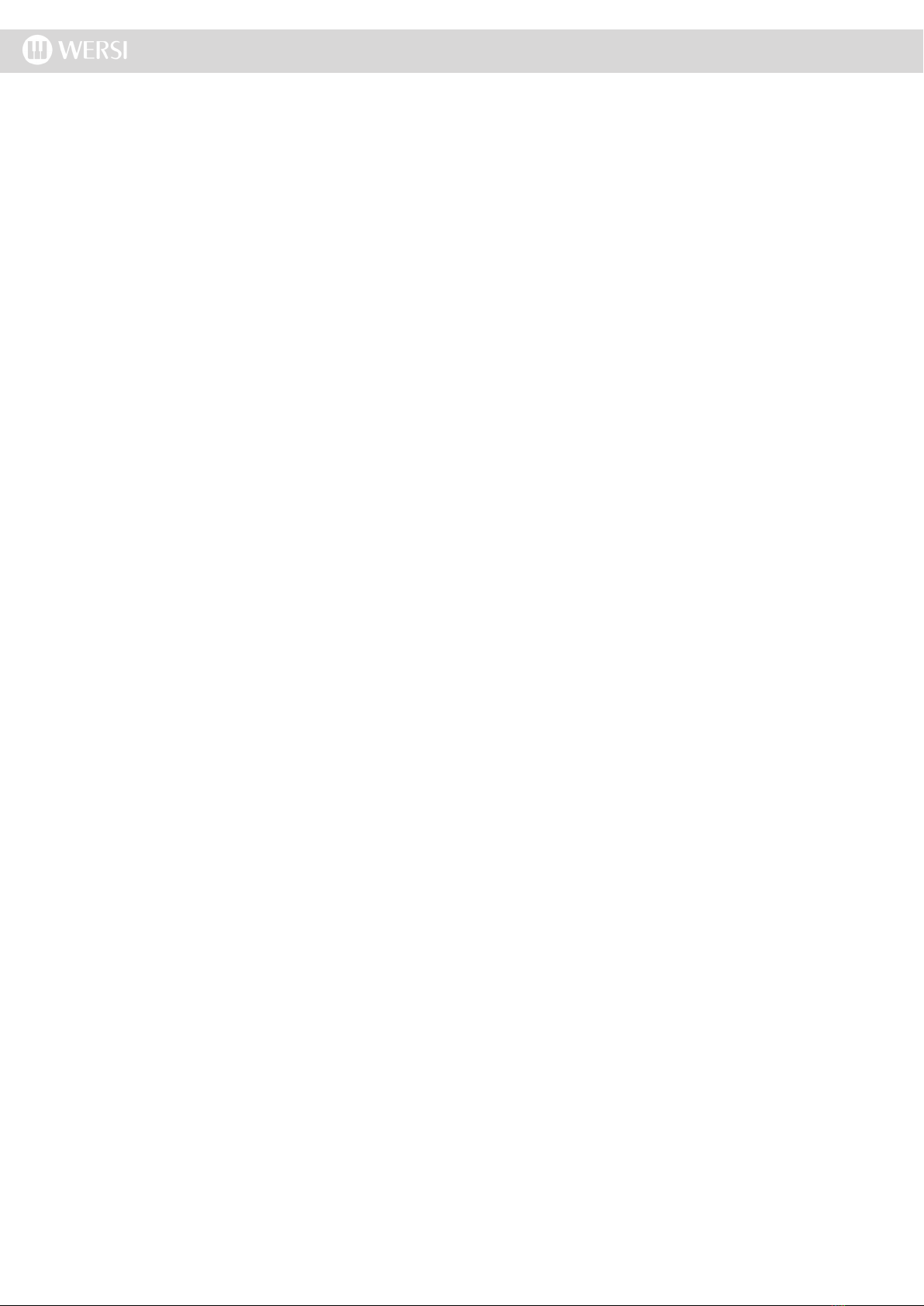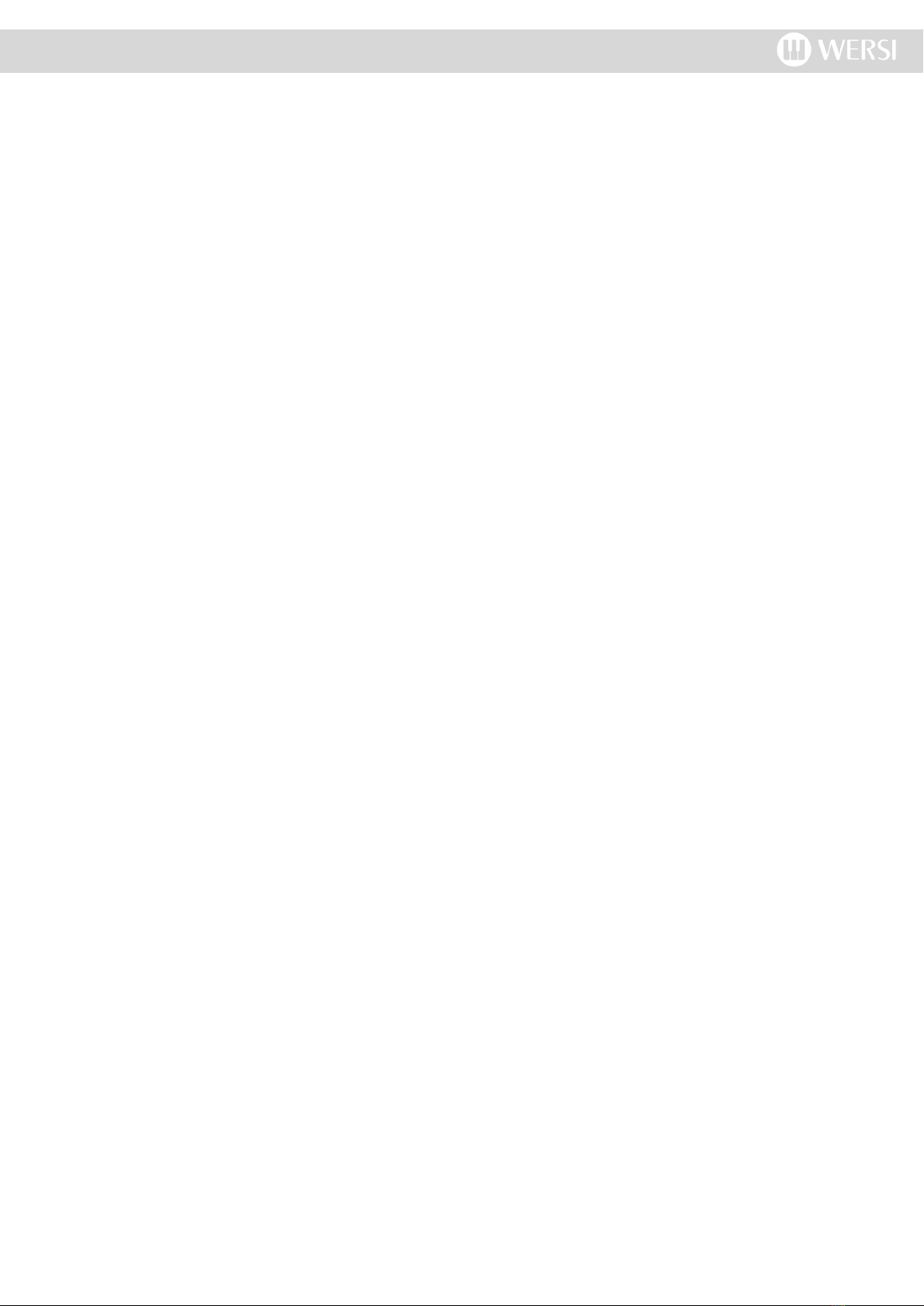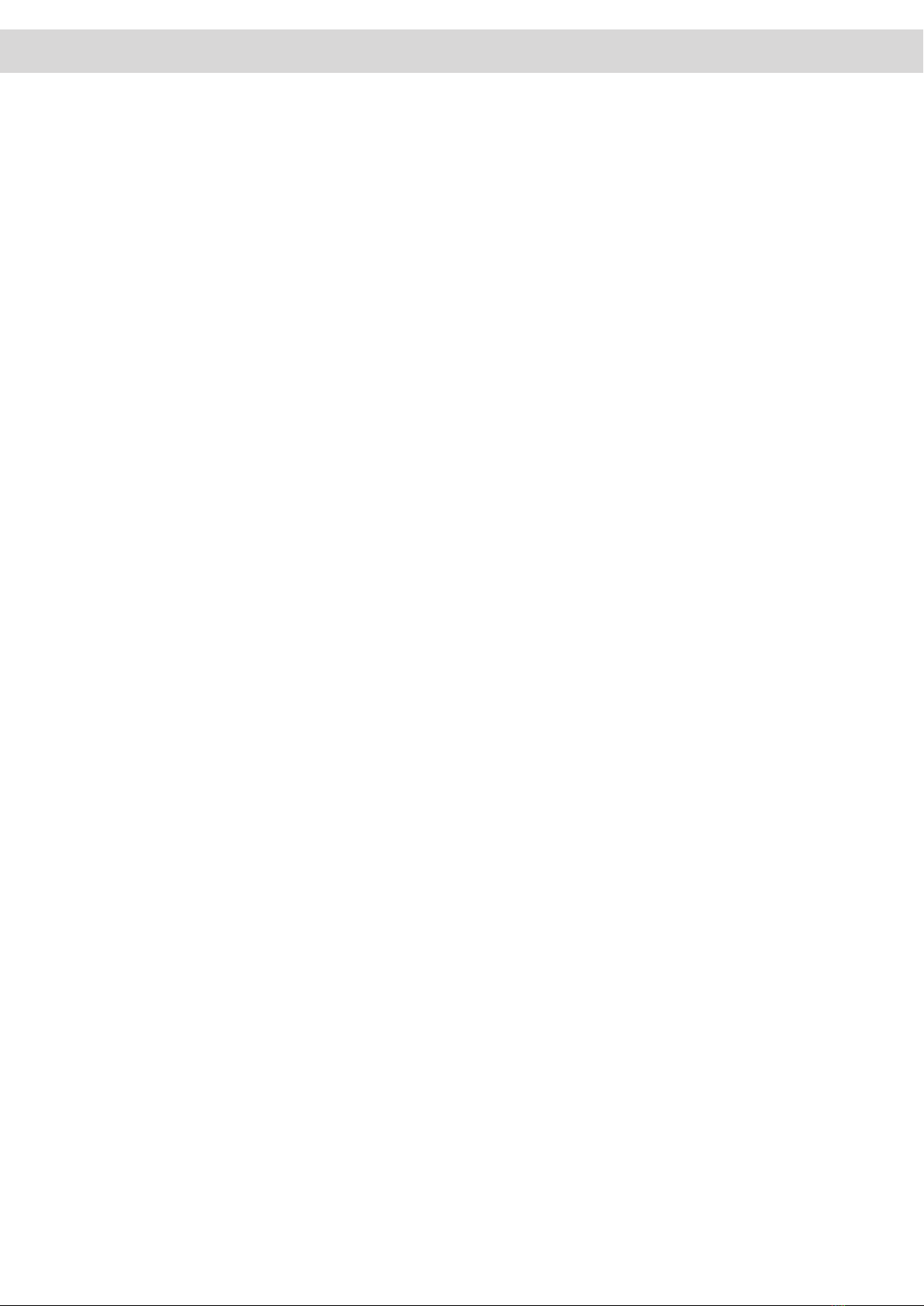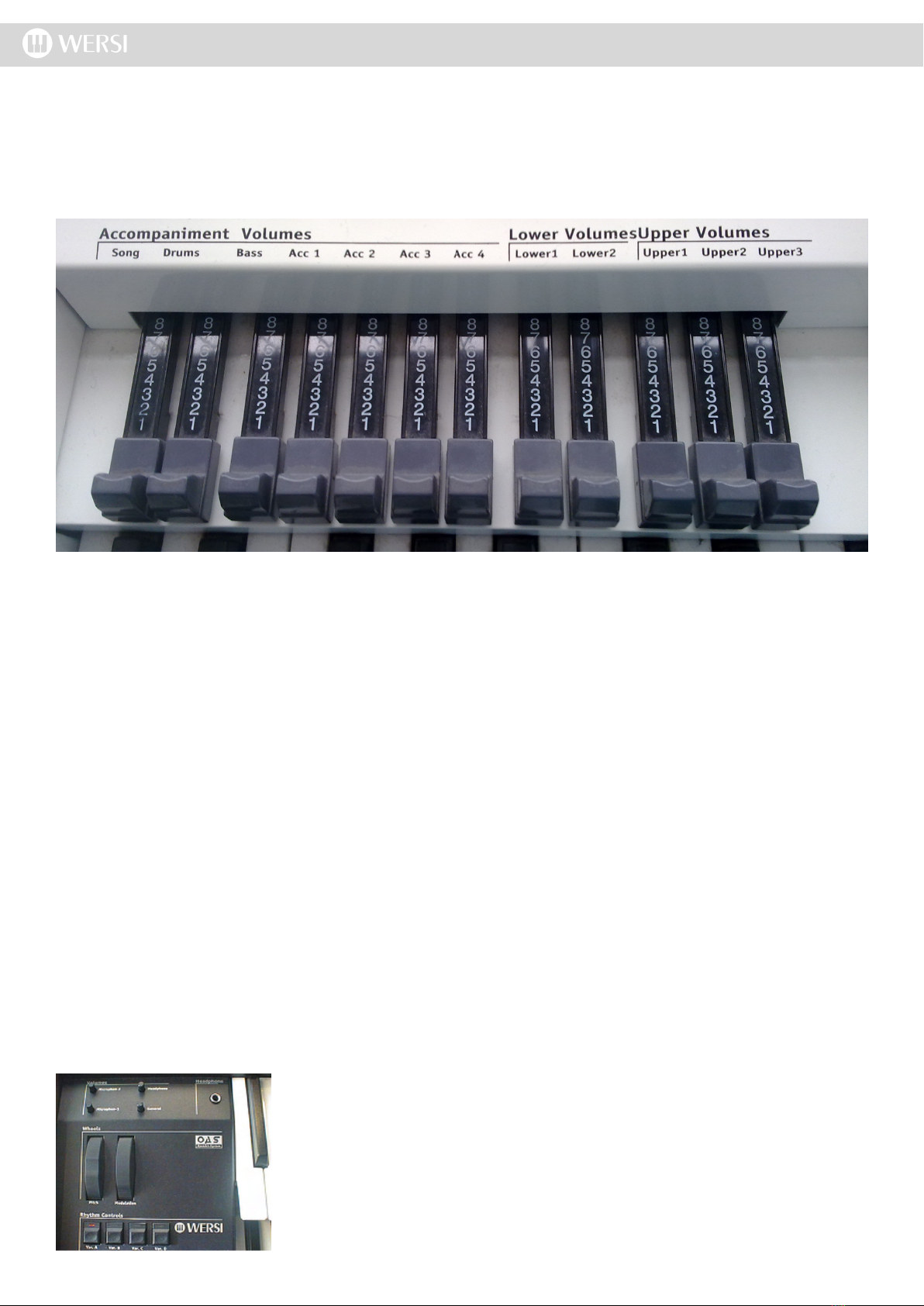3. Overview
Connecting
The connections of your instrument are elegantly hidden behind the rear panel, so you won’t see the connections
even if you have cables plugged into them. Naturally, all connections will be in place. For the WERSI Verona, connec-
tions for the Main Power, Lower Cabinet Speaker System (Left & Right Audio), Bass Pedals & Volume / Expression
Pedal.
For now, simply connect the Power Cable. To open the rear panel, push the clasps on the read panel toward the
middle and open the panel. There are openings for the cables to the left and right of the underside of the rear panel.
On the left side, you will see the power plug. Pass the power cable through the left opening, and connect it to a prop-
erly installed AC power outlet, and close the rear panel again.
You can obtain more information about the various connections that can be made to your instruments in the
‘Connections of the OAS Instrument’ chapter.
Power On
Locate the POWER ON/OFF on the far, lower right of the control panel. Press the button briey to switch on the instru-
ment. The button’s red LED should now be on.
Due to the new OpenArt-System, it takes longer to switch on than you be used to with other instruments. While start-
ing up the PC’s operating system (Windows XP / Windows 7 - Apollo / Pegasus Wing), the various sounds, effect
settings and much more is loaded.
Watch the colour TFT display in the middle of the control panel, and the LEDS in the various push buttons on the
control panel. If the Main Display is visible on the TFT screen and the LEDs in some of the push buttons light up, your
instrument is ready to go.
If you press some manual keys, you hear the sounds that have been automatically selected when you switch on. If this
is not the case, make sure that the grey volume drawbars are pulled out (on the left hand side of the main display).
IMPORTANT: If you have an expression pedal connected, you may have to slightly ‘accelerate’ in order to
reach an audible volume level.
ATTENTION! In the rst minute after starting, different program modules are still loading. During this time
different functions may proceed with delays. Please have some patience before beginning to perform. The
loading process is complete when the ‘Selectors’ & ‘Accompaniment’ tab buttons appear in the Blue Menu at
the top of the TFT display.
Power Off
If you are only running the instrument software (The OAS Program), as is the case when just starting your instrument
in the normal way, you may turn off your instrument simply by pressing the POWER ON/OFF button.
If you are a PC user, you know that a computer usually should perform a ‘shut down sequence’ before the
power is actually turned off. This allows programs still running to save any changes to hard disk. The OAS
software has been designed to save any pending changes before shutting down the system when you press
the POWER ON/OFF push button.
For your safety, the software will display a Blue message box asking you to conrm the shut down of your OAS instru-
ment. This ensures that you do not loose settings that you have not saved or shut down the instrument unintentionally
while performing should you hit the POWER OFF button unintentionally.