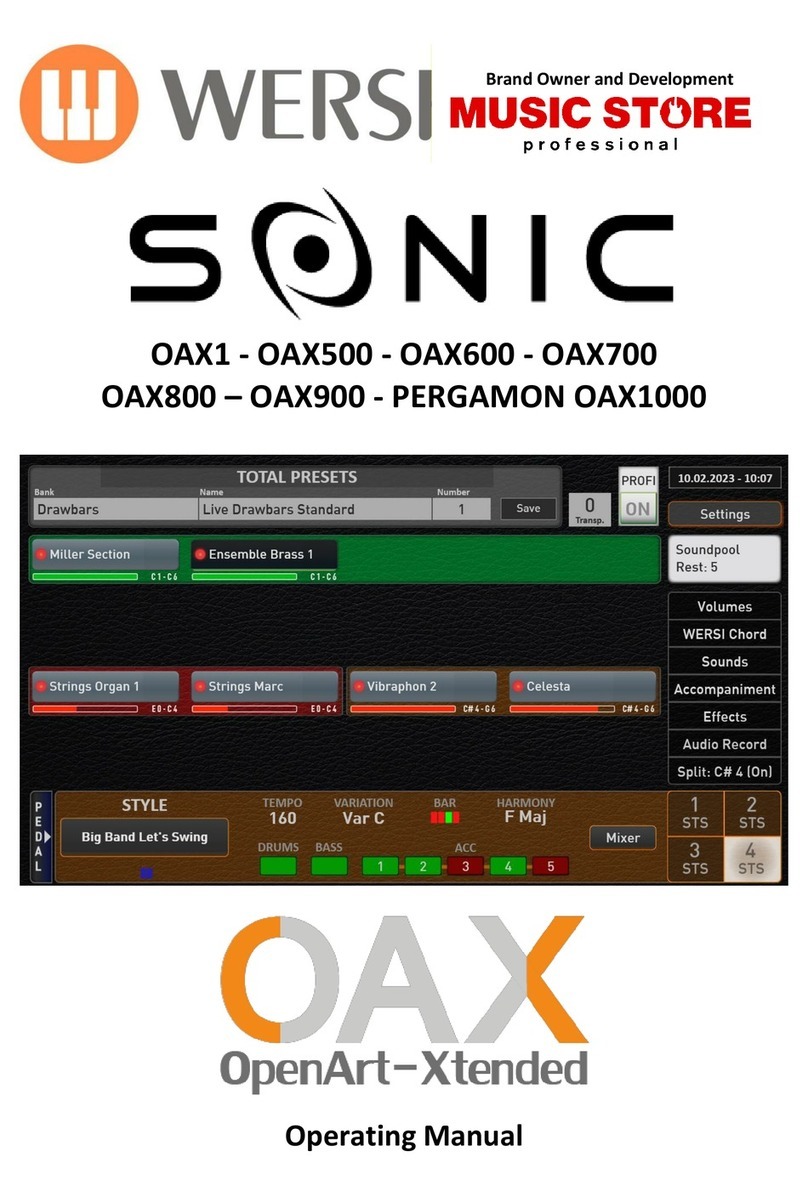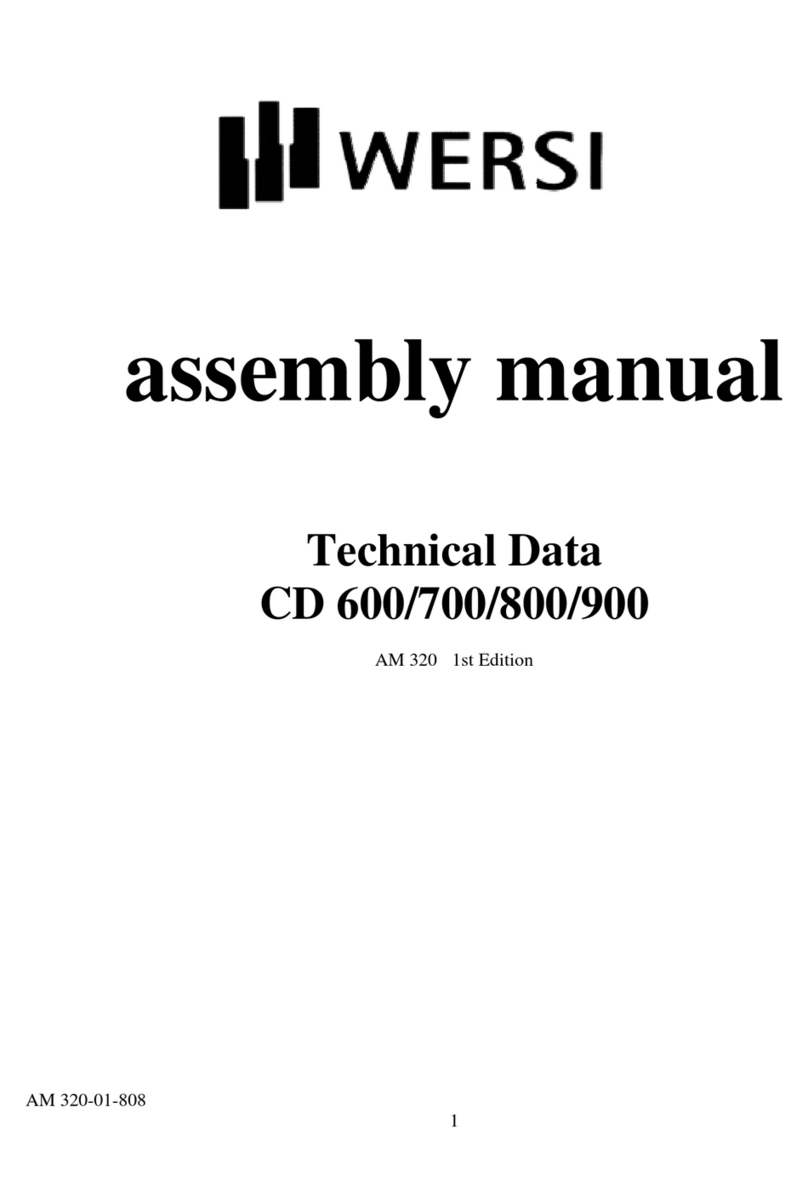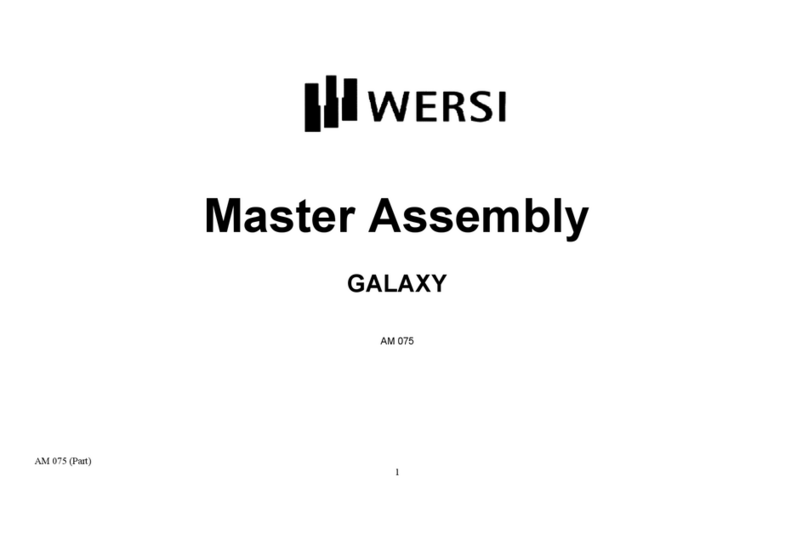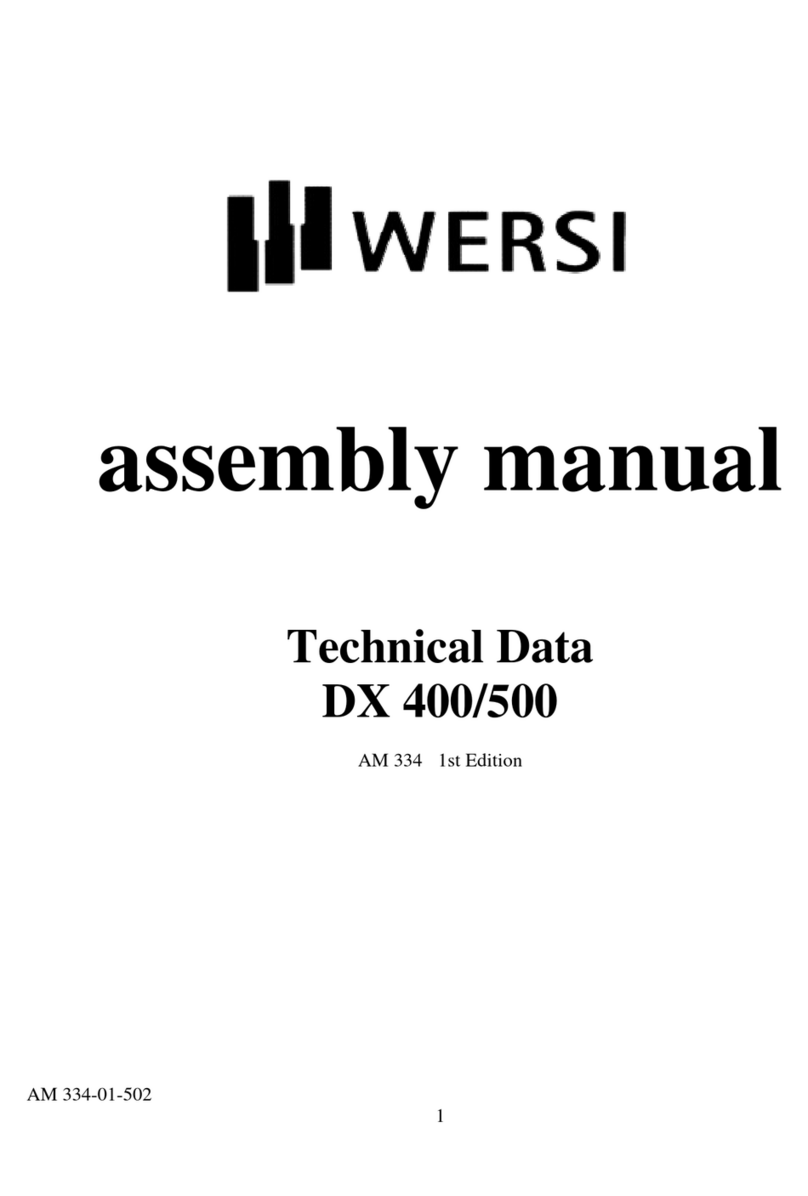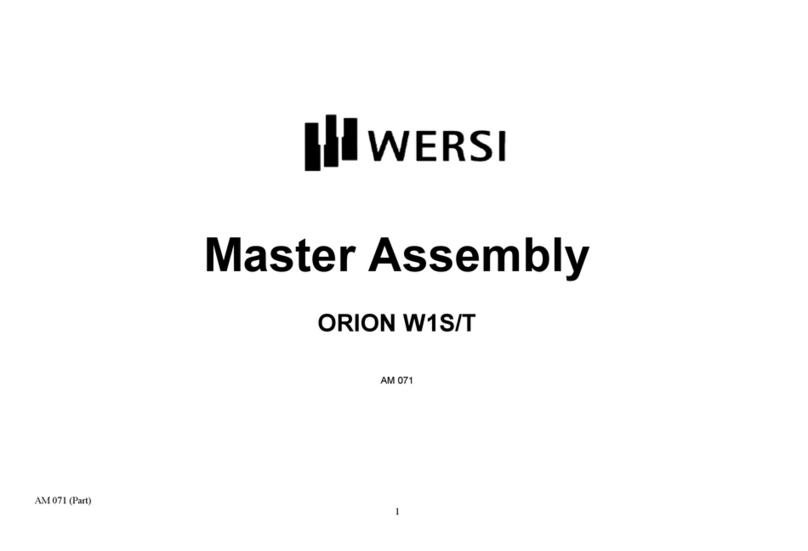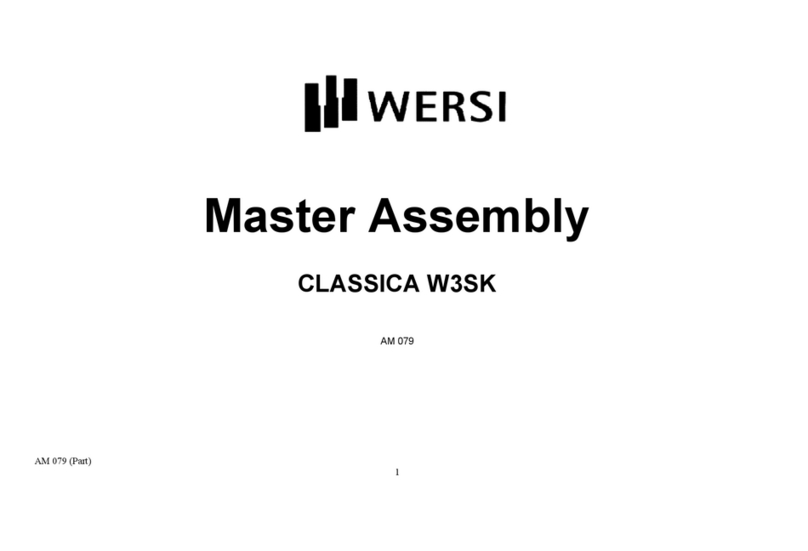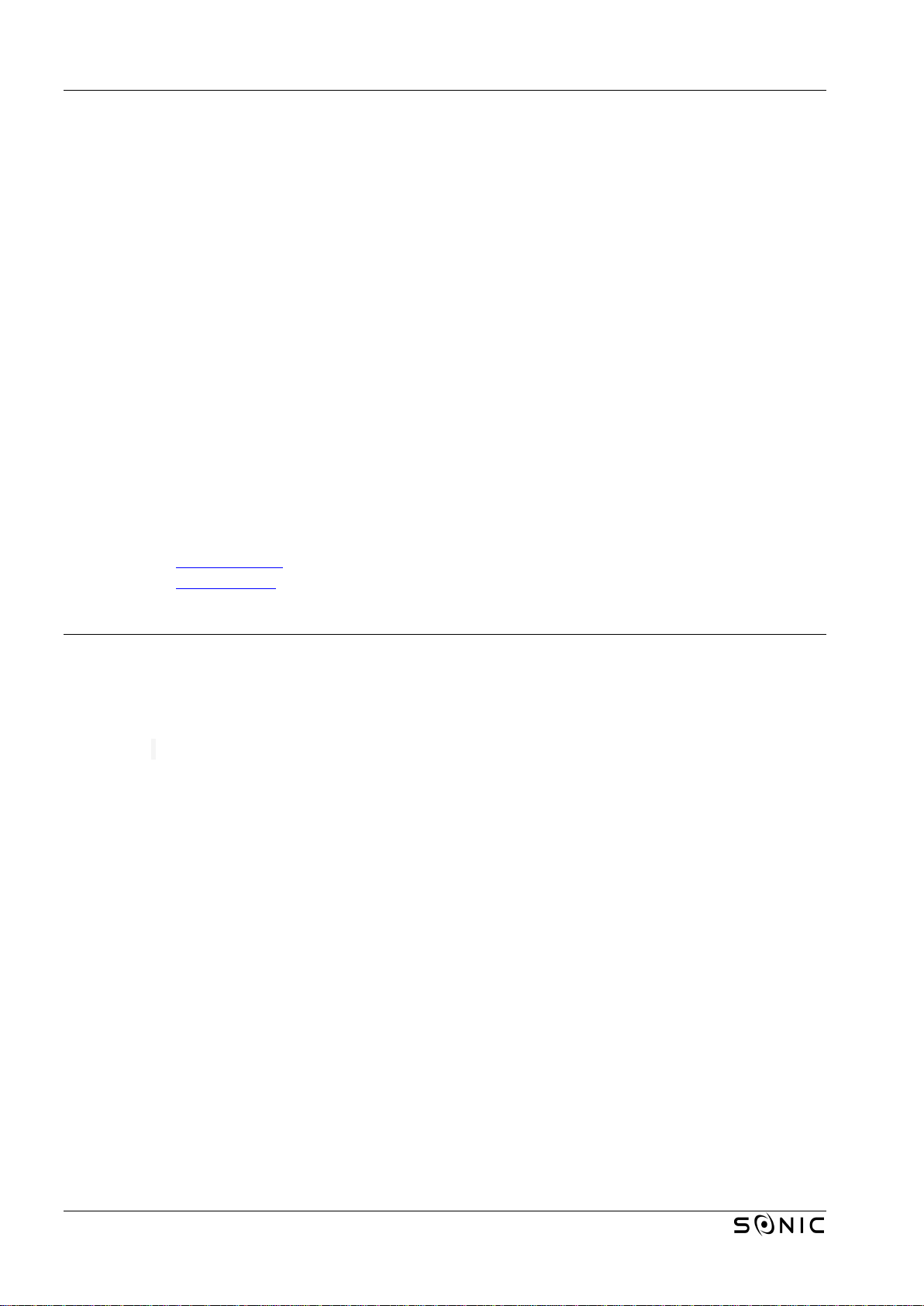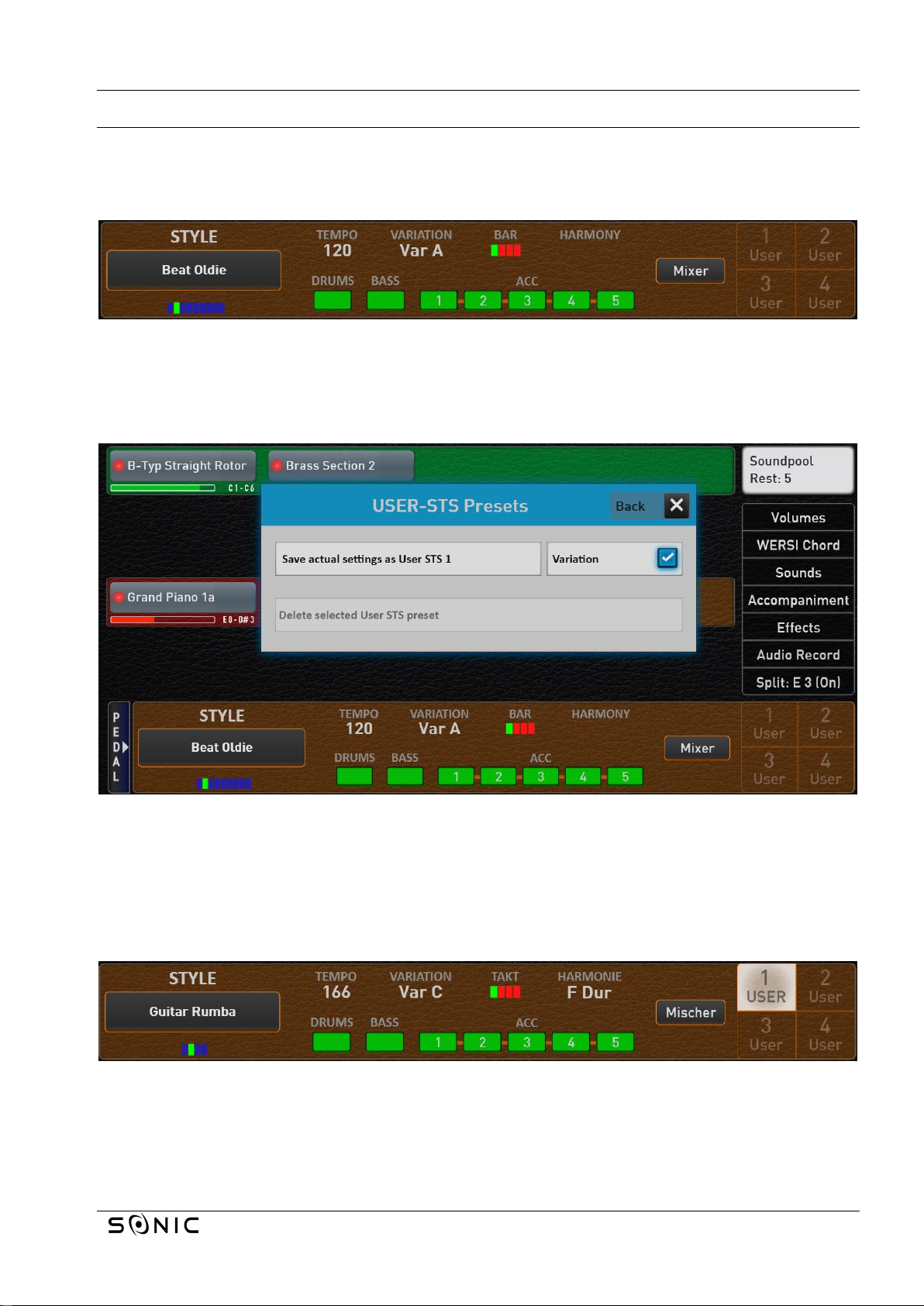MUSIC STORE WERSI OAX System New features V2.91
Page 6 from 10
There are several ways of putting together a user STS preset:
A. You have previously saved a suitable total preset and would like to use this as a USER-STS preset for
an accompaniment.
a. Select the appropriate total preset in the user area.
b. Select the desired accompaniment (style, MIDI sequence or multimedia file).
c. Now press on one of the four USER-STS memory locations in the display and keep the display
surface pressed.
d. The save interface appears and confirm the save on the display.
B. With a factory style, you can of course change the desired factory STS preset a bit.
a. Select the desired factory style
b. Select the STS preset you want to change.
c. Make the changes you want.
d. Now press the display again on the already selected STS memory location and keep the
display surface pressed.
e. The save interface will appear, where you can confirm the save.
C. Of course, you can also start with any factory or USER preset and make all the settings again.
Note: Remember that with a USER-STS all functions of a total preset are automatically saved. So the foot
switch settings, the input and output mixer, the effect sounds, etc.
1.4 Changing already saved USER-STS presets
You can change and save a USER-STS that has already been saved at any time. Simply call up the USER-STS
preset and make the desired changes.
Then press and hold the STS button of the currently selected USER-STS preset and press the display button
“Settings to User STS ? to save".
1.5 Deleting USER-STS Presets
To delete an existing USER-STS, press and hold the corresponding display button for two seconds. In the
following display select "Delete existing USER-STS preset".
With a factory style, the FACTORY-STS preset is activated again. In the case of a USER-Accompaniment, the
corresponding STS area is again shown in outline.