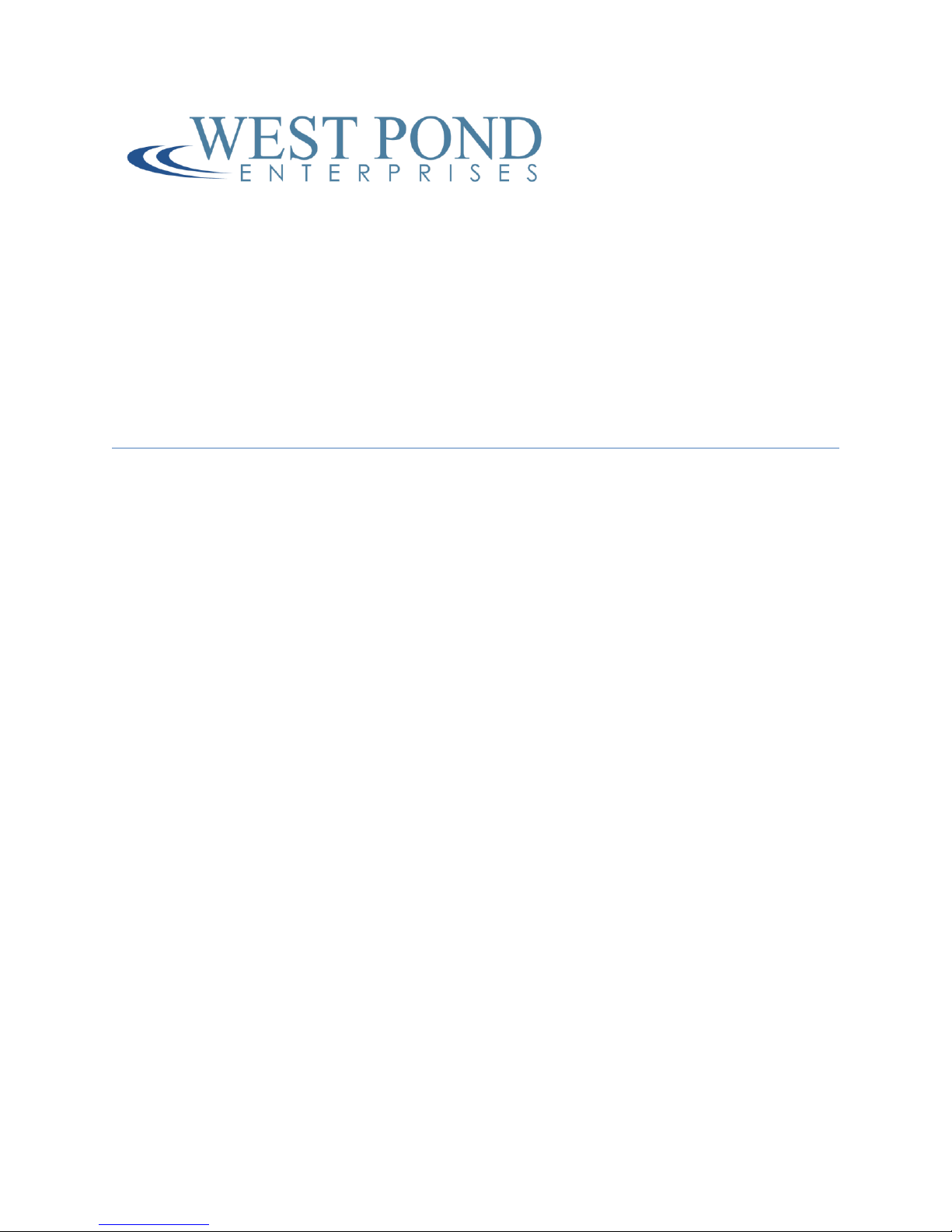Confidential Page 1
Contents
Revision History ............................................................................................................................................3
Related documentation ................................................................................................................................3
Terms and terminology................................................................................................................................. 3
MX-400HY .....................................................................................................................................................3
MX-400HY Hardware ................................................................................................................................5
MX-400HY Software.................................................................................................................................. 5
Setting up the system ................................................................................................................................... 5
Unpacking the unit.................................................................................................................................... 5
Installing in the rack..................................................................................................................................6
Making the connections............................................................................................................................6
Power On .................................................................................................................................................. 6
Configuring the system .................................................................................................................................7
Front panel................................................................................................................................................ 7
Accessing the WebUI ................................................................................................................................ 8
Getting familiar with the MX-400 .................................................................................................................8
Overview ...................................................................................................................................................9
Sources......................................................................................................................................................9
Network Sources.................................................................................................................................10
Tuners .................................................................................................................................................10
Video Server........................................................................................................................................10
Video Wrapper....................................................................................................................................11
Outputs ...................................................................................................................................................14
MDx00................................................................................................................................................. 15
Program Mapping ...............................................................................................................................15
Oversubscribing the Transport ...........................................................................................................16
Display Controls ......................................................................................................................................17
Monitor ...................................................................................................................................................17
System..................................................................................................................................................... 18
Settings................................................................................................................................................18
Accounts.............................................................................................................................................. 19
Log.......................................................................................................................................................19