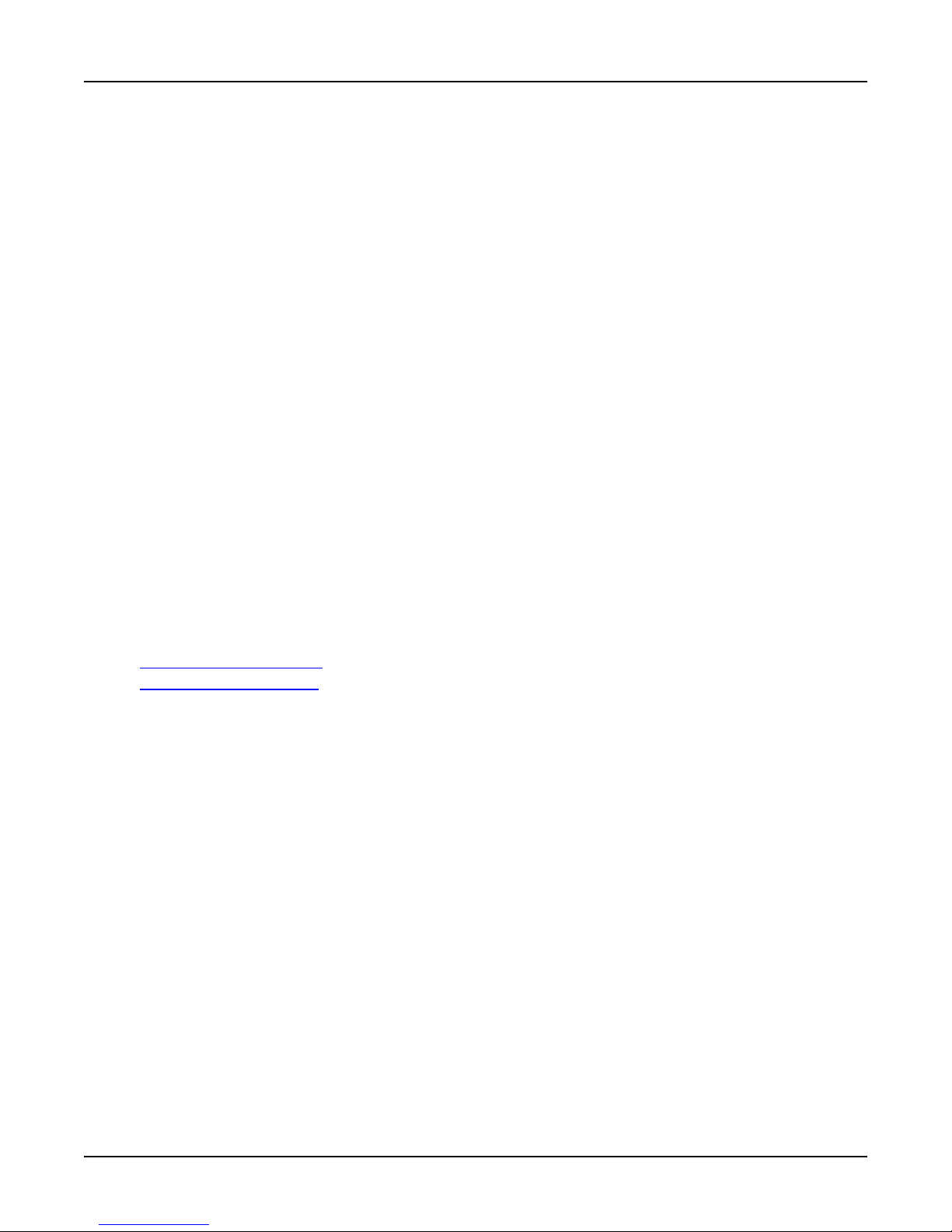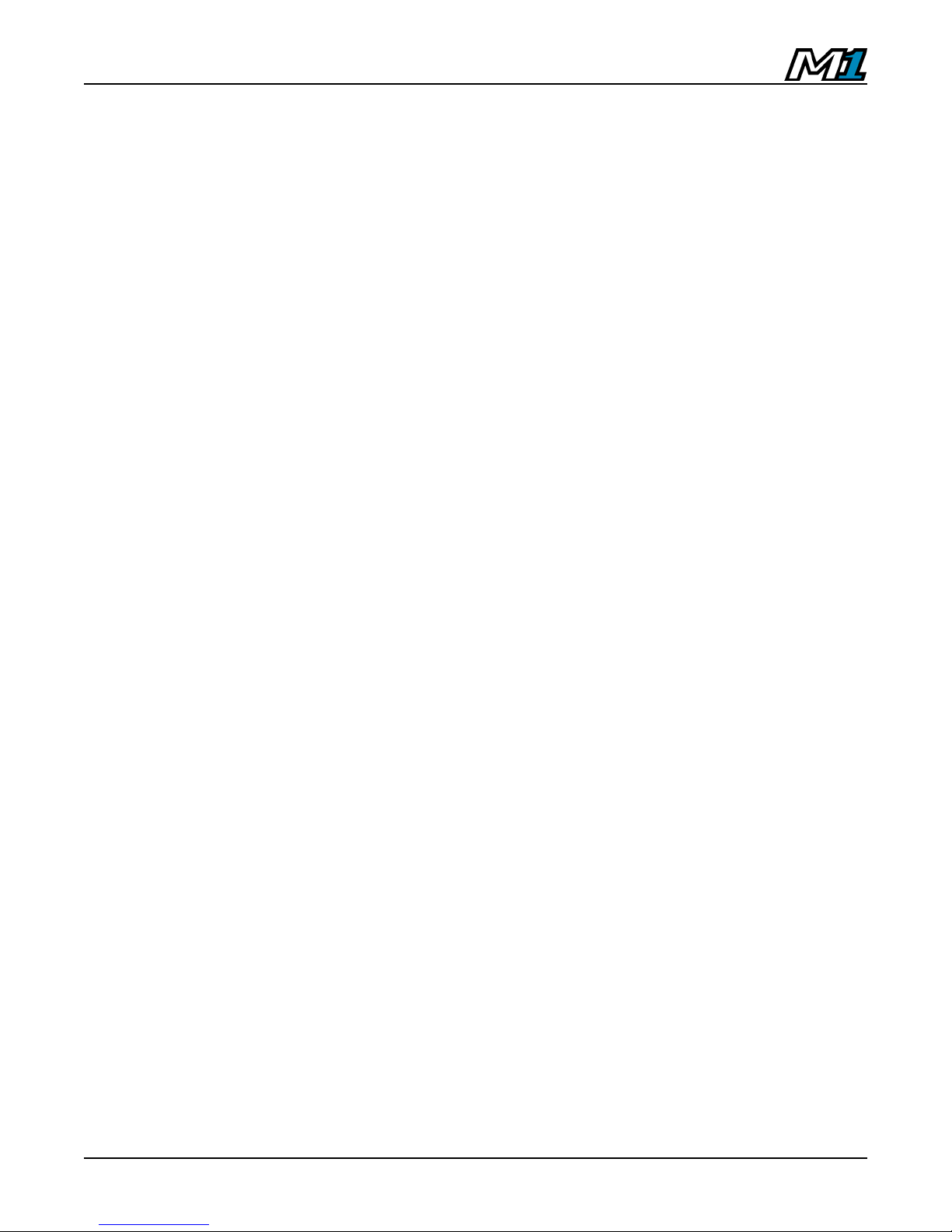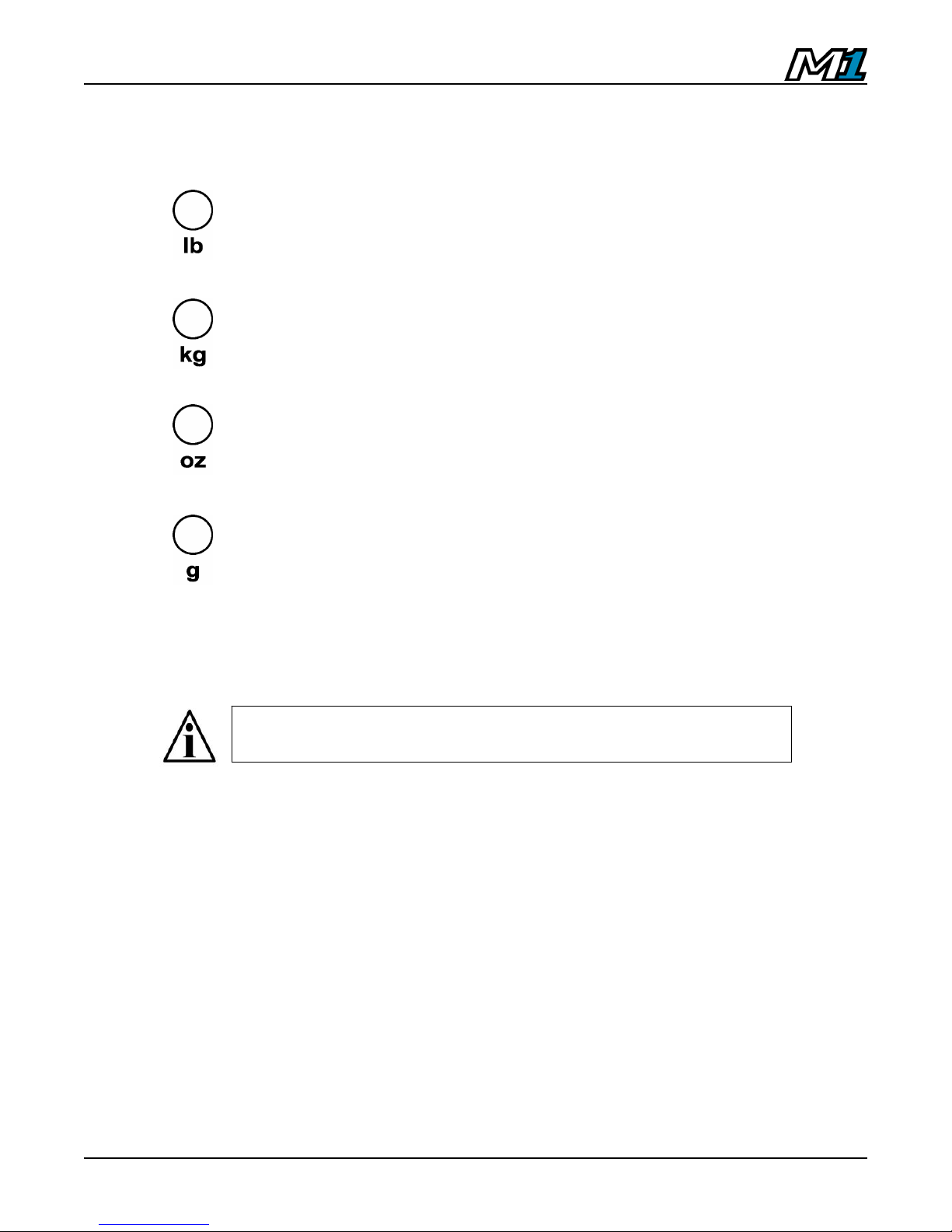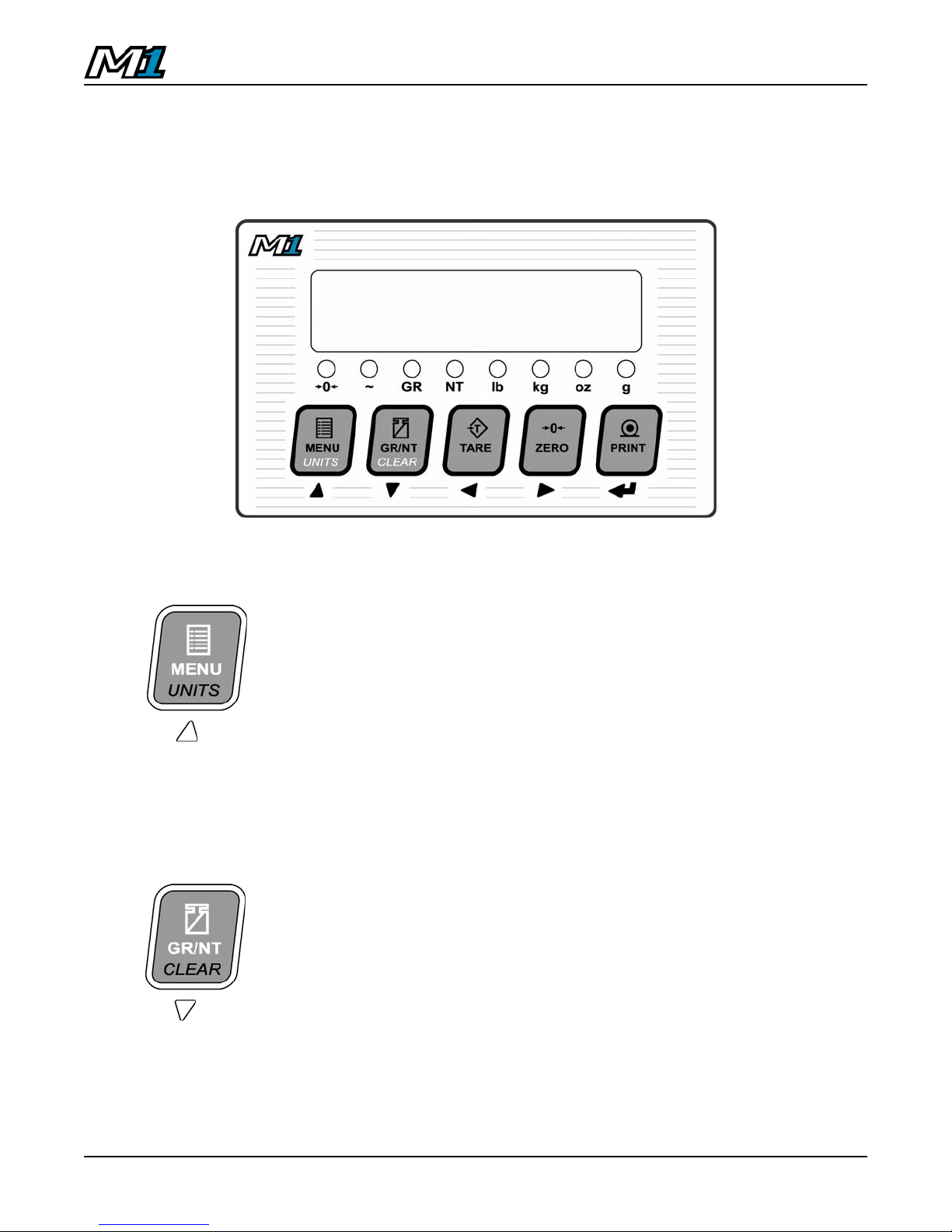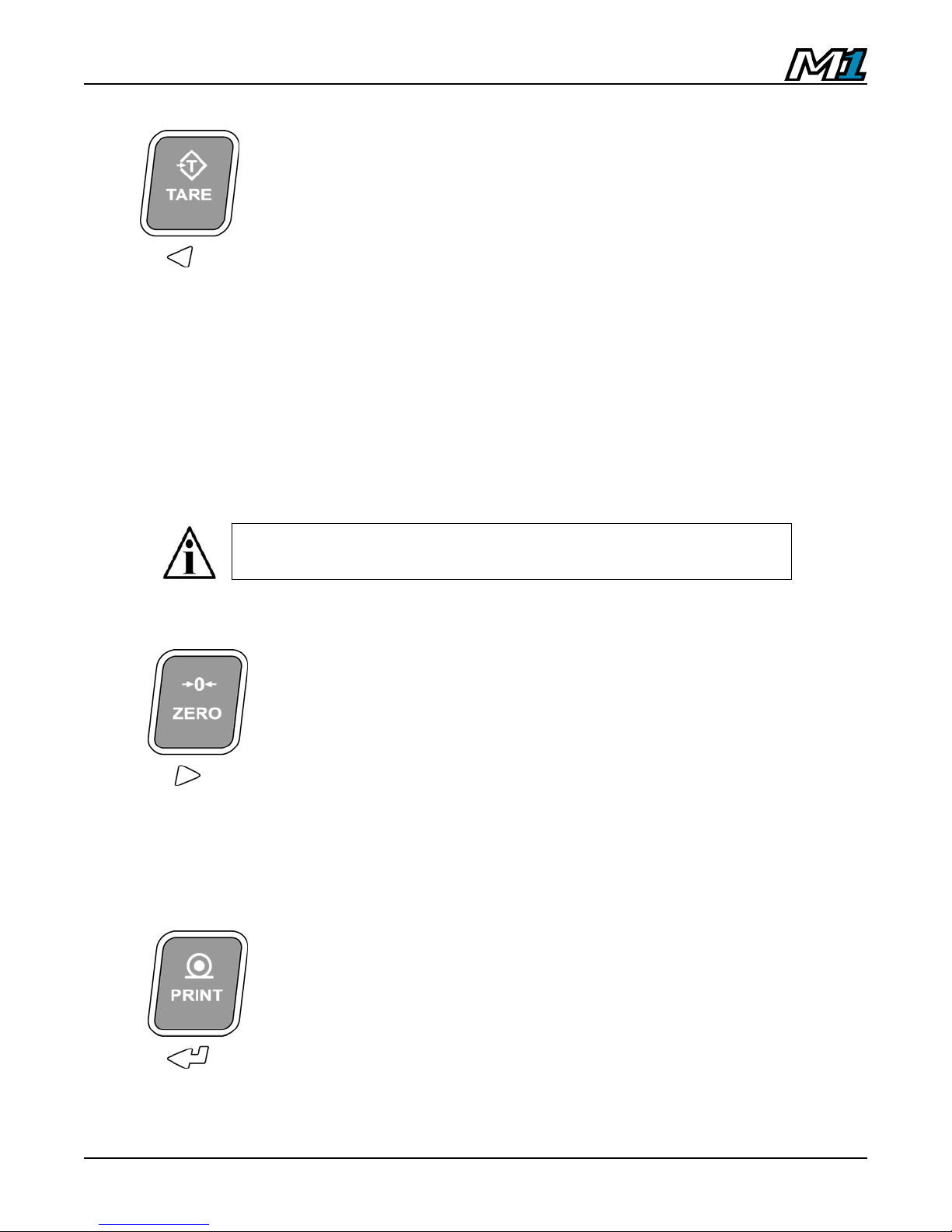1
Indicator Technical Manua
TABLE OF CONTENTS
INTRODUCTION ............................................................................................................................. 2
Safety .......................................................................................................................................... 2
Features ...................................................................................................................................... 3
Specifications .............................................................................................................................. 3
DISPLAY & ANNUNCIATORS ........................................................................................................ 4
Weight Display ............................................................................................................................ 4
Annunciators ............................................................................................................................... 4
KEYPAD & SCALE FUNCTIONS.................................................................................................... 6
INSTALLATION ............................................................................................................................... 8
Pre-Installation ............................................................................................................................ 8
Opening the M1 Enclosure.......................................................................................................... 8
Load Cell Wiring .......................................................................................................................... 9
Communications Wiring (RS 232)............................................................................................. 10
Remote Switch Wiring............................................................................................................... 11
Battery / Battery Replacement .................................................................................................. 11
Closing the M1 Enclosure ......................................................................................................... 12
Mounting Instructions ................................................................................................................ 12
START-UP..................................................................................................................................... 13
TIME & DATE ................................................................................................................................ 13
CALIBRATION MODE................................................................................................................... 14
Calibration Keys ........................................................................................................................ 14
Entering Calibration Mode......................................................................................................... 14
Navigating Calibration Parameters ........................................................................................... 15
Editing Calibration Parameters ................................................................................................. 15
Exit & Save Calibration ............................................................................................................. 15
CALIBRATION PARAMETERS..................................................................................................... 16
Scale Calibration Sub-block 1.x ................................................................................................ 16
Zero and Motion Settings Sub-block 2.x ................................................................................... 17
Tare Settings Sub-block 3.x ...................................................................................................... 18
Scale Filtering Settings Sub-block 4.x....................................................................................... 19
Serial Communications Sub-block 5.x ...................................................................................... 20
Serial Communications Sub-block 5.x (Continued) .................................................................. 21
Ticket Formatting Sub-block 7.x................................................................................................ 22
Additional Scale Functions Sub-block 8.x................................................................................. 23
Scale Diagnostics Sub-block 9.x............................................................................................... 24
QUICK SCALE CALIBRATION ..................................................................................................... 25
REMOTE DISPLAY MODE ........................................................................................................... 26
USER MENU ................................................................................................................................. 28
SEALING THE INDICATOR (LEGAL FOR TRADE) ..................................................................... 29
TROUBLESHOOTING & ERROR MESSAGES............................................................................ 30