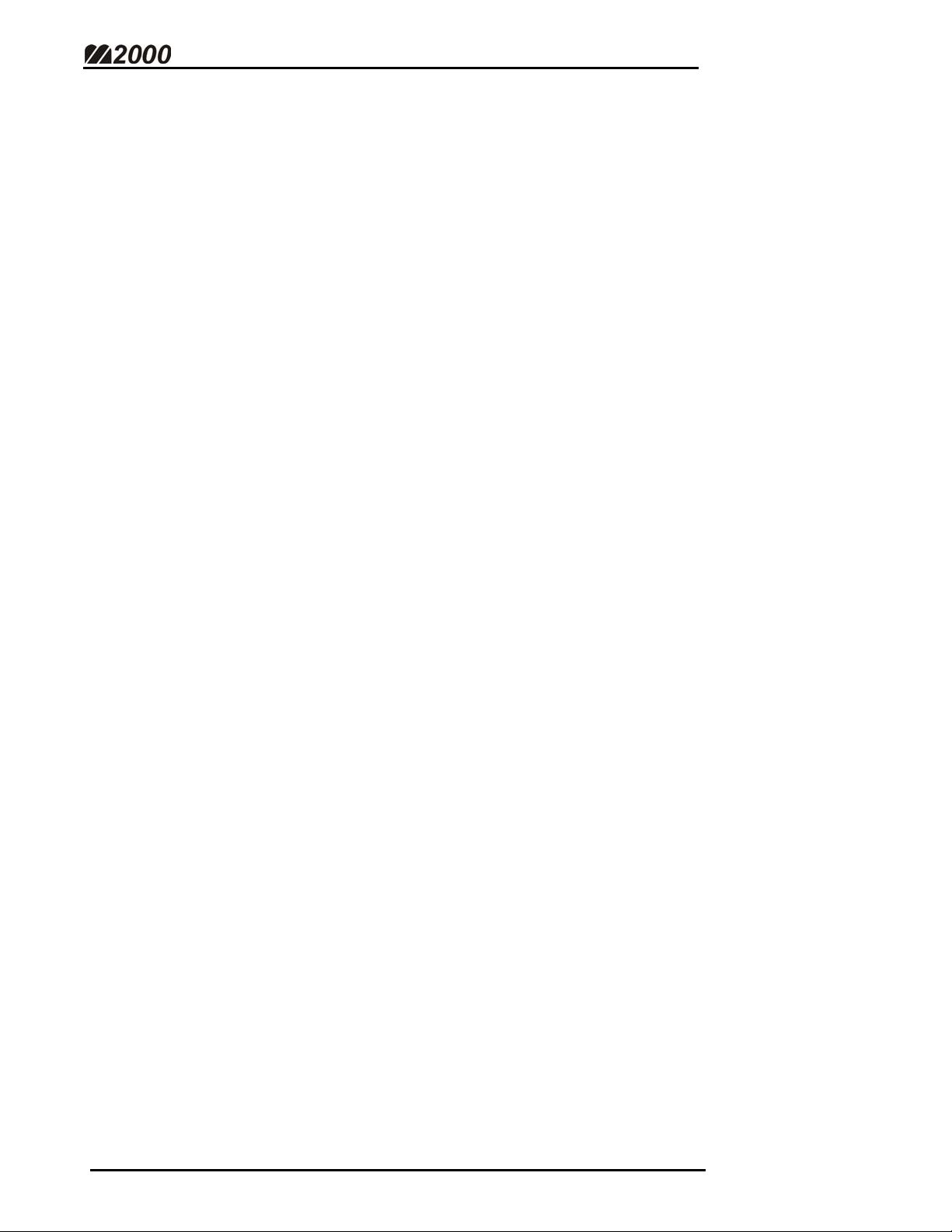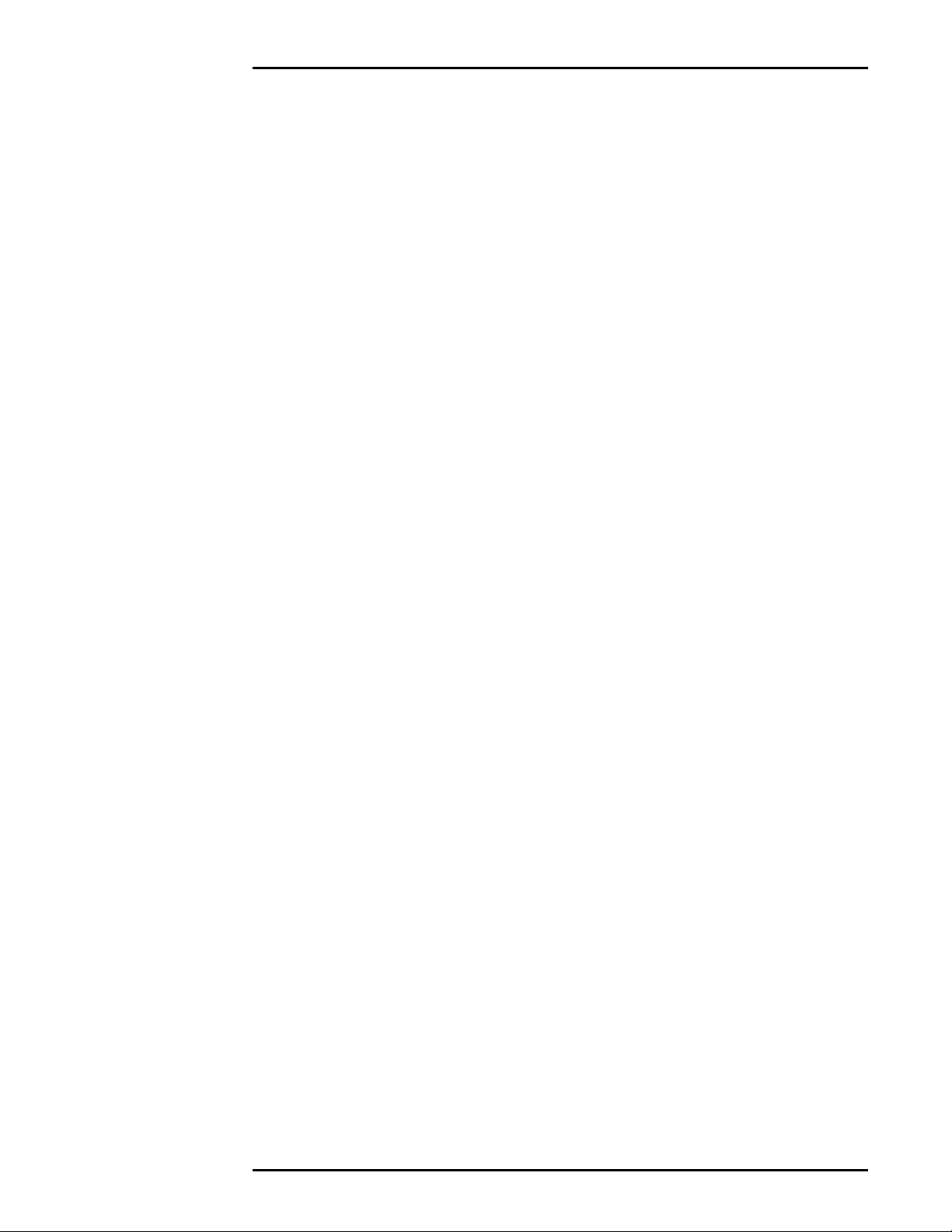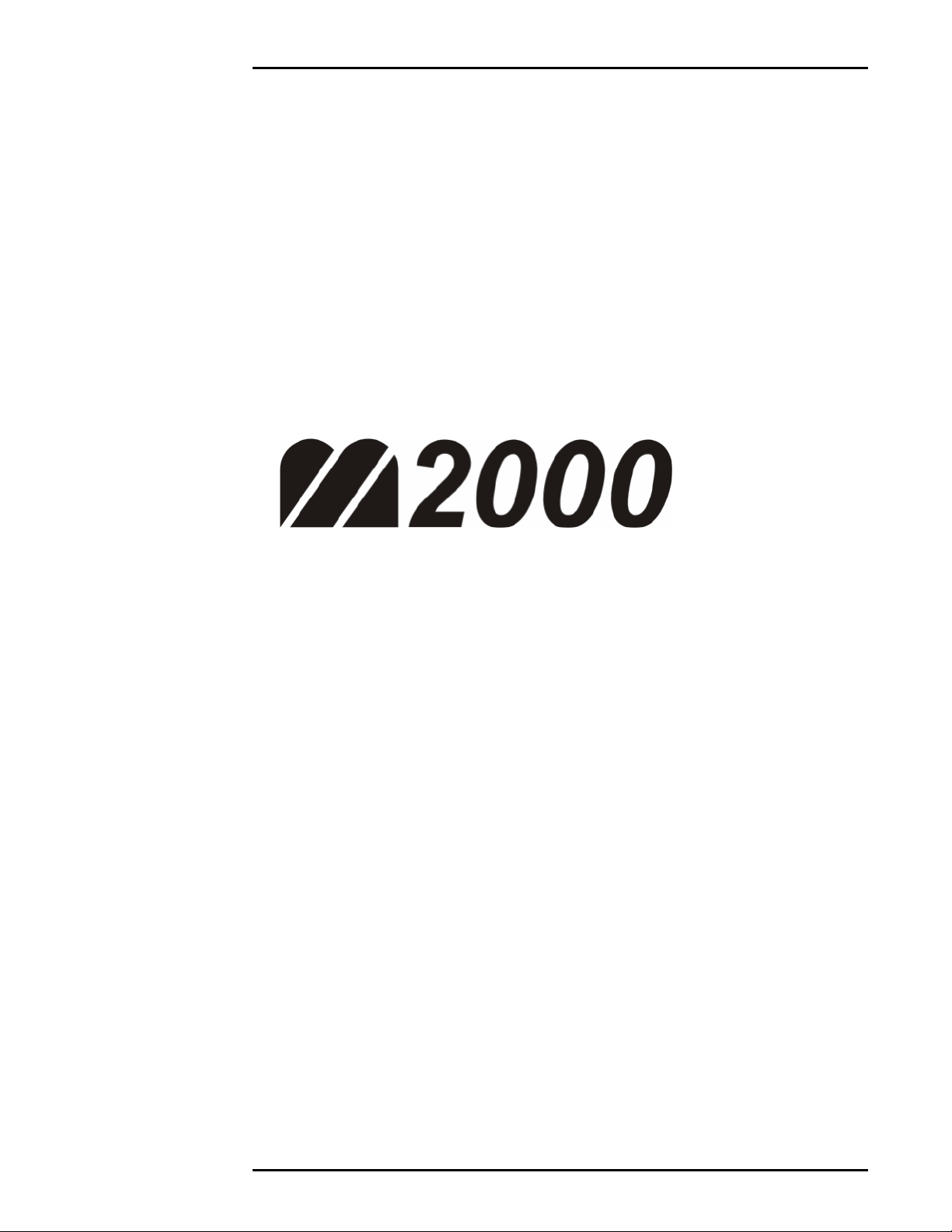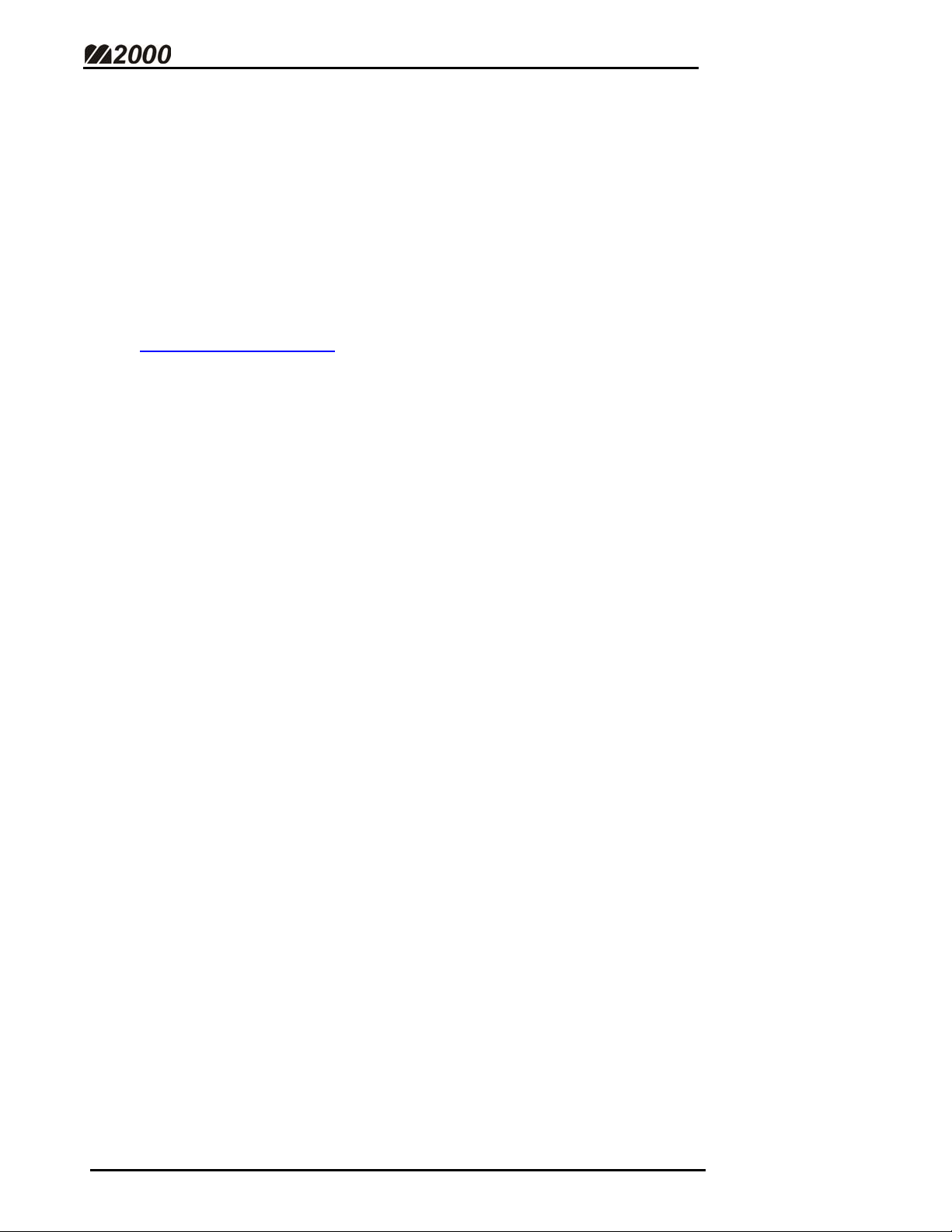HIGH SPEED DIGITAL WEIGHT INDICATORS
iv
Scale Filtering Parameters………………………………………………………….50
Main Filter Setting (Digital Averaging)…………………………………...51
Faststep Filter Threshold (Example)………………………………….51/52
Faststep Filter Sensitivity (Example)………………………………….….53
Disable Faststep………………………………………………………….…..53
Linearity Correction……………………………………………………………….….54
Reset Span Table…………………………………………………………….54
Increment Span Table Pointer………………………………………….….54
Decrement Span Table Pointer………………………………………….…54
EXAMPLE: Linearity Correction…………………………………………...55
Reset M2000 Calibration & Settings……………………………………………….56
Span Factor (Example)……………………………………………………...56
Complete Factory Initialization……………………………………………57
Clear Calibration……………………………………………………………..57
SERIAL COMMUNICATIONS………………………………………………………..59
Serial Communications Set-Up Parameters…………………………………….60
Serial Wiring Connections…………………………………………………60
Default Settings……………………………………………………………...60
Data Bits………………………………………………………………………61
Baud Rate……………………………………………………………………..61
Parity…………………………………………………………………………..61
Output String Format……………………………………………………….62
Serial Handshaking (RTS/CTS)……………………………………………63
String Output Mode………………………………………………………....63
Configure COM Ports for RS422 Mode……………………………..…...64
Serial Output String Routing………………………………………………65
Transmission Delay for COM1 & COM2…………………………………65
Connecting the M2000 to Hyper Terminal……………………………………….66
Connecting the M2000 to the PC…………………………………………66
Starting Hyper Terminal…………………………………………………....66
Running the Hyper Terminal Set-Up File………………………………..66
Creating a Shortcut to Hyper Terminal……………………………….....67
Manually Setting Up Hyper Terminal for the M2000…………………..68
Capturing the M2000 Output String………………………………………69