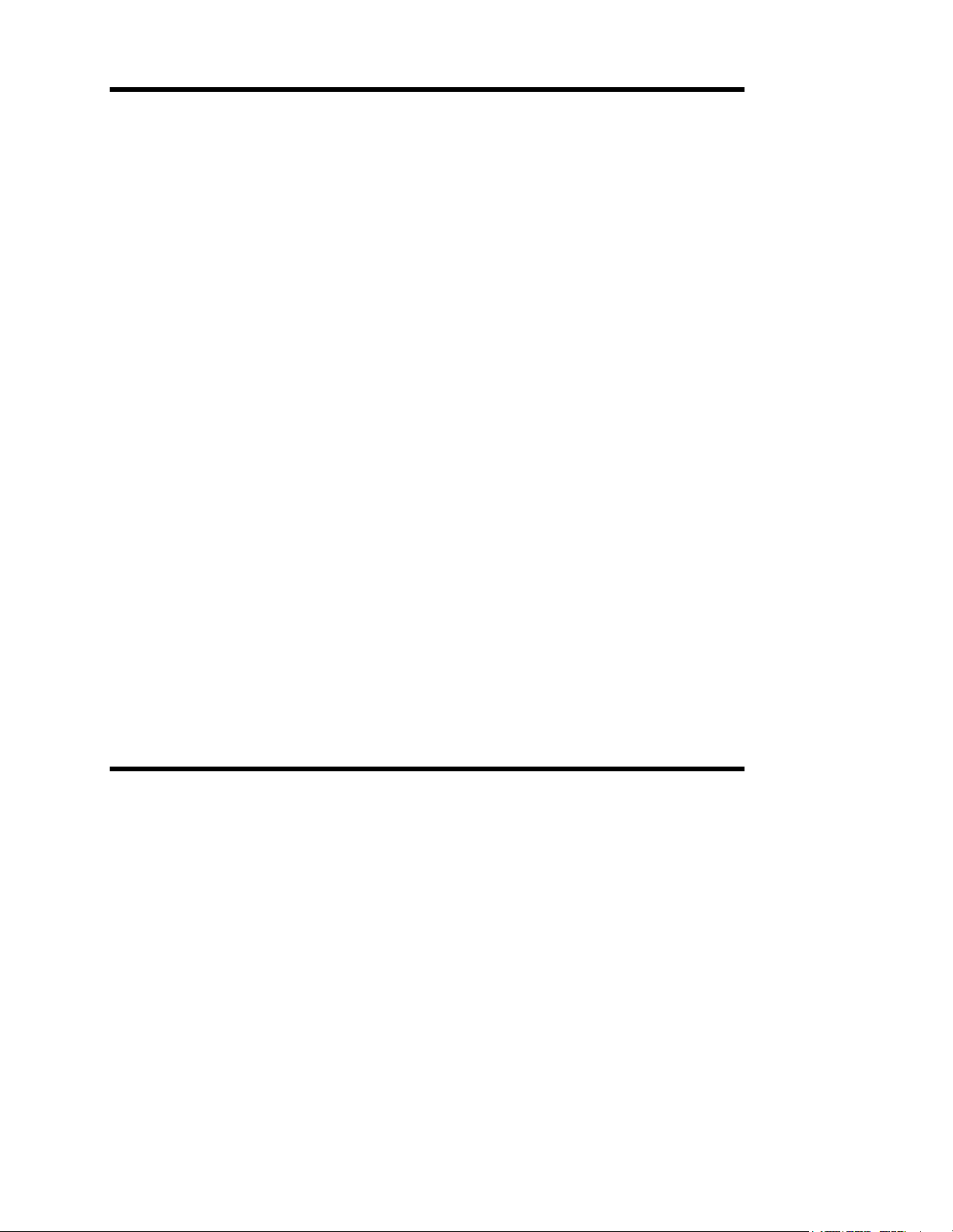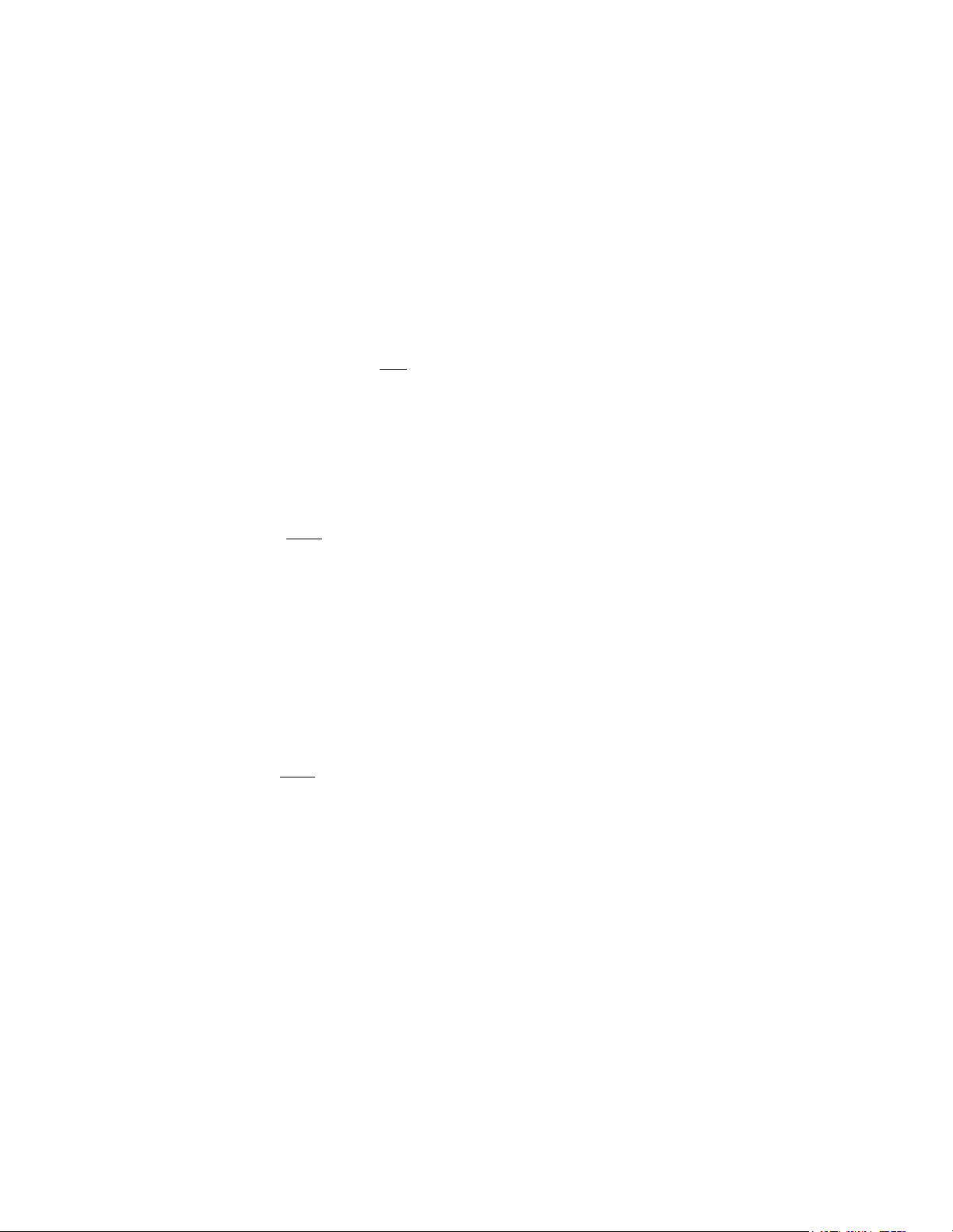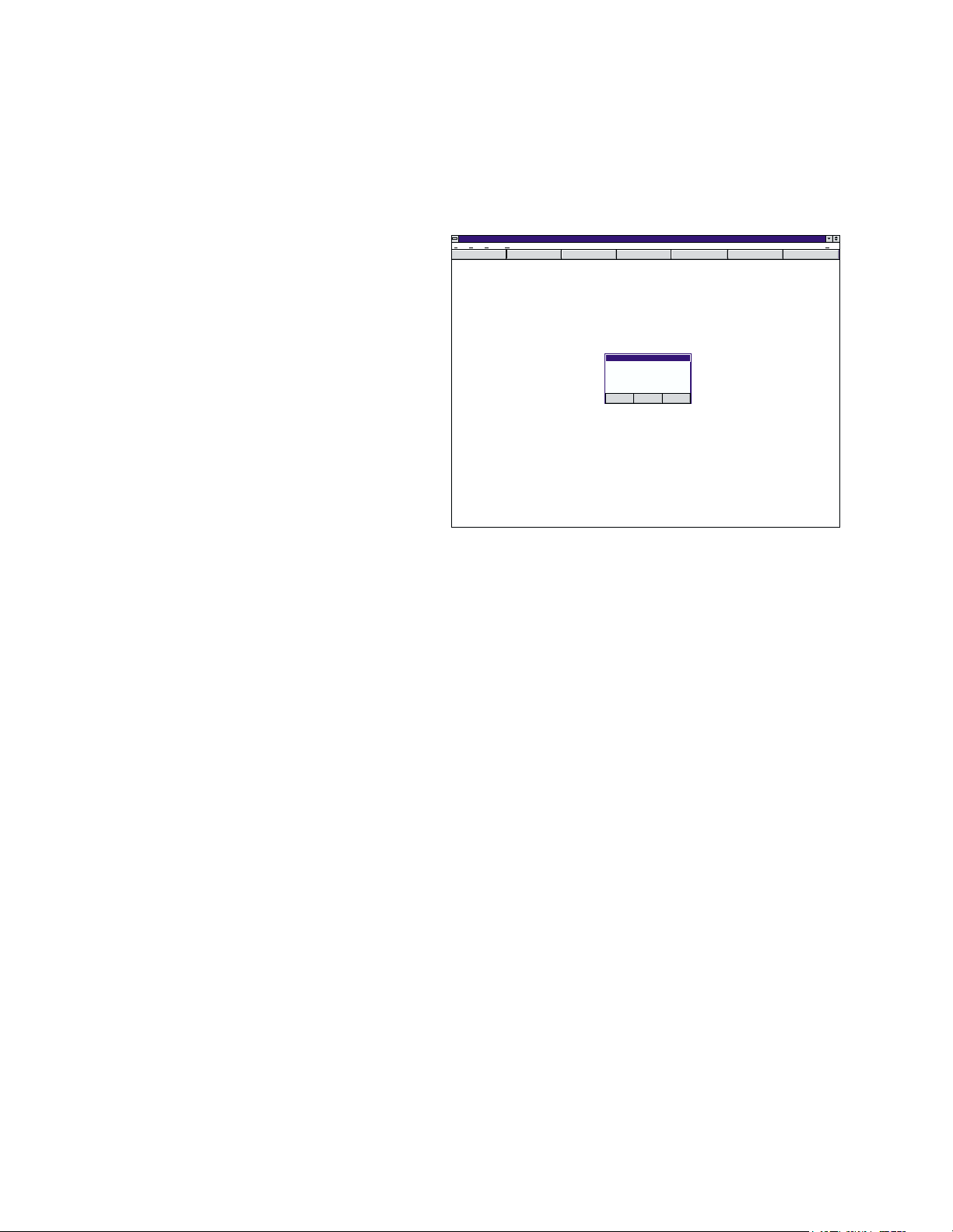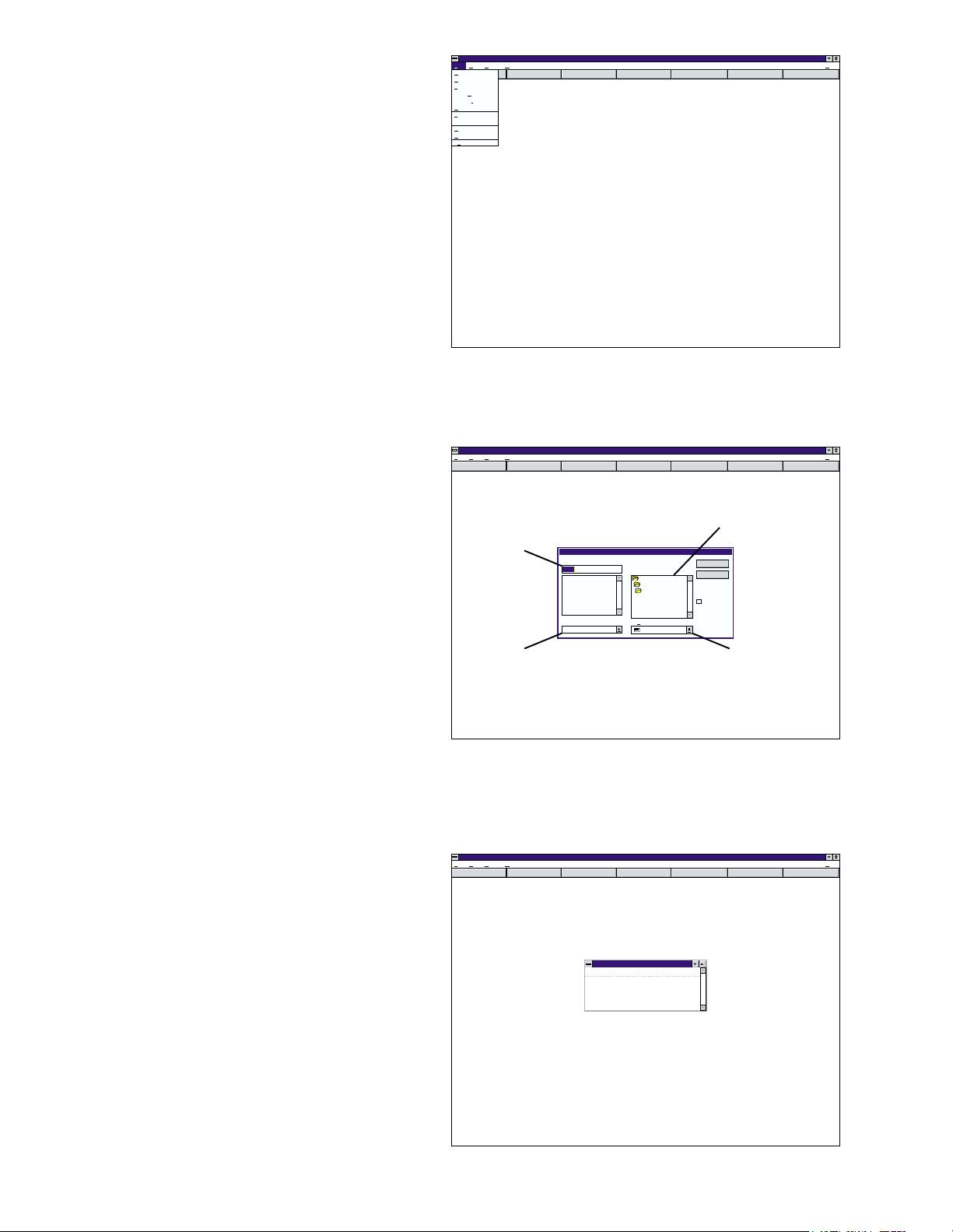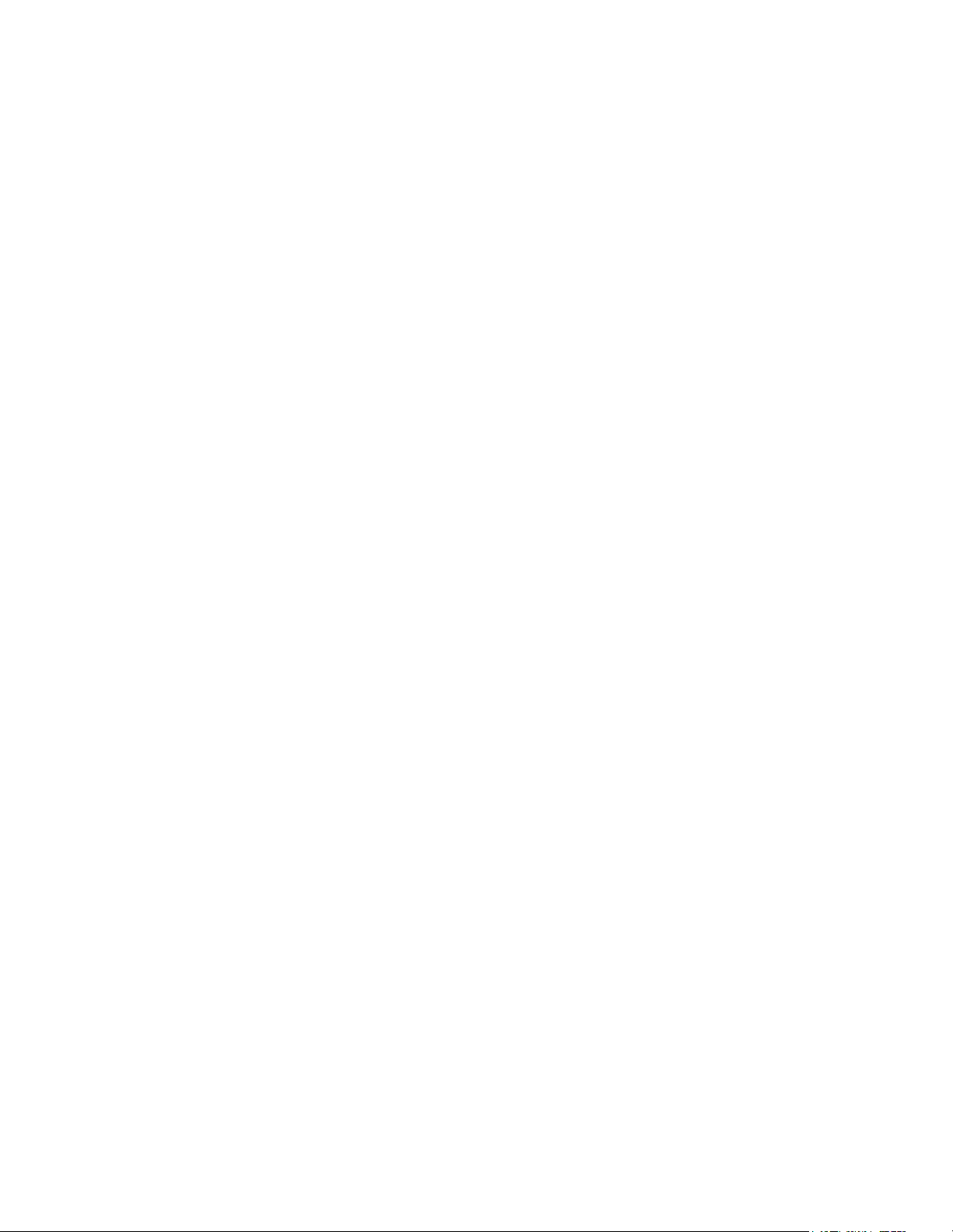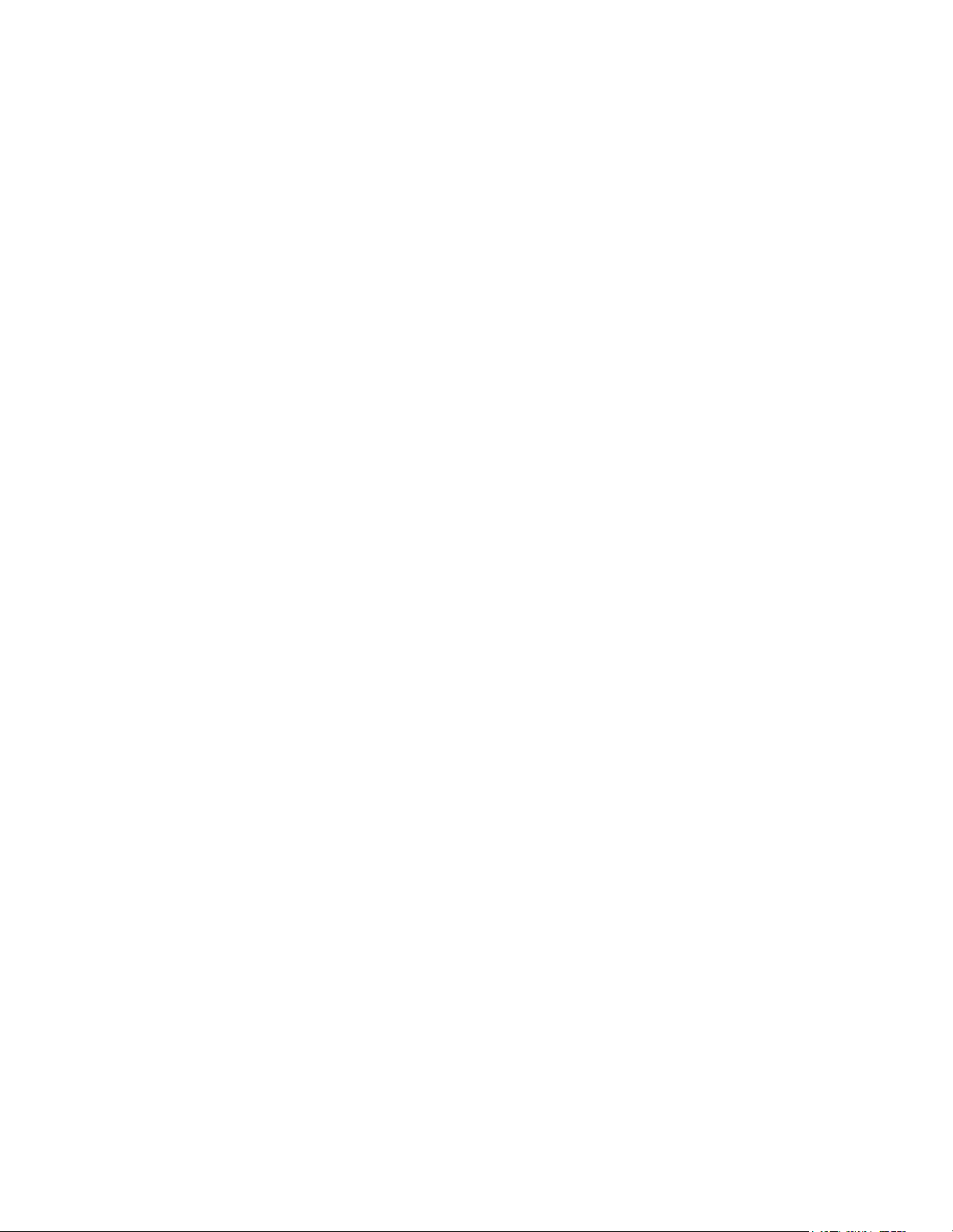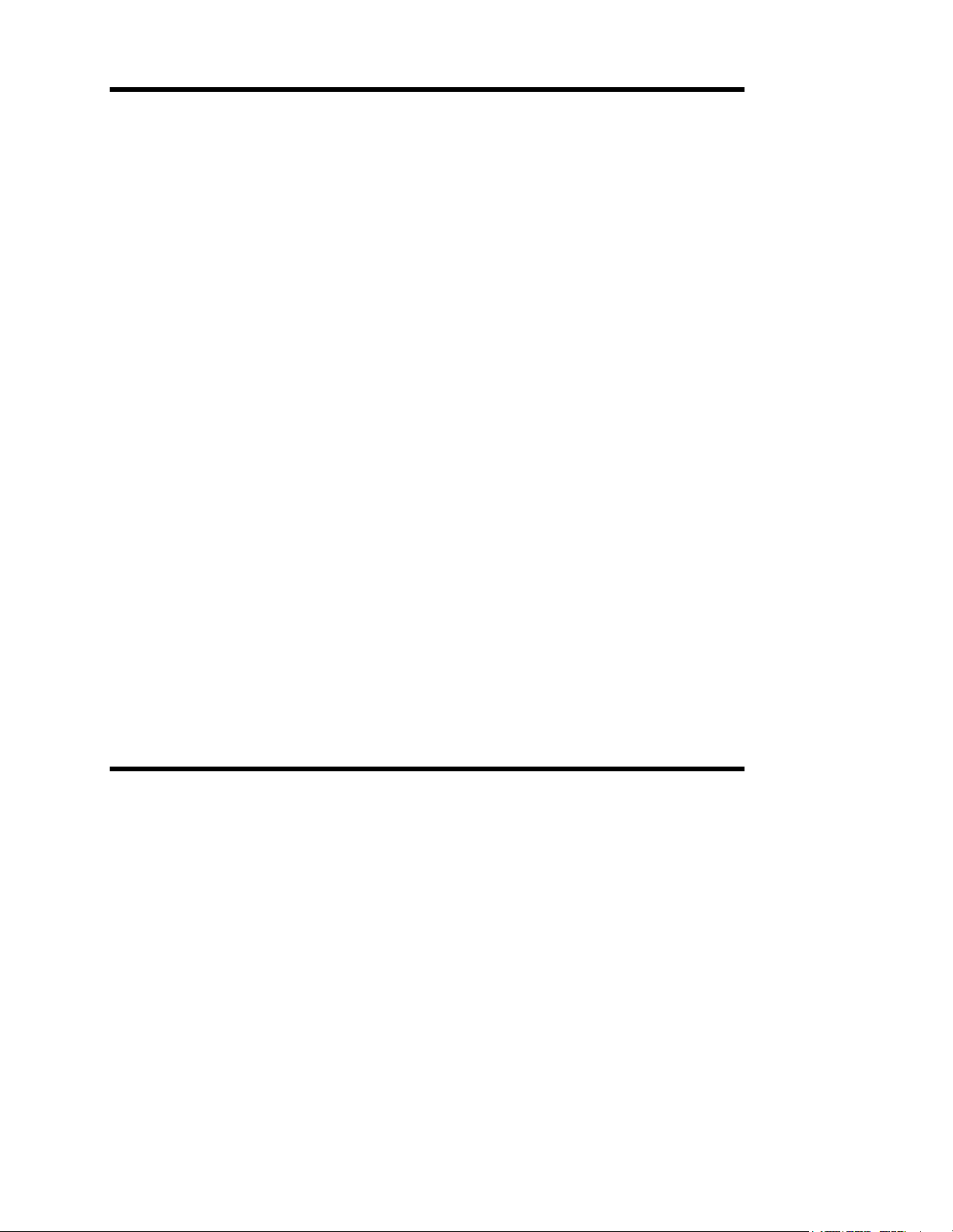
2
Contents
Introduction........................................................................................................................... 3
Section I: Installing and Operating the Programming Software............................................. 3
Installing the Messenger Programming Software ................................................................... 3
Windows 3.x ................................................................................................... 3
Windows 95.................................................................................................... 3
Starting the Messenger Software....................................................................................... 4
Windows 3.x ................................................................................................... 4
Windows 95.................................................................................................... 5
Selecting the proper Messenger Display................................................................................................. 5
Creating a Message File or Library File ............................................................................... 6
Section II: Designing a Message.......................................................................................... 8
Message Characteristics ................................................................................................. 8
Display Characteristics ...................................................................................... 8
Functional Characteristics................................................................................... 8
Exercise I: Creating a Message ...................................................................................... 10
Exercise II: Font Justification......................................................................................... 11
Exercise III: Font Effects ............................................................................................... 13
Mirror ............................................................................................................ 13
Reverse......................................................................................................... 13
Bold.............................................................................................................. 14
Exercise IV: Message Timing ......................................................................................... 15
Continuous Mode ............................................................................................. 15
On-Off Mode ................................................................................................... 15
Exercise V: Scrolling .................................................................................................... 16
On-Off Mode ................................................................................................... 16
Continuous Mode ............................................................................................. 17
Section III: Additional Features............................................................................................. 19
Exercise VI: Copying & Pasting a Message from one file to another...................................... 19
Exercise VII: Copying & Pasting multiple Messages from one file to another.......................... 19
Exercise VIII: Deleting Messages .................................................................................... 19
Exercise IX: Uploading a Message File to the Messenger display ......................................... 20
Section IV: Trouble-Shooting................................................................................................ 22
Illustrations
Figure 1 - “Searching for Messenger” Window.............................................................................. 5
Figure 2 - “Setup” sub-menu......................................................................................................... 6
Figure 3 - “Display Model Selection” window................................................................................ 6
Figure 4 - “File” sub-menu............................................................................................................. 7
Figure 5 - “Create a New Message File” window.......................................................................... 7
Figure 6 - “TEST.MSG” ................................................................................................................. 7
Figure 7 - “Messenger Editor” window .......................................................................................... 8
Figure 8 - “Segment Scrolling Parameters” window (On-Off Mode).............................................. 8
Figure 9 - “Segment Scrolling Parameters” window (Continuous Mode)...................................... 8
Figure 10 - “Messenger Editor” window (“Caution Ahead”)............................................................. 11
Figure 11 - “Test.MSG” (with “Caution Ahead” message)............................................................... 11
Figure 12 - Left Justification............................................................................................................ 11
Figure 13 - Center Justification ....................................................................................................... 12
Figure 14 - Right Justification.......................................................................................................... 12
Figure 15 - Mirrored Display............................................................................................................ 13
Figure 16 - Reverse Display............................................................................................................ 14
Figure 17 - Normal Font.................................................................................................................. 14
Figure 18 - Bold Font ...................................................................................................................... 14
Figure 19 - “Message Uploading” window....................................................................................... 20
Figure 20 - “Message Uploading” window (shown in process)........................................................ 21
Overview - Messenger Connections Layout................................................................................... 24