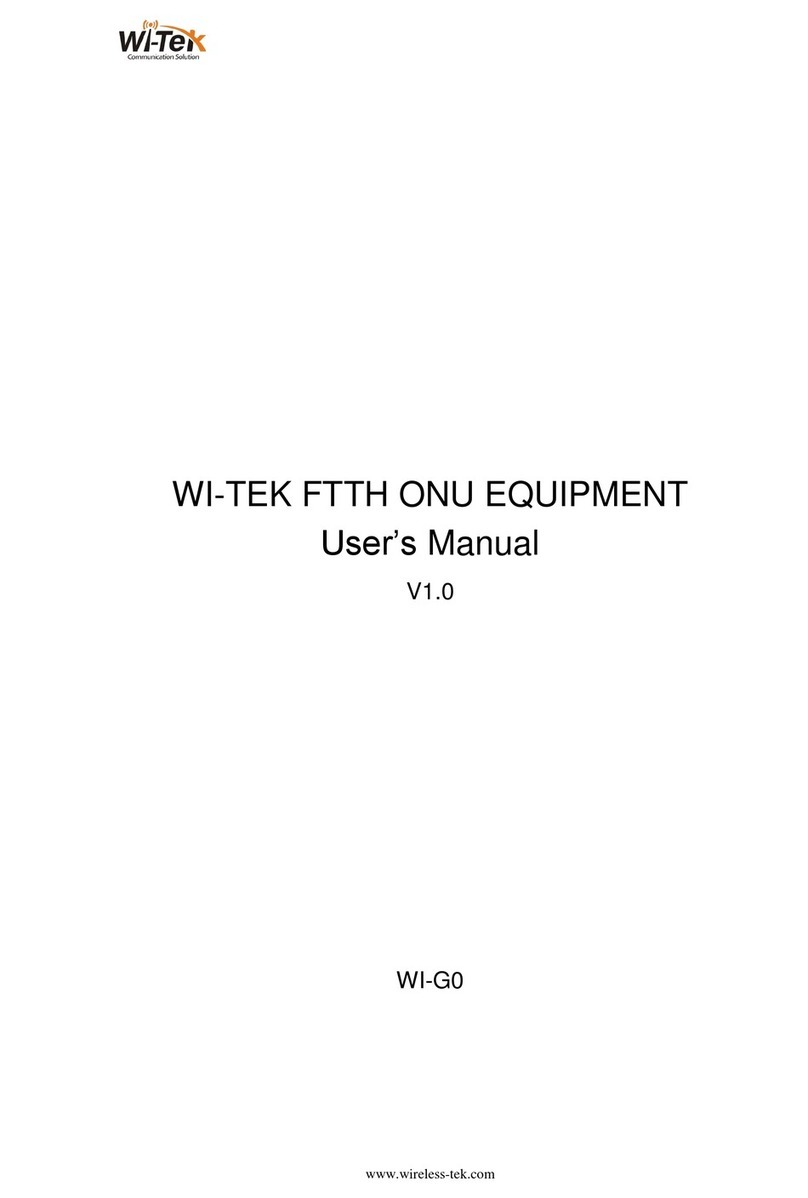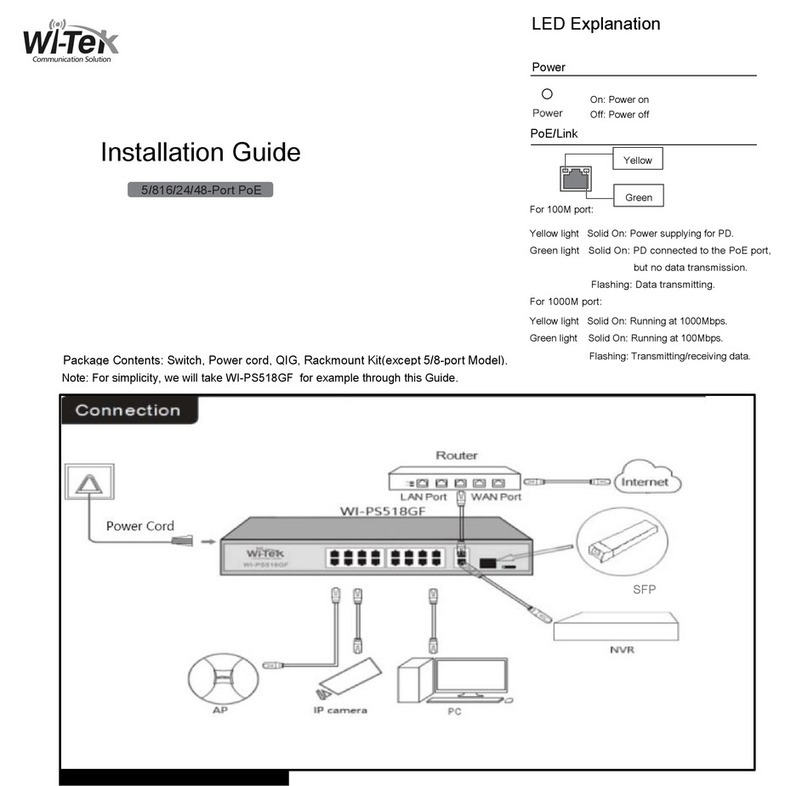1 Overview ................................................................... 4
2 Configuration Guide ..........................................................4
2.1 Power ................................................................ 4
2.2 Connecting to the Network ............................................... 5
2.3 Starting the Web-based Configuration Utility ................................5
2.5 Logging In ............................................................ 6
2.6Web-based Switch Configuration ...........................................7
3 Web Smart Configuration ..................................................... 9
3.1 Homepage ............................................................. 9
3.2 System Settings ........................................................ 9
3.2.1 Device Info ...................................................... 9
3.2.2 IP Settings ...................................................... 9
3.2.3 WEB Settings ................................................... 10
3.2.4 Telnet Settings .................................................. 10
3.2.5 User Management ...............................................11
3.2.6 Upgrade ....................................................... 11
3.2.7 Device Management ............................................. 11
3.3 Monitoring ............................................................12
3.3.1 Port Statistics ................................................... 12
3.3.2 Cable Diagnostics ............................................... 12
3.3.3 Loop Guard .....................................................13
3.4 Switch Settings ....................................................... 13
3.4.1 Port Settings ....................................................13
3.4.2 Port Mirroring ................................................... 14
3.4.3 Port Isolation ................................................... 15
3.4.4 Static MAC ..................................................... 15
3.4.5 Filter MAC ......................................................16
3.4.6 Search MAC .................................................... 16
3.4.7 MAC List ....................................................... 16
3.4.8 DHCP Snooping ................................................ 17
3.5 VLAN Settings ........................................................ 18
3.5.1 VLAN Member .................................................. 18
3.5.2 VLAN Settings .................................................. 18
3.6 QoS Settings ......................................................... 19
3.6.1 Port Rate .......................................................19
3.6.2 Storm Control ................................................... 20
3.7 PoE Settings .......................................................... 21
3.7.1 PoE Global Info ................................................. 21
3.7.2 PoE Basic settings .............................................. 22
3.8 Onvif ................................................................ 22
3.9 Cloud Settings ........................................................ 23
4 Frequently Asked Questions ................................................. 24