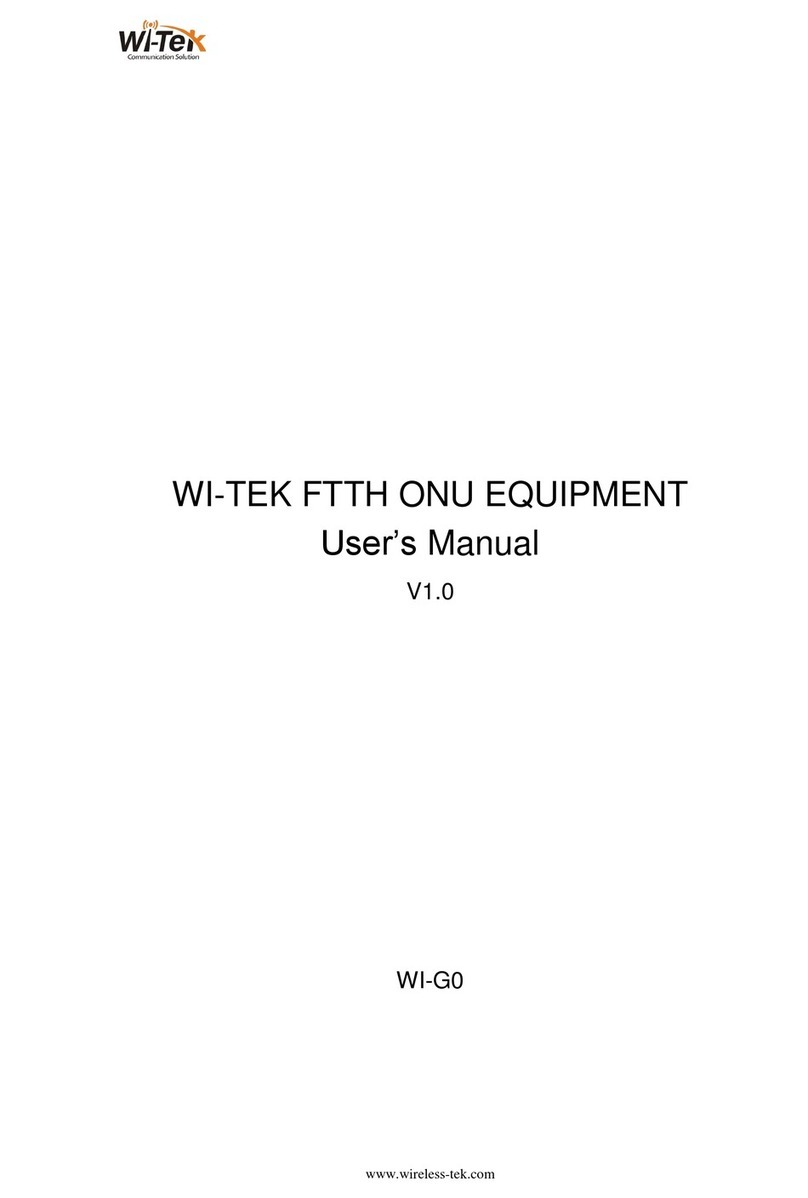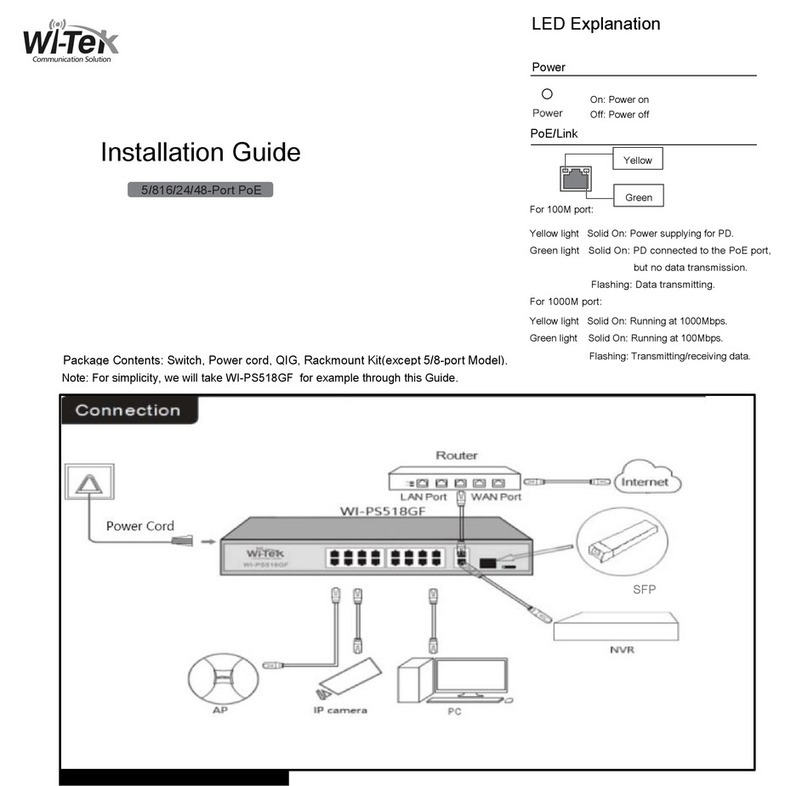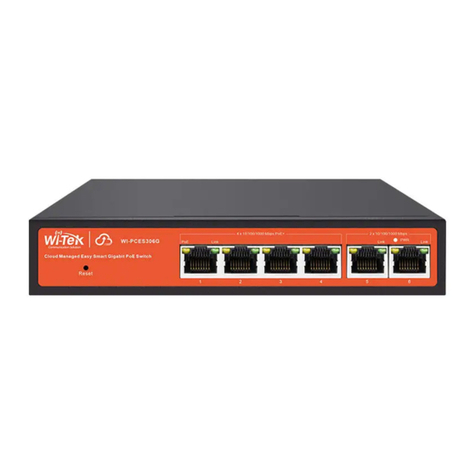WI-PMS310GF-Alien QSG Page 2 of 16
Table of Contents
1.
Introduction......................................................................................... 3
2.
Package Contents.............................................................................. 3
3.
System Requirements........................................................................ 3
4.
LEDs................................................................................................... 4
4.1
System LEDs............................................................................................ 4
4.2
RJ45 LEDs ............................................................................................... 4
4.3
SFP LEDs................................................................................................. 4
5.
Front Panel......................................................................................... 5
6.
Configuration ...................................................................................... 6
6.1
Accessing the Configuration Interface...................................................... 6
6.1.1.
Graphical User Interface .................................................................................. 6
6.1.2.
Command Line Interface.................................................................................. 7
6.2
Saving Current Configuration ................................................................... 8
6.3
DHCP IP Address..................................................................................... 9
6.4
Network Time Client Setup..................................................................... 10
6.5
AAA ........................................................................................................ 11
6.5.1.
TACACS+ ...................................................................................................... 11
6.5.2.
802.1x (EAP).................................................................................................. 13
6.6
SNMP and MIBs..................................................................................... 14
7.
Firmware Update.............................................................................. 16
7.1
Update using GUI................................................................................... 16
7.2
Update using TFTP ................................................................................ 16