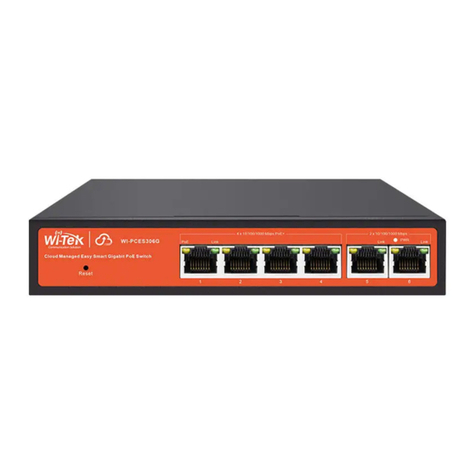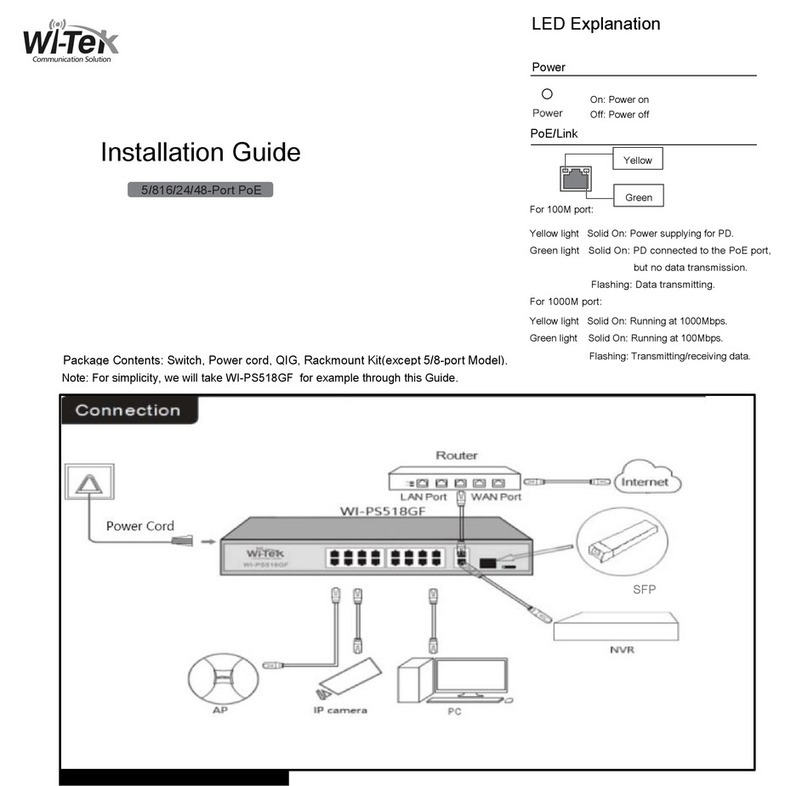1、Safety reminder
Please read all safety precautions carefully before using ONU,As follows:
▲ONU is usually used in FTTH application。
▲Do not look directly at the optical fiber interface on ONU to avoid eyes
impairment。
▲Do not let children play with ONU and accessories to avoid dangerous
behavior。
▲the supply voltage of ONU must meet the requirements of equipment input
voltage。
▲Prohibit the use of non-standard power adapters to avoid affecting the normal
use of ONU or introducing security risks.
▲If the power adapter is damaged or broken, do not use immediately to avoid
Risk.
▲Please prevent foreign bodies ,especially water or other liquids,from
entering equipment through the aperture, so as to avoid causing equipment
failure, thereby introducing safety risks。
▲When using the ONU, keep hands dry, and disconnect power supply first.。
▲In thunderstorm weather, please disconnect the ONU power supply and pull
out all cables connected to the light cat, such as power cord, power adapter,
net cable and fiber cable, in order to avoid damage or personal injury。
▲Please install the ONU in strictly accordance with the requirements. Keep
distance more than 10 cm to heat radiation. Avoid storing flammable
materials around the ONU and keep away from the space with strong
magnetic or electric fields, such as microwave ovens and refrigerators。
▲Do not place anything on the ONU。
▲Do not disassemble the ONU by yourself. If the ONU fails, please contact
the designated maintenance point.。
▲Please abide by the relevant local laws and regulations about the using of
ONU and support recycling actions。
note:
Please read the above instructions carefully before using the ONU. Users are
responsible for any accident caused by using the ONU not in accordance with the
above instructions.。