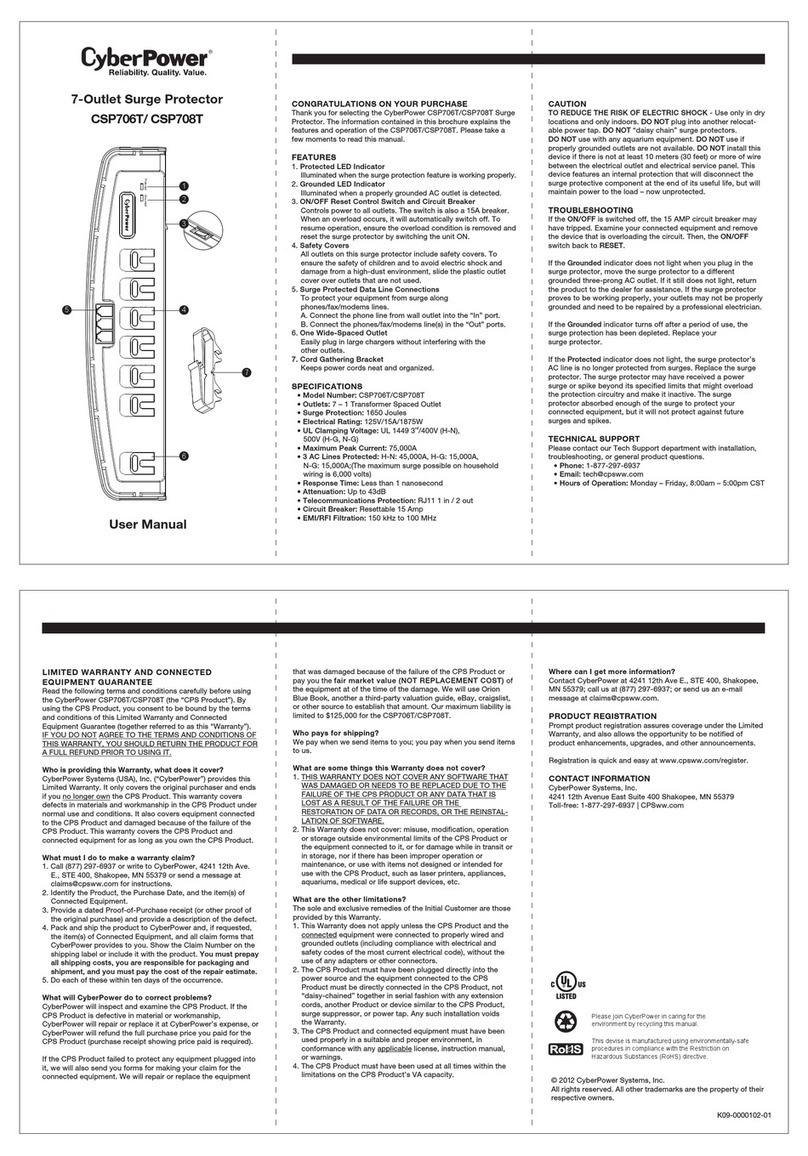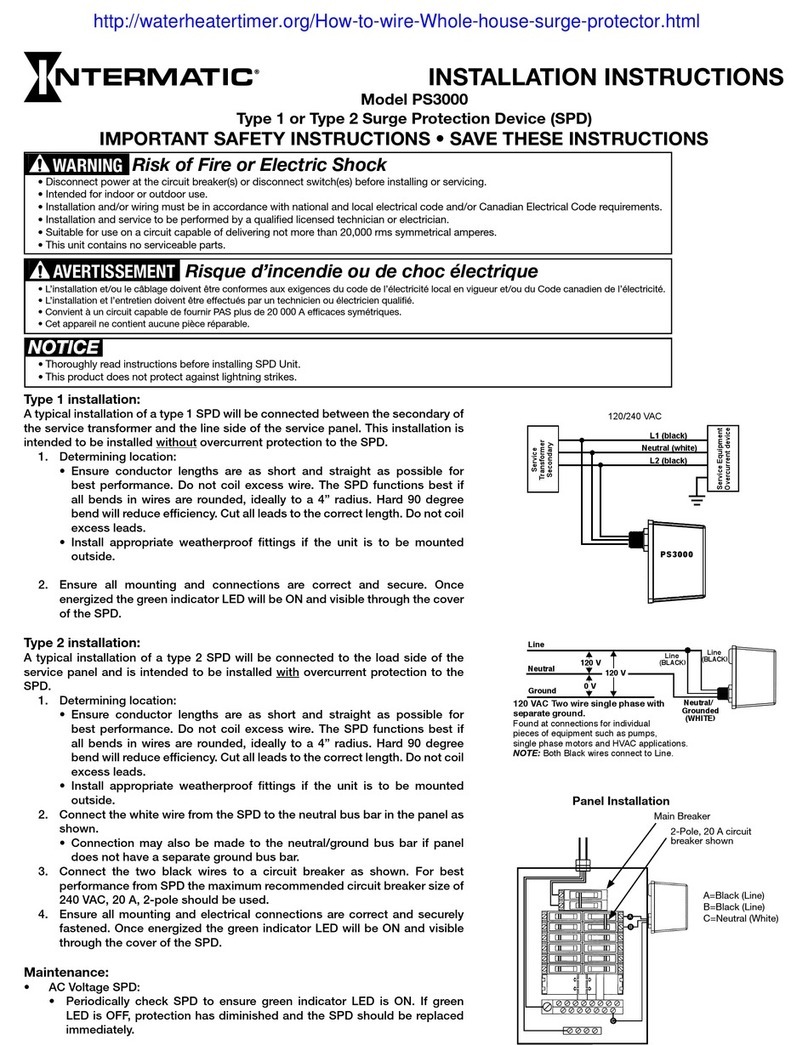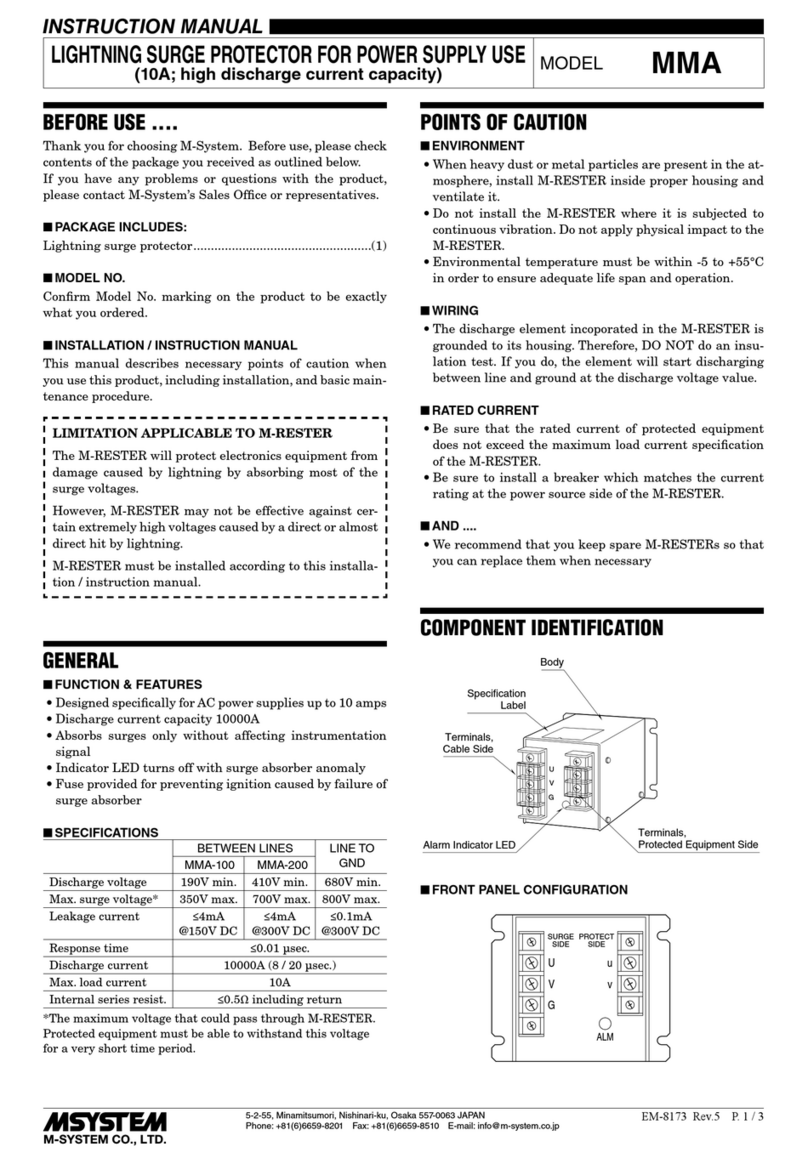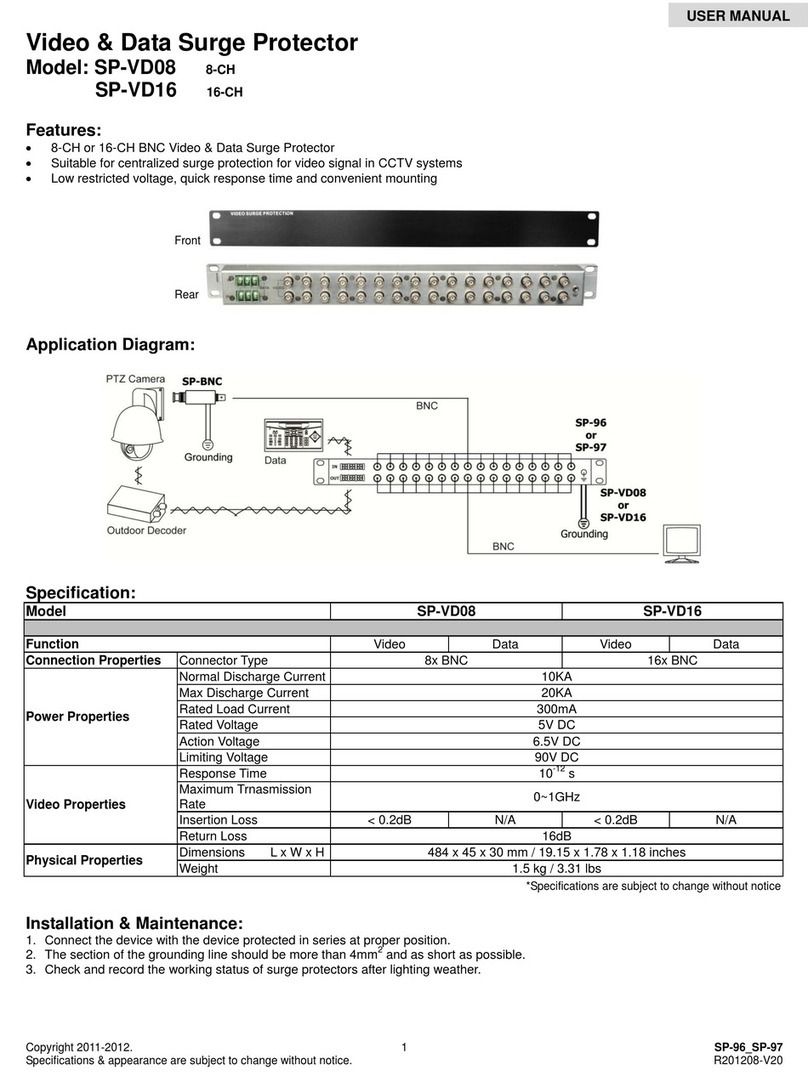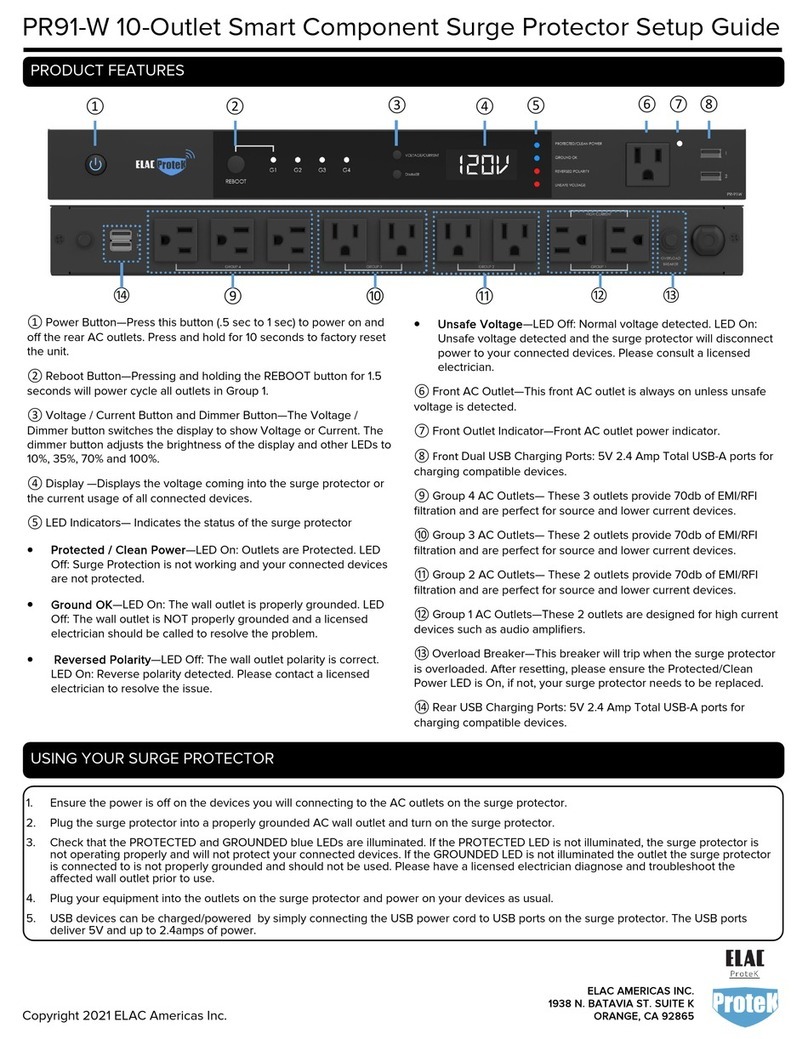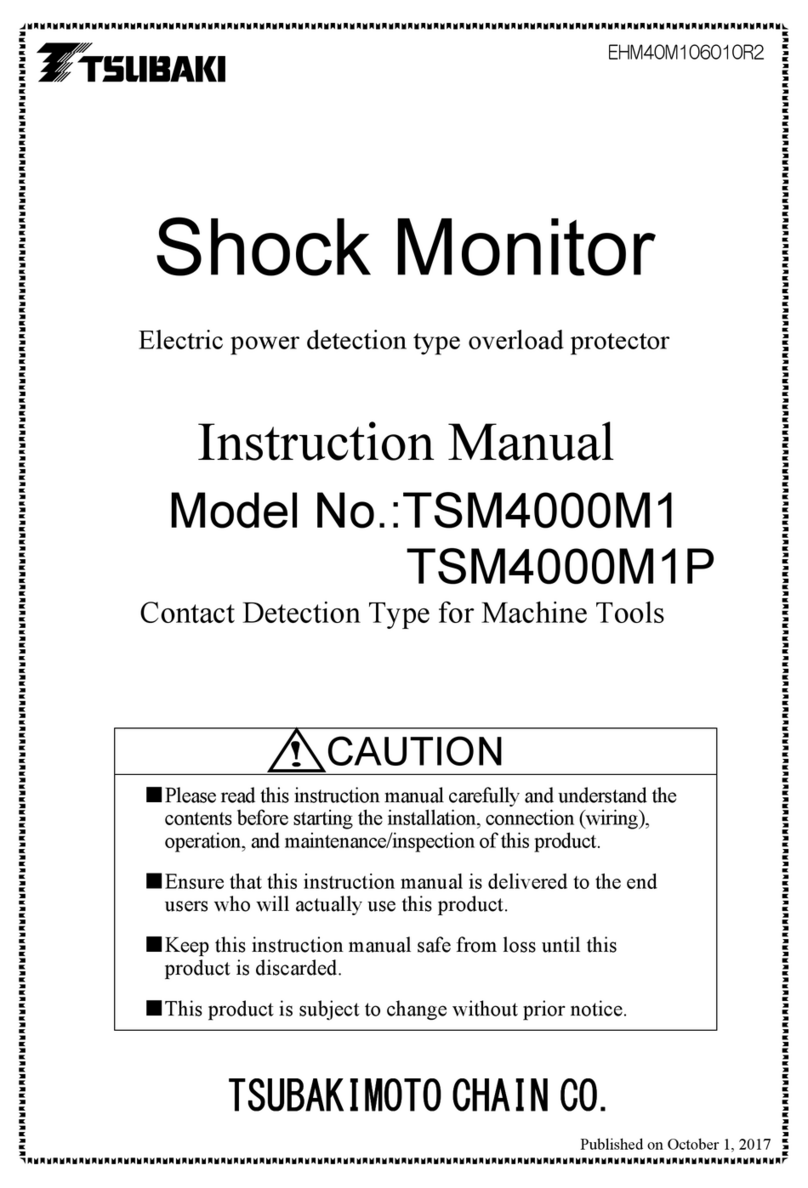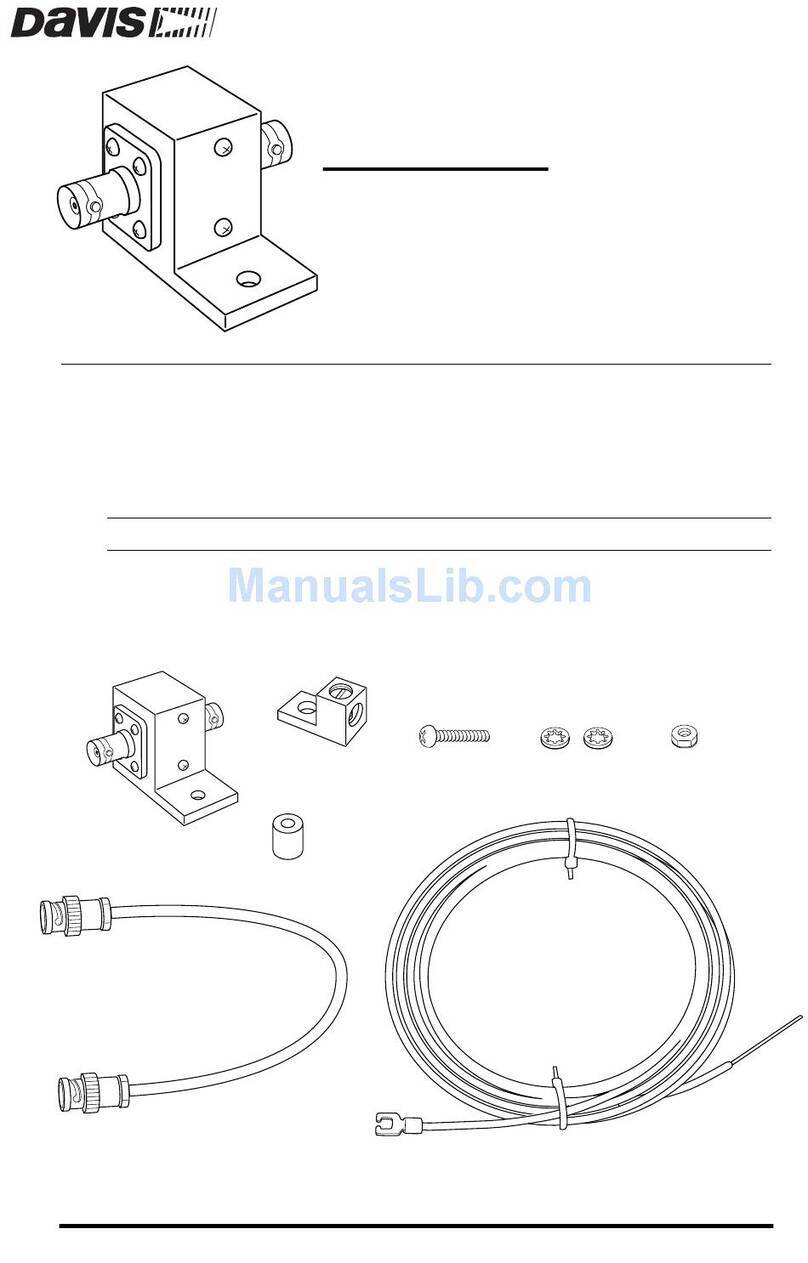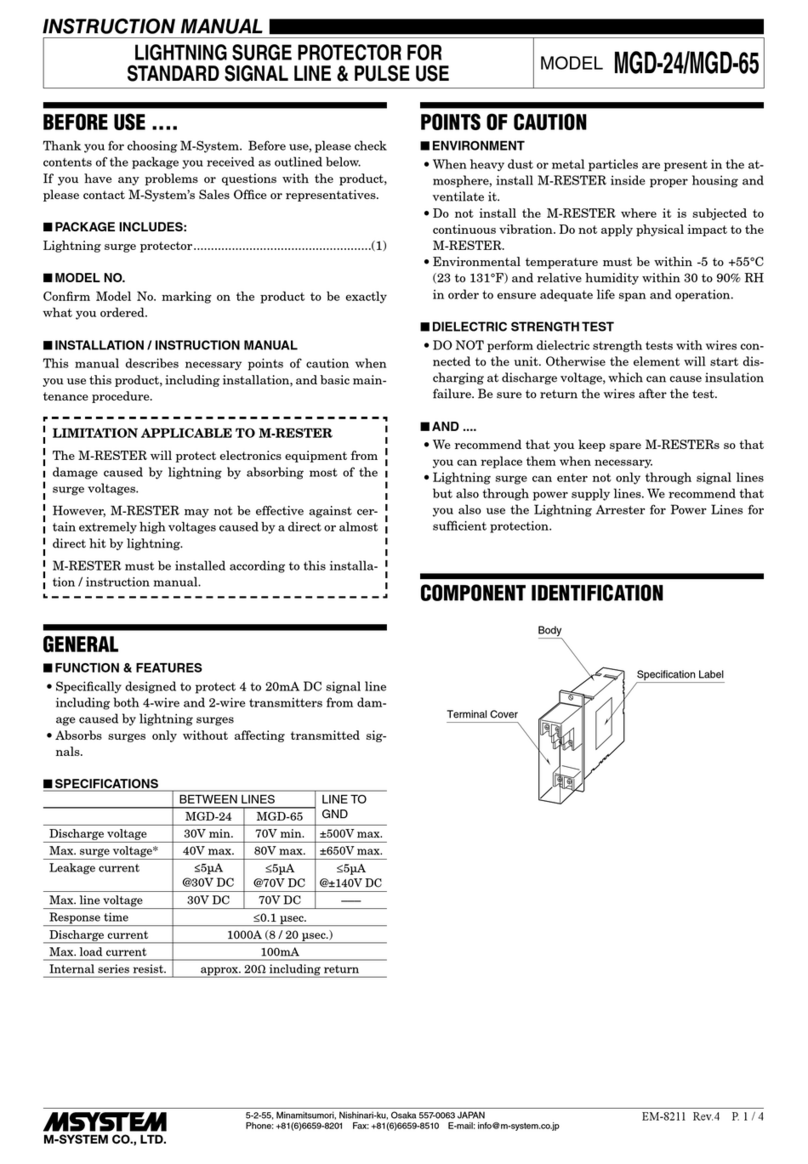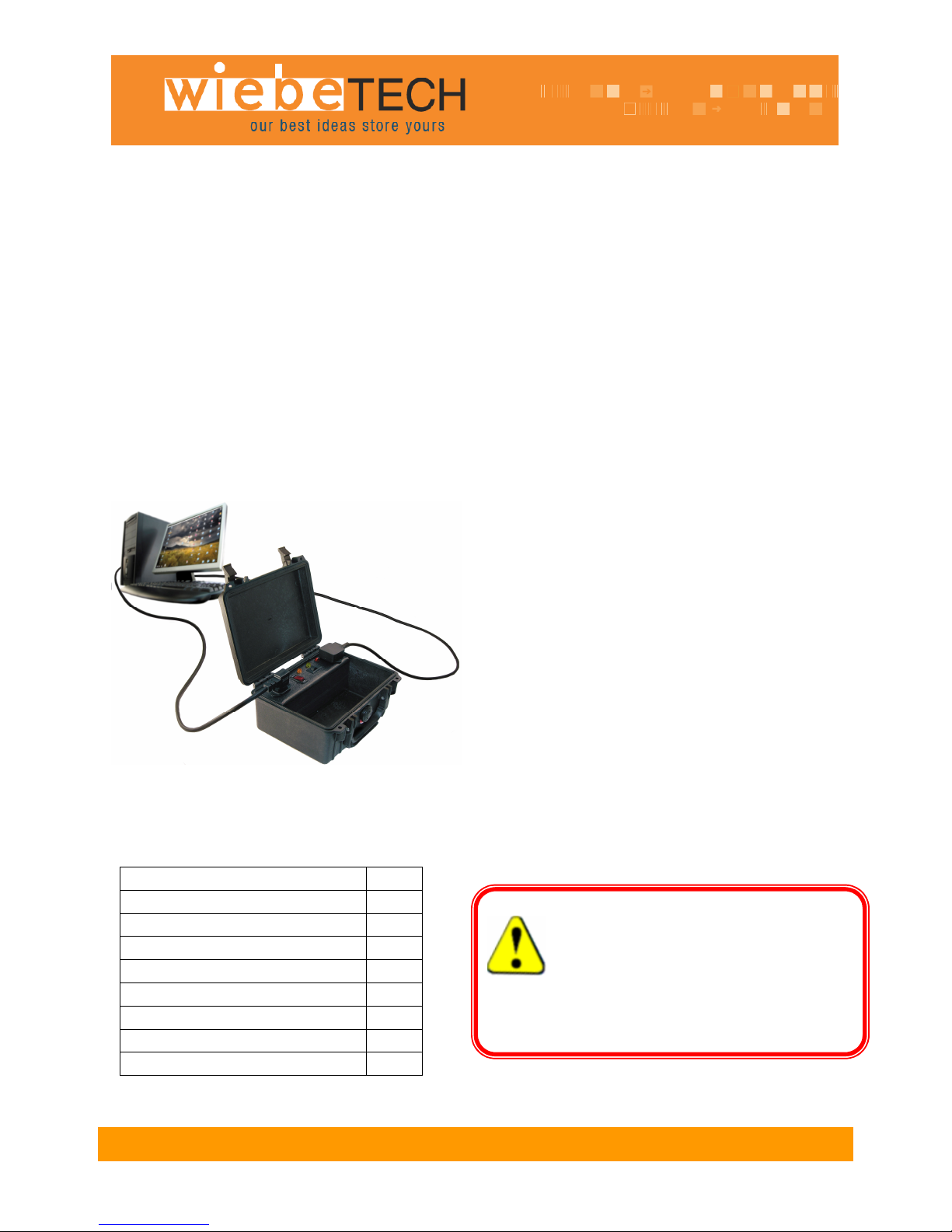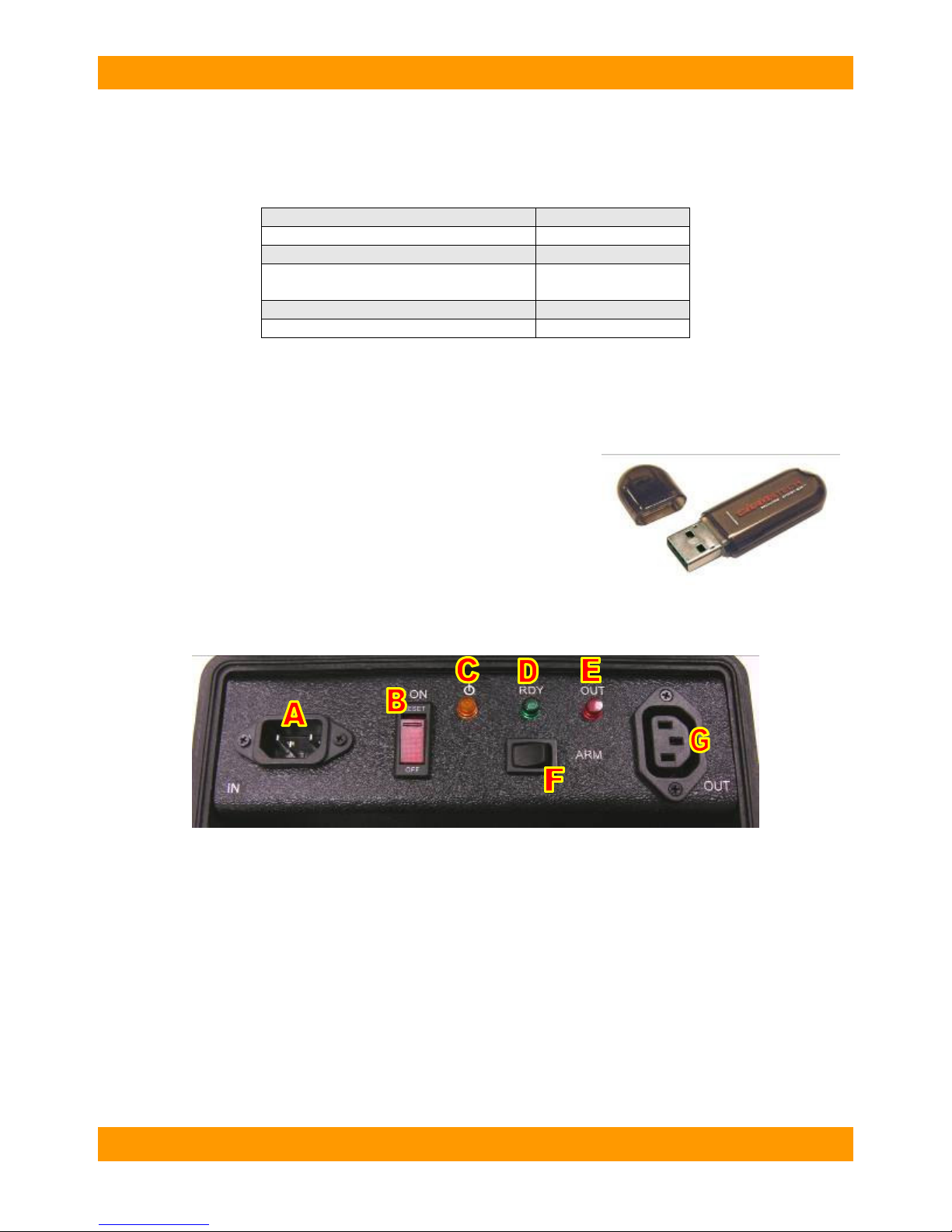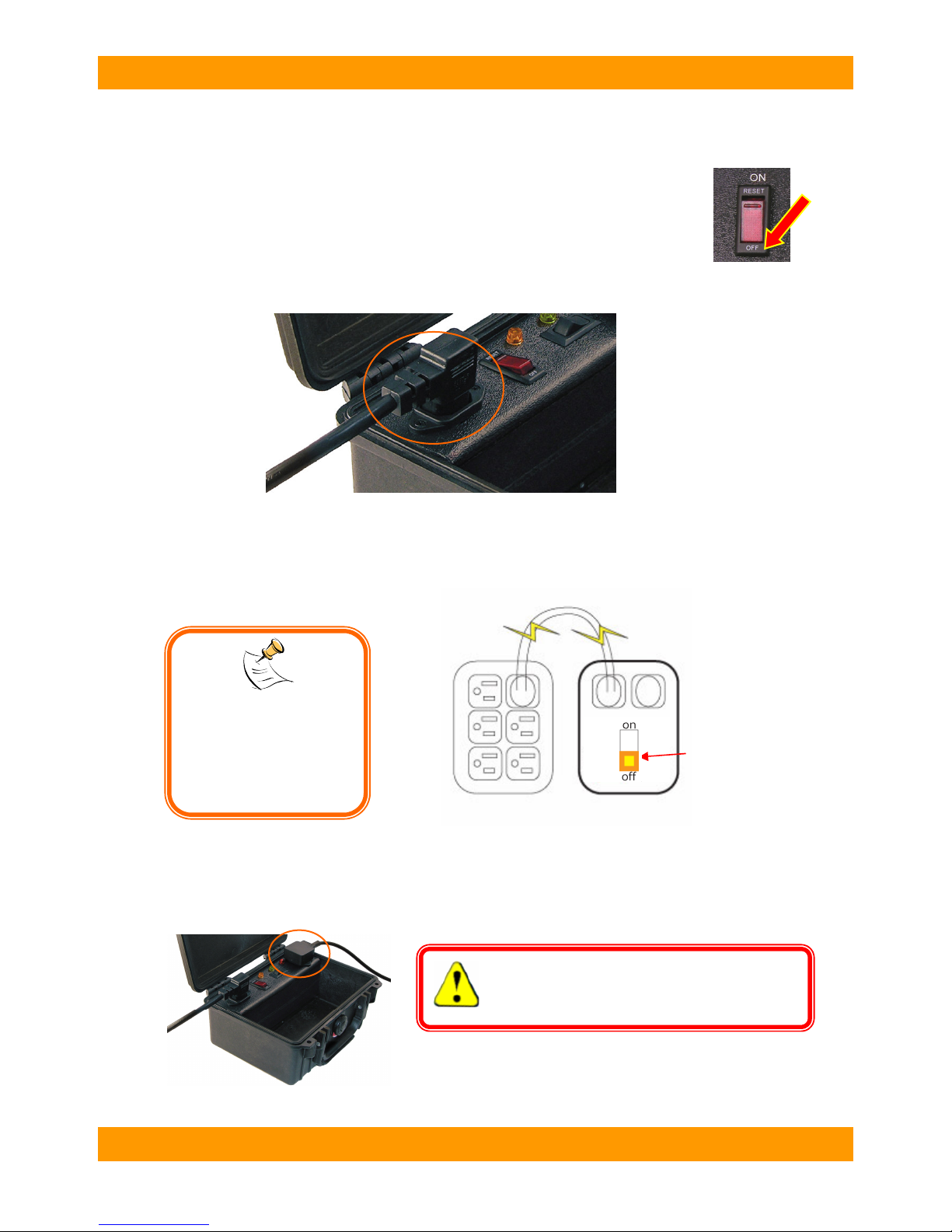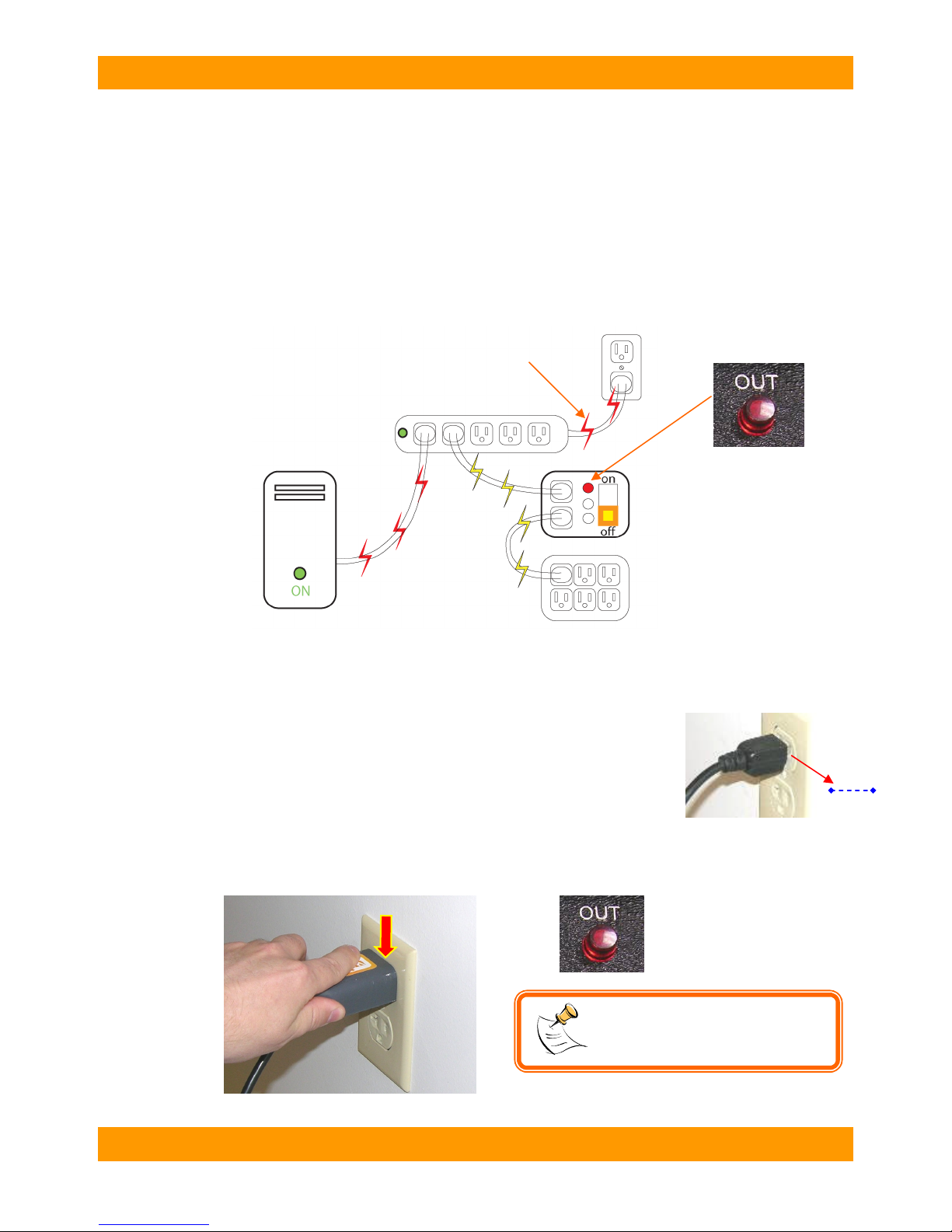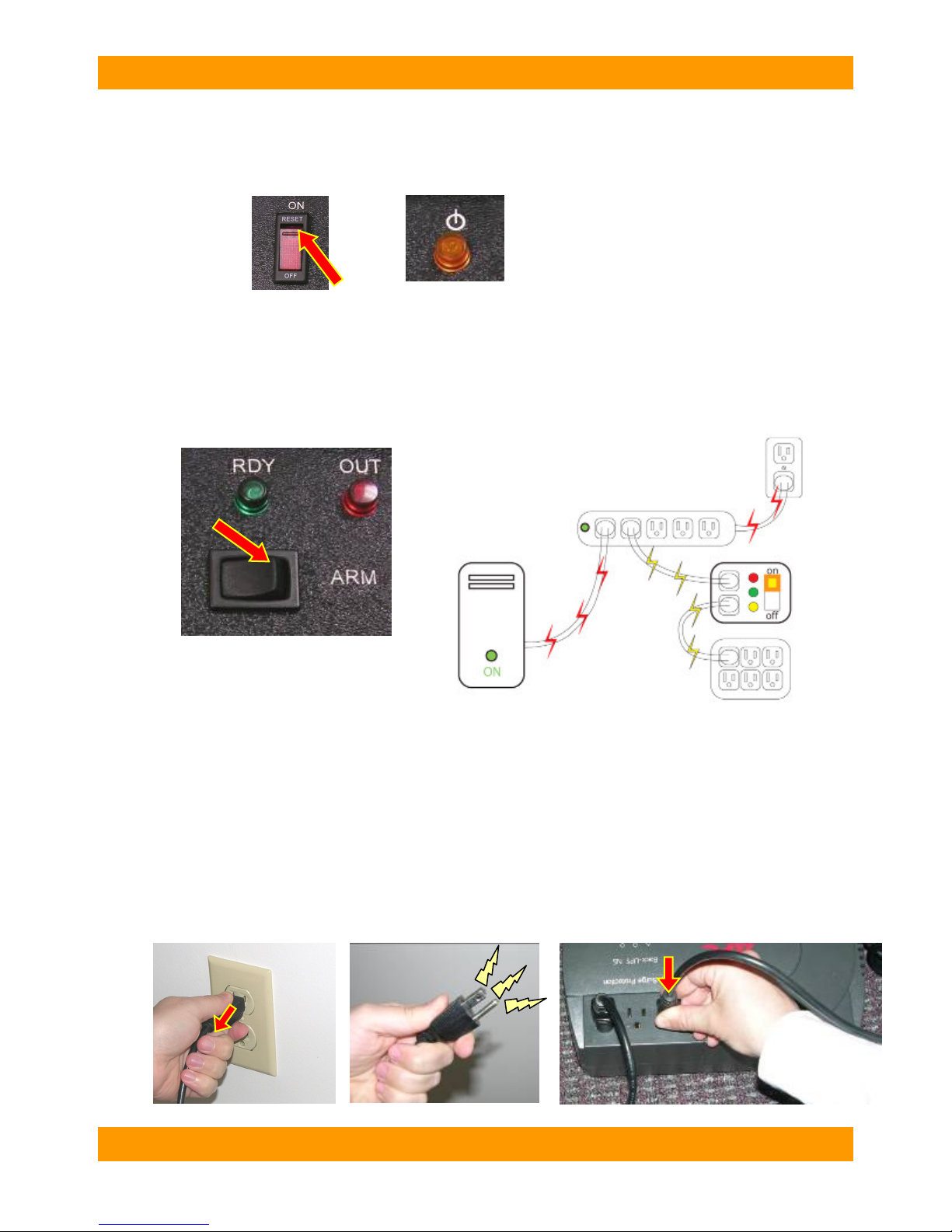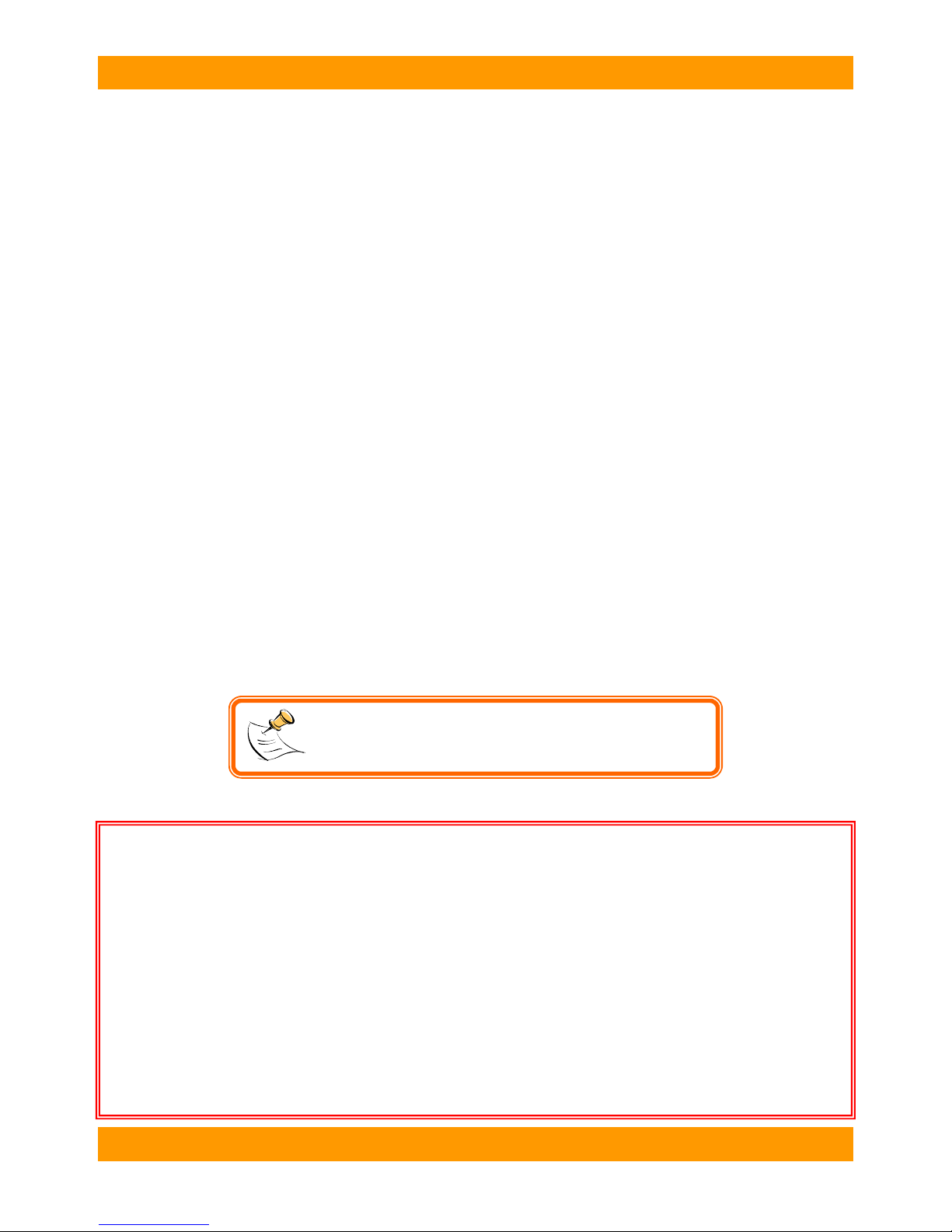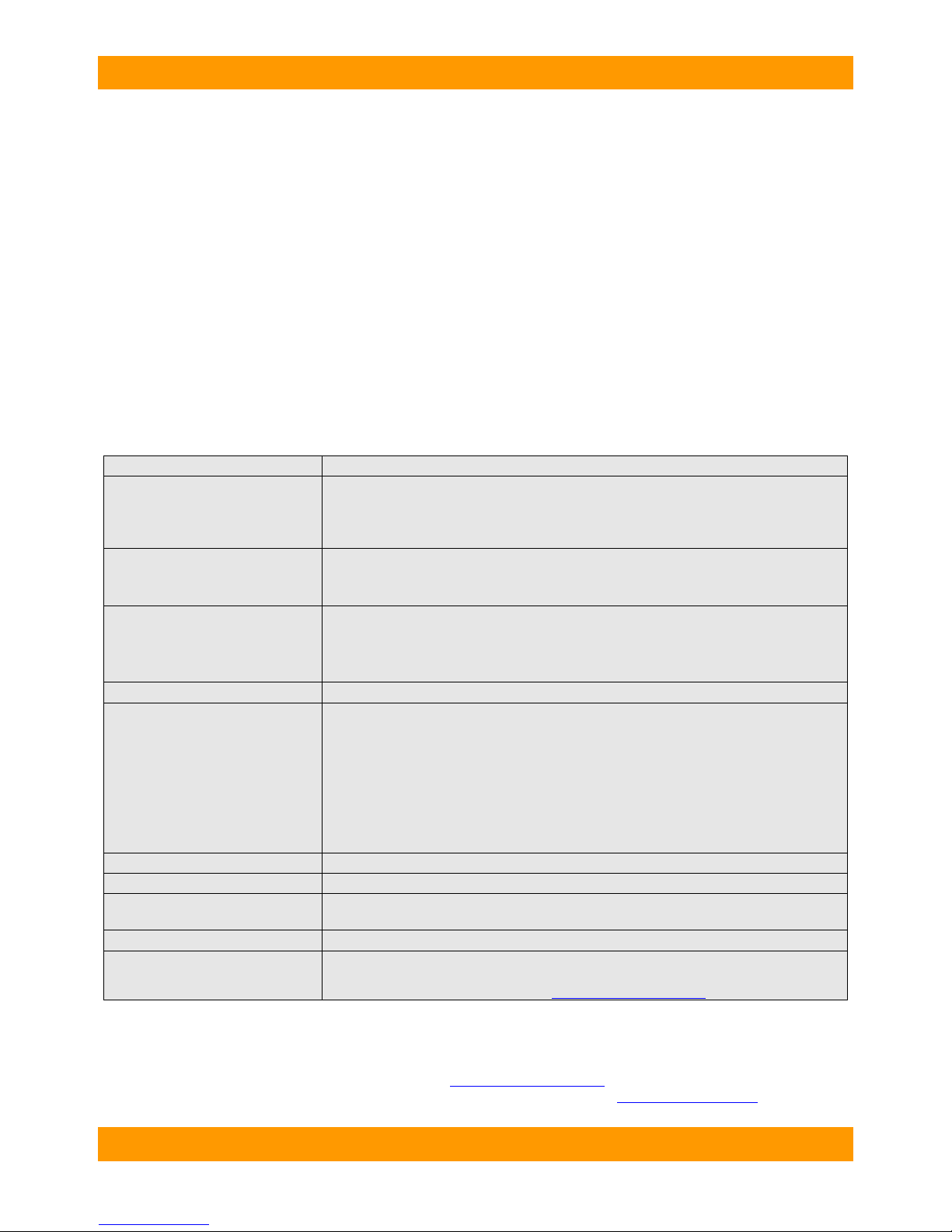WiebeTech LLC
H o t P l u g U s e r ’ s M a n u a l - 7 -
Using Wire Capture Kit for Outlet Seizure Method
1. Plug the 3 prong outlet tester into the desired outlet. Check the indicator lights and make sure the lights that
are showing indicate that wiring was done correctly. If that is not the case, skip to step 5.
2. Plug HotPlug into a UPS and then into the outlet. Turn HotPlug on.
3. Disassemble the outlet by unscrewing the face plate. Slide the face plate out of the way and remove the
screws to pull out the outlet. If the outlet registered correctly with the 3 prong outlet tester, the red wire should be hot
(could be black), the white wire should be neutral, and the green wire should be ground.
4. Arm HotPlug. After HotPlug is armed, use insulated wire cutters to cut the ground wire first, and then the hot and
neutral wires. Use electrical tape to secure the ends of the cut wires. Install the outlet in the plastic outlet box
provided in kit. You are now free to take HotPlug and your UPS away from the capture site.
5. If the neutral and hot wires are inverted use the non polarized 3-prong to 2-prong adapter. If the outlet has
been wired completely wrong and you are not confident of the connections, STOP. Abandon the outlet capture and
proceed to the wire splitting method.
Using Wire Capture Kit for Wire Splitting Method
1. If the plug or outlet is inaccessible through conventional capture then you must slit the cable
with the cable sheath slitter.After you have carefully cut the sheath back enough to where the wires are
exposed, use the non-contact voltage tester to identify the hot wire. Pierce the neutral (typically white) wire with the
red piercer. Then pierce the hot (typically black) wire with the black piercer. Use electrical tape to secure the piercers
in place.
2. Turn on HotPlug and then arm it. Cut the hot wire between the outlet and the piercers. After that, cut the
neutral and ground wires in the same spot. We suggest using the electrical tape again to secure the ends of the cut
wires. You can now unplug the unit and take it and HotPlug away from the capture site.
Warnings & Dangers
•Misuse of this product could result in lethal electric shock. Always assume that the plug on the output
line cord is electrified whenever either end is plugged in.
•Be careful not to touch yourself, other people, or any objects with the power plug while transferring it
from one power source to another.
•During the power transfer process, remove the power plug with one quick motion. Do not use slow or
stuttering motions when removing the power plug.
•After removing the power plug from the original power source, DO NOT REINSERT THE PLUG INTO
THE SAME OUTLET.
•Do not use HotPlug in a wet environment.
NOTE: These instructions for Wire Capture Kit do not
cover all instances one might encounter in the field. We
strongly recommend taking training from WiebeTech.