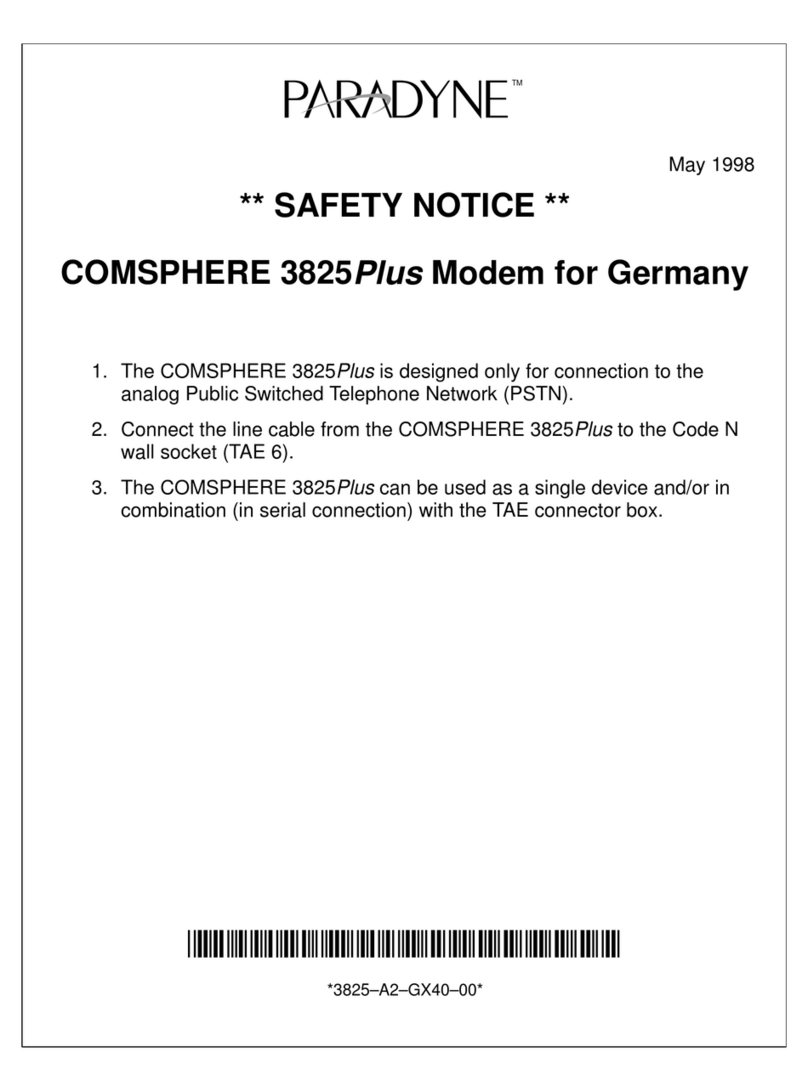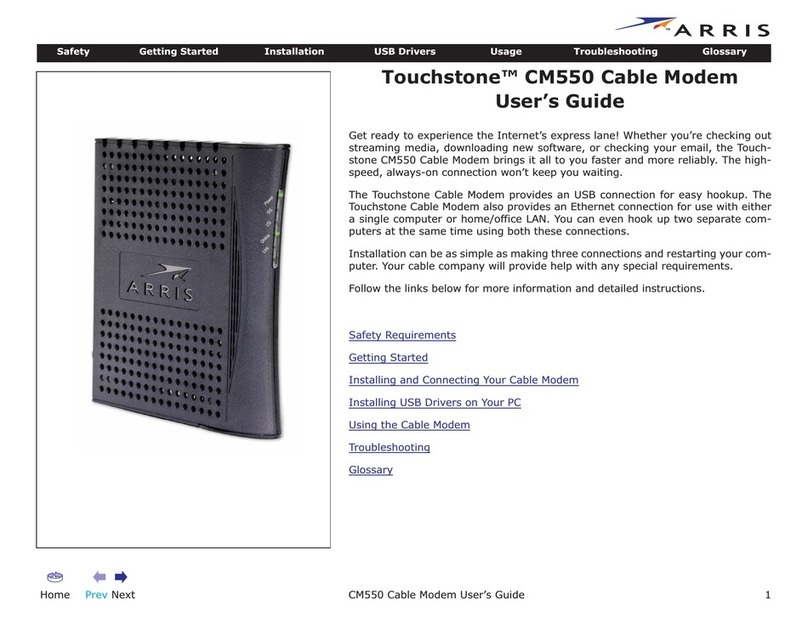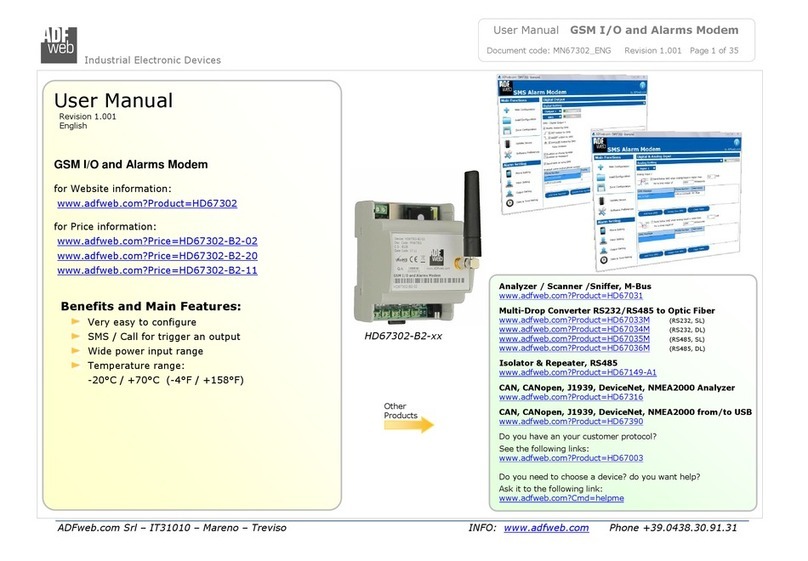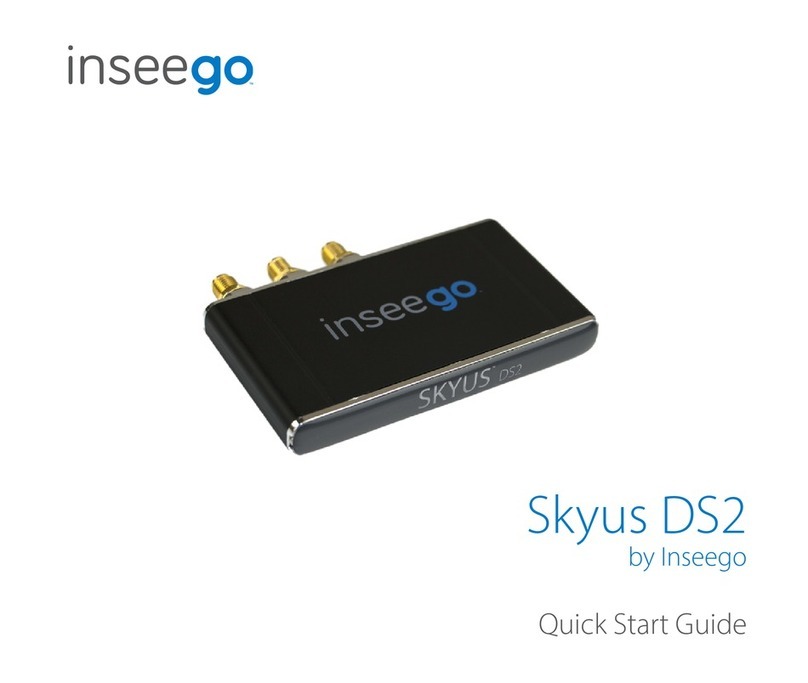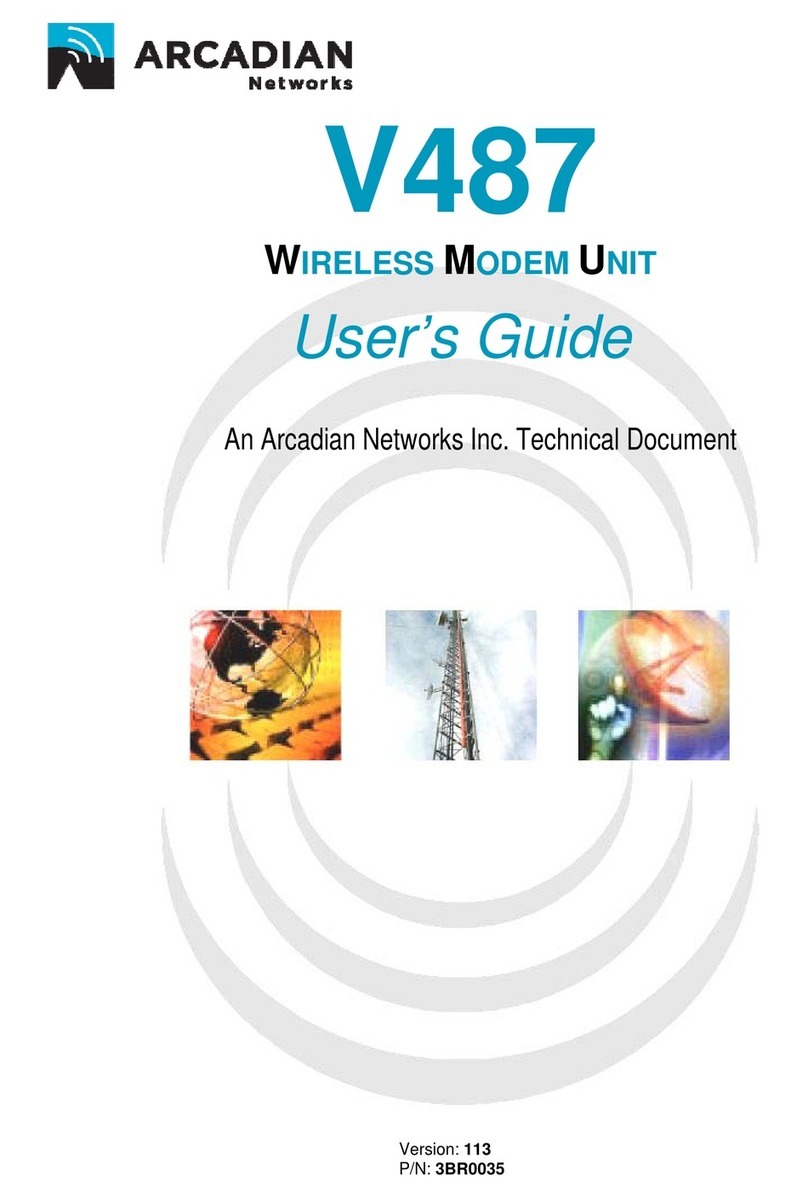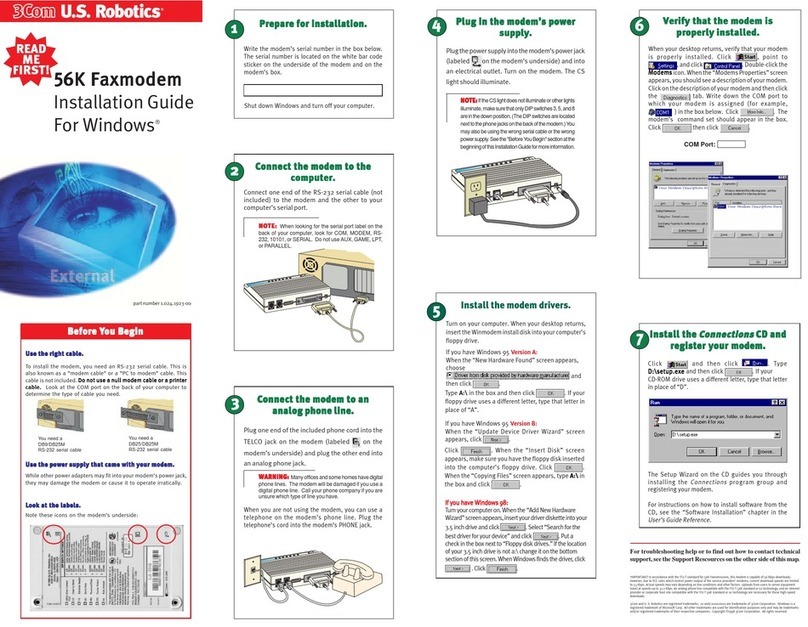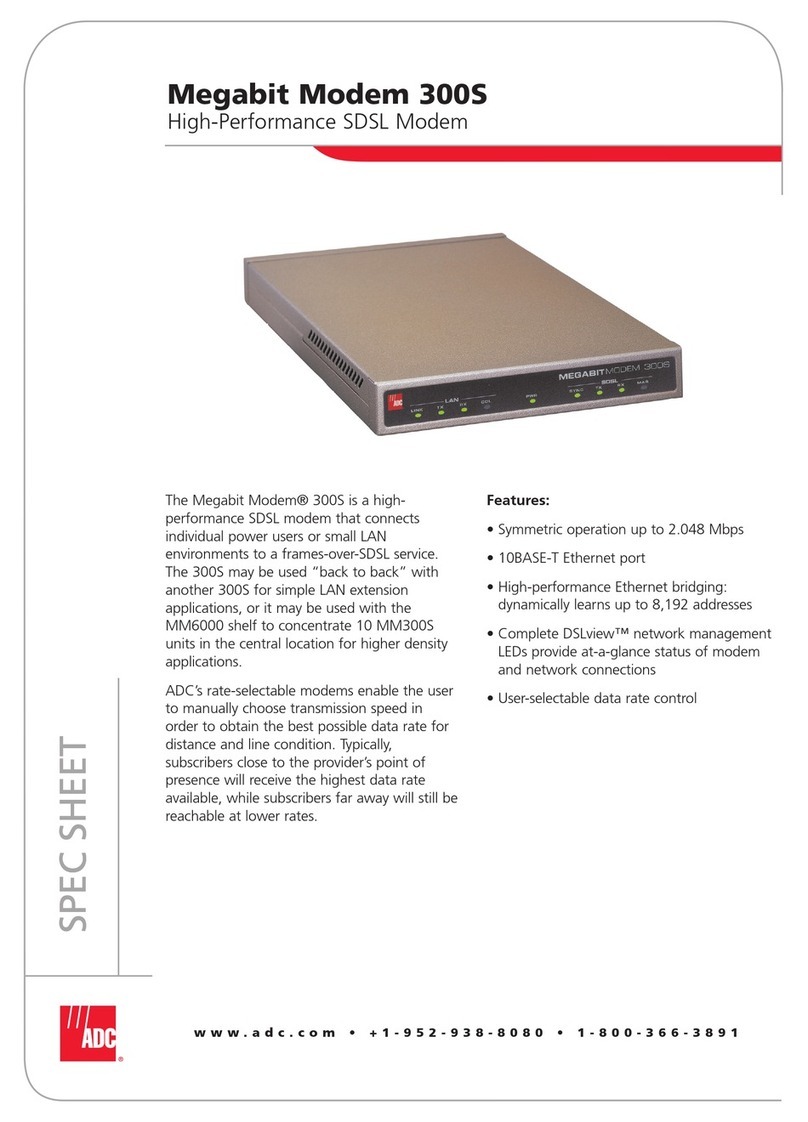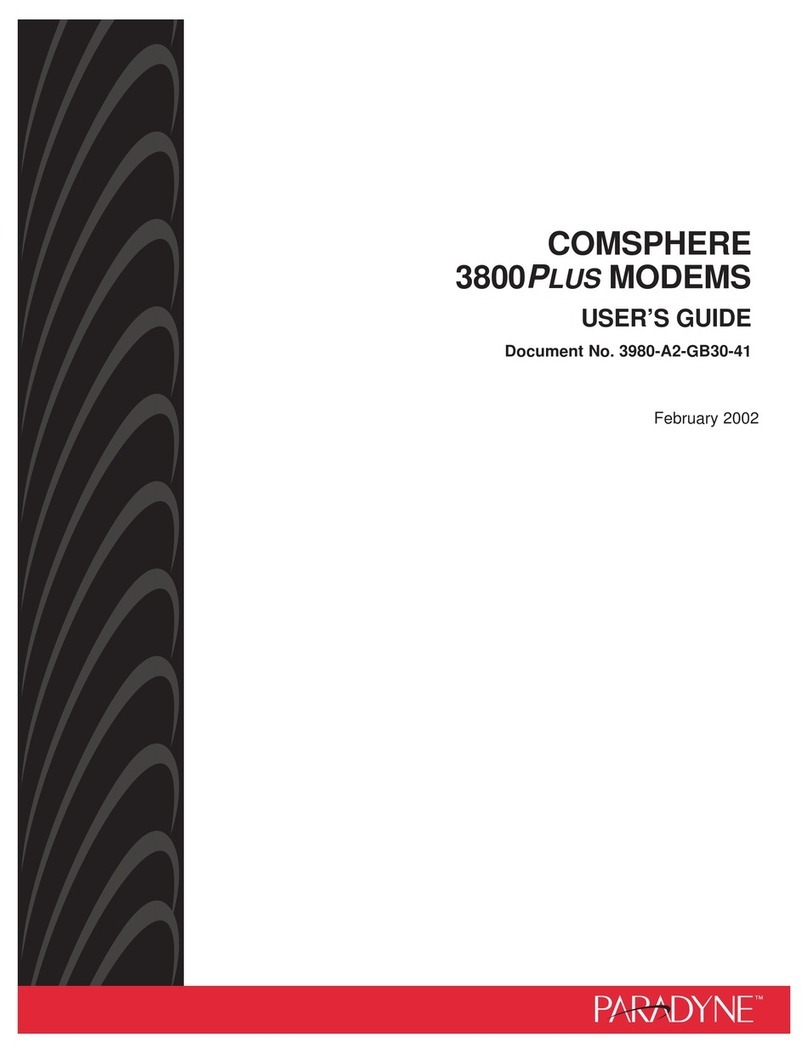Wieland wienet v3 User manual

Wieland Electric GmbH | BA001039 (Rev. A) | 08/2016 1
wienet v3 configuration
Cellular router
USER MANUAL
Doc.-No. BA001039
Updatet: 08/2016 (Rev. A)

Contens
Wieland Electric GmbH | BA001039 (Rev. A) | 08/2016 2
COPYRIGHT
This document is copyright-protected. The rights derived from this cop-
yright are reserved for Wieland Electric GmbH. Reproduction of this
document or parts of this document is only permissible within the lim-
its of the statutory provision of the Copyright Act. Any modification or
abridgment of the document is prohibited without the express written
agreement of Wieland Electric GmbH.
NOTE
Every effort has been made to ensure that the information contained in
this document was complete and accurate at the time of publishing.
Nevertheless, the authors retain the right to modify the information.
This customer document describes all the hardware units and functions
known at the present time. Descriptions may be included for units
which are not present at the customer site. The exact scope of delivery
is described in the respective purchase contract.
Conformity
Information
For more information regarding CE marking and Declaration of Con-
formity (DoC), please contact your local Wieland Electric customer ser-
vice organization.
55Technical
support
Up-to-date information concerning the product is available from the fol-
lowing websites:
http://www.wieland-electric.com/
http://eshop.wieland-electric.com/
Technical support
Industrial Automation -Electronics
Hotline:
+49 951 / 93 24-995
E-Mail:
AT.TS@wieland-electric.com
Adress
Wieland Electric GmbH
Brennerstraße 10-14
96052 Bamberg
Phone: +49 (0) 9 51 93 24-0
Fax: +49 (0) 9 51 93 24-198
E-mail: info@wieland-electric.com
http://eshop.wieland-electric.com
http://www.wieland-electric.com

About this manual
Wieland Electric GmbH | BA001039 (Rev. A) | 08/2016 4
1About this manual........................................................................................ 6
1.1 Target groups and qualification of personnel ........................................................ 6
1.2 Structure of the manual ......................................................................................... 6
1.3Presentation of safety-relevant information .......................................................... 6
2Basic Information ......................................................................................... 7
3Access to the Web Configuration ................................................................ 8
3.1 Preventing the domain disagreement message .................................................... 9
4Status ......................................................................................................... 10
4.1 General Status ..................................................................................................... 10
4.1.1 Mobile Connection................................................................................... 10
4.1.2 Primary LAN, Secondary LAN, Tertiary LAN, WiFi .................................. 10
4.1.3 Peripheral Ports........................................................................................ 11
4.1.4 System Information ................................................................................. 11
4.2 Mobile WAN Status ............................................................................................. 11
4.3 WiFi...................................................................................................................... 14
4.4 WiFi Scan ............................................................................................................. 14
4.5 Network Status .................................................................................................... 16
4.6 DHCP Status ........................................................................................................ 17
4.7 IPsec Status ......................................................................................................... 18
4.8 DynDNS status .................................................................................................... 19
4.9 System Log .......................................................................................................... 19
5Contents of Package .................................................................................. 21
5.1 LAN Configuration ............................................................................................... 21
5.2 VRRP Configuration ............................................................................................. 26
5.3 Mobile WAN Configuration ................................................................................. 28
5.3.1 Connection to Mobile Network ............................................................... 28
5.3.2 DNS Address Configuration..................................................................... 29
5.3.3 Check Connection to Mobile Network Configuration.............................. 29
5.3.4 Data Limit Configuration .......................................................................... 30
5.3.5 Switch Between SIM Cards Configuration .............................................. 30
5.3.6 PPPoE Bridge Mode Configuration .......................................................... 32
5.4 PPPoE Configuration ........................................................................................... 34
5.5 WiFi Configuration ............................................................................................... 35
5.6 WLAN Configuration ........................................................................................... 38
5.7 Backup Routes ..................................................................................................... 39
5.8 Firewall Configuration ......................................................................................... 41
5.9 NAT Configuration ............................................................................................... 44
5.10 OpenVPN Tunnel Configuration .......................................................................... 47
5.11 IPsec Tunnel Configuration.................................................................................. 51
5.12 GRE Tunnels Configuration ................................................................................. 54
5.13 L2TP Tunnel Configuration .................................................................................. 56
5.14 PPTP Tunnel Configuration .................................................................................. 58
5.15 DynDNS Client Configuration .............................................................................. 60
5.16 NTP Client Configuration ..................................................................................... 60
5.17 SNMP Configuration ............................................................................................ 61
5.18 SMTP Configuration ............................................................................................ 63
5.19 SMS Configuration .............................................................................................. 64
5.19.1 Sending SMS ......................................................................................... 66
5.20 Expansion Port Configuration .............................................................................. 69
5.21 USB Port Configuration ....................................................................................... 72
5.22 Startup Script ....................................................................................................... 75
5.23 Up/Down Script ................................................................................................... 76

About this manual
5 Wieland Electric GmbH | BA001039 (Rev. A) | 08/2016
5.24 Automatic Update Configuration ......................................................................... 77
6Customization ............................................................................................. 80
6.1 User Modules ....................................................................................................... 80
7Administration ............................................................................................ 82
7.1 Users .................................................................................................................... 82
7.2 Change Profile ...................................................................................................... 83
7.3 Change Password ................................................................................................ 83
7.4 Set Real Time Clock ............................................................................................. 83
7.5 Set SMS Service Center Address ......................................................................... 84
7.6 Unlock SIM Card .................................................................................................. 84
7.7 Send SMS............................................................................................................. 85
7.8 Backup Configuration ........................................................................................... 85
7.9 Restore Configuration .......................................................................................... 85
7.10 Update Firmware .................................................................................................. 86
7.11 Reboot .................................................................................................................. 86
8Configuration in Typ. Situations ................................................................. 87
8.1 Access to the Internet from LAN ......................................................................... 87
8.2 Backed Up Access to the Internet from LAN ....................................................... 89
8.3 Secure Networks Interconnection or Using VPN ................................................. 93
8.4 Serial Gateway ..................................................................................................... 95
9Recommended Literature ........................................................................... 96

About this manual
Wieland Electric GmbH | BA001039 (Rev. A) | 08/2016 6
1About this manual
Please read this section carefully before you use this manual and the
wienet
Router from Wieland. Here you will find
all the information required for commissioning and operation.
1.1 Target groups and qualification of personnel
Commissioning and installation of components for such types of installations must be considered.
Therefore, the system manual is targeted at the following:
•Those who can verify that they have the corresponding training and already have corresponding basic knowledge
•System integrators
•Electricians
1.2 Structure of the manual
As a guidance the overall table of contents is available in the manual at the beginning.
1.3 Presentation of safety-relevant information
Information that warns of personal injury or property damage are emphasized by safety instructions. Please read this
information carefully.
This operating manual uses various safety notices that are assigned according to the severity of a potential hazard:
Danger!
Immediate or likely danger. Personal injury or death is possible.
Warning!
Possible danger. Not heeding this warning can lead to minor injuries.
Attention!
Damages to property is likely if these warnings are not heeded.
Note!
Supplementary information and useful tips, indirectly related to the safety of personnel or property.
"Danger" or "Warning" are strictly used for cases which present a risk to life or limb. Damage to property
only falls into these categories if there is also a risk of personal injury that corresponds to these levels.
DANGER
WARNING
ATTENTION
NOTE

Basic Information
7 Wieland Electric GmbH | BA001039 (Rev. A) | 08/2016
2Basic Information
Cellular routers
wienet
WR-LTE v3 SL are designed for communication in mobile networks using LTE,
HSPA+, UMTS, EDGE or GPRS technology. Data transfer speed is up to 100 Mbit/s (download) and up to
50 Mbit/s (upload). The router is an ideal solution for wireless connection of traffic and security camera
systems, individual computers, LANs, automatic teller machines (ATM), other self-service terminals, lifts
and other machines.
Standard equipment of the router: Two Ethernet 10/100 ports, one USB 2.0 Host port, two binary in-
puts and one output (I/O connector). Two readers for 3 V and 1.8 V SIM cards, memory card reader for
microSD cards – maximum capacity of inserted card can be 64 GB (32 GB in case of SDHC cards).
Optional equipment of the router: The router can be equipped with WiFi module on customer’s request
(it is not possible to add it to the router later in the future). Other possible interfaces are: Three ports
SWITCH, serial line RS232, combined serial line RS232-RS485/422, combined Ethernet and serial lines
with stronger insulation RS232-RS485-ETH. The Router is supplied in a metal casing, based on the re-
quirements of the customer. For details see the router’s Technical manual.
Configuration possibilities: Statistics about the router activities, signal strength, detailed system log,
etc. Creation of VPN tunnels using technologies IPSec, OpenVPN and L2TP for secure communications.
Functions such as DHCP, NAT, NAT-T, DynDNS, NTP, VRRP, control by SMS, backup primary connec-
tion and many other. Automatic check of PPP connection offering an automatic restart feature in case of
connection fail, hardware watchdog monitoring the status of the router. It’s possible to insert Linux
scripts for various actions. Several different configurations for one LTE wireless router and the option to
switch between them (e.g. via SMS, binary input status, etc.). Automatic upgrade configuration and firm-
ware update from server. This allows mass reconfiguration of many routers at one time.
Ways of configuration: Routers can be configured via web browser or Secure Shell (SSH). Configura-
tion via Web Browser is described in this Configuration Manual. Commands and scripts applicable in
configuration via SSH are described in Commands and Scripts for v2 and v3 Routers – Application Note
[1]. The standard and optional equipment and technical parameters of your router can be found in the
User’s Manual of your router. You can use additional software – communication VPN server WIE-Ser-
vice24 [2].
This Configuration Manual describes:
•Configuration of the router item by item according to the web interface (chapters 3 to 6).
•Examples of these typical configurations of the router (chapter 7):
–Access to the Internet from LAN (Local Area Network) via mobile network
–Backed up access to the Internet (from LAN)
–Secure networks interconnection or using VPN (Virtal Private Network)
–Serial Gateway (connection of serial devices to the Internet)

Access to the Web Configuration
Wieland Electric GmbH | BA001039 (Rev. A) | 08/2016 8
3Access to the Web Configuration
Attention!
The cellular router will not operate unless the cellular carrier has been correctly config-
ured and the account activated and provisioned for data communications. For mobile
technology carriers, a SIM card must be inserted into the router. Do not insert the SIM
card when the router is powered up.
You can monitor the status, configuration and administration of the router via the Web interface. To ac-
cess the router over the web interface, enter http://xxx.xxx.xxx.xxx as URL into the browser where
xxx.xxx.xxx.xxx is the router IP address. The router’s default IP address is
192.168.1.1
and only access
via secured
HTTPS
protocol is available. That implies the adress of the router has to be in
https://192.168.1.1 syntax. When accessing for the first time, it will be necessary to install a security cer-
tificate. To prevent the domain disagreement message of your browser, follow the procedure described
in the following subchapter. Configuration may be performed only by the user
root
with initial password
root
.
Example of the web configuration
ATTENTION

Access to the Web Configuration
9 Wieland Electric GmbH | BA001039 (Rev. A) | 08/2016
When you successfully enter login information on the login page, the web interface will be displayed. The
left side of the web interface
displays
the menu. You will find links for the
Status, Configuration, Custom-
ization and Administration
of the router.
Name and Location
displays the router’s name, location and SNMP configuration (see 4.17). These fields
are user-defined for each router.
Attention!
For enhanced security, you should change the default password. If the router’s de-
fault password is set, the menu item
Change password
is highlighted in red.
If the green LED is blinking, you may restore the router to its factory default settings by pressing RST on
the rear panel. The configuration will be restored to the factory defaults and the router will reboot. (The
green LED will be on during the reboot.)
3.1 Preventing the domain disagreement message
Since the domain name in the certificate is the given MAC address of the router, it is necessary to access
the router via this domain name (use dash separators instead of colons). To enable this, add a DNS rec-
ord in your DNS system:
•Edit
/etc/hosts
(Linux/Unix OS)
•Edit
C:\WINDOWS\system32\drivers\etc\hosts
(Windows OS)
•Configure your own DNS server
To access the router with MAC address 00:11:22:33:44:55 securely, type the address https://00-11-22-33-
44-55 in the web browser. When accessing for the first time, it will be necessary to install a security cer-
tificate.
Note!
If using self signed certificate, the files https_cert and https_key has to be uploaded into
/etc/certs directory of the router
.
ATTENTION
NOTE

Status
Wieland Electric GmbH | BA001039 (Rev. A) | 08/2016 10
4Status
4.1 General Status
A summary of basic information about the router and its activities can be invoked by selecting the
Gen-
eral
item. This page is also displayed when you login to the web interface. Information is divided into a
separate blocks according to the type of router activity or the properties area –
Mobile Connection, Pri-
mary LAN, Secondary LAN, Peripherals Ports and System Information
. If the router is a SWITCH or
RS232-RS485-ETH version, there will be displayed a tertiary
LAN
block. If the router is WiFi equipped,
there will be a WiFi block displayed, too.
4.1.1 Mobile Connection
Item
Description
SIM Card
Identification of the SIM card
(Primary or Secondary)
Interface
Defines the interface
Flags
Displays network interface flags
IP Address
IP address of the interface
MTU
Maximum packet size that the equipment is able to transmit
Rx Data
Total number of received bytes
Rx Packets
Received packets
Rx Errors
Erroneous received packets
Rx Dropped
Dropped received packets
Rx Overruns
Lost received packets because of overload
Tx Data
Total number of sent bytes
Tx Packets
Sent packets
Tx Errors
Erroneous sent packets
Tx Dropped
Dropped sent packets
Tx Overruns
Lost sent packets because of overload
Uptime
Indicates how long the connection to mob. network is established
4.1.2 Primary LAN, Secondary LAN, Tertiary LAN, WiFi
Items displayed in this part have the same meaning as items in the previous part. Moreover, the MAC
Address item shows the
MAC address
of the corresponding router’s interface
(Primary LAN – eth0, Sec-
ondary LAN – eth1, Tertiary LAN – eth2, WiFi – wlan0).
Visible information depends on configuration (see
4.1 or 4.5). If the router is equipped with PoE PSE board, additional information can be found in the
Pri-
mary LAN or Secondary LAN
section (see table below for description).
Item
Description
PoE PSE Status
•Disabled – PoE PSE is disabled in the
Primary LAN
or
Secondary LAN
con-
figuration form.
•
Undervoltage
– Undervoltage, i.e. a lower voltage than the nominal operat-
ing voltage.
•
Overcurrent
– Overcurrent, i.e. a higher current than the permissible posi-
tive difference of the nominal current.
•
Idle
– PoE PSE is enabled, but currently not used.
•
Class 0
– Power level (classification unimplemented)
•
Class 1
– Power level (very low power)
•
Class 2
– Power level (low power)
•
Class 3
– Power level (mid power)
•
Class 4
– Power level (high power)
PoE PSE Power
Power of PoE PSE [W]
PoE PSE Voltage
Voltage of PoE PSE [V]
PoE PSE Current
Current of PoE PSE [mA]
PoE PSE information

Status
11 Wieland Electric GmbH | BA001039 (Rev. A) | 08/2016
Peripheral
PortsItem
Description
Expansion Port 1
Expansion port fitted to the position 1 (
None
indicates that this position is
equipped with no port)
Expansion Port 2
Expansion port fitted to the position 2 (
Non
e indicates that this position is
equipped with no port)
Binary Input
State of binary input
Binary Output
State of binary output
4.1.3 System Information
Item
Description
Firmware Version
Information about the firmware version
Serial
Number Serial number of the router (in case of
N/A
is not available)
Profile
Current profile – standard or alternative profiles (profiles are used for example
to switch between different modes of operation)
Supply Voltage
Supply voltage of the router
Temperature
Temperature in the router
Time
Current date and time
Uptime
Indicates how long the router is used
4.2 Mobile WAN Status
The Mobile WAN menu item contains current information about connections to the mobile network. The
first part of this page
(
Mobile Network Information
)
displays basic information about mobile network the
router operates in. There is also information about the module, which is mounted in the router.
Item
Description
Registration
State of the network registration
Operator
Specifies the operator’s network the router operates in
Technology
Transmission technology
PLMN
Code of operator
Cell
Cell the router is connected to
LAC
Location Area Code – unique number assigned to each location area
Channel
Channel the router communicates on
Signal Strength
Signal strength of the selected cell
Signal Quality
Signal quality of the selected cell:
•EC/IO for UMTS and CDMA (it’s the ratio of the signal received from the pi-
lot channel – EC – to the overall level of the spectral density, ie the sum of
the signals of other cells – IO)
•RSRQ for LTE technology (Defined as the ratio ×
)
•The value is not available for the EDGE technology
CSQ
Cell Signal Quality, relative value is given by RSSI (dBm). 2–9 range means
Marginal, 10–14 range means OK, 15–16 range means Good, 20–30 range
means excellent.
Neighbours
Signal strength of neighboring hearing cells
Manufacturer
Module manufacturer
Model
Type of module
Revision
Revision of module
IMEI
IMEI (International Mobile Equipment Identity) number of module
ESN
ESN (Electronic Serial Number) number of module (for CDMA routers)
MEID
MEID number of module
ICCID
Integrated Circuit Card Identifier is international and unique serial
Mobile Network Information

Status
Wieland Electric GmbH | BA001039 (Rev. A) | 08/2016 12
Note
!
Highlighted in red adjacent cells have a close signal quality, which means that there is immi-
nence of frequent switching between the current and the highlighted cell. The next section of
this window displays information about the quality of the connection in each period.
Item
Description
Today
Today from 0:00 to 23:59
Yesterday
Yesterday from 0:00 to 23:59
This week
This week from Monday 0:00 to Sunday 23:59
Last week
Last week from Monday 0:00 to Sunday 23:59
This period
This accounting period
Last period
Last accounting period
Description of Periods
Item
Description
Signal Min
Minimal signal strength
Signal Avg
Average signal strength
Signal Ma
Maximal signal strength
Cells
Number of switch between cells
Availability
Availability of the router via the mobile network (expressed as a percentage)
Mobile Network Statistics
Note!
Tips for
Mobile Network Statistics
table:
•Availability of connection to mobile network is information expressed as a percentage that is
calculated by the ratio of time when connection to mobile network is established to the time
when the router is turned on.
•After you place your cursor on the maximum or minimum signal strength, the last time when
the router reached this signal strength is displayed.
In the middle part of this page is displayed information about transferred data and number of connections
for both SIM cards (for each period).
Item
Description
RX data
Total volume of received data
TX data
Total volume of sent data
Connections
Number of connection to mobile network establishment
Traffic Statistics
The last part
(Mobile Network Connection Log)
informs about the mobile network connection
and problems in establishment.
NOTE
NOTE

Status
13 Wieland Electric GmbH | BA001039 (Rev. A) | 08/2016
Mobile WAN status

Status
Wieland Electric GmbH | BA001039 (Rev. A) | 08/2016 14
4.3 WiFi
Note!
This item is available only if the router is equipped with a WiFi module.
After selecting the
WiFi
item in the main menu of the web interface, information about WiFi access point
(AP) and associated stations is displayed.
Item
Description
hostapd state dump
Time the statistical data relates to
num_sta
Number of connected stations
num_sta_non_erp
Number of connected stations using 802.11b in 802.11g BSS connec-
tion
num_sta_no_short_slot_time
Number of stations not supporting the Short Slot Time
num_sta_no_short_preamble
Number of stations not supporting the Short Preamble
State Information about Access Point
More detailed information is displayed for each connected client. Most of them has an internal character,
let us mention only the following:
Item
Description
STA
MAC address of connected device (station)
AID
Identifier of connected device (1 – 2007). If 0 is displayed, the station
is not currently connected
State Information about Connected Clients
WiFi Status
4.4 WiFi Scan
Note!
This item is available only if the router is equipped with a WiFi module.
After selecting the
WiFi
Scan item in the menu of the web interface, scanning of neighbouring WiFi net-
works and subsequent printing of results are invoked.
Scanning can be performed only if the access point (WiFi AP) is off.
Item
Description
BSS
MAC address of access point (AP)
TSF
A Timing Synchronization Function (TSF) keeps the timers for all sta-
tions in the same Basic Service Set (BSS) synchronized.
All stations shall maintain a local TSF timer.
freq
Frequency band of WiFi network [kHz]
beacon interval
Period of time synchronization
capability
List of access point (AP) properties
signal
Signal level of access point (AP)
NOTE
NOTE

Status
15 Wieland Electric GmbH | BA001039 (Rev. A) | 08/2016
Item
Description
last seen
Last response time of access point (AP)
SSID
Identifier of access point (AP)
Supported rates
Supported rates of access point (AP)
DS Parameter set
The channel on which access point (AP) broadcasts
ERP
Extended Rate PHY – information element providing backward com-
patibility
Extended supported rates
Supported rates of access point (AP) that are beyond the scope of
eight rates mentioned in Supported rates item
RSN
Robust Secure Network – The protocol for establishing a secure com-
munication through wireless network 802.11
Information about Neighbouring WiFi Networks
WiFi Scan

Status
Wieland Electric GmbH | BA001039 (Rev. A) | 08/2016 16
4.5 Network Status
To view system information about the router operation, select the
Network
item in the
Status
menu. The
upper part of the window displays detailed information about active interfaces:
Item
Description
eth0, eth1, eth2
Network interfaces (ethernet connection)
usb0
Active PPP connection to the mobile network – wireless module is
connected via USB interface
wlan0
WiFi interface
ppp0
PPP interface (e.g. PPPoE tunnel)
tun0
OpenVPN tunnel interface
ipsec0
IPSec tunnel interface
gre1
GRE tunnel interface
lo
Local loopback interface
Description of the interface in network status
Each of the interfaces shows the following information:
Item
Description
HWaddr
Hardware (unique) address of networks interface
inet
IP address of interface
P-t-P
IP address second ends connection
Bcast
Broadcast address
Mask
Mask of network
MTU
Maximum packet size that the equipment is able to transmit
Metric
Number of routers, over which packet must go trought
RX
•packets – received packets
•
errors
– number of errors
•
dropped
– dropped packets
•
overruns
– incoming packets lost because of overload
•
frame
– wrong incoming packets because of incorrect packet size
TX
•packets – transmit packets
•
errors
– number of errors
•
dropped
– dropped packets
•
overruns
– outgoing packets lost because of overload
•
carrier
– wrong outgoing packets with errors resulting from the
physical layer
collisions
Number of collisions on physical layer
txqueuelen
Length of front network device
RX bytes
Total number of received bytes
TX bytes
Total number of transmitted bytes
Description of Information in Network Status
It is possible to read status of connection to mobile network from the network information.
If the connection to the mobile network is active, it will be shown in the system information as an usb0
interface. At the bottom, there is the Route Table displayed.

Status
17 Wieland Electric GmbH | BA001039 (Rev. A) | 08/2016
Network Status
4.6 DHCP Status
Information about the DHCP server activity is accessible via
DHCP
item. The DHCP server provides auto-
matic configuration of devices connected to the network managed router. DHCP server assigns IP address,
netmask, default gateway (IP address of router) and DNS server (IP address of router) to each device.
The DHCP status window displays the following information for each configuration:
Item
Description
lease
Assigned IP address
starts
Time of assignation of IP address
ends
Time of termination IP address validity
hardware ethernet
Hardware MAC (unique) address
uid
Unique ID
client-hostname
Computer name
DHCP status description
Note!
In the extreme case, the DHCP status can display two records for one IP address. That could
have been caused by resetting of network cards.
NOTE

Status
Wieland Electric GmbH | BA001039 (Rev. A) | 08/2016 18
DHCP status
Note!
Records in the DHCP status window are divided into two separate parts – Active DHCP
Leases (Primary LAN) and Active DHCP Leases (WLAN).
4.7 IPsec Status
Information on actual IPsec tunnel state can be called up in option IPsec in the menu.
After correct build the IPsec tunnel, status display
IPsec SA established
(highlighted in red) in IPsec sta-
tus information. Other information has only internal character.
NOTE

Status
19 Wieland Electric GmbH | BA001039 (Rev. A) | 08/2016
4.8 DynDNS status
The result of DynDNS record update (from the server www.dyndns.org) can be invoked pressing the
DynDNS item in the Status menu.
Following messages are possible when detecting the status of DynDNS record update:
•DynDNS client is disabled.
•Invalid username or password.
•Specified hostname doesn’t exist.
•Invalid hostname format.
•Hostname exists, but not under specified username.
•No update performed yet.
•DynDNS record is already up to date.
•DynDNS record successfully update.
•DNS error encountered.
•DynDNS server failure.
Attention!
For correct function of DynDNS, SIM card of router must have public IP address as-
signed.
4.9 System Log
In case of any connection problems it is possible to view the system log by pressing the
System
Log
menu
item. Detailed reports from individual applications running in the router are displayed. Use the
Save
Log
button to save the system log to a connected computer (the text file with the .log extension will be
saved). The second button –
Save Report
– is used for creating detailed report (generates all information
needed by support in one text file in the .txt format – statistical data, routing and process tables, system
log, configuration).
The default length of the system log is 1000 lines. After reaching 1000 lines the new file is created for
storing the system log. After completion of 1000 lines in the second file, the first file is overwritten with
the new one.
Output of the system log is done by the
Syslogd
program. It can be started with two options to modify its
behavior. Option "-
S
" followed by decimal number sets the maximal number of lines in one log file. Op-
tion "-
R
" followed by hostname or IP address enables logging to a remote syslog daemon. (If the remote
syslog deamon is Linux OS, there has to be remote logging enabled (typically running "
syslogd -R
"). If it’s
the Windows OS, there has to be syslog server installed, e.g.
Syslog Watcher
). To start
syslogd
with
these options, the "/etc/init.d/syslog" script can be modified via SSH or lines can be added into
Startup
Script
(accessible in
Configuration section
) according to figure.
ATTENTION

Status
Wieland Electric GmbH | BA001039 (Rev. A) | 08/2016 20
System Log
Example of logging into the remote daemon at 192.168.2.115:
Example program syslogd start with the parameter -r

Contents of Package
21 Wieland Electric GmbH | BA001039 (Rev. A) | 08/2016
5Contents of Package
5.1 LAN Configuration
Select the
LAN
menu item to enter the network configuration for the Ethernet ports.
Primary
subi-
tem is intended for the first ETH router’s interface (ETH0),
Secondary
is for the second ETH router’s
interface (ETH1).
Tertiary LAN
is for the SWITCH (3x Ethernet) or RS232- RS485-ETH expansion port
if installed, it is the ETH2 interface.
Item
Description
DHCP Client
•disabled
– The router does not allow automatic allocation IP address
from a DHCP server in LAN network.
•
enabled
– The router allows automatic allocation IP address from a
DHCP server in LAN network.
IP address
Fixed set IP address of network interface ETH.
Subnet Mask
IP address of Subnet Mask.
Bridged
•no – router is not used as a bridge (default)
•yes – router is used as a bridge
Media type
•Auto-negation – The router automatically sets the best speed and
duplex mode of communication according to the network’s possibil-
ities.
•
100
Mbps Full Duplex
– The router communicates at 100 Mbps, in
the full duplex mode.
•
100
Mbps Half Duplex
– The router communicates at 100 Mbps, in
the half duplex mode.
•
10
Mbps Full Duplex
– The router communicates at 10 Mbps, in
the full duplex mode.
•
10
Mbps Half Duplex
– The router communicates at 10 Mbps, in
the half duplex mode.
PoE PSE
•enabled – The router provides power on the Ethernet cable
•
disabled
– The router does not provide power on the Ethernet cable
(default)
Default Gateway
IP address of router default gateway. If filled in, all packets not fitting
the route table rules would have been sent to this adress.
DNS server
IP address of DNS server of the router. All the DNS queries are for-
warded to this address.
Configuration of the Network Interface
The
Default Gateway
and
DNS Server
items are only used if the
DHCP Client
item is disabled, and if the
Primary or Secondary LAN is selected by the Backup Routes system as a default route. (The backup
routes selection algorithm is described in section
Backup Routes
). Since FW 5.3.0,
Default Gateway
and
DNS Server
are also supported on bridged interfaces (e.g. eth0 + eth1).
There can be only one active bridge on the router at a time. Only the parameters
DHCP Client, IP address
and
Subnet Mask
can be used to configure the bridge. The Primary LAN has the higher priority when
both interfaces (eth0, eth1) are added to the bridge. Other interfaces (wlan0 – wifi) can be added (or de-
leted) to (from) an existing bridge at any time. Moreover, the bridge can be created on demand for such
interfaces but not configured by their respective parameters.
The DHCP server assigns the IP address, default gateway IP address, and IP address of the DNS server to
the connected DHCP clients. If these values are filled-in by the user in the configuration form, they are
preferred.
Table of contents
Popular Modem manuals by other brands
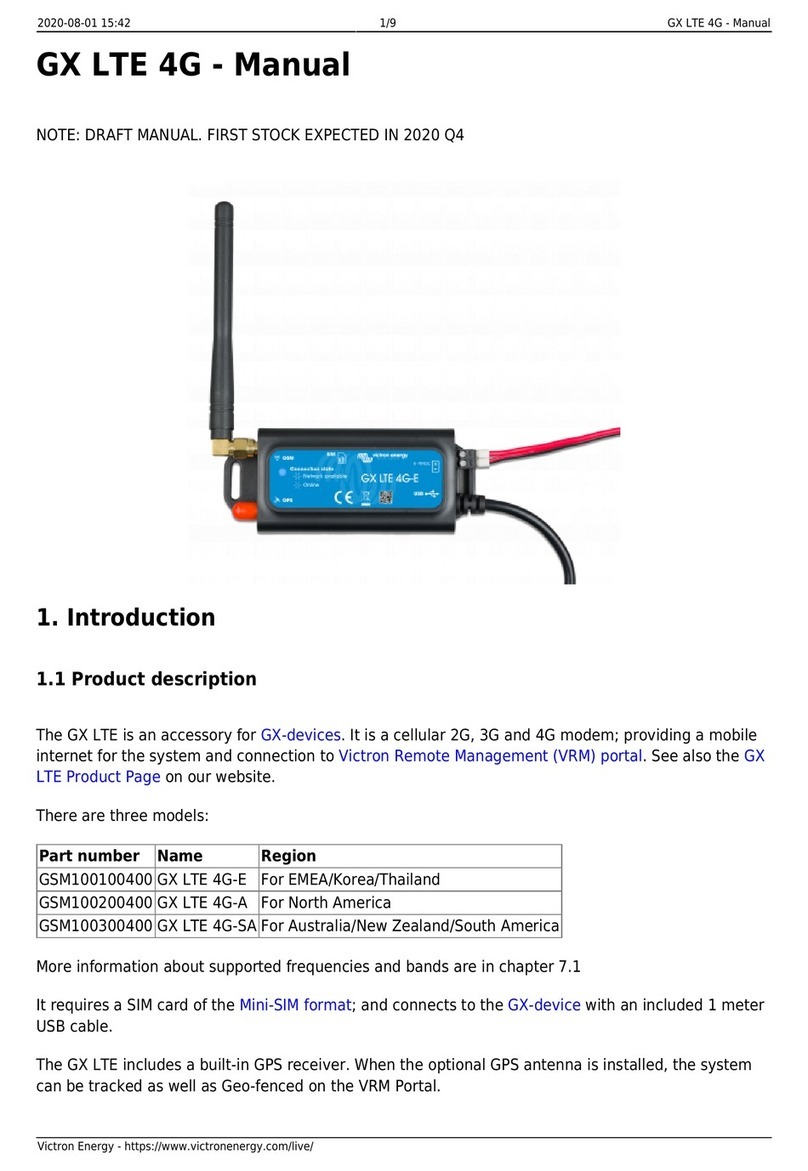
Victron energy
Victron energy GX LTE 4G Series manual
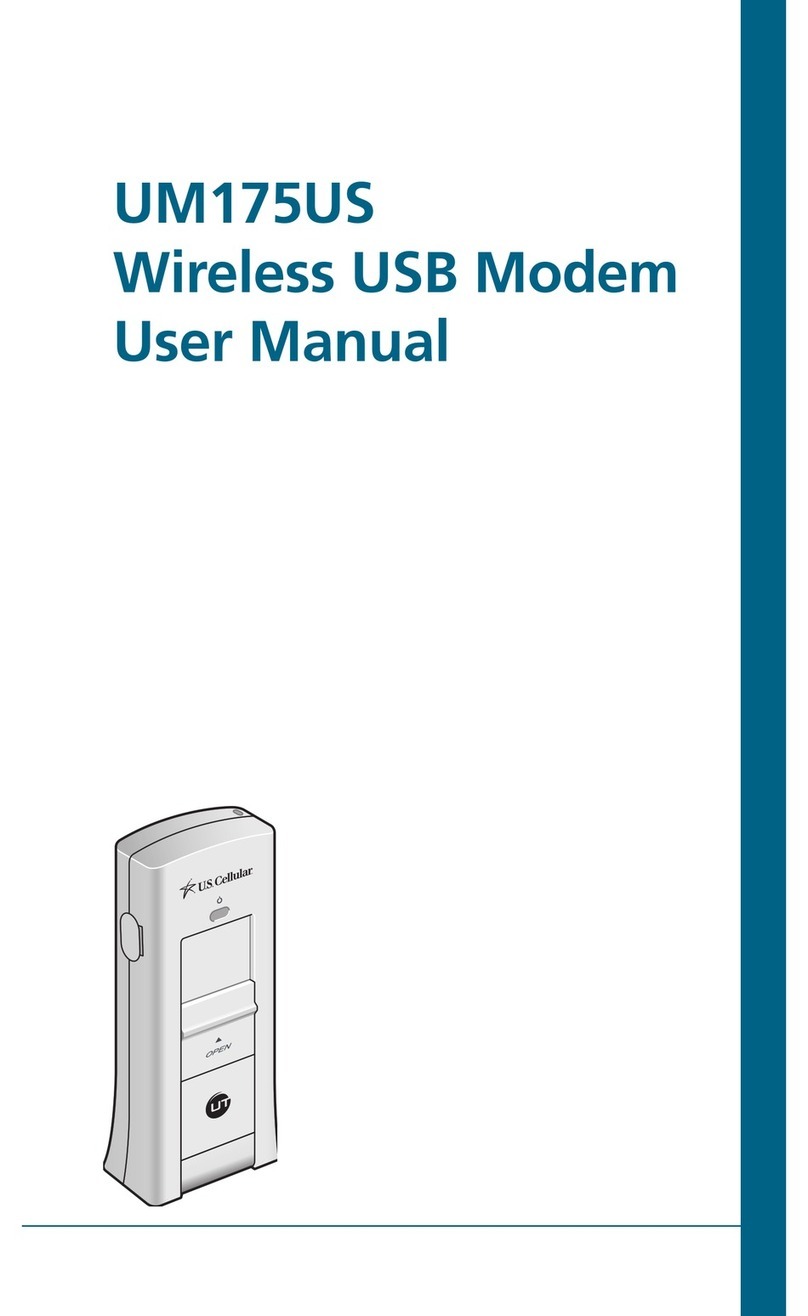
UTStarcom
UTStarcom UM175US user manual

Westermo
Westermo TD-36 user guide

ZyXEL Communications
ZyXEL Communications Prestige 630 user guide
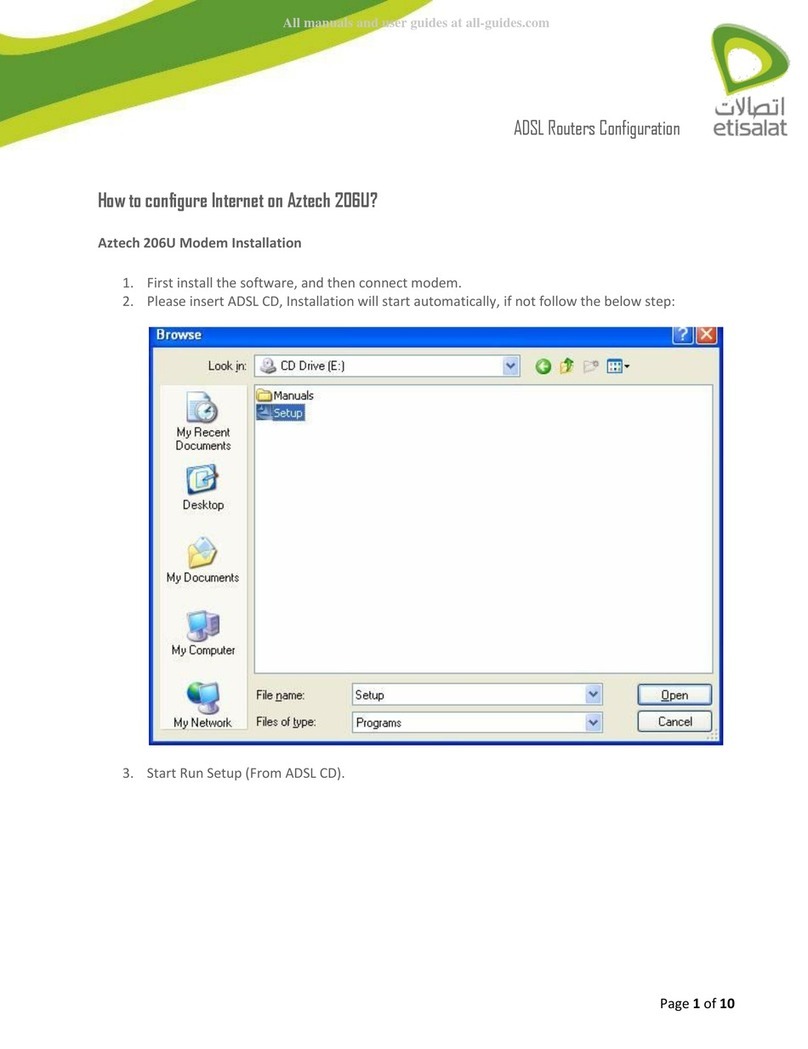
Aztech
Aztech 206U How to configure
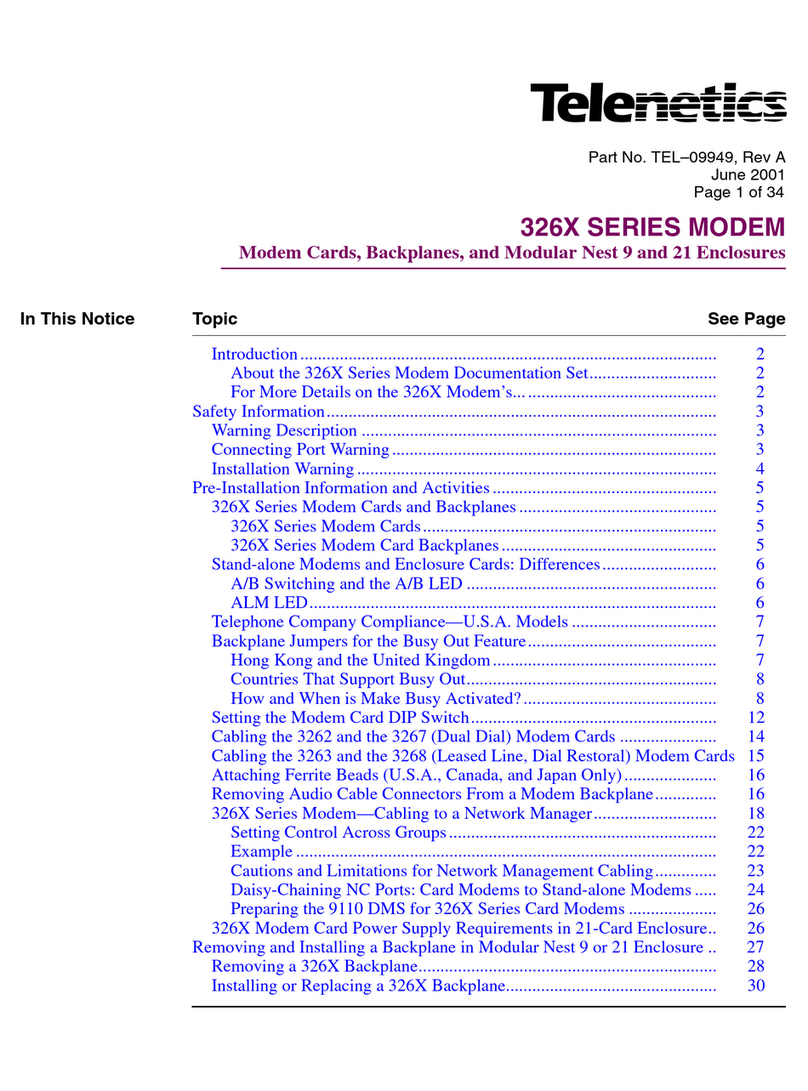
Telenetics
Telenetics Sunrise Series Modular Nest Installating and operation manual