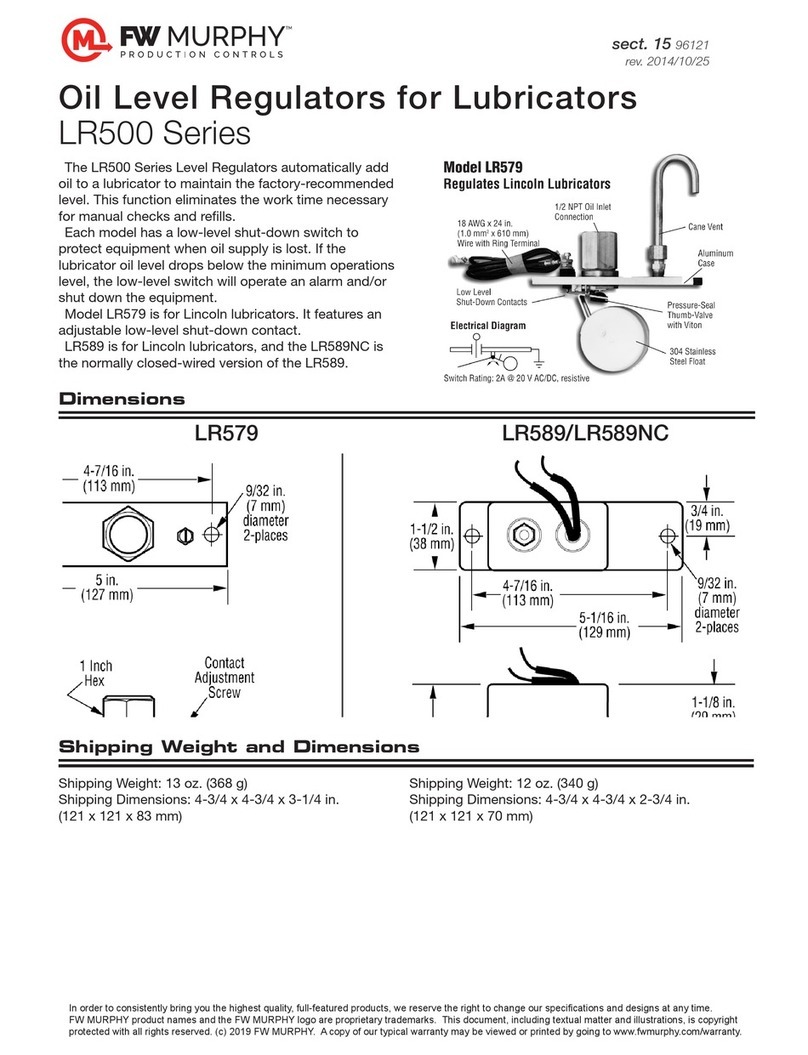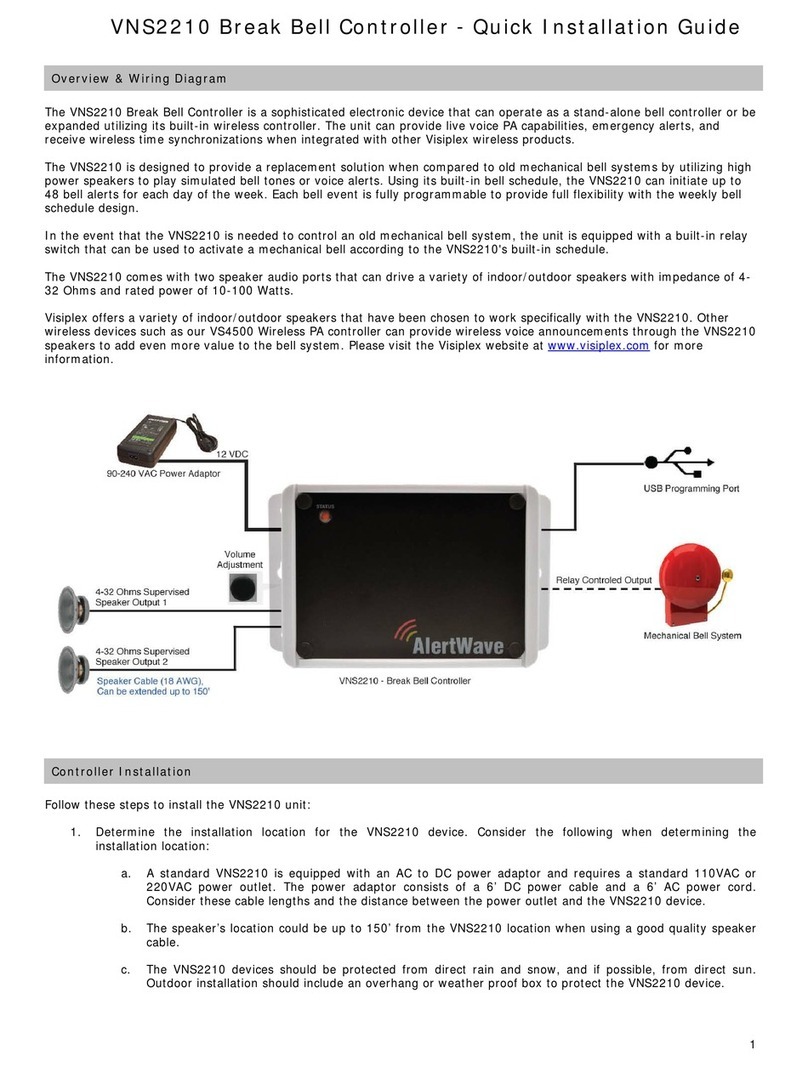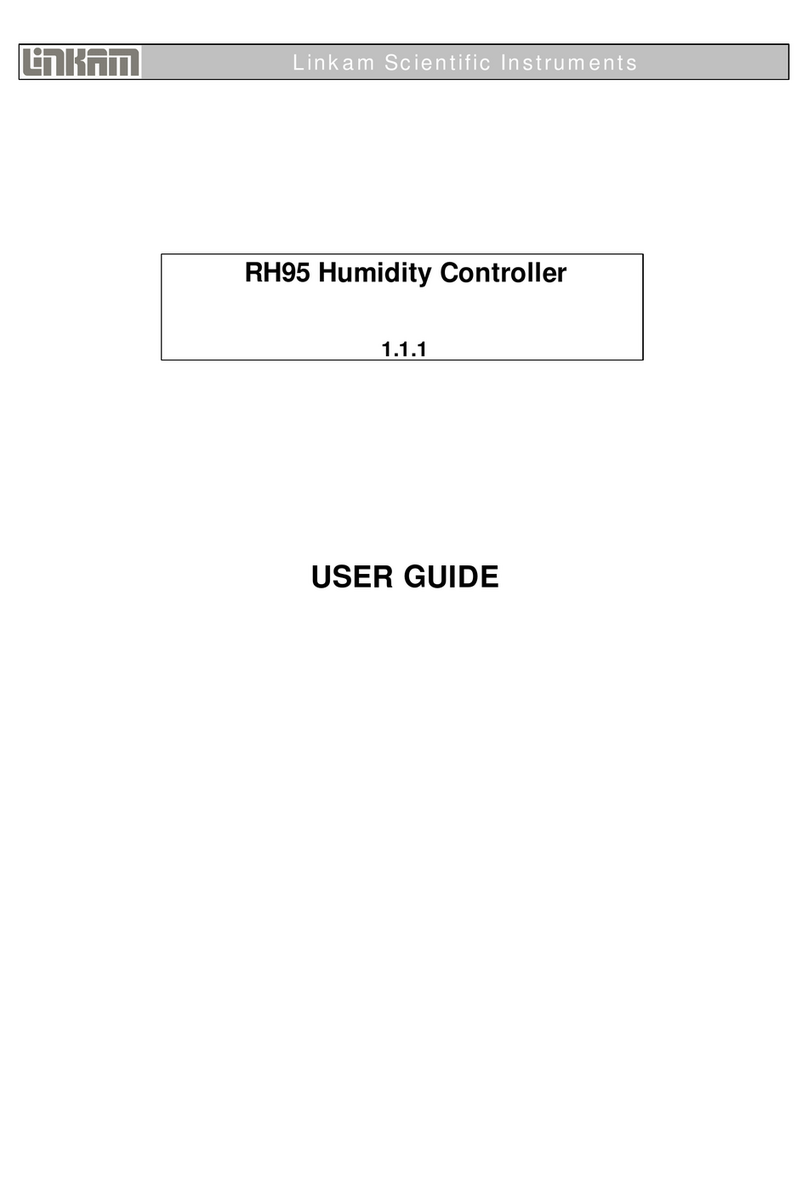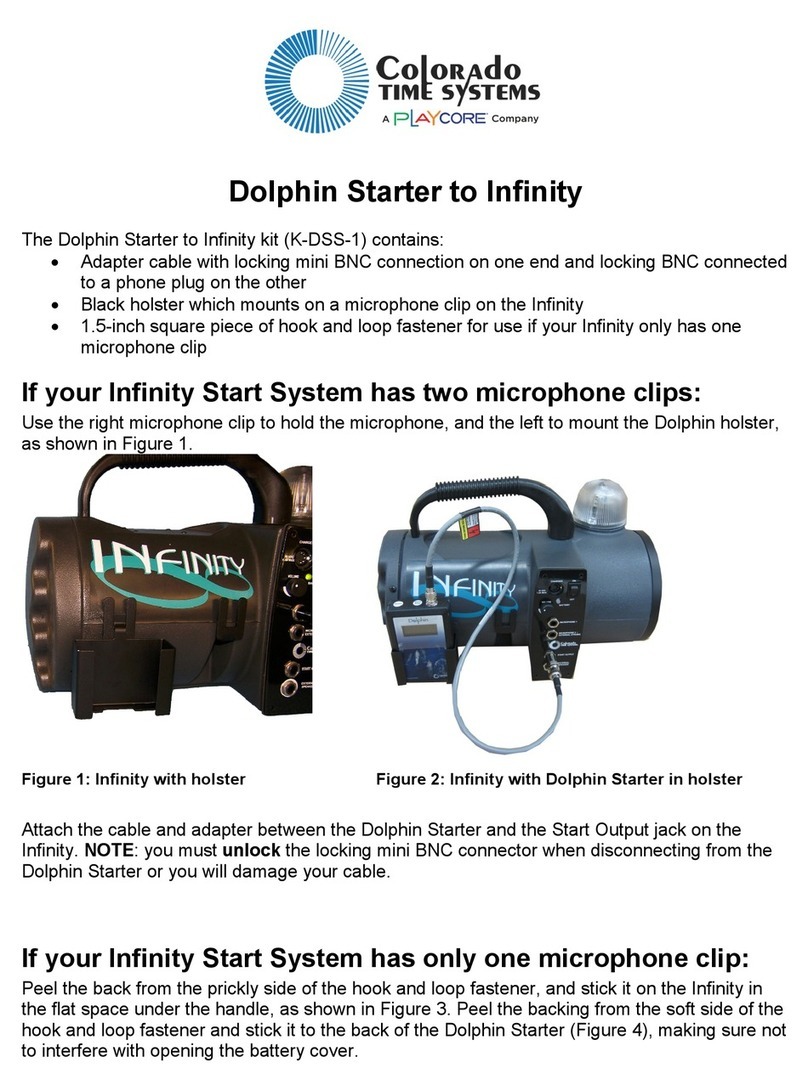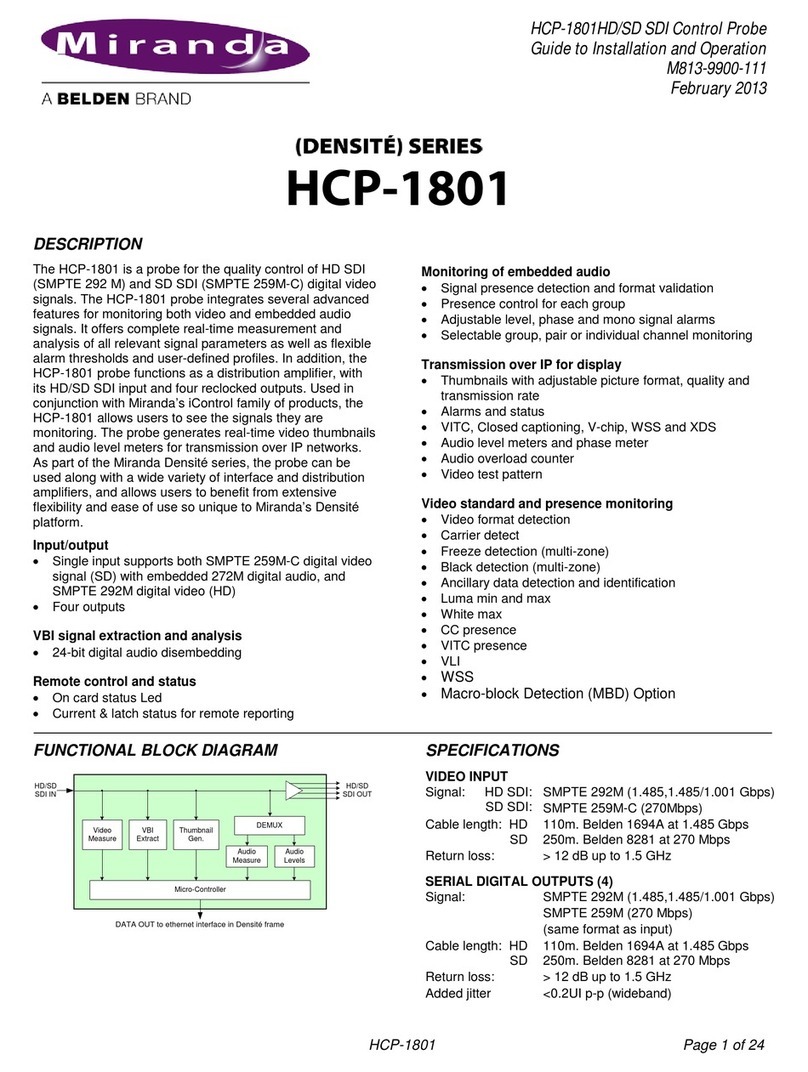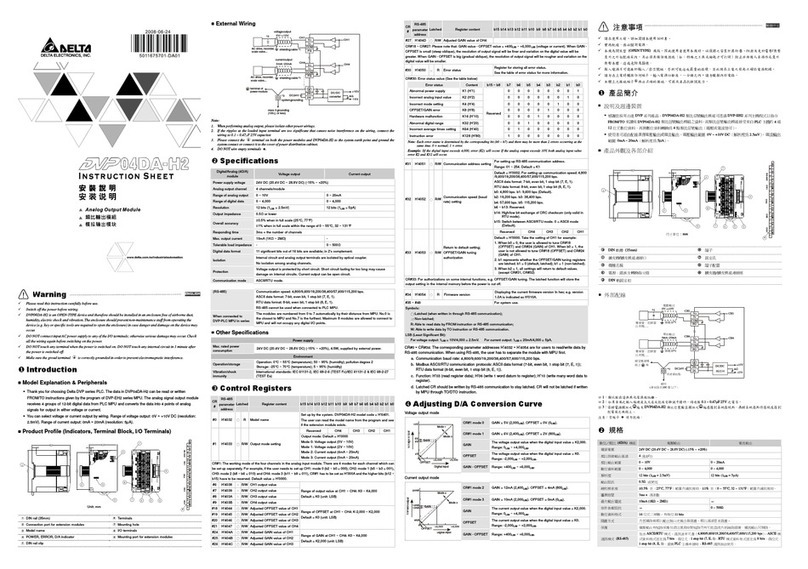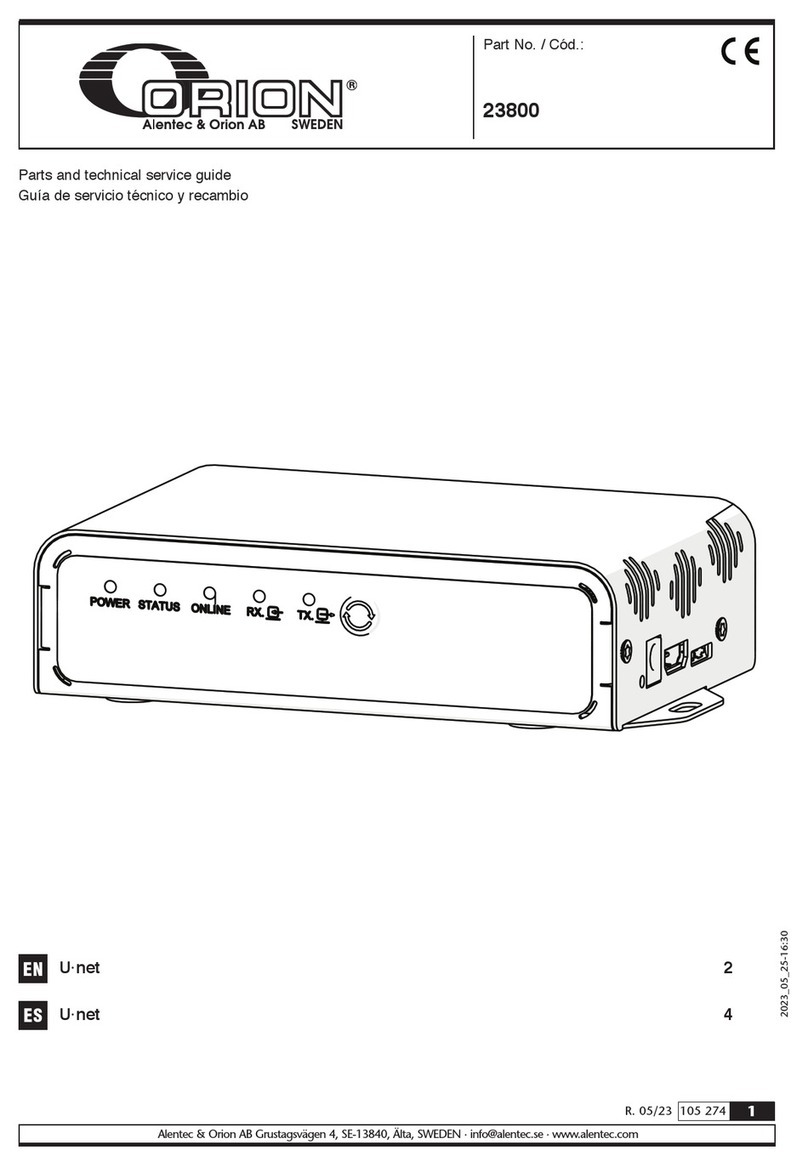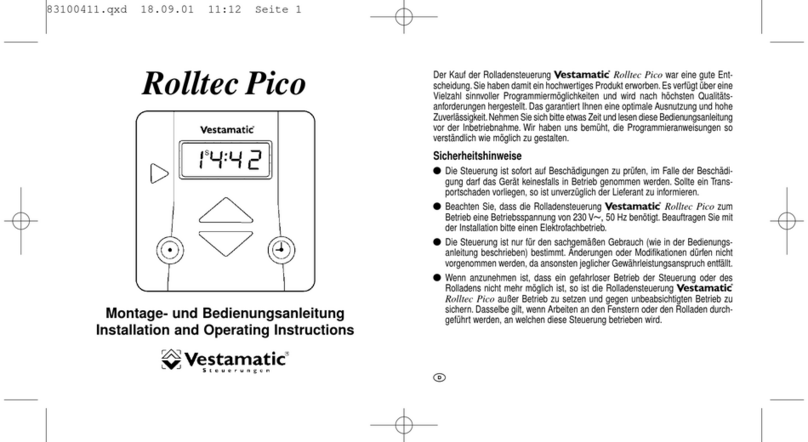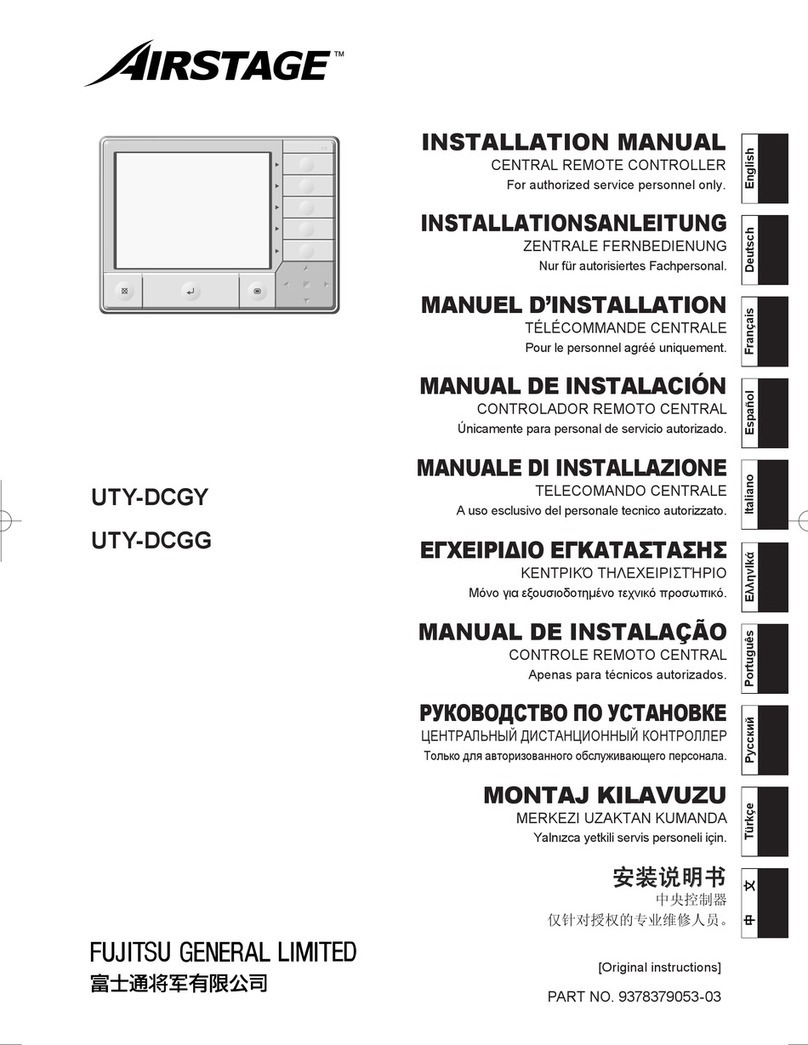WFG-80 8-Way Lighting/General Controller Operating Manual
P a g e | 4 WifiTrax Model Science
www.wifitrax.com
Table of Figures
Figure 1 Connections and switches on the WFG-80 ...............................................................................5
Figure 2 Connections for Light Emitting Diodes (LEDs)...........................................................................6
Figure 3 Connection Diagram for Grain-of-Wheat Lamps ......................................................................7
Figure 4 Connecting two-lamp signals with a common lead..................................................................8
Figure 5 Connecting three-lamp signals with a common lead................................................................8
Figure 6 Mounting Suggestion................................................................................................................9
Figure 7 WFG-80 Web Pages - Main Menu...........................................................................................10
Figure 8 WFG-80 Web Pages –Light Channel List ................................................................................11
Figure 9 The Dimmer Channels List ......................................................................................................11
Figure 10 Options for control of lights using the WFG-80....................................................................12
Figure 11 Control of WFG-80 using only its Web Pages .......................................................................13
Figure 12 Controlling the WFG-80 via a WFD-60 and WiThrottle Protocol Devices.............................14
Figure 13 Controlling the WFG-80 using DCC such as an NCE Command Station/Booster..................15
Figure 14 Using the WifiTrax Tower Operator App to control WFG-80 with lights in buildings and
signals....................................................................................................................................................16
Figure 15 WFG-80 Main Menu page.....................................................................................................17
Figure 16 WFG-80 Settings page...........................................................................................................18
Figure 17 WFG-80 Home Net page.......................................................................................................19
Figure 18 WFG-80 Light Channels page ................................................................................................20
Figure 19 WFG-80 Light Channel Edit page ..........................................................................................21
Figure 20 WFG-80 Dimmer Channels page...........................................................................................21
Figure 21 Dimmer Channel Edit page ...................................................................................................22
Figure 22 The Factory Reset page.........................................................................................................22
Figure 23 Using ipconfig to find your computer's IP address and default gateway .............................23
Figure 24 Access your router by using the IP Address of your default gateway in a browser .............24
Figure 25 A typical router admin page..................................................................................................24
Figure 26 Typical "Attached Devices" page of a router ........................................................................25
Figure 27 Use the IP Address to open the main menu web page.........................................................25
Figure 28 An IP Address reservation table in a router..........................................................................26
Figure 29 Adding an address reservation .............................................................................................26
Figure 30 Identifying Illustration for WifiTrax Model WFG-80 EU Declaration of Conformity.............28