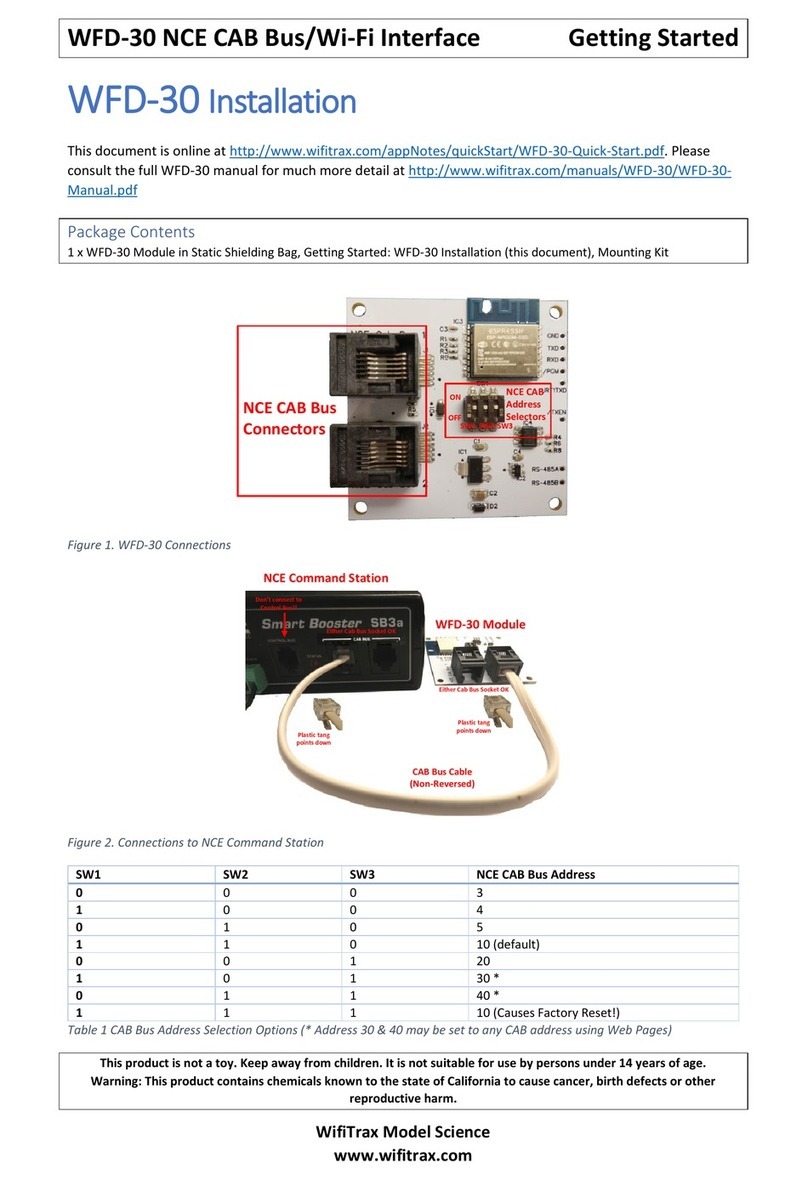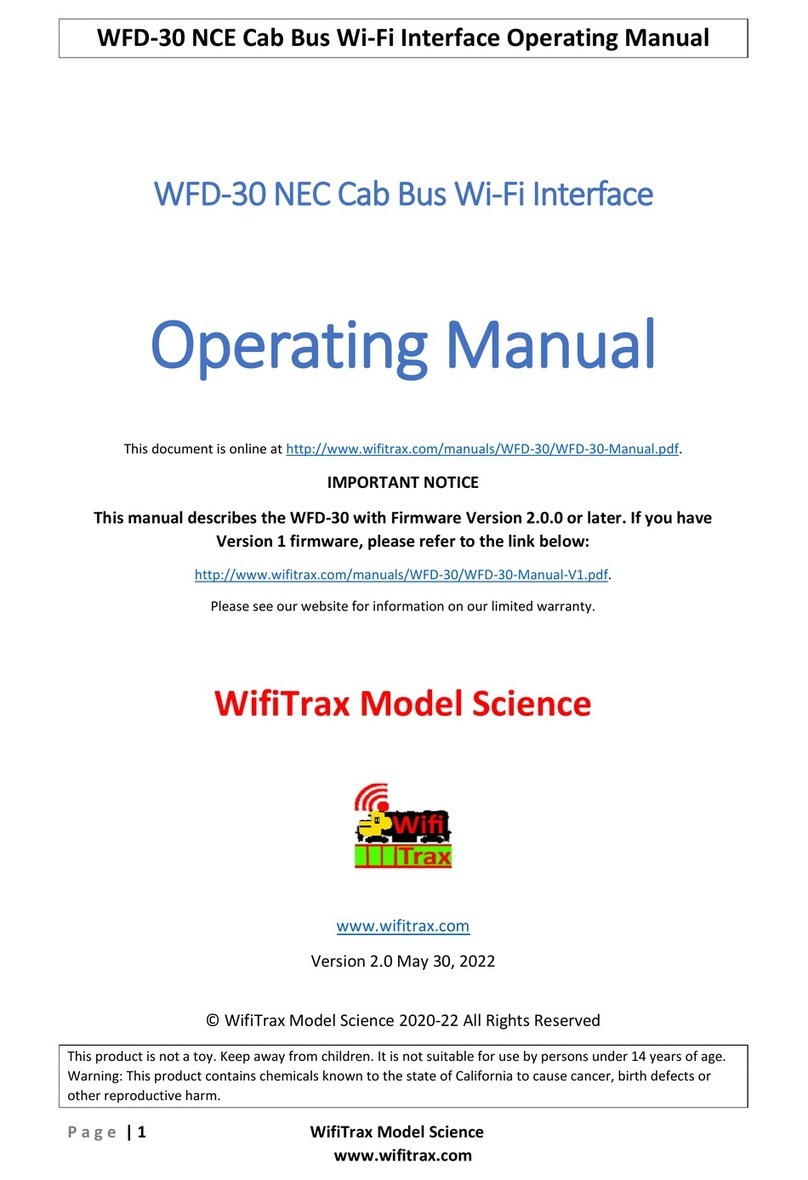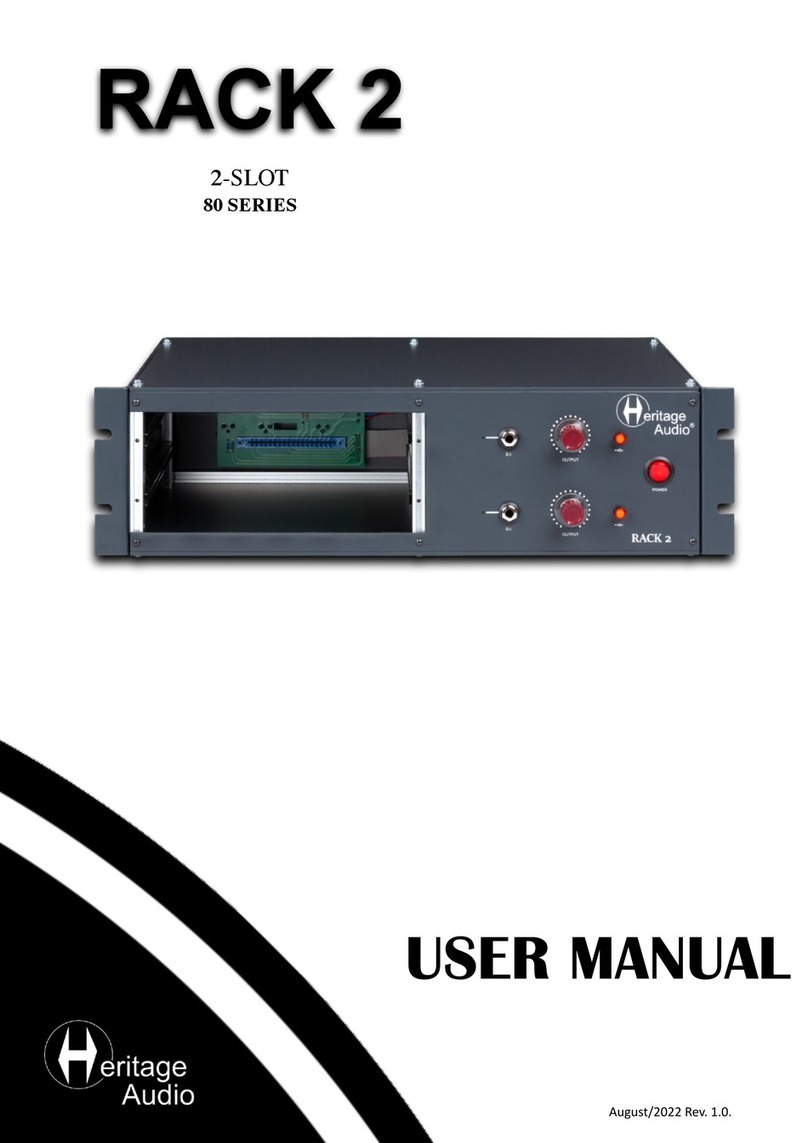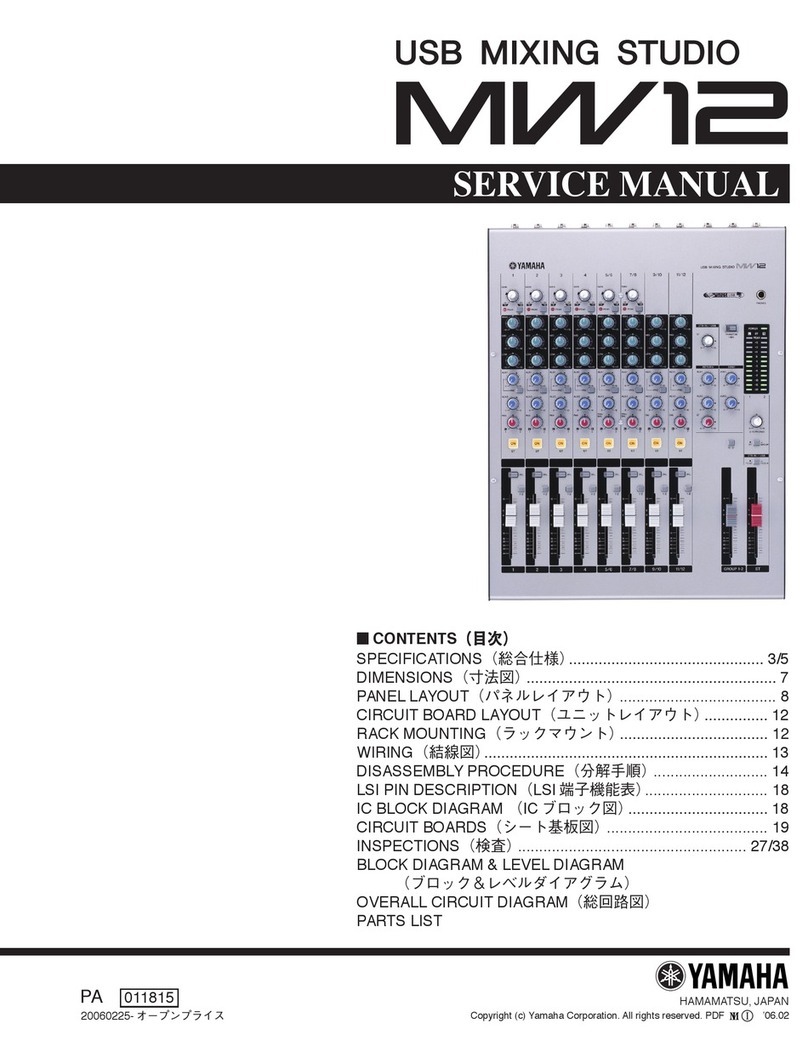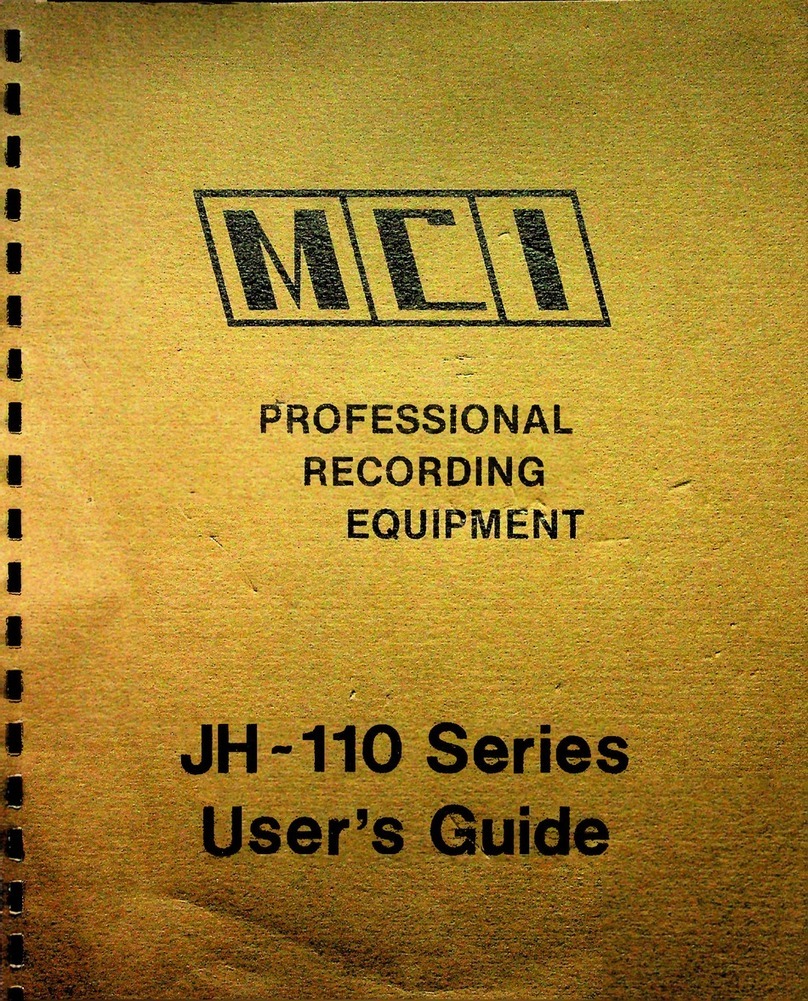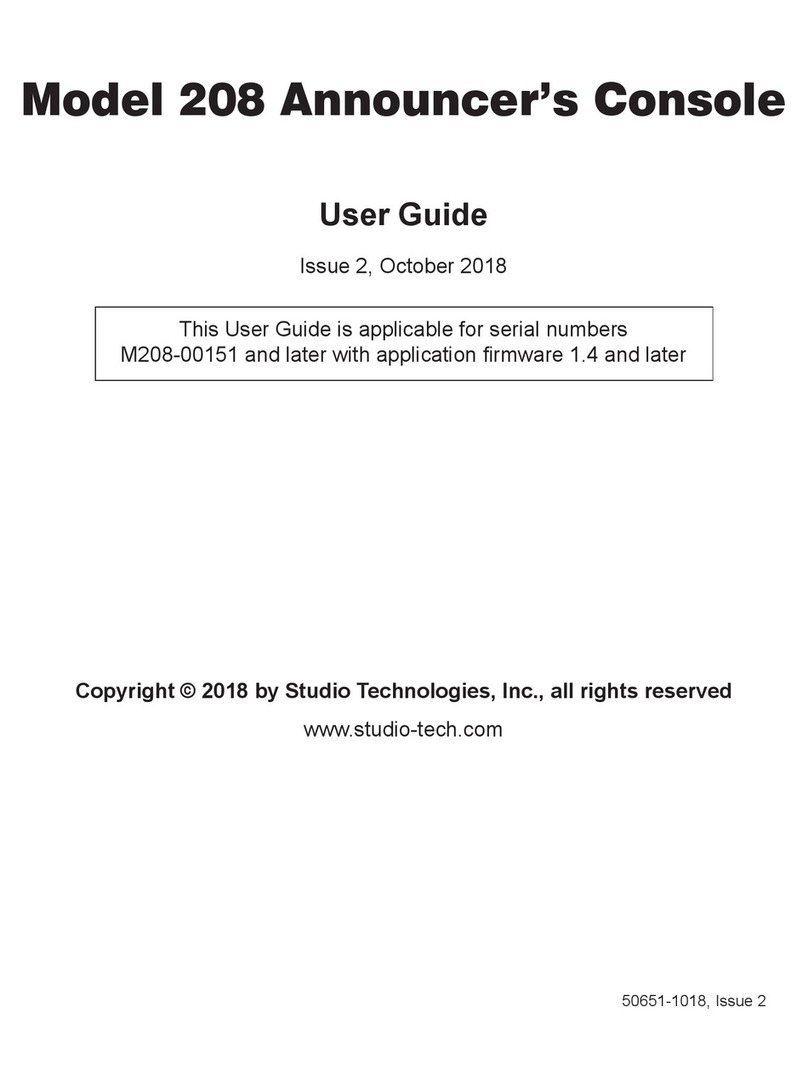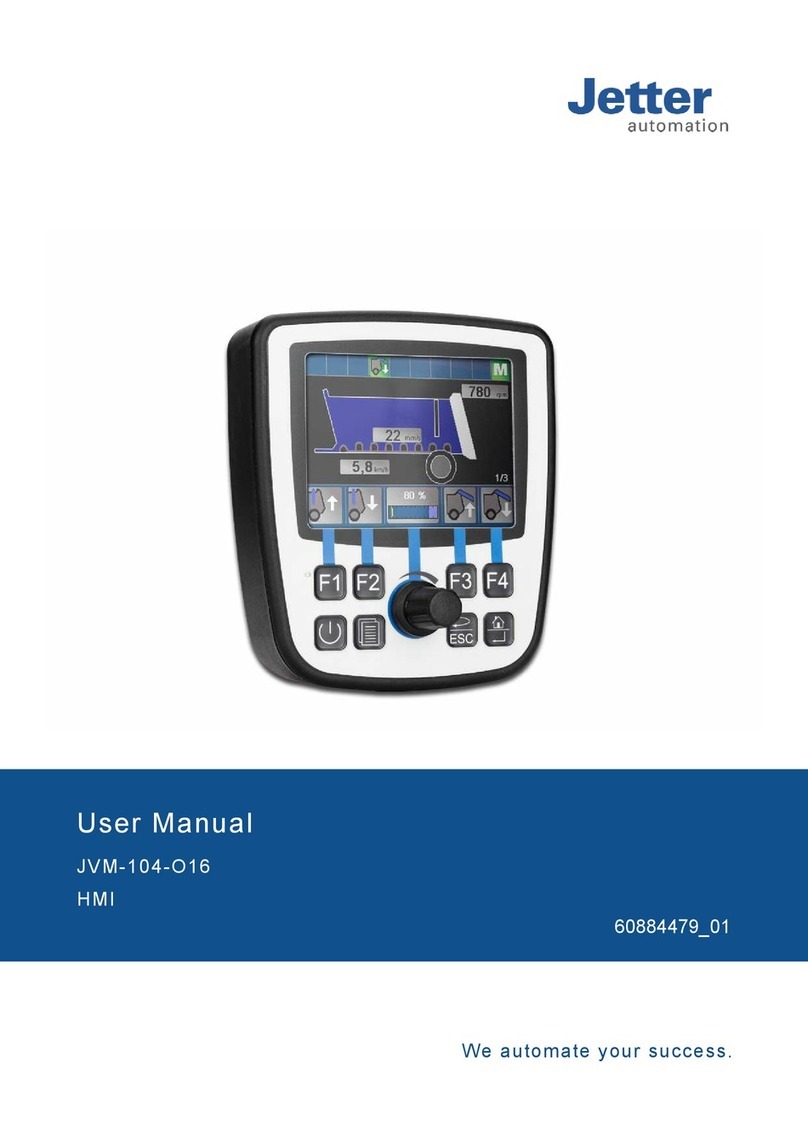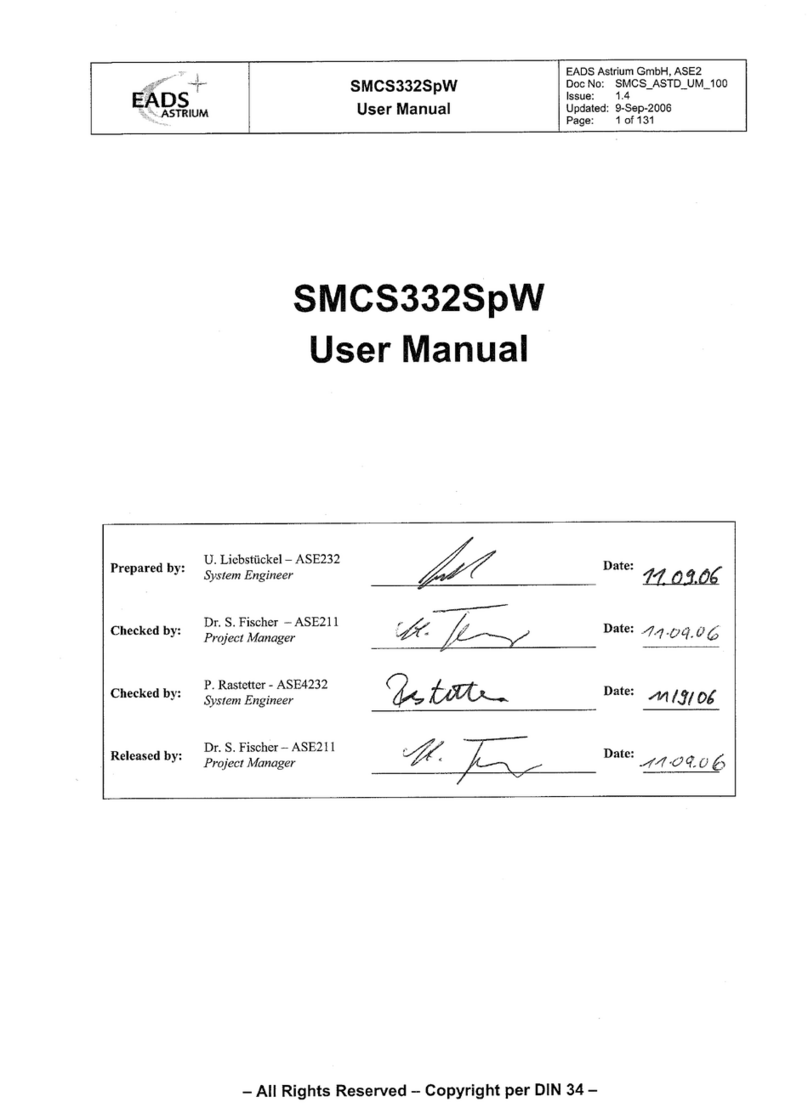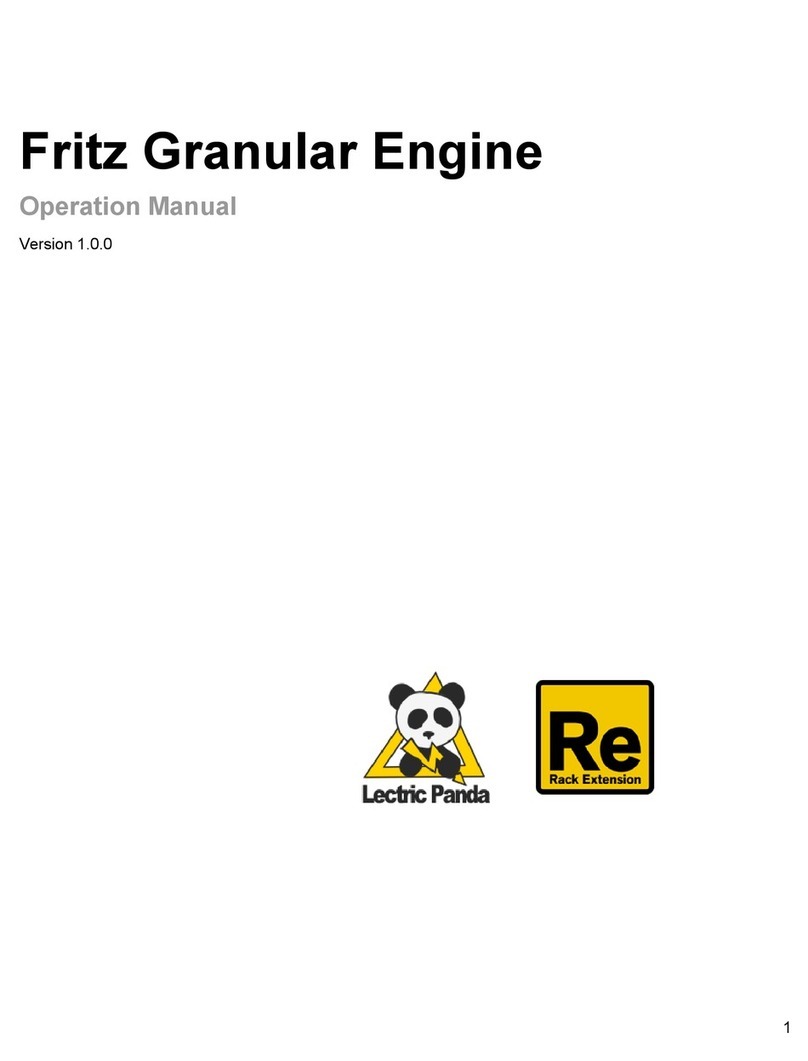WifiTrax Model Science WFD-30 User manual

WFD-30 NCE Cab Bus Wi-Fi Interface Operating Manual
P a g e | 1 WifiTrax Model Science
www.wifitrax.com
WFD-30 NEC Cab Bus Wi-Fi Interface
Operating Manual
This document is online at http://www.wifitrax.com/manuals/WFD-30/WFD-30-Manual.pdf.
Please see our website for information on our limited warranty.
WifiTrax Model Science
www.wifitrax.com
Version 1.1 March 16, 2020
© WifiTrax Model Science 2020 All Rights Reserved
This product is not a toy. Keep away from children. It is not suitable for use by persons under 14 years of age.
Warning: This product contains chemicals known to the state of California to cause cancer, birth defects or
other reproductive harm.
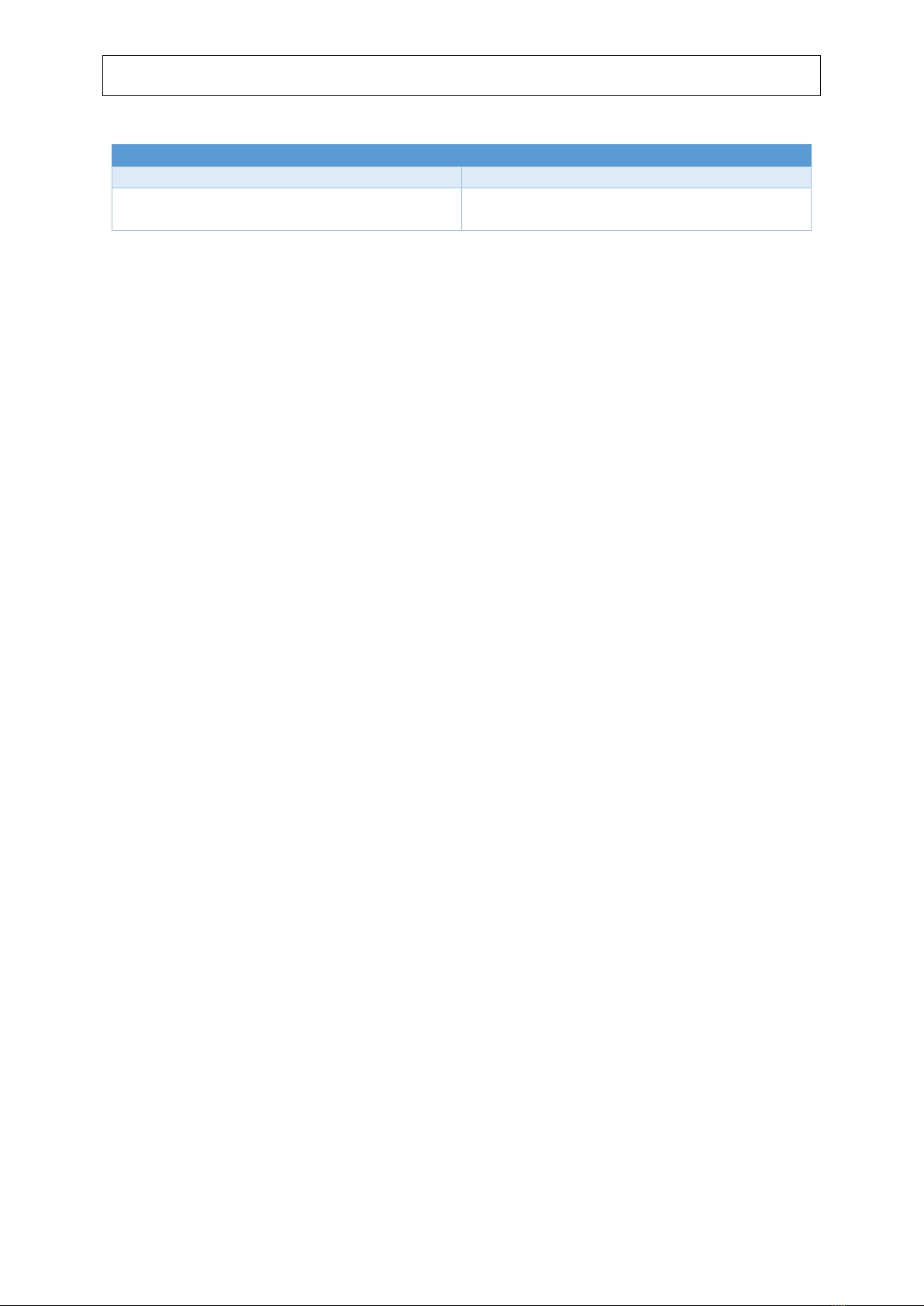
WFD-30 NCE Cab Bus Wi-Fi Interface Operating Manual
P a g e | 2 WifiTrax Model Science
www.wifitrax.com
Version History
Version
Changes
1.0
Initial Release
1.1
Added info on LEDs. Added section on UWT-
100
Table of Contents
Version History........................................................................................................................................2
Table of Figures.......................................................................................................................................4
What does WFD-30 NCE Cab Bus Wi-Fi Interface do?............................................................................6
What is WiThrottle protocol? .........................................................................................................7
What is JMRI?..................................................................................................................................7
Let’s get Started!.....................................................................................................................................7
Connecting your new WFD-30 Cab Bus Wi-Fi Interface .....................................................................7
Setting the NCE CAB Bus Address of your WFD-30.............................................................................9
LEDs on the WFD-30 ...........................................................................................................................9
Driving your First Trains......................................................................................................................9
Getting Started with WiThrottle on Apple IOS .............................................................................10
Making it Easier Next Time ...........................................................................................................15
Getting Started with Engine Driver on Android............................................................................16
Making it Easier Next Time ...........................................................................................................20
Getting Started with TCS UWT-100...............................................................................................20
Advanced Features ...............................................................................................................................24
The WFD-30 Setup Web Pages .........................................................................................................24
Setup Advanced Features using Engine Driver .................................................................................24
Setup Advanced Features using WiThrottle .....................................................................................24
Setup Advanced Features using a Browser.......................................................................................25
General Settings Web Page...........................................................................................................25
Home Net Web Page.....................................................................................................................28
Locomotive Roster Web Page.......................................................................................................30
Function Labelling Web Page........................................................................................................30
Accessories....................................................................................................................................31
Factory Reset ................................................................................................................................32
Using WifiTrax Loco Operator 3............................................................................................................34
Wi-Fi - Direct and Infrastructure Modes...........................................................................................34
Why Use Loco Operator 3.................................................................................................................34

WFD-30 NCE Cab Bus Wi-Fi Interface Operating Manual
P a g e | 3 WifiTrax Model Science
www.wifitrax.com
Getting Started with Loco Operator 3 ..............................................................................................35
Install Wizard ........................................................................................................................................35
Driving in Direct Wi-Fi Mode.................................................................................................................35
Moving to Home Net Mode (Infrastructure Mode)..............................................................................38
More about Cables................................................................................................................................42
Mounting Suggestions ..........................................................................................................................42
Operating Accessories...........................................................................................................................43
Customizing Decoder Model Information ............................................................................................44
Setting Function Information using the WFD-30 Web Pages .......................................................44
Using Loco Operator 3 to Provide Function Key Information.......................................................44
Format of “dcg” Files and Editing Guidance .................................................................................46
Increasing the Size of the Roster ..........................................................................................................47
Using Multiple WFD-30 Modules on a Layout......................................................................................48
Tips to Manage your Home Network....................................................................................................48
Connection to your Home Router.....................................................................................................48
Home Net IP Address Assignment ....................................................................................................49
Reserving a Fixed IP Address.............................................................................................................51
More Information .................................................................................................................................52
FCC Information....................................................................................................................................53

WFD-30 NCE Cab Bus Wi-Fi Interface Operating Manual
P a g e | 4 WifiTrax Model Science
www.wifitrax.com
Table of Figures
Figure 1 Connections and switches on the WFD-30...............................................................................6
Figure 2 Connecting the WFD-30 Module to your NCE Command Station ............................................7
Figure 3 Connecting the WFD-30 Module to a Power Cab Panel...........................................................8
Figure 4 The Apple App Store page for WiThrottle ..............................................................................10
Figure 5 Connecting to the WFD-30 Wi-Fi Access Point .......................................................................11
Figure 6 The iPad has connected to the WFD-30 Wi-Fi Access Point...................................................11
Figure 7 The WiThrottle app Server screen ..........................................................................................12
Figure 8 Connect manually if needed ...................................................................................................13
Figure 9 The Address tab of WiThrottle. Select a loco to drive............................................................14
Figure 10 The loco is successfully selected...........................................................................................14
Figure 11 The WiThrottle "Throttle" screen .........................................................................................15
Figure 12 Searching for the Engine Driver app in Google Play Store....................................................16
Figure 13 The Engine Driver Throttle detail page in the play store......................................................16
Figure 14 The Wi-Fi Connection page in the Android Settings app......................................................17
Figure 15 WFD-30 Wi-Fi Access Point is visible.....................................................................................17
Figure 16 Connected to the WFD-30 Wi-Fi Access Point......................................................................17
Figure 17 The WFD-30 WiThrottle Server is discovered by the Engine Driver app on Android...........18
Figure 18 Connecting manually to the WFD-30 WiThrottle Server......................................................19
Figure 19 Selecting a locomotive by typing its DCC Address ................................................................19
Figure 20 The Throttle screen of Engine Driver with a locomotive selected to drive ..........................20
Figure 21Selecting the Network Options menu on the UWT-100........................................................21
Figure 22 Select the Add Network option.............................................................................................21
Figure 23Select Scan for Wi-Fi ..............................................................................................................22
Figure 24 Select the Wi-Fi Network of the WFD-30..............................................................................22
Figure 25 The WFD-30 WiThrottle server has been found. Now save it!.............................................23
Figure 26 Select a locomotive with a known DCC address ...................................................................23
Figure 27 The WFD-30 Web Setup Main Menu....................................................................................25
Figure 28 The WFD-30 General Settings Web Page..............................................................................26
Figure 29 Link attached to force module into Wi-Fi Channel Select Mode on power-up ....................27
Figure 30 The Home Net Web Page......................................................................................................29
Figure 31 The Locomotive Roster Page.................................................................................................30
Figure 32 The Locomotive Roster Entry Edit Page. You can also access the Function labels from here.
..............................................................................................................................................................30
Figure 33 The function labels displayed for a given locomotive...........................................................31
Figure 34 Editing a function key for a given locomotive.......................................................................31
Figure 35 The Accessories List ..............................................................................................................32
Figure 36 The Accessory Edit page........................................................................................................32
Figure 37 Factory reset confirmation page...........................................................................................33
Figure 38 Install Wizard Page 1.............................................................................................................36
Figure 39 Install Wizard Page 5.............................................................................................................36
Figure 40 Install Wizard - New Locomotives Found..............................................................................37
Figure 41 The Driving Screen with a DCC Loco Selected.......................................................................37
Figure 42 Tunings Screen - changing the DCC Address.........................................................................38
Figure 43 Selecting a Wi-Fi Access Point for your Home Net ...............................................................39
Figure 44 Provide the Details of your Home Net..................................................................................40
Figure 45 Installing Loco Controllers onto your Home Net ..................................................................41

WFD-30 NCE Cab Bus Wi-Fi Interface Operating Manual
P a g e | 5 WifiTrax Model Science
www.wifitrax.com
Figure 46 Install Wizard Page 5, Scan for Locomotives ........................................................................41
Figure 47 Mounting the WFD-30 on a board........................................................................................43
Figure 48 Drilling Template...................................................................................................................43
Figure 49 Suggestion for mounting inside a plastic box. ......................................................................43
Figure 50 Changing a Locomotive's decoder configuration..................................................................45
Figure 51 The Generic.dcg file ..............................................................................................................47
Figure 52 Using ipconfig to find your computer's ip address and default gateway .............................49
Figure 53 Access your router by using the IP Address of your default gateway in a browser .............50
Figure 54 A typical router admin page..................................................................................................50
Figure 55 Typical "Attached Devices" page of a router ........................................................................51
Figure 56 Use the IP Address to open the main menu web page.........................................................51
Figure 57 An IP Address reservation table in a router..........................................................................52
Figure 58 Adding an address reservation .............................................................................................52

WFD-30 NCE Cab Bus Wi-Fi Interface Operating Manual
P a g e | 6 WifiTrax Model Science
www.wifitrax.com
What does WFD-30 NCE Cab Bus Wi-Fi Interface do?
The WFD-30 allows you to drive your DCC trains from a hand-held untethered controller by
providing a Wi-Fi connection to NCE command stations and boosters. It connects to one of the CAB
Bus sockets on your NCE Command Station or to the right-hand “Extra Cab” socket on the Power Cab
Panel, and allows Wi-Fi control of your DCC locos via the WiThrottle Server that it provides.
•You can drive trains using a smart phone or tablet as a hand-held throttle provided it has Wi-
Fi capability and you have installed one of our recommended apps in Table 2.
•You can use a special-purpose hand-held throttle designed to control trains using the
Hoffman WiThrottle protocol.
•You can use a Windows or Apple computer, such as a laptop or desktop, with a
recommended installed app from Table 2.
•Four throttles at a time can join the WFD-30 Wi-Fi Access Point, but you can avoid this limit
using “Home Net” mode as described later in this manual.
You don’t need to install JMRI to use the WFD-30
If you have been using an app on your phone to drive trains, via a computer running JMRI, you can
now bypass JMRI and connect your phone directly to the WFD-30. You can still use JMRI if you want
to –it just means that the WFD-30 and the JMRI installation will both appear as WiThrottle servers in
your app. Similarly, if you use more than one WFD-30, they will each appear as WiThrottle servers
available to your app.
Figure 1 Connections and switches on the WFD-30 Some units are white in color. Early serial numbers do not have LEDs.
(1) Figure 1 shows the WFD-30 module with its connectors labelled. There are two NCE CAB Bus
connections on the left of the module. Either of these can be connected to one of the CAB Bus
connections on your NCE Command Station. You should always use NON-REVERSED cables with RJ-12
6P4C Modular Plugs on each end –the coiled cable from NCE is, of course ideal. Warning: Some

WFD-30 NCE Cab Bus Wi-Fi Interface Operating Manual
P a g e | 7 WifiTrax Model Science
www.wifitrax.com
phone cables are reversed. The WDM-30 will not work with these but it will not be damaged. See
the section “More about Cables” if making your own. The unused Cab Bus socket on the WDM-30
can be used to connect any other NCE Cab such as a Pro cab. If you are using a Power Cab, do not
connect the flat cable to the spare connector on the WFD-30. Only connect the flat cable to the
Power Cab Panel (PCP) as instructed by NCE.
The switches in the middle of the module are used to set the address that the module will respond to on the
NCE Cab bus, the factory default being address 10. Please refer to Table 1 if you need to change the Cab Bus
address to avoid conflict with other NCE Cabs that you might be using on your layout, or if you are using NCE
equipment that has a limited range of Cab Bus addresses.
What is WiThrottle protocol?
WiThrottle protocol is a set of commands and data formats, authored by B. Hoffman and used by JMRI, that
allows devices such as iPhone, Android phones and tablets to control trains and turnouts through a WiThrottle
server. It has become something of a standard and is used by other products. You can find technical
information here:
https://www.jmri.org/help/en/package/jmri/jmrit/withrottle/Protocol.shtml
What is JMRI?
JMRI (Java Model Railroad Interface) is a system of computer programs and support software that can be
installed on a computer to do many things with your model railroad including running trains, controlling
turnouts and programming DCC decoders. JMRI provides a wiThrottle server to allow you to run trains from
phones etc. You can learn about JMRI here:
https://www.jmri.org/
Let’s get Started!
Connecting your new WFD-30 Cab Bus Wi-Fi Interface
WFD-30 Module
NCE Command Station
CAB Bus Cable
(Non-Reversed)
Either Cab Bus Socket OK
Don t connect to
Control Bus!!
Either Cab Bus Socket OK
Plastic tang
points down
Plastic tang
points down
Figure 2 Connecting the WFD-30 Module to your NCE Command Station
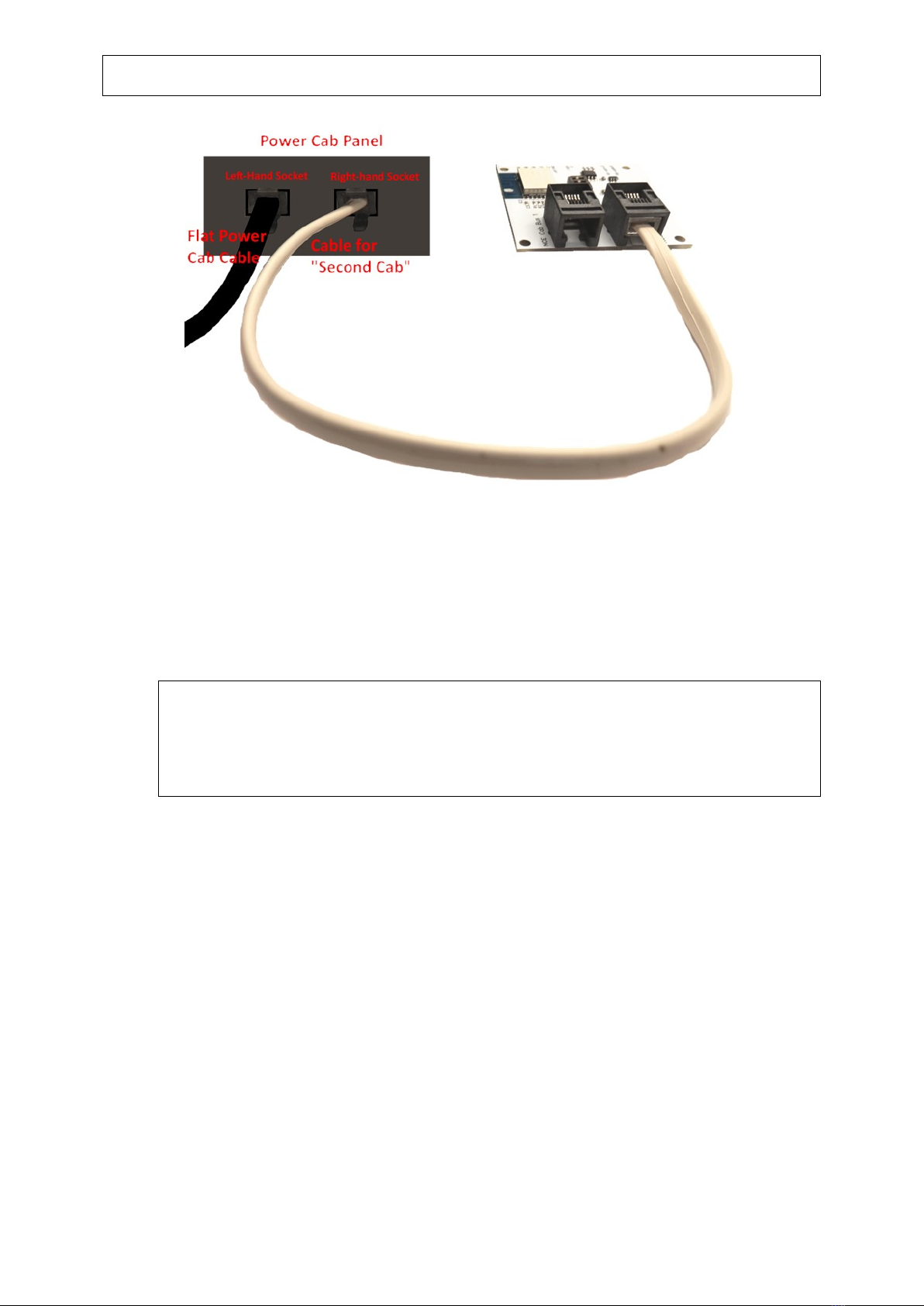
WFD-30 NCE Cab Bus Wi-Fi Interface Operating Manual
P a g e | 8 WifiTrax Model Science
www.wifitrax.com
Figure 3 Connecting the WFD-30 Module to a Power Cab Panel
(1) CAB Bus Address: All Cabs connected on the NCE Cab Bus must have a unique address. Use
Table 1 to set the Address Switches to select an unused CAB address. The factory default is
CAB Address 10. NCE Power Cab and some early NCE command stations do not scan beyond
3, so in that case, you must use address 3.
The last entry in Table 1 causes factory reset. If you wish to completely reset the unit, power down, set the
switches to this position, power up and wait 5 seconds, power down and return them to select the Cab address
you want. Do not leave the switches in the factory reset position.
If you are using a Power Cab in “Master” mode so that it acts as the DCC command station, it
can only support one additional throttle which must have Cab Bus Address 3, so the switches
in Table 1 must all be in the Off position. If you are using Power Cab as a cab on another NCE
system, this does not apply, but you must make sure the WFD-30 is given a different address
to the Power Cab.
(2) Mounting: Mount your WFD-30 Module in a convenient location where nothing metal will
touch it, either in a plastic box or at a convenient location on your baseboard or fascia.
Please see the “Mounting Suggestions” section. As a minimum, make sure it will not be
dragged around by pulling on a connected cable and touch on some metal object. Do not let
the unit touch powered track or it may be damaged beyond repair!
(3) Connect: Use an NCE Cab Bus cable to connect to your NCE Command Station as in Figure 2.
Make sure your NCE Command Station is connected to power and track or booster according
to its instructions. Turn on power to your NCE Command Station. The WFD-30 module gets
its power from the command station via the CAB Bus.
If you are using an NCE Power Cab in “Master” mode, you must connect the flat cable
supplied with the Power Cab to the left-hand socket of the Power Cab Panel (PCP) use the
coiled cable to connect your WFD-30 to the right-hand socket of the Power Cab Panel.

WFD-30 NCE Cab Bus Wi-Fi Interface Operating Manual
P a g e | 9 WifiTrax Model Science
www.wifitrax.com
Setting the NCE CAB Bus Address of your WFD-30
SW1
SW2
SW3
NCE CAB Bus Address
0
0
0
3
1
0
0
4
0
1
0
5
1
1
0
10 (default)
0
0
1
20
1
0
1
CAB Address 1* (Default 30)
0
1
1
CAB Address 2* (Default 40)
1
1
1
10 (Causes Factory Reset!)
Table 1 CAB Bus Address Selection Options ( 0 = Off, 1 = On)
* Address 30 & 40 may be set to any CAB address using Web Pages)
LEDs on the WFD-30
The WFD-30 has three LEDs (early models may not include these).
Red LED. This will light as soon as power is applied to the module through the NCE Cab Bus
connection.
Blue LED. This will light as soon as the NCE command station begins polling the module on its Cab
Bus. The blue LED will also flash briefly off when the module responds to a poll on the Cab Bus.
Green LED. This has two modes. In direct mode, the green LED will normally be unlit but will flash
when the module receives Wi-Fi Network traffic, for example, when it receives a command from
your hand-held device. In Home-net mode, the green LED will light continuously when it has
successfully connected to your home network Wi-Fi router. It will also flash briefly off, when the
module receives Wi-Fi traffic such as a command from your hand-held device. Hand-held devices
need to provide a “heartbeat”to the WFD-30 WiThrottle server, so the green LED will flash regularly
even when no commands are being sent.
Driving your First Trains
You can drive trains using any of the Apps in Table 2. WiThrottle and Engine Driver are apps that use
the WiThrottle protocol and provide driving of trains, and control of accessories. The WFD-30 does
not support routes, layout power or JMRI panels. WifiTrax Loco Operator 3 provides train driving and
configuration capability as well as being compatible with our other products such as switch machine
controllers, Wi-Fi DC for DC locos etc. You can also configure the WFD-30 using its Web Pages which
are accessible using WiThrottle (Full Version) or Engine Driver or indeed any web browser via the
device’s default URL http://192.168.7.1
App Name
Author
Get From:
Windows
10
Android
Apple IOS
Notes
Advanced
Features
Loco
Operator 3
WifiTrax
Windows
Store or
Google
Play Store
YES
YES
NO
YES*
WiThrottle
Beth
Hoffman
Apple App
Store
NO
NO
YES
Via Web
Pages
WiThrottle
Lite
Beth
Hoffman
Apple App
Store
NO
NO
YES
No
Accessories,
No web
page
Via Web
Pages using
Safari
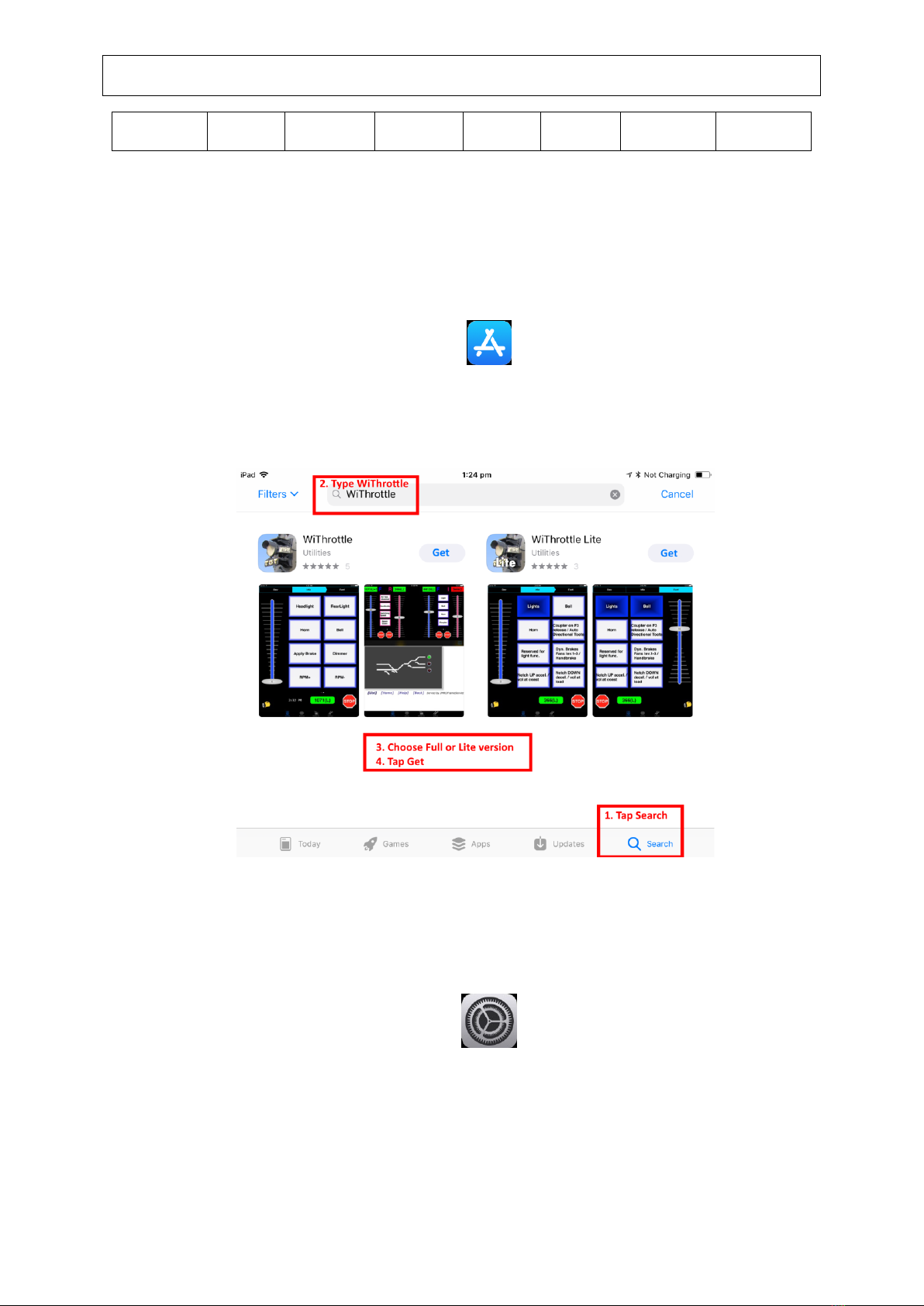
WFD-30 NCE Cab Bus Wi-Fi Interface Operating Manual
P a g e | 10 WifiTrax Model Science
www.wifitrax.com
Engine
Driver
Steve
Todd
Google
Play Store
NO
YES
NO
Via Web
Pages
Table 2 Recommended Apps that work with the WFD-30
* WifiTrax Loco Operator 3 provides setup for the more advanced features such as Home Net operation, Rosters and
Automatic Function Labels. However, once you have set up these using Loco Operator, they will be available in WiThrottle
and Engine Driver. You can also use the WFD-30 web pages as mentioned above.
Getting Started with WiThrottle on Apple IOS
(1) On your iPhone, iPad or iPod device, make sure you are connected to the internet then go to
the home screen and run the App Store app:
(2) Tap Search at the bottom right, type “WiThrottle”in the Search box at the top, tap the
Search key, and tap either the Lite or full version, tap “Get” to download and install. This is a
great app and the full version is well worth the small fee so we definitely recommend buying
it! Don’t open the app yet.
Figure 4 The Apple App Store page for WiThrottle
(3) Before opening the app, make sure your WFD-30 is connected, your NCE Command Station
is powered up and there is a locomotive on the track with a known DCC address. Both the
red power LED should and the blue Cab Bus indicator LED should be alight.
(4) Now run the Settings app on your iPhone (or iPad etc.):
(5) Tap Wi-Fi on the left-hand menu. You should see a collection of available Wi-Fi Access Points
on your right. Look for one that is of the form wftrx_WFD30_6_XXXXXXXX_7, where
XXXXXXXX is the serial number of your unit that appears on its bag and the unit itself. Tap
that Wi-Fi Access Point as Figure 5.

WFD-30 NCE Cab Bus Wi-Fi Interface Operating Manual
P a g e | 11 WifiTrax Model Science
www.wifitrax.com
Figure 5 Connecting to the WFD-30 Wi-Fi Access Point
(6) No password is required and after a few moments you should see that it has connected as in
Figure 6. The left-hand menu shows Wi-Fi wftrx_WFD30_6_XXXXXXXX_7. You will not be
able to access the internet while you are connected to the Wi-Fi access point of the WFD-30,
but consult the manual to find out how to put everything on your home network.
Figure 6 The iPad has connected to the WFD-30 Wi-Fi Access Point
(7) Go to the Home Screen and find and open the WiThrottle app by taping its icon:
(8) You should see the connection screen headed by “wftrx_WFD30_6_XXXXXXXX_7”. The WFD-
30 is a WiThrottle Server and it should appear in the “Available WiThrottle Servers”section,

WFD-30 NCE Cab Bus Wi-Fi Interface Operating Manual
P a g e | 12 WifiTrax Model Science
www.wifitrax.com
identified by its serial number. If it is visible, tap it as Figure 7. You may need to wait a few
moments.
Figure 7 The WiThrottle app Server screen
(9) If for some reason there is nothing in the “Available WiThrottle Servers” list, tap “Configure”
or “Search for Wi-Fi Modules” and follow a. or b below.
a. Configure: The WFD-30 always has the IP Address 192.168.7.1 on its own access
point, so type this IP Address. Then type 12090 into the Port textbox and tap the
Connect button as Figure 8. The green network LED on your WFD-30 should now
flash regularly to show that the UWT-100 is communicating with it.
b. Search for Wi-Fi Modules. The same as a. but IP Address and port are pre-entered,
so just tap “Connect”.
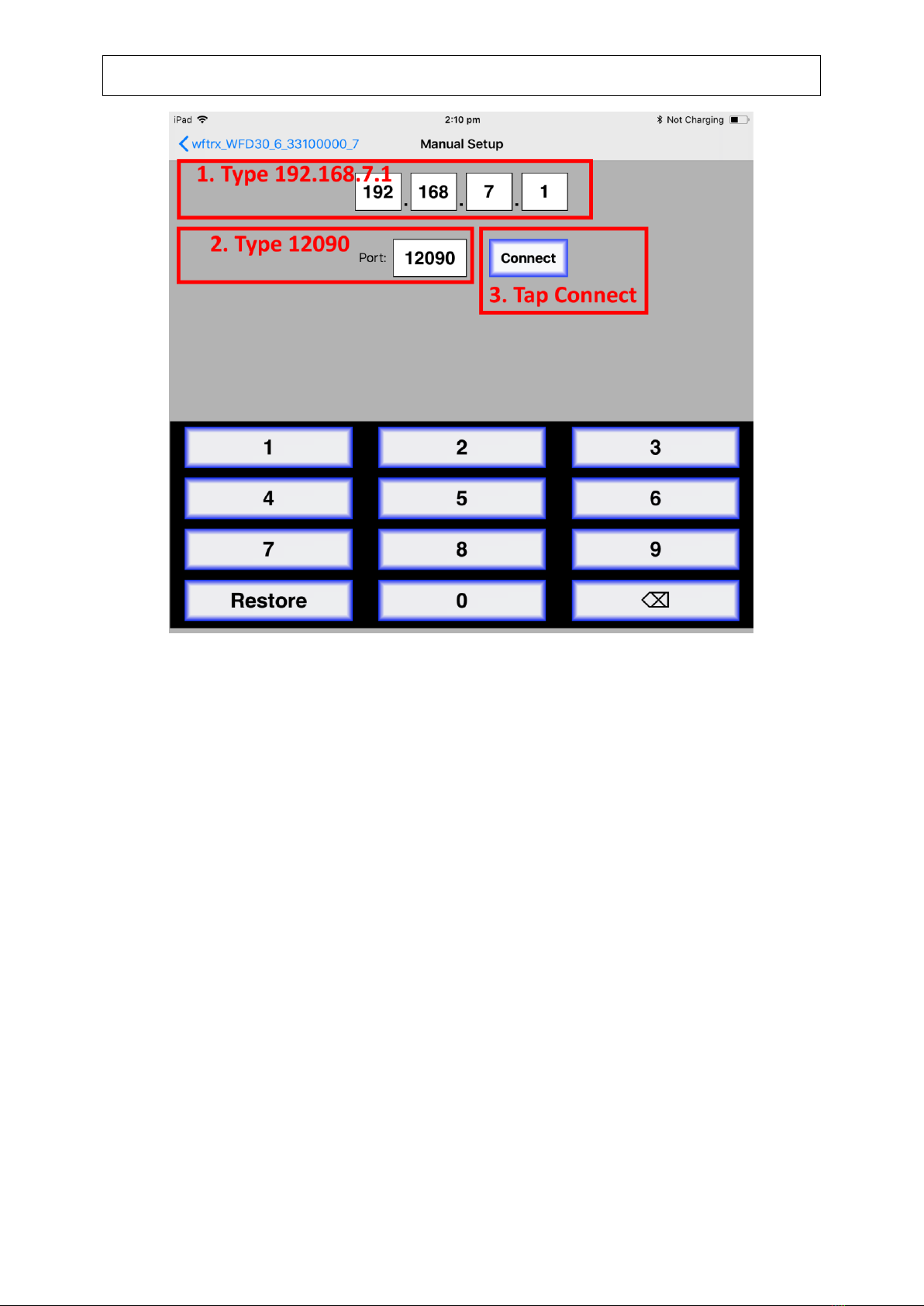
WFD-30 NCE Cab Bus Wi-Fi Interface Operating Manual
P a g e | 13 WifiTrax Model Science
www.wifitrax.com
Figure 8 Connect manually if needed
(10)Now tap the “Address”tab at the bottom (it might go there automatically), tap Keypad and
key in the DCC address of the locomotive that you wish to drive then tap the Set button as
Figure 9.

WFD-30 NCE Cab Bus Wi-Fi Interface Operating Manual
P a g e | 14 WifiTrax Model Science
www.wifitrax.com
Figure 9 The Address tab of WiThrottle. Select a loco to drive
(11)The red button at the top left should turn green to show the loco is selected as Figure 10.
Figure 10 The loco is successfully selected
(12)Tap the Throttle tab at the bottom-left of the screen and you can begin driving as Figure 11.
Each time you make a change to the locomotive’s state, both the green network LED and the
blue Cab Bus LED will flash.

WFD-30 NCE Cab Bus Wi-Fi Interface Operating Manual
P a g e | 15 WifiTrax Model Science
www.wifitrax.com
Figure 11 The WiThrottle "Throttle" screen
(13)Please consult the WiThrottle manual for more information:
https://www.withrottle.com/html/manual.html
Please note that WiThrottle, has many features that may vary according to the version that you install. WifiTrax has no control
over the features of WiThrottle, but has tested carefully its operation with our product. If you have trouble working with
WiThrottle and our module, please email us your problem rather than using the WiThrottle support. WiThrottle support
persons do not know details of WifiTrax products, so please do not expect it. Support email: wifitrax@steveshrimpton.com or
check our website.
Making it Easier Next Time
You can make connecting to the WFD-30 easier by setting your iPhone to automatically connect to the
wftrx_WFD30_6_XXXXXXXX_7 access point whenever your system is powered up. Do this by going to the
Settings page on your iPhone, connecting to the wftrx_WFD30_XXXXXXXX access point, then tapping it. You
will see a list of options. Make sure the Auto-Join option is enabled –the Slide Switch will be green. Then,
when you turn on your railroad power, after a few seconds your iPhone will join. To make this reliable, you
must disable Auto-Join on any other Wi-Fi Access points such as your home router. You can always enable it
again when you have finished your model railroad session.
The WiThrottle app has an option “Use Automatic Network Configuration”. Set that to “on” and WiThrottle
should connect automatically if your WFD-30 is powered up.
Use the recent option when selecting locos to save typing the DCC address each time, but please read the
section “Locomotive Roster Web Page” to find out about defining rosters that you can pick from.
It is a good idea to always release locomotives before powering down your WFD-30. If for some reason you
can’t select a locomotive, just restart the WiThrottle app by tapping its icon on the home screen.

WFD-30 NCE Cab Bus Wi-Fi Interface Operating Manual
P a g e | 16 WifiTrax Model Science
www.wifitrax.com
Getting Started with Engine Driver on Android
(1) On your Android phone or tablet, make sure you are connected to the internet and run the
Google Play Store app from the home screen:
(2) Search for Engine Driver by M. Steve Todd, download and install it. To do this:
a. Tap in the “Search”Text Box at the top,
b. Type “Engine Driver” into the text box and click the Search button, make sure the
correct app “Engine Driver Throttle” displays as in Figure 12,
c. Tap on the “Engine Driver Throttle app” (Figure 12). The app detail page displays.
d. Tap the Install button (Figure 13). The app downloads and install on your device. Do
not open the app until after the next steps.
Figure 12 Searching for the Engine Driver app in Google Play Store
Figure 13 The Engine Driver Throttle detail page in the play store
(3) Make sure power to your NCE Command Station and booster is on, the WFD-30 is connected
to the command station and there is a locomotive on the track with a DCC address that you
know. Both the red power LED should and the blue Cab Bus indicator LED should be alight.
(4) Tap the Home button, and run the settings app on your Android phone.
(5) Tap Connections on the left, then Wi-Fi on the right as Figure 14 (This may vary with
different versions of Android).

WFD-30 NCE Cab Bus Wi-Fi Interface Operating Manual
P a g e | 17 WifiTrax Model Science
www.wifitrax.com
Figure 14 The Wi-Fi Connection page in the Android Settings app
Figure 15 WFD-30 Wi-Fi Access Point is visible
(6) You now see a collection of available Wi-Fi Access Points. Look for one that is of the form
wftrx_WFD30_6_XXXXXXXX_7, where XXXXXXXX is the serial number of your unit that
appears on its bag and the unit itself, like Figure 15. Tap that Wi-Fi Access Point –no
password is required –and wait for it to connect. You will not be able to access the internet
while you are connected to the Wi-Fi access point of the WFD-30 but consult the manual
later to see how you can put everything on your home network. After a few moments the
Access point should show “Connected, no internet” as Figure 16
Figure 16 Connected to the WFD-30 Wi-Fi Access Point
(7) Now you can open the Engine Driver app that you installed. Do that by going to the Home
Screen and clicking the Apps icon:

WFD-30 NCE Cab Bus Wi-Fi Interface Operating Manual
P a g e | 18 WifiTrax Model Science
www.wifitrax.com
(8) On the Apps find the Engine Driver app icon –you may have to swipe right - (for
convenience you could add a shortcut to your Home Screen), then tap it:
(9) Go through the setup sequence, accepting all the defaults and allowing the required
privileges.
(10)After setup, you should see the “Connect to Server” page with your WFD-30 listed as a
“Discovered Server” as Figure 17. Tap on it to connect. The green network LED on your WFD-
30 should now flash regularly to show that the UWT-100 is communicating with it.
Figure 17 The WFD-30 WiThrottle Server is discovered by the Engine Driver app on Android
(11)Only if the WFD-30 is not discovered for some reason, after waiting a few moments, you
must type the IP Address of the WFD-30 unit always 192.168.7.1 in the “Server Address” box
at the top-left and the port value of 12090 in the port textbox as Figure 18, then tap the
“Connect” button.

WFD-30 NCE Cab Bus Wi-Fi Interface Operating Manual
P a g e | 19 WifiTrax Model Science
www.wifitrax.com
Figure 18 Connecting manually to the WFD-30 WiThrottle Server
(12)The Throttle screen should then appear, ready to select a loco and drive. Tap the Select
button, check the “DCC Address” option and type the address of your locomotive either
short or long as in Figure 19. Tap Acquire.
Figure 19 Selecting a locomotive by typing its DCC Address
(13)Now the Throttle screen appears with your DCC address as the selected loco as Figure 20.
Try the function buttons and throttle slider to make sure your loco responds. Each time you
make a change to the locomotive’s state, both the green network LED and the blue Cab Bus
LED will flash.

WFD-30 NCE Cab Bus Wi-Fi Interface Operating Manual
P a g e | 20 WifiTrax Model Science
www.wifitrax.com
Figure 20 The Throttle screen of Engine Driver with a locomotive selected to drive
(14)Please consult the Engine Driver “About” menu for more information about the app. It is
possible to control more than one locomotive at a time and select different display
appearances and preferences. Consult the website for more information:
https://enginedriver.mstevetodd.com/
Please note that Engine Driver, has many features that may vary according to the version that you install. WifiTrax has no
control over the features of Engine Driver, but has tested carefully its operation with our product. If you have trouble working
with Engine Driver and our module, please email us your problem rather than using the Engine Driver support. The author of
Engine Driver will not know details of WifiTrax products, so please do not expect it. Support email:
wifitrax@steveshrimpton.com or check our website.
Making it Easier Next Time
You can make connecting to the WFD-30 easier by setting your Android phone to automatically connect to the
wftrx_WFD30_6_XXXXXXXX_7 access point whenever your system is powered up. This varies according to the
Android version. Once this is done, when you turn on your railroad power, after a few seconds your iPhone will
join the WFD-30’s access point.
To make this reliable, you must disable Auto-reconnect on any other Wi-Fi Access points such as your home
router. You can always enable it again when you have finished your model railroad session.
The WiThrottle app has an option “Auto-Connect to First WiThrottle Server” on the Preferences menu. If you
enable that, Engine Driver should connect as soon as you power up your WFD-30.
Use the recent option when selecting locos to save typing the DCC address each time, but please read the
section “Locomotive Roster Web Page” to find out about defining rosters that you can pick from.
It is a good idea to always release locomotives before powering down your WFD-30. If for some reason you
can’t select a locomotive, just restart the Engine Driver app.
There are other options to make things easier described in the section “Advanced Features”. You can
install the WFD-30 onto your Home Net, so you can operate and access the internet, control
turnouts etc. at the same time as driving trains.
Getting Started with TCS UWT-100
(1) Make sure power to your NCE Command Station and booster is on, the WFD-30 is connected
to the command station and there is a locomotive on the track with a DCC address that you
know. Both the red power LED should and the blue Cab Bus indicator LED should be alight.
Other manuals for WFD-30
2
Table of contents
Other WifiTrax Model Science Recording Equipment manuals