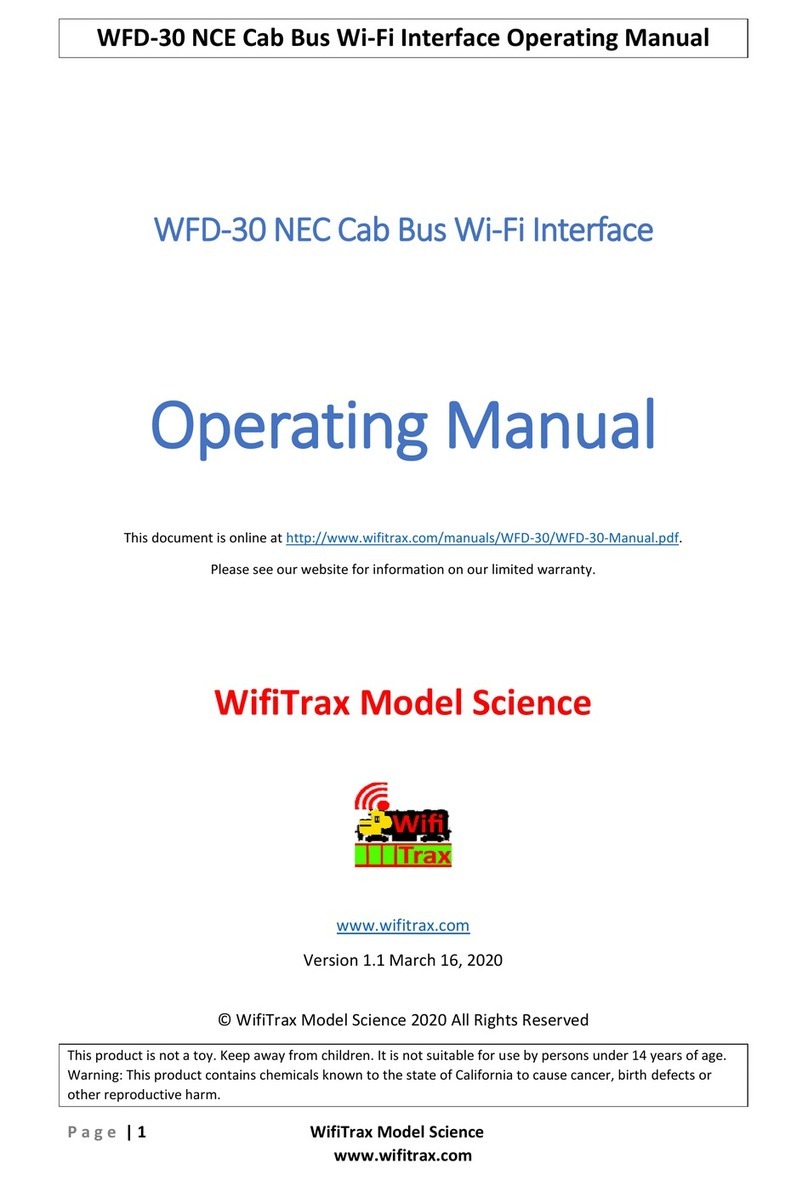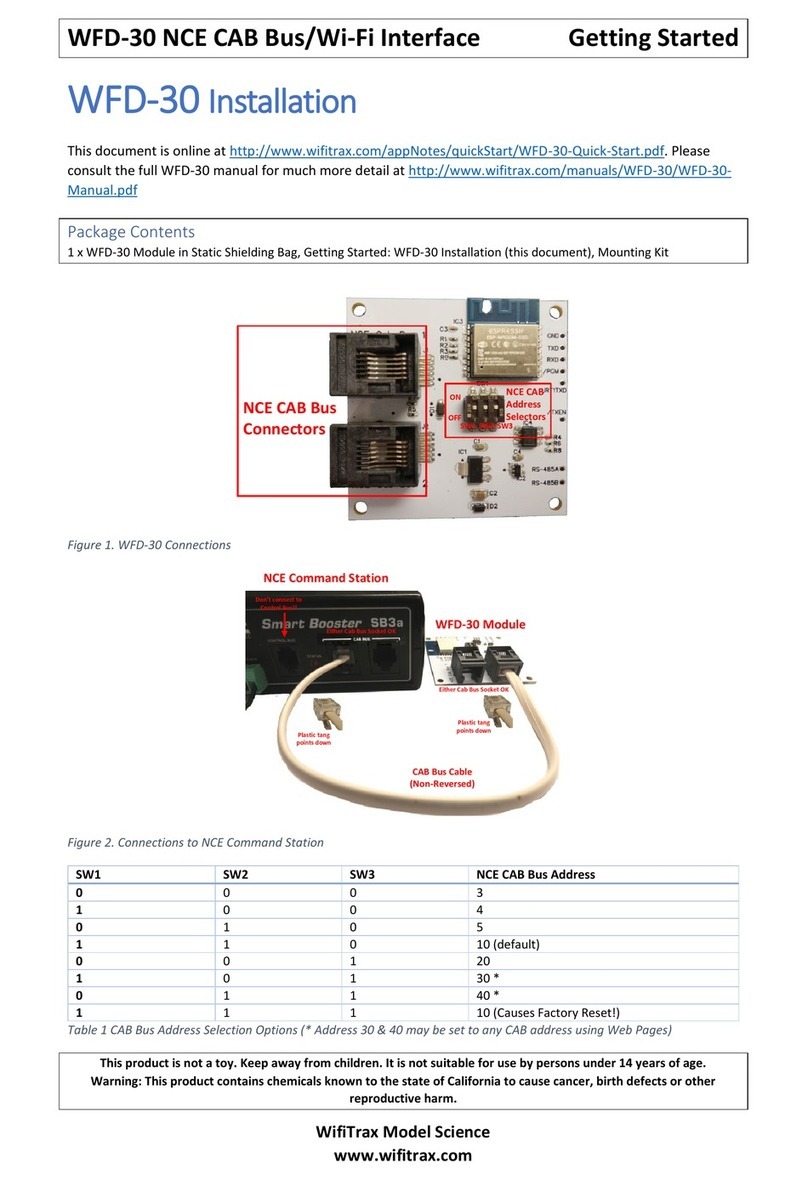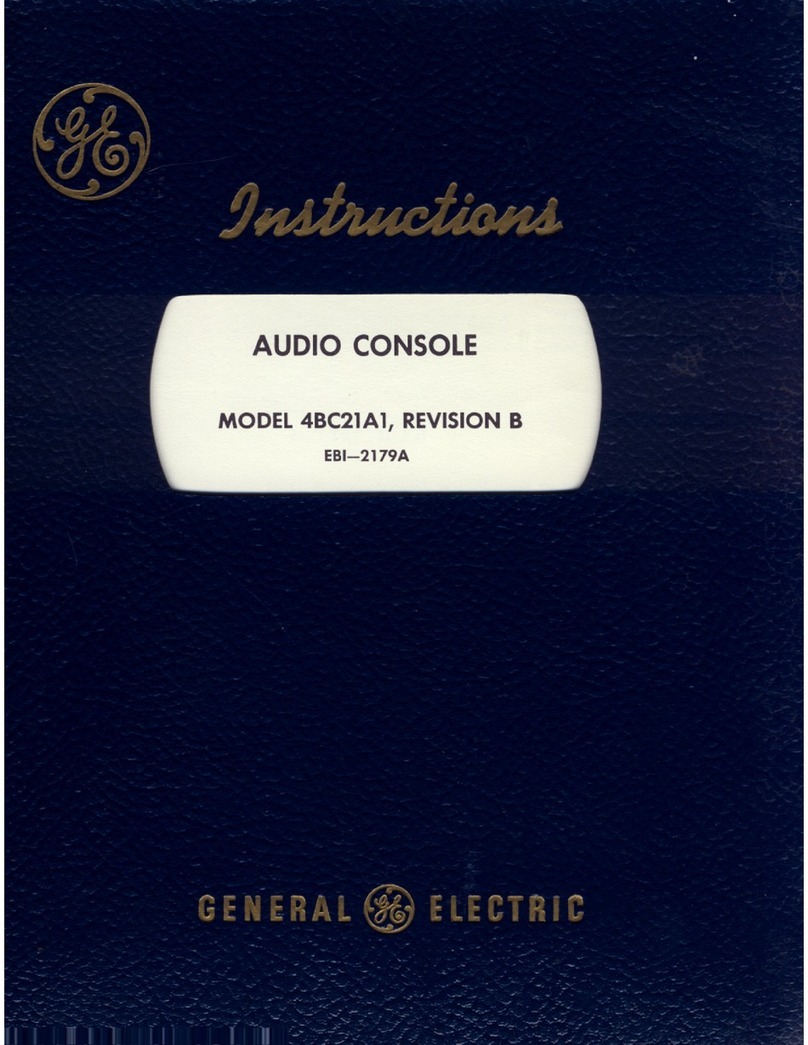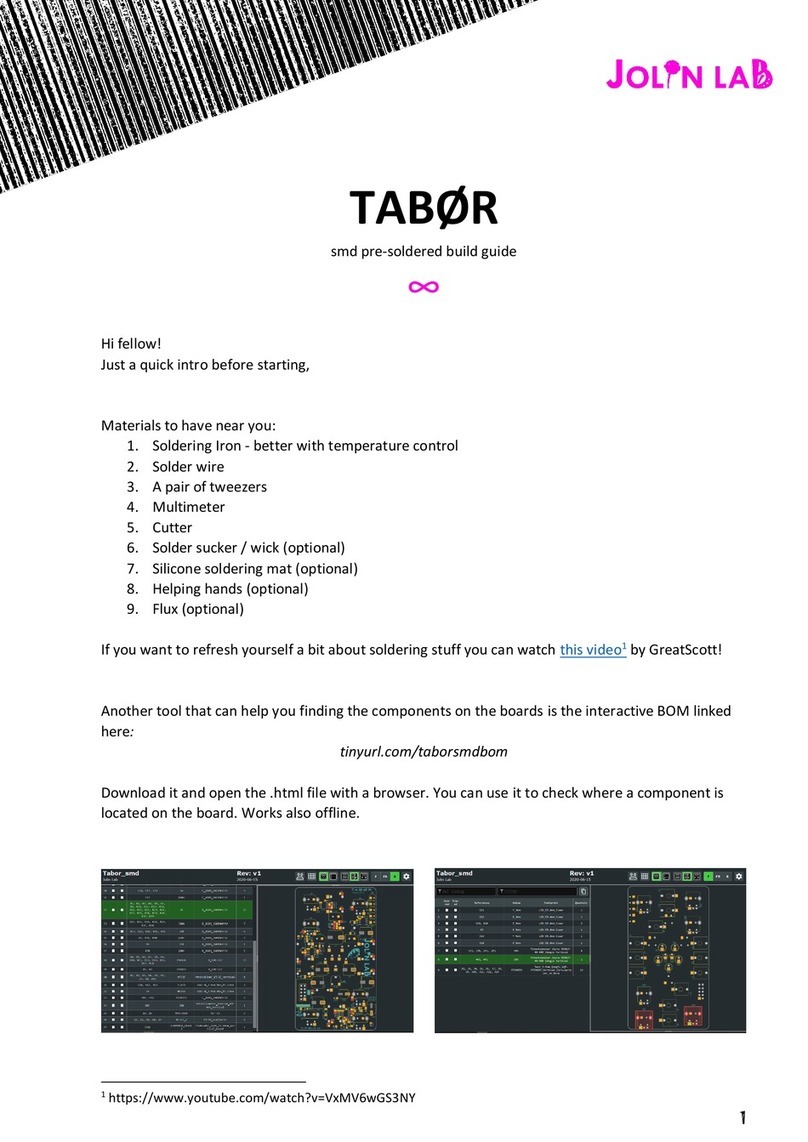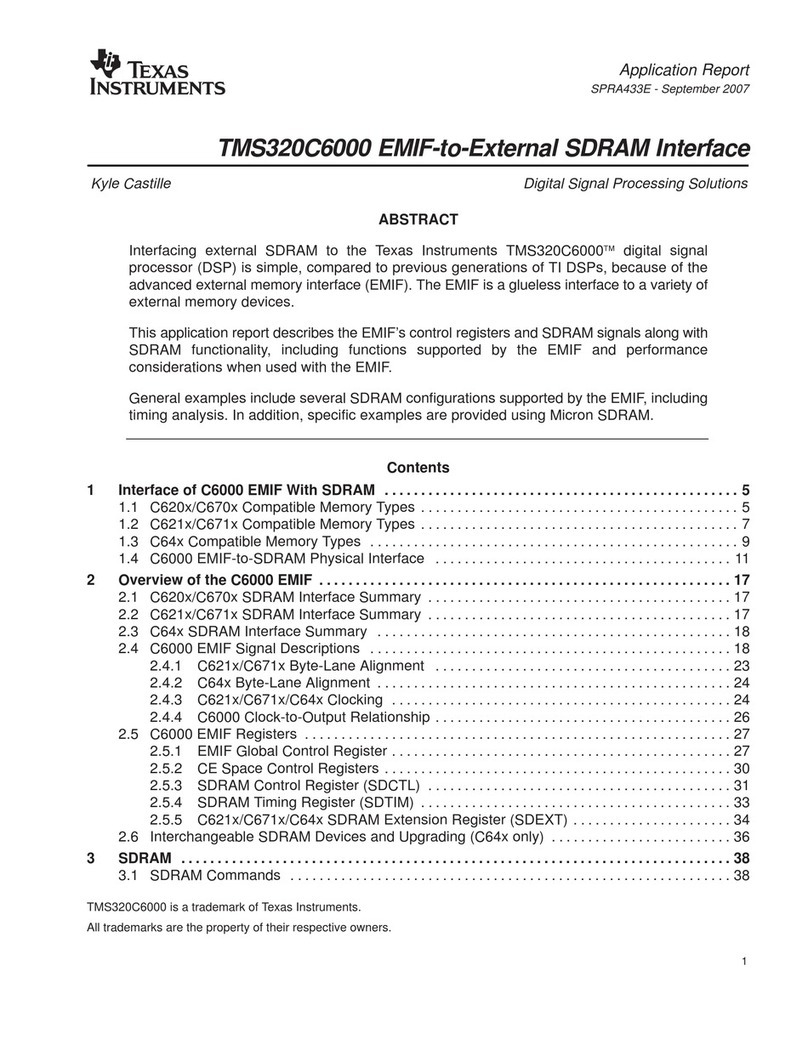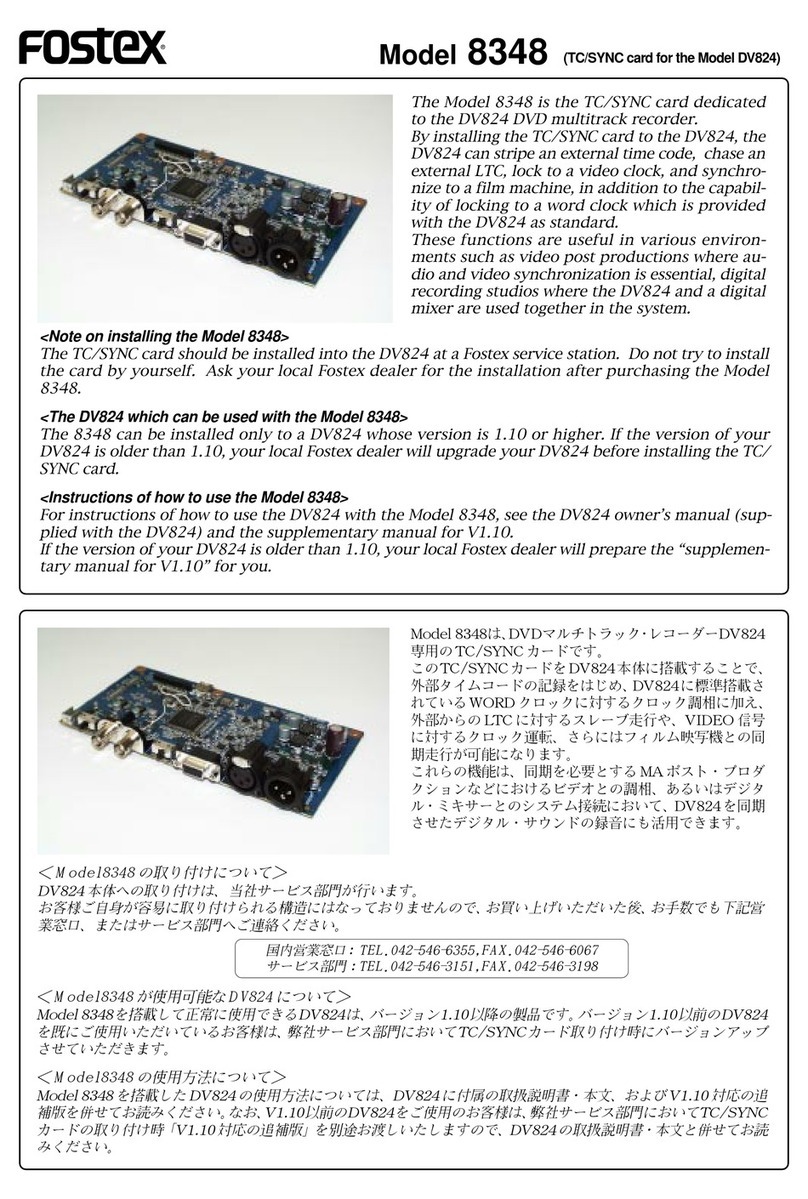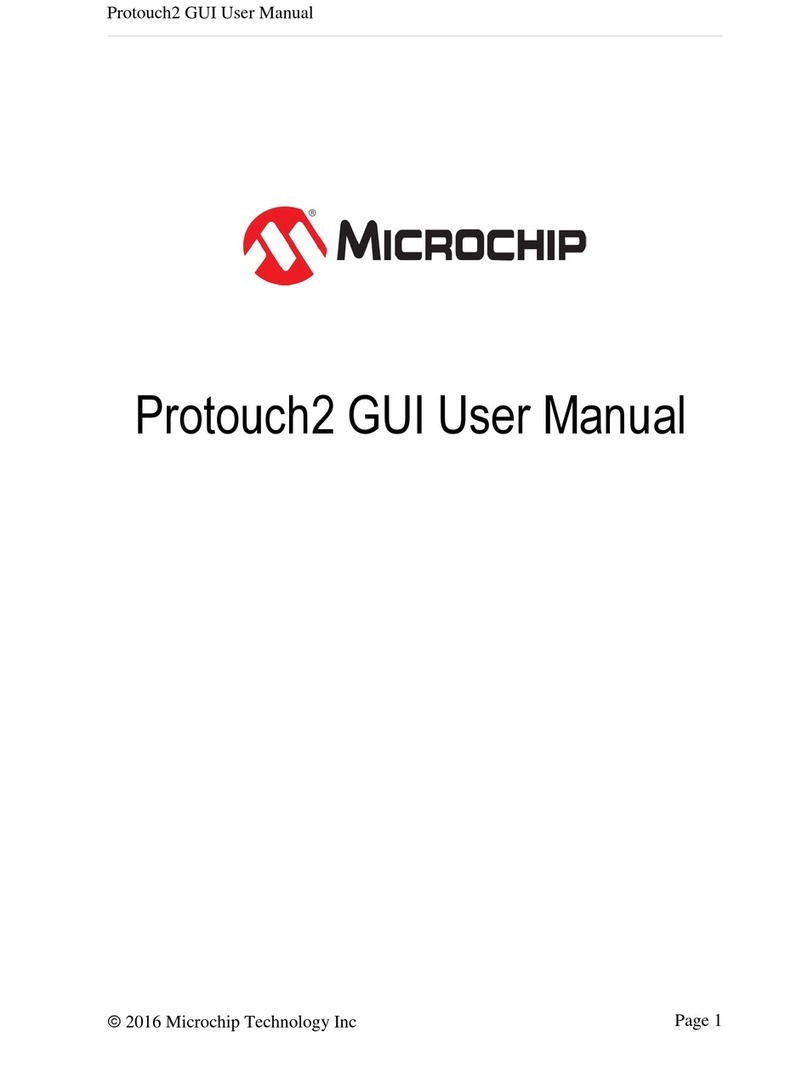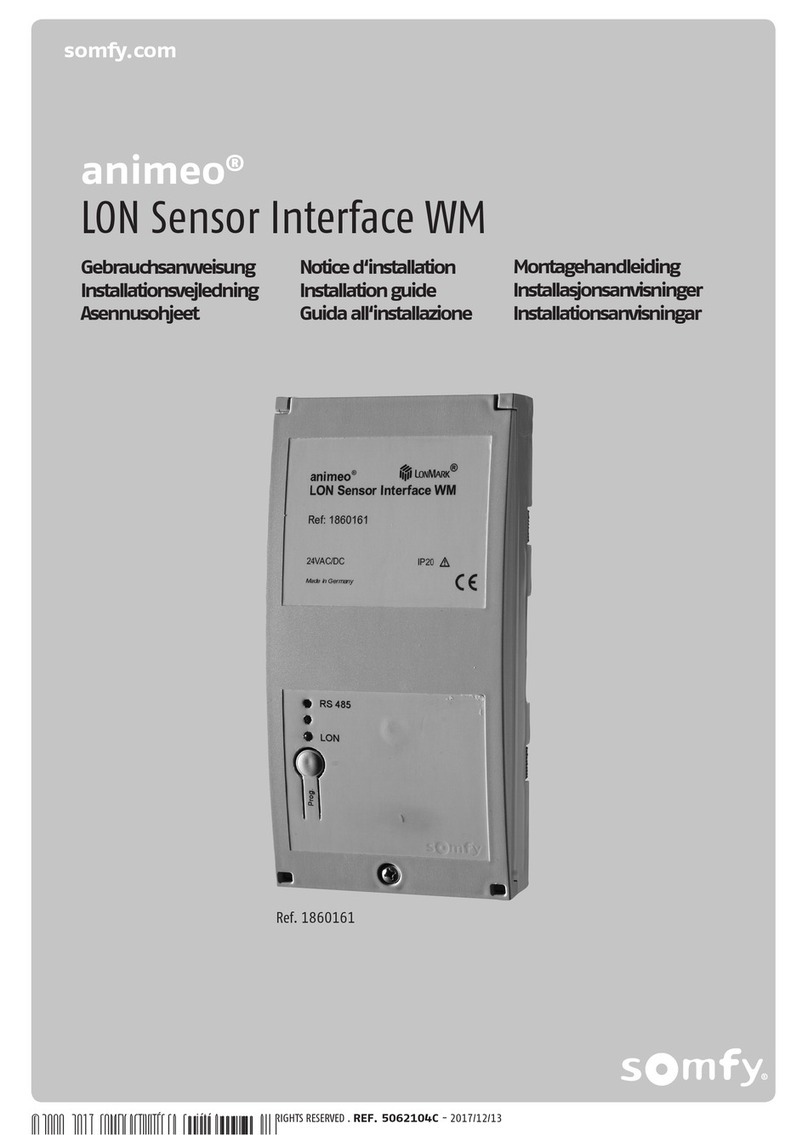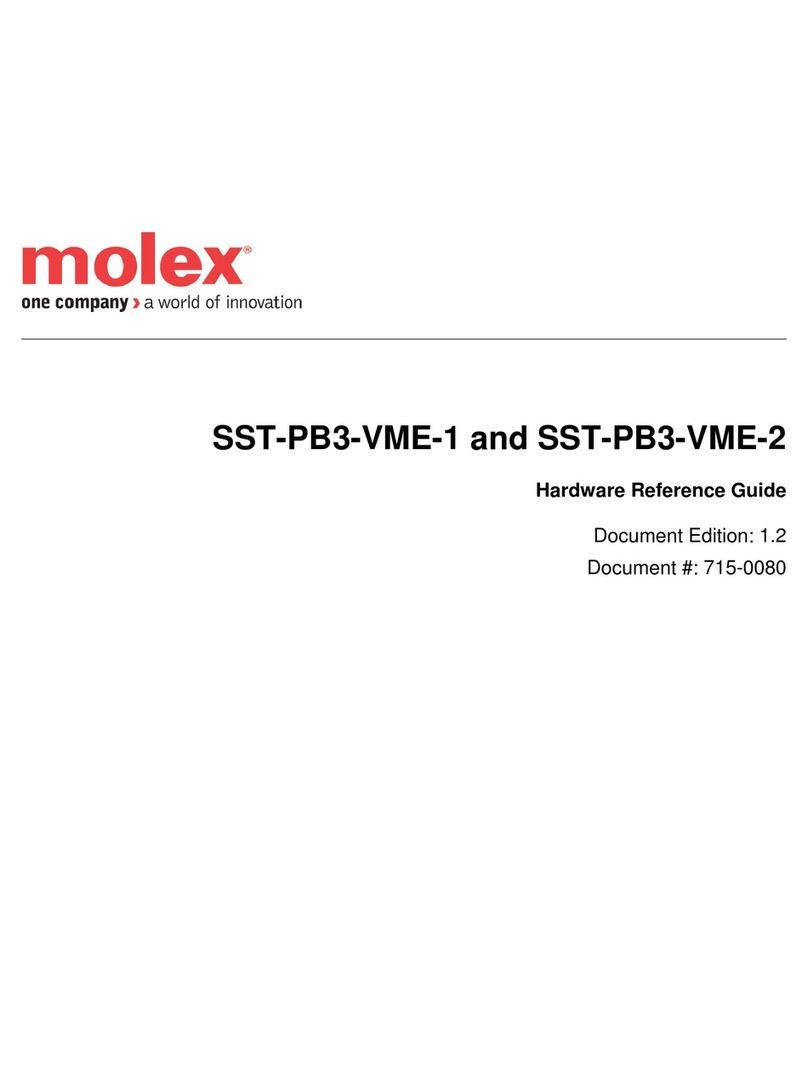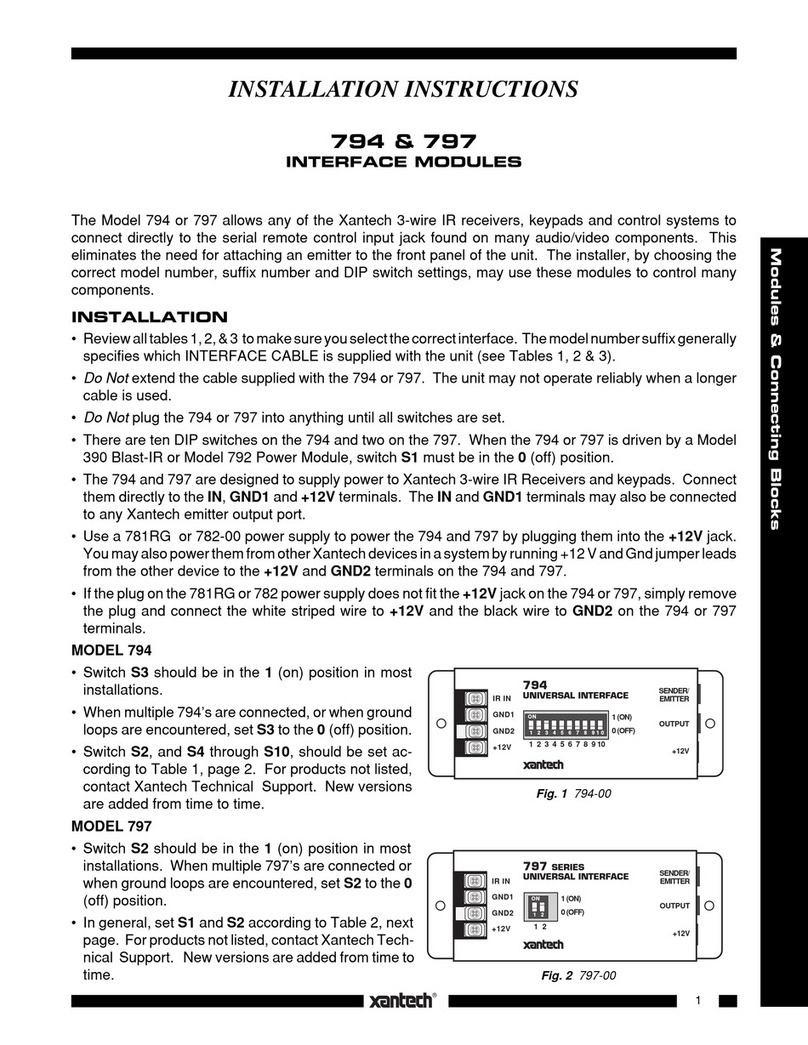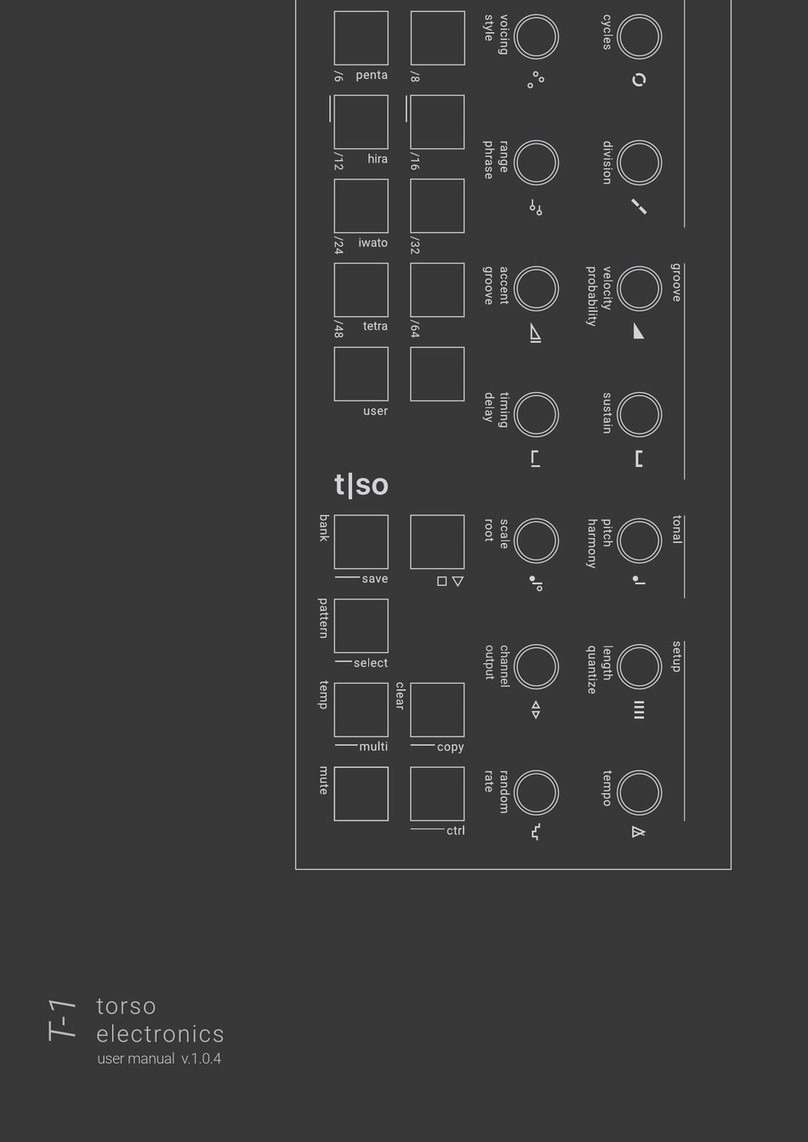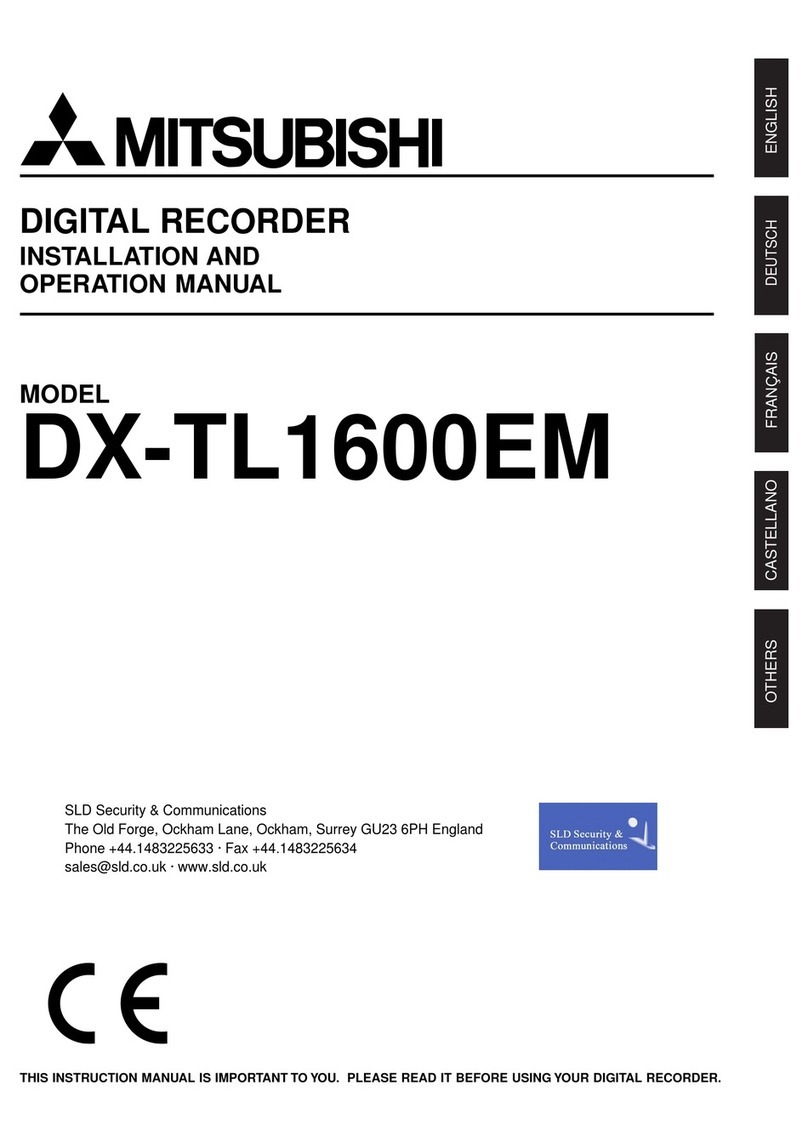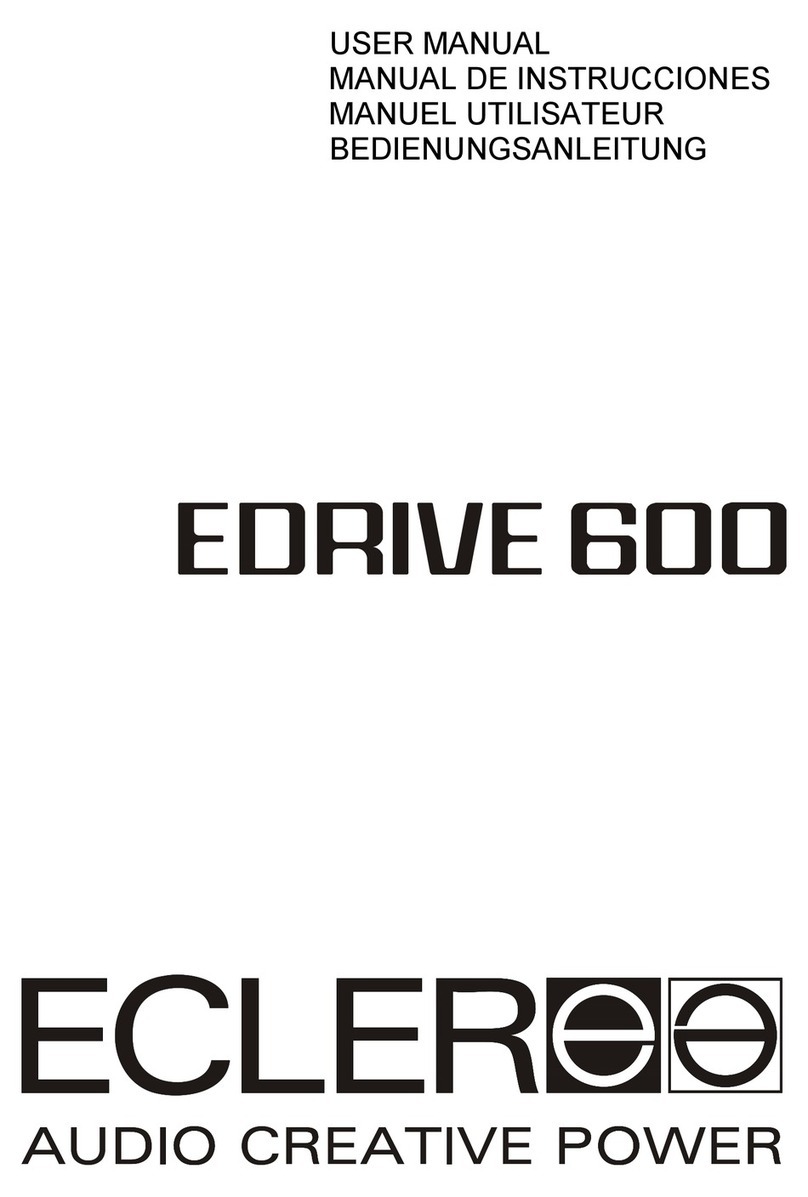WifiTrax Model Science WFD-30 User manual

WFD-30 NCE Cab Bus Wi-Fi Interface Operating Manual
P a g e | 1 WifiTrax Model Science
www.wifitrax.com
WFD-30 NEC Cab Bus Wi-Fi Interface
Operating Manual
This document is online at http://www.wifitrax.com/manuals/WFD-30/WFD-30-Manual.pdf.
IMPORTANT NOTICE
This manual describes the WFD-30 with Firmware Version 2.0.0 or later. If you have
Version 1 firmware, please refer to the link below:
http://www.wifitrax.com/manuals/WFD-30/WFD-30-Manual-V1.pdf.
Please see our website for information on our limited warranty.
WifiTrax Model Science
www.wifitrax.com
Version 2.0 May 30, 2022
© WifiTrax Model Science 2020-22 All Rights Reserved
This product is not a toy. Keep away from children. It is not suitable for use by persons under 14 years of age.
Warning: This product contains chemicals known to the state of California to cause cancer, birth defects or
other reproductive harm.

WFD-30 NCE Cab Bus Wi-Fi Interface Operating Manual
P a g e | 2 WifiTrax Model Science
www.wifitrax.com
Version History
Version
Changes
1.0
Initial Release
1.1
Added info on LEDs. Added section on UWT-100.
1.2
Added EU Declaration of Conformity.
1.3
Updated Power Cab usage information to require 1.65B.
1.4
Added images to Factory Reset section
2.0
Extensive changes to match Version 2 Features
Table of Contents
Version History........................................................................................................................................2
Table of Figures.......................................................................................................................................6
What does WFD-30 NCE Cab Bus Wi-Fi Interface do?............................................................................9
What is WiThrottle protocol? .......................................................................................................10
What is JMRI?................................................................................................................................10
Let’s get Started!...................................................................................................................................10
Connecting your new WFD-30 Cab Bus Wi-Fi Interface ...................................................................10
Setting the NCE CAB Bus Address of your WFD-30...........................................................................12
LEDs on the WFD-30 .........................................................................................................................12
Driving your First Trains........................................................................................................................12
Without installed Throttle App.....................................................................................................13
Using an installed Throttle App.....................................................................................................13
Getting Started with Wifitrax Web Throttle .....................................................................................13
Connecting from Apple IOS...........................................................................................................13
Connecting from Android .............................................................................................................14
Connecting from Windows 10 ......................................................................................................14
Driving Trains with Web Throttle......................................................................................................15
Getting Started with WiThrottle on Apple IOS .................................................................................17
Making it Easier Next Time ...........................................................................................................22
Getting Started with Engine Driver on Android................................................................................23
Making it Easier Next Time ...........................................................................................................27
Getting Started with TCS UWT-100 ..................................................................................................28
More Features in WFD-30 Setup Web Pages........................................................................................31
Access Advanced Features using Engine Driver................................................................................32
Access Advanced Features using WiThrottle....................................................................................32

WFD-30 NCE Cab Bus Wi-Fi Interface Operating Manual
P a g e | 3 WifiTrax Model Science
www.wifitrax.com
Access Advanced Features using a Browser .....................................................................................32
WFD-30 Main Menu..............................................................................................................................33
General Settings Web Page...................................................................................................................33
IP Address (IP)...................................................................................................................................34
Region (Rg)........................................................................................................................................34
Serial Number (SN)............................................................................................................................34
NCE Cab Bus Address (Cab Addr)......................................................................................................34
Firmware Version (F/W Ver.)............................................................................................................35
Heap State (Heap B/C/W).................................................................................................................35
Current Locomotives (Locos) ............................................................................................................35
Current Clients (Clients)....................................................................................................................35
Module Name ...................................................................................................................................35
Wi-Fi Channel....................................................................................................................................35
Setting Wi-Fi Channel using DIP Switches.....................................................................................36
Wi-Fi Password..................................................................................................................................37
Net Number ......................................................................................................................................37
WiThrottle Port.................................................................................................................................37
CAB Address 1...................................................................................................................................38
CAB Address 2...................................................................................................................................38
LEDs Disabled....................................................................................................................................38
Control Loss Timeout ........................................................................................................................38
Home Net Web Page.............................................................................................................................38
Find Modules Tool ............................................................................................................................40
Locomotive Roster Web Page...............................................................................................................42
Adding, Deleting and Moving Locos Up or Down.............................................................................42
Clearing the Entire Locomotive Roster .............................................................................................43
Editing Rostered Locos......................................................................................................................43
Function Labels Web Page............................................................................................................44
Driving Rostered Locomotives using Wifitrax Web Throttle ............................................................45
Driving multiple locomotives with Web Throttle. ........................................................................47
Operational Mode Programming (Programming on the Main)........................................................48
Downloading Locomotives to a File..................................................................................................50
Accessing the Roster Download File on Windows 10...................................................................51
Accessing the Roster Download File on Apple IOS .......................................................................53
Accessing the Roster Download File on Android..........................................................................53
Uploading a Previously Downloaded Locos File ...............................................................................54

WFD-30 NCE Cab Bus Wi-Fi Interface Operating Manual
P a g e | 4 WifiTrax Model Science
www.wifitrax.com
Uploading a Locomotive from a JMRI Export ...................................................................................55
Accessories............................................................................................................................................57
Adding, Deleting and Moving Accessories Up or Down....................................................................58
Clearing the Entire Accessory List.....................................................................................................59
Editing Listed Accessories .................................................................................................................59
Accessory Initialization..................................................................................................................59
Operating Accessories from the Accessories List Page.....................................................................60
Downloading Accessories to a File....................................................................................................60
Accessing the Accessory Download File on Windows 10..............................................................62
Accessing the Accessory Download File on Apple IOS..................................................................64
Accessing the Accessory Download File on Android.....................................................................64
Uploading a Previously Downloaded Accessories File......................................................................65
Routes ...................................................................................................................................................65
Adding, Deleting and Moving Routes Up or Down...........................................................................66
Clearing the Entire Route List ...........................................................................................................67
Editing Listed Routes.........................................................................................................................67
NCE Macro Type Routes................................................................................................................68
Wifitrax Accessory Sequence Routes............................................................................................68
Activating a Route.............................................................................................................................70
Downloading Routes to a File ...........................................................................................................70
Accessing the Routes Download File on Windows 10 ..................................................................72
Accessing the Accessory Download File on Apple IOS..................................................................74
Accessing the Accessory Download File on Android.....................................................................74
Uploading a Previously Downloaded Routes File .............................................................................75
NCE Consists..........................................................................................................................................76
Adding and Deleting Consists ...........................................................................................................77
Editing a Consist to Define its Locomotives and their Directions.....................................................77
Adding a Locomotive to an NCE Advanced Consist ..........................................................................79
Adding a non-rostered loco ..........................................................................................................79
Removing a Locomotive from an NCE Advanced Consist.................................................................79
Replacing a Lead or Rear loco in an NCE Advanced Consist .............................................................79
Factory Reset ........................................................................................................................................79
Using WifiTrax Loco Operator 3............................................................................................................82
More about Cables................................................................................................................................82
Mounting Suggestions ..........................................................................................................................82
Using Multiple WFD-30 Modules on a Layout......................................................................................83

WFD-30 NCE Cab Bus Wi-Fi Interface Operating Manual
P a g e | 5 WifiTrax Model Science
www.wifitrax.com
Tips to Manage your Home Network....................................................................................................84
Connection to your Home Router.....................................................................................................84
Home Net IP Address Assignment ....................................................................................................84
Reserving a Fixed IP Address.............................................................................................................87
More Information .................................................................................................................................88
FCC Information....................................................................................................................................88
EU Declaration of Conformity...............................................................................................................89

WFD-30 NCE Cab Bus Wi-Fi Interface Operating Manual
P a g e | 6 WifiTrax Model Science
www.wifitrax.com
Table of Figures
Figure 1 Connections and switches on the WFD-30...............................................................................9
Figure 2 Connecting the WFD-30 Module to your NCE Command Station ..........................................10
Figure 3 Connecting the WFD-30 Module to a Power Cab Panel.........................................................11
Figure 4 The Apple App Store page for WiThrottle ..............................................................................17
Figure 5 Connecting to the WFD-30 Wi-Fi Access Point .......................................................................18
Figure 6 The iPad has connected to the WFD-30 Wi-Fi Access Point...................................................18
Figure 7 The WiThrottle app Server screen ..........................................................................................19
Figure 8 Connect manually if needed ...................................................................................................20
Figure 9 The Address tab of WiThrottle. Select a loco to drive ............................................................21
Figure 10 The loco is successfully selected...........................................................................................21
Figure 11 The WiThrottle "Throttle" screen .........................................................................................22
Figure 12 Searching for the Engine Driver app in Google Play Store....................................................23
Figure 13 The Engine Driver Throttle detail page in the play store......................................................23
Figure 14 The Wi-Fi Connection page in the Android Settings app......................................................24
Figure 15 WFD-30 Wi-Fi Access Point is visible.....................................................................................24
Figure 16 Connected to the WFD-30 Wi-Fi Access Point......................................................................24
Figure 17 The WFD-30 WiThrottle Server is discovered by the Engine Driver app on Android ...........25
Figure 18 Connecting manually to the WFD-30 WiThrottle Server......................................................26
Figure 19 Selecting a locomotive by typing its DCC Address................................................................26
Figure 20 The Throttle screen of Engine Driver with a locomotive selected to drive ..........................27
Figure 21 Selecting the Network Options menu on the UWT-100.......................................................28
Figure 22 Select the Add Network option.............................................................................................29
Figure 23Select Scan for Wi-Fi ..............................................................................................................29
Figure 24 Select the Wi-Fi Network of the WFD-30..............................................................................30
Figure 25 The WFD-30 WiThrottle server has been found. Now save it!.............................................30
Figure 26 Select a locomotive with a known DCC address...................................................................31
Figure 27 The WFD-30 Web Setup Main Menu....................................................................................33
Figure 28 The WFD-30 General Settings Web Page..............................................................................34
Figure 29 Link attached to force module into Wi-Fi Channel Select Mode on power-up ....................37
Figure 30 The Home Net Web Page......................................................................................................39
Figure 31 Downloading the FindModules.html Tool in Widows 10 Edge Browser ..............................40
Figure 32 Open the Find Modules Tool once your Module is on your Home Net................................40
Figure 33 FindModules Tool Display.....................................................................................................41
Figure 34 The FindModules Tool has Found your WFD-30 module. Click on the URL to open the Main
Menu.....................................................................................................................................................41
Figure 35 The WFD-30 Main Menu Opened from the Find Modules Tool...........................................41
Figure 36 The Locomotive Roster Page.................................................................................................42
Figure 37 Deleting a loco from the roster.............................................................................................43
Figure 38 The Locomotive Roster Entry Edit Page. You can also access the Function labels from here.
..............................................................................................................................................................44
Figure 39 The function labels displayed for a given locomotive...........................................................44
Figure 40 Editing a function key for a given locomotive.......................................................................45
Figure 41 The Drive Hyperlink in the Locomotive Roster Page. Click this to drive the loco.................46
Figure 42 The Web Throttle Page for a Locomotive whose Function Names have all been Configured
..............................................................................................................................................................47

WFD-30 NCE Cab Bus Wi-Fi Interface Operating Manual
P a g e | 7 WifiTrax Model Science
www.wifitrax.com
Figure 43 Opening a new Web Throttle Tab or Window......................................................................48
Figure 44 The Hyperlink to enter Programming on the Main or Operational CV Programming for a
Locomotive............................................................................................................................................49
Figure 45 The Operational CV Programming Page ...............................................................................49
Figure 46 Programming the Master Volume on a SoundTraxx Tsunami 2 Decoder ............................49
Figure 47 The Roster Download Page...................................................................................................50
Figure 48 A Download in Progress........................................................................................................51
Figure 49 Download Complete on Windows using Edge Browser........................................................51
Figure 50 The Downloaded Roster File in Windows Explorer...............................................................52
Figure 51 A Loco entry in a JSON Roster File ........................................................................................53
Figure 52 Opening a Previously Saved Locomotives File......................................................................54
Figure 53 The Chosen File to be Uploaded is Displayed.......................................................................54
Figure 54 A Locomotive File in XML Exported from JMRI.....................................................................55
Figure 55 Uploading a Locomotive Roster Entry from a JMRI Export File............................................56
Figure 56 Choosing a JMRI Locomotive Export File ..............................................................................56
Figure 57 Click the Upload Button, once the file is Selected................................................................56
Figure 58 A new JMRI Loco has been Uploaded...................................................................................57
Figure 59 The Accessory List Page ........................................................................................................57
Figure 60 Deleting an accessory from the list.......................................................................................58
Figure 61 The Accessory Edit Page........................................................................................................59
Figure 62 The Accessories Download Page...........................................................................................61
Figure 63 Accessory Download in Progress ..........................................................................................62
Figure 64 Accessory Download Complete on Windows using Edge Browser.......................................62
Figure 65 The Downloaded Roster File in Windows Explorer...............................................................63
Figure 66 Accessory Entry in a JSON Accessory List File.......................................................................64
Figure 67 Opening a Previously Saved Accessories File........................................................................65
Figure 68 The Chosen File to be Uploaded is Displayed.......................................................................65
Figure 69 The WFD-30 Route List..........................................................................................................66
Figure 70 Deleting a route from the list................................................................................................67
Figure 71 The Edit Page for a Newly Created Route.............................................................................68
Figure 72 An Example of an NCE Macro Type Route............................................................................68
Figure 73 The First Step in Defining an Accessory Sequence Route.....................................................69
Figure 74 Choosing an Accessory to be Included in a Route ................................................................69
Figure 75 A Route with the First Step Added........................................................................................70
Figure 76 The Routes Download Page ..................................................................................................71
Figure 77 Routes Download in Progress ...............................................................................................72
Figure 78 Routes Download Complete on Windows using Edge Browser ...........................................72
Figure 79 The Downloaded Roster File in Windows Explorer...............................................................73
Figure 80 Route Entry in a JSON Accessory List File..............................................................................74
Figure 81 Opening a Previously Saved Routes File ...............................................................................75
Figure 82 The Chosen File to be Uploaded is Displayed.......................................................................75
Figure 83 Two locomotives in the Roster which will form an NCE Advanced Consist..........................76
Figure 84 The NCE Advanced Consists Page .........................................................................................77
Figure 85 Editing a New NCE Advanced Consist ...................................................................................78
Figure 86 Selecting a Loco to Include in an NCE Advanced Consist......................................................78
Figure 87 Factory reset confirmation page...........................................................................................80
Figure 88 The DIP Switches in the Factory Reset Position....................................................................80
Figure 89 The DIP Switches in default position. Cab bus address 10 selected.....................................81

WFD-30 NCE Cab Bus Wi-Fi Interface Operating Manual
P a g e | 8 WifiTrax Model Science
www.wifitrax.com
Figure 90 Mounting the WFD-30 on a board........................................................................................82
Figure 91 Drilling Template...................................................................................................................83
Figure 92 Suggestion for mounting inside a plastic box. ......................................................................83
Figure 93 Using ipconfig to find your computer's ip address and default gateway .............................85
Figure 94 Access your router by using the IP Address of your default gateway in a browser .............85
Figure 95 A typical router admin page..................................................................................................86
Figure 96 Typical "Attached Devices" page of a router ........................................................................86
Figure 97 Use the IP Address to open the main menu web page.........................................................87
Figure 98 An IP Address reservation table in a router..........................................................................87
Figure 99 Adding an address reservation .............................................................................................87
Figure 100 Identifying Illustration for WifiTrax Model WFD-30 EU Declaration of Conformity...........89

WFD-30 NCE Cab Bus Wi-Fi Interface Operating Manual
P a g e | 9 WifiTrax Model Science
www.wifitrax.com
What does WFD-30 NCE Cab Bus Wi-Fi
Interface do?
The WFD-30 allows you to drive your DCC trains from a hand-held untethered controller by
providing a Wi-Fi connection to NCE command stations and boosters. It connects to one of the CAB
Bus sockets on your NCE Command Station or to the right-hand “Extra Cab” socket on the Power Cab
Panel, and allows Wi-Fi control of your DCC locos via the WiThrottle Server that it provides.
•You can drive trains using a smart phone or tablet as a hand-held throttle provided it has Wi-
Fi capability and you have installed one of our recommended apps in Table 2
•You can use a special-purpose hand-held throttle designed to control trains using the
Hoffman WiThrottle protocol, such as TCS UWT-100.
•You can use a Windows or Apple computer, such as a laptop or desktop, with a
recommended installed app from Table 2.
•Four throttles at a time can join the WFD-30 Wi-Fi Access Point, but you can avoid this limit
using “Home Net” mode as described later in this manual.
You don’t need to install JMRI to use the WFD-30
If you have been using an app on your phone to drive trains, via a computer running JMRI, you can
now bypass JMRI and connect your phone directly to the WFD-30. You can still use JMRI if you want
to –it just means that the WFD-30 and the JMRI installation will both appear as WiThrottle servers in
your app. Similarly, if you use more than one WFD-30, they will each appear as WiThrottle servers
available to your app.
NCE CAB Bus
Connectors
NCE CAB
Address
Selectors
SW1 SW2 SW3
ON
OFF
Firmware Update
Connector
Blue Cab Bus
Traffic LED
Green Network
Traffic LED
Red Power LED
Alternative
Firmware Upgrade
Grabber Holes
Figure 1 Connections and switches on the WFD-30.
Figure 1 shows the WFD-30 module with its connectors labelled. There are two NCE CAB Bus connections on
the left of the module. Either of these can be connected to one of the CAB Bus connections on your NCE
Command Station. You should always use NON-REVERSED cables with RJ-12 6P4C Modular Plugs on each end –

WFD-30 NCE Cab Bus Wi-Fi Interface Operating Manual
P a g e | 10 WifiTrax Model Science
www.wifitrax.com
the coiled cable from NCE is, of course ideal. Warning: Some phone cables are reversed. The WDM-30 will not
work with these but it will not be damaged. See the section “More about Cables” if making your own. The
unused Cab Bus socket on the WDM-30 can be used to connect any other NCE Cab such as a Pro cab. If you are
using a Power Cab, do not connect the flat cable to the spare connector on the WFD-30. Only connect the
flat cable to the Power Cab Panel (PCP) as instructed by NCE.
The switches in the middle of the module are used to set the address that the module will respond to on the
NCE Cab bus, the factory default being address 10. Please refer to Table 1 if you need to change the Cab Bus
address to avoid conflict with other NCE Cabs that you might be using on your layout, or if you are using NCE
equipment that has a limited range of Cab Bus addresses.
What is WiThrottle protocol?
WiThrottle protocol is a set of commands and data formats, authored by B. Hoffman and used by JMRI, that
allows devices such as iPhone, Android phones and tablets to control trains and turnouts through a WiThrottle
server. It has become something of a standard and is used by other products. You can find technical
information here:
https://www.jmri.org/help/en/package/jmri/jmrit/withrottle/Protocol.shtml
What is JMRI?
JMRI (Java Model Railroad Interface) is a system of computer programs and support software that can be
installed on a computer to do many things with your model railroad including running trains, controlling
turnouts and programming DCC decoders. JMRI provides a wiThrottle server to allow you to run trains from
phones etc. You can learn about JMRI here:
https://www.jmri.org/
Let’s get Started!
Connecting your new WFD-30 Cab Bus Wi-Fi Interface
WFD-30 Module
NCE Command Station
CAB Bus Cable
(Non-Reversed)
Either Cab Bus Socket OK
Don t connect to
Control Bus!!
Either Cab Bus Socket OK
Plastic tang
points down
Plastic tang
points down
Figure 2 Connecting the WFD-30 Module to your NCE Command Station

WFD-30 NCE Cab Bus Wi-Fi Interface Operating Manual
P a g e | 11 WifiTrax Model Science
www.wifitrax.com
Figure 3 Connecting the WFD-30 Module to a Power Cab Panel
(1) CAB Bus Address: All Cabs connected on the NCE Cab Bus must have a unique address. Use
Table 1 to set the Address Switches to select an unused CAB address. The factory default is
CAB Address 10. NCE Power Cab earlier than version 1.65 and some early NCE command
stations do not scan beyond 4, so in that case, you must use address 3 or 4.
The last entry in Table 1 causes factory reset. If you wish to completely reset the unit, power down, set the
switches to this position, power up and wait 10 seconds, power down and return them to select the Cab address
you want. Do not leave the switches in the factory reset position.
Important note for Power Cab users: If you are using a Power Cab in “Master” mode so that
it acts as the DCC command station, it will work best with version 1.65B. WFD-30 will work
with versions of Power Cab with version 1.28 and later. Version 1.28 only supports Cab
Addresses 3 and 4, so you must set your WFD-30 to one of these using the DIP switches as in
Table 1. With version 1.65B, you can leave it in the default Cab Address 10 but if something
else uses Cab Address 10 you will need to change it.
If you are using Power Cab in Pro-Cab mode, as a cab on another NCE system, this does not
apply, but you must make sure the WFD-30 is given a different address to the Power Cab.
(2) Mounting: Mount your WFD-30 Module in a convenient location where nothing metal will
touch it, either in a plastic box or at a convenient location on your baseboard or fascia.
Please see the “Mounting Suggestions” section. As a minimum, make sure it will not be
dragged around by pulling on a connected cable and touch on some metal object. Do not let
the unit touch powered track or it may be damaged beyond repair!
(3) Connect: Use an NCE Cab Bus cable to connect to your NCE Command Station as in Figure 2.
Make sure your NCE Command Station is connected to power and track or booster according
to its instructions. Turn on power to your NCE Command Station. The WFD-30 module gets
its power from the command station via the CAB Bus.
If you are using an NCE Power Cab in “Master” mode, you must connect the flat cable
supplied with the Power Cab to the left-hand socket of the Power Cab Panel (PCP) use the
coiled cable to connect your WFD-30 to the right-hand socket of the Power Cab Panel.

WFD-30 NCE Cab Bus Wi-Fi Interface Operating Manual
P a g e | 12 WifiTrax Model Science
www.wifitrax.com
Setting the NCE CAB Bus Address of your WFD-30
SW1
SW2
SW3
NCE CAB Bus Address
0
0
0
3
1
0
0
4
0
1
0
5
1
1
0
10 (default)
0
0
1
20
1
0
1
CAB Address 1* (Default 40)
0
1
1
CAB Address 2* (Default 50)
1
1
1
10 (Causes Factory Reset!)
Table 1 CAB Bus Address Selection Options (0 = Off, 1 = On)
* Address 40 & 50 may be set to any CAB address using Web Pages
LEDs on the WFD-30
The WFD-30 has three LEDs.
Red LED. This will light as soon as power is applied to the module through the NCE Cab Bus
connection. It will stay alight continuously. Any flashing indicates a power fault.
Blue LED. This will light as soon as the NCE command station begins polling the module on its Cab
Bus. The blue LED will also flash briefly off when the module responds to a poll on the Cab Bus. If the
blue LED does not come on at all it may indicate that the command station is not working properly
or is not polling the address to which the WFD-30 is set.
Green LED. This has two modes. In direct mode, the green LED will normally be unlit but will flash
when the module receives Wi-Fi Network traffic, for example, when it receives a command from
your hand-held device. In Home-net mode, the green LED will light continuously when it has
successfully connected to your home network Wi-Fi router. It will also flash briefly off, when the
module receives Wi-Fi traffic such as a command from your hand-held device. Hand-held devices
need to provide a “heartbeat” to the WFD-30 WiThrottle server, so the green LED will flash regularly
even when no commands are being sent.
Driving your First Trains
You can drive trains using any of the throttles described in Table 2.
Some throttles use an installed app on a smart phone or tablet. WiThrottle and Engine Driver are
examples that use the WiThrottle protocol and provide driving of trains, and control of accessories
and routes.
Wifitrax Web Throttle is an app that runs as a web page in a browser such as Safari, Chrome or Edge.
It is automatically installed from the WFD-30 itself.
TCS UWT-100 is a dedicated Wi-Fi throttles.
The WFD-30 does not support Layout Power or JMRI panels. You can configure the WFD-30 using its
Web Pages which are accessible using WiThrottle (Full Version) or Engine Driver or indeed any web
browser via the device’s default URL http://192.168.7.1

WFD-30 NCE Cab Bus Wi-Fi Interface Operating Manual
P a g e | 13 WifiTrax Model Science
www.wifitrax.com
Without installed Throttle App
Method
Software
Get From:
Operating
System
WFD-30 Web Pages
UWT-100
None required.
Train Control
Systems (TCS).
Not Applicable.
Not Available. Use
browser on another
device.
Wifitrax Web
Throttle
Safari, Chrome,
Edge.
Included in
WFD-30.
Apple IOS, Android,
Windows 10
Same browser as for Web
Throttle.
Using an installed Throttle App
App Name
Author
Get from:
Operating System
WFD-30 Web Pages
WiThrottle
(Full)
Beth Hoffman
Apple Store
Apple IOS
Via web page.
WiThrottle
(Free)
Beth Hoffman
Apple Store
Apple IOS
Use Safari.
Engine Driver
Steve Todd
Google Play
Store
Android
Via web page in app.
Train Throttle
Drew Hoffman
Microsoft Store
Windows 10
No, Use
Browser.
Table 2 Recommended Apps that work with the WFD-30
Getting Started with Wifitrax Web Throttle
Wifitrax Web Throttle is a Throttle app that is contained within the WFD-30 and runs in most
browsers on most devices using a language called HTML and JavaScript. To use the app on your
device, you must first connect your phone or computer to the Wi-Fi network provided by the WFD-
30.
Make sure power to your NCE Command Station and booster is on, the WFD-30 is connected and
there is a locomotive on the track with a DCC address that you know.
Connect your Phone, Tablet or Computer to the WFD-30 Wi-Fi Network. The WFD-30 provides its
own Wi-Fi network with the name (SSID) of wftrx_WFD30_1_XXXXXXXX_7 where XXXXXXXX is your
module’s serial number. You must connect to this network to use WFD-30. Connecting to the
network is a bit different for Apple, Android and Windows.
Connecting from Apple IOS
(1) Tap the Settings icon on your iPhone or iPad, etc.
(2) Tap Wi-Fi on the left-hand menu. Under CHOOSE A NETWORK on the right, the list should
include one like wftrx_WFD30_1_XXXXXXXX_7, where XXXXXXXX is the serial number of your
unit that appears on its label. Tap that Wi-Fi Network. You must always connect to this Network
otherwise your device will not see the WFD-30.
(3) No password is required and after a few moments you should see that it has connected.
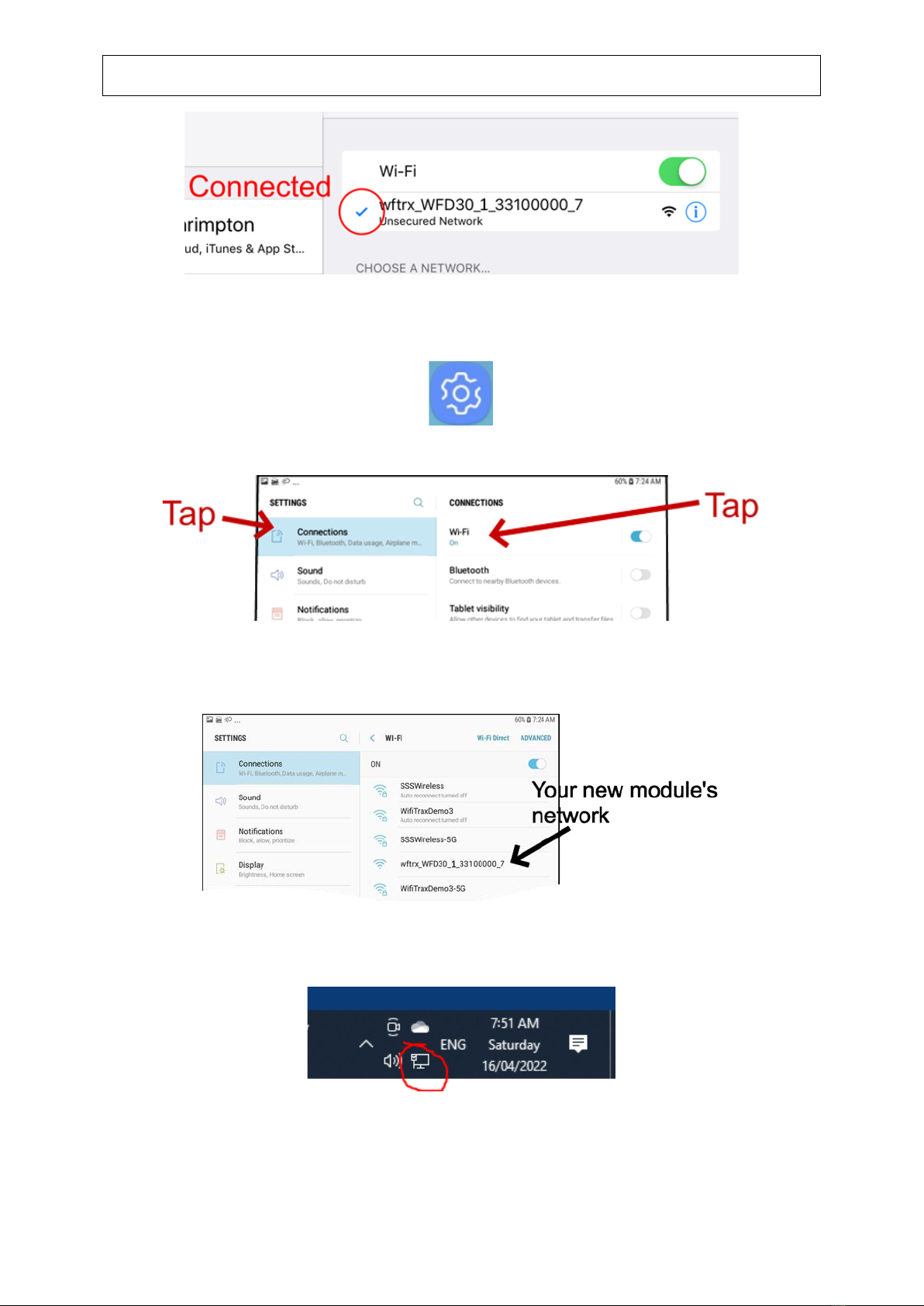
WFD-30 NCE Cab Bus Wi-Fi Interface Operating Manual
P a g e | 14 WifiTrax Model Science
www.wifitrax.com
Connecting from Android
(1) Press the Home button and tap the settings icon on your Android phone or tablet:
(2) Find the Wi-Fi option. On Android 7, you tap Connections on the left, then Wi-Fi on the right.
(3) You see a list of available Wi-Fi Connections on the right. Look for one like
wftrx_WFD30_1_XXXXXXXX_7, where XXXXXXXX is the serial number of your unit that appears
on its label. Tap on that –no password is required –and wait for it to connect.
Connecting from Windows 10
(1) Click on the Networks icon in the System Tray on the bottom right of your screen.
(2) You see a list of available Wi-Fi Connections. Look for one like wftrx_WFD30_1_XXXXXXXX_7,
where XXXXXXXX is your serial number. Tap on that and click Connect. No password is required.

WFD-30 NCE Cab Bus Wi-Fi Interface Operating Manual
P a g e | 15 WifiTrax Model Science
www.wifitrax.com
Driving Trains with Web Throttle
(1) Once you have connected your device to the WFD-30 Wi-Fi Network, open a browser, e.g., Safari
on Apple IOS, Chrome on Android or Edge on Windows.
(2) Type 192.168.7.1 into the bar at the top in which you would normally type the URL of the site
you want to visit, then hit Go or Enter.
(3) You will see the WFD-30 main menu as above. Tap Locomotive Roster to display the roster page
below.
(4) Before you can drive your loco, you need to configure your first roster entry, so tap on Loco 0 to
display the details page for the first loco in the roster.

WFD-30 NCE Cab Bus Wi-Fi Interface Operating Manual
P a g e | 16 WifiTrax Model Science
www.wifitrax.com
(5) Type a name for your first loco such as Road # 1234 then type the DCC Address of your loco. Tap
Save. Now you see your roster configured with one loco as below.
(6) Tap Drive to the right of the first loco to get the Wifitrax Web Throttle page.
The buttons labelled > and >> increase the speed by one and ten steps respectively. The buttons <
and << reduce by one or ten steps. Tap the button labelled Forward to change direction, only when

WFD-30 NCE Cab Bus Wi-Fi Interface Operating Manual
P a g e | 17 WifiTrax Model Science
www.wifitrax.com
stationary. You can also use the slider. Tap the function buttons to turn on lights etc. according to
your decoder.
Getting Started with WiThrottle on Apple IOS
(1) On your iPhone, iPad or iPod device, make sure you are connected to the internet then go to
the home screen and run the App Store app:
(2) Tap Search at the bottom right, type “WiThrottle”in the Search box at the top, tap the
Search key, and tap either the Lite or full version, tap “Get” to download and install. This is a
great app and the full version is well worth the small fee so we definitely recommend buying
it! Don’t open the app yet.
Figure 4 The Apple App Store page for WiThrottle
(3) Before opening the app, make sure your WFD-30 is connected to your NCE Cab Bus, your
NCE Command Station is powered up and there is a locomotive on the track with a known
DCC address. Both the red power LED and the blue Cab Bus indicator LED should be alight.
(4) Now run the Settings app on your iPhone (or iPad etc.):
(5) Tap Wi-Fi on the left-hand menu. You should see a collection of available Wi-Fi Access Points
on your right. Look for one that is of the form wftrx_WFD30_1_XXXXXXXX_7, where

WFD-30 NCE Cab Bus Wi-Fi Interface Operating Manual
P a g e | 18 WifiTrax Model Science
www.wifitrax.com
XXXXXXXX is the serial number of your unit that appears on its bag and the unit itself. Tap
that Wi-Fi Access Point as Figure 5.
Figure 5 Connecting to the WFD-30 Wi-Fi Access Point
(6) No password is required and after a few moments you should see that it has connected as in
Figure 6. The left-hand menu shows Wi-Fi wftrx_WFD30_1_XXXXXXXX_7. You will not be
able to access the internet while you are connected to the Wi-Fi access point of the WFD-30,
but consult the manual to find out how to put everything on your home network.
Figure 6 The iPad has connected to the WFD-30 Wi-Fi Access Point

WFD-30 NCE Cab Bus Wi-Fi Interface Operating Manual
P a g e | 19 WifiTrax Model Science
www.wifitrax.com
(7) Go to the Home Screen and find and open the WiThrottle app by taping its icon:
(8) You should see the connection screen headed by “wftrx_WFD30_1_XXXXXXXX_7”. The WFD-
30 is a WiThrottle Server and it should appear in the “Available WiThrottle Servers”section,
identified by its serial number. If it is visible, tap it as Figure 7. You may need to wait a few
moments.
Figure 7 The WiThrottle app Server screen
(9) If for some reason there is nothing in the “Available WiThrottle Servers” list, tap “Configure”
or “Search for Wi-Fi Modules” and follow a. or b below.
a. Configure: The WFD-30 always has the IP Address 192.168.7.1 on its own access
point, so type this IP Address. Then type 12090 into the Port textbox and tap the
Connect button as Figure 8. The green network LED on your WFD-30 should now
flash regularly to show that the UWT-100 is communicating with it.
b. Search for Wi-Fi Modules. The same as a. but IP Address and port are pre-entered,
so just tap “Connect”.

WFD-30 NCE Cab Bus Wi-Fi Interface Operating Manual
P a g e | 20 WifiTrax Model Science
www.wifitrax.com
Figure 8 Connect manually if needed
(10)Now tap the “Address”tab at the bottom (it might go there automatically), tap Keypad and
key in the DCC address of the locomotive that you wish to drive then tap the Set button as
Figure 9.
Other manuals for WFD-30
2
Table of contents
Other WifiTrax Model Science Recording Equipment manuals