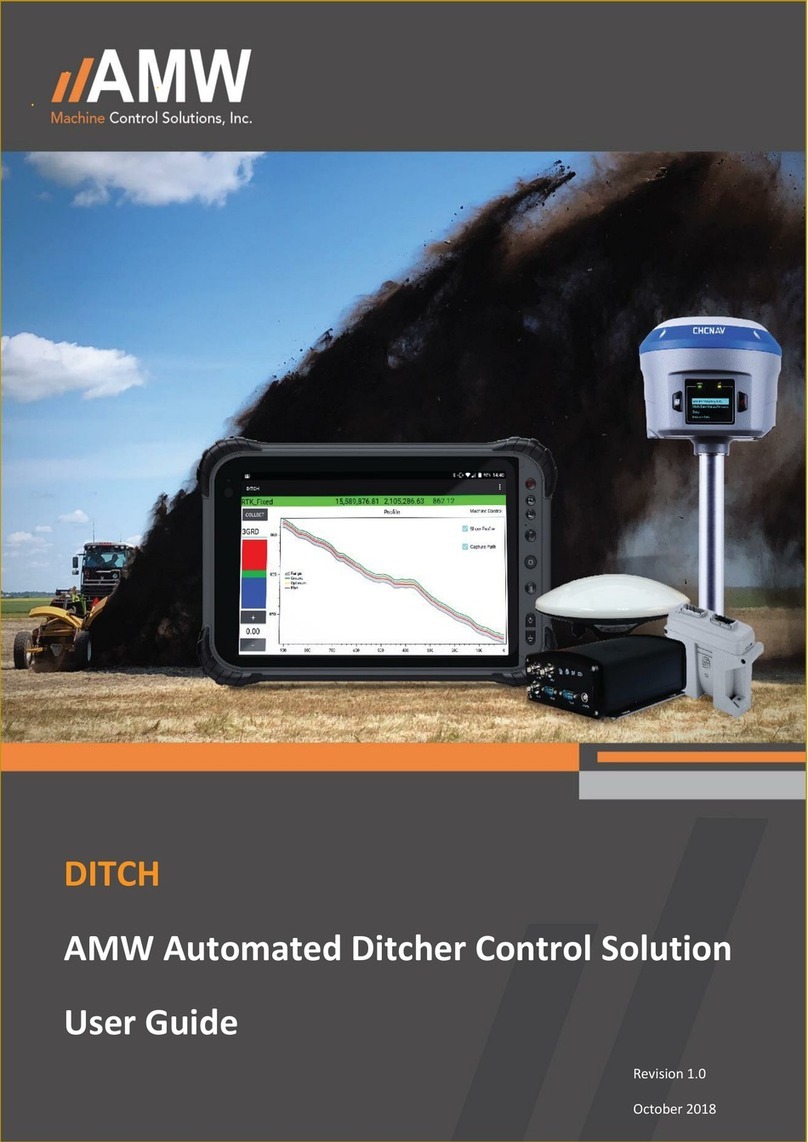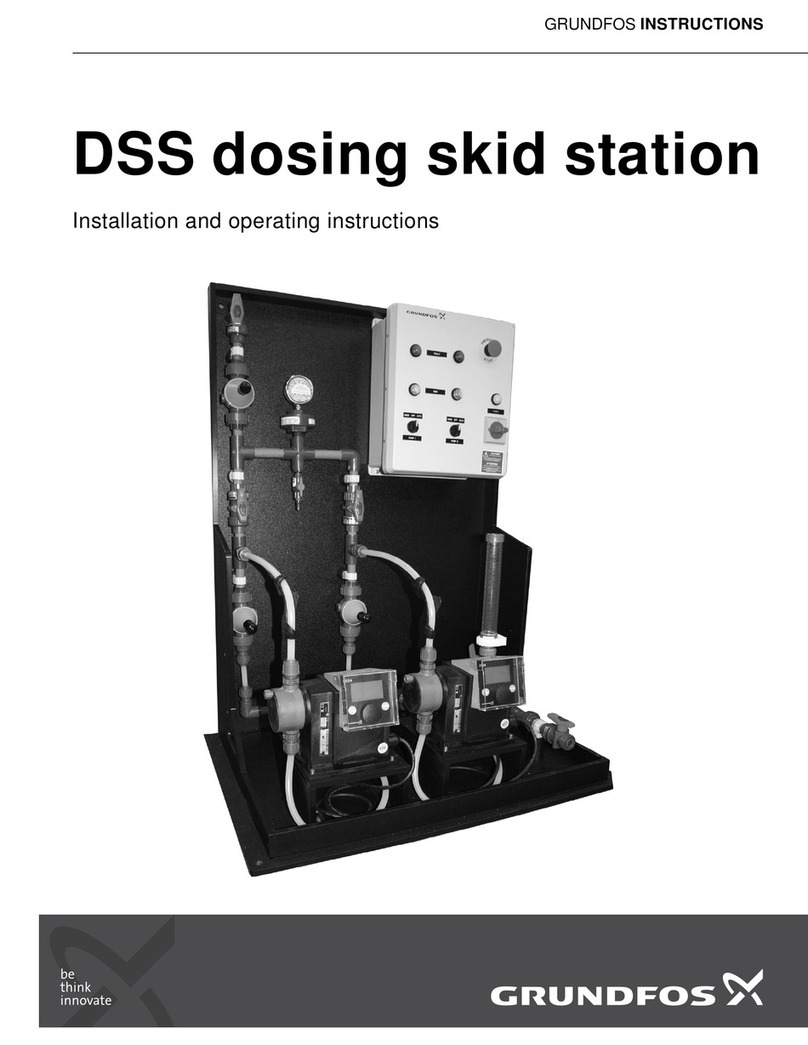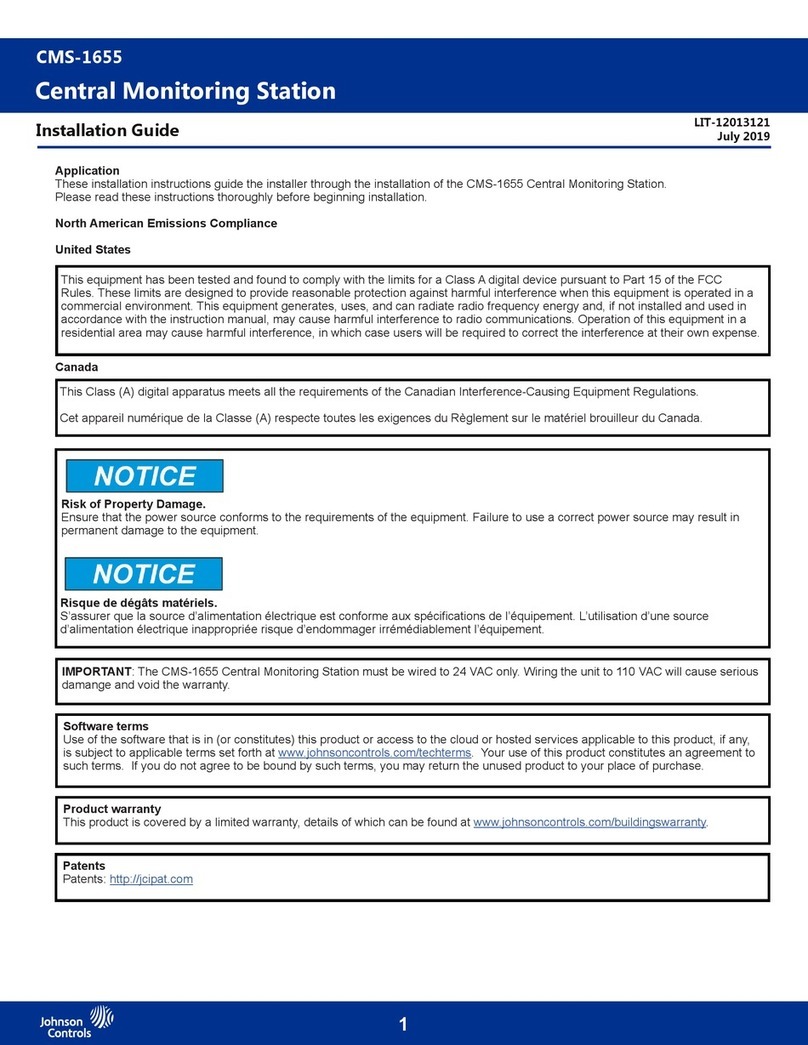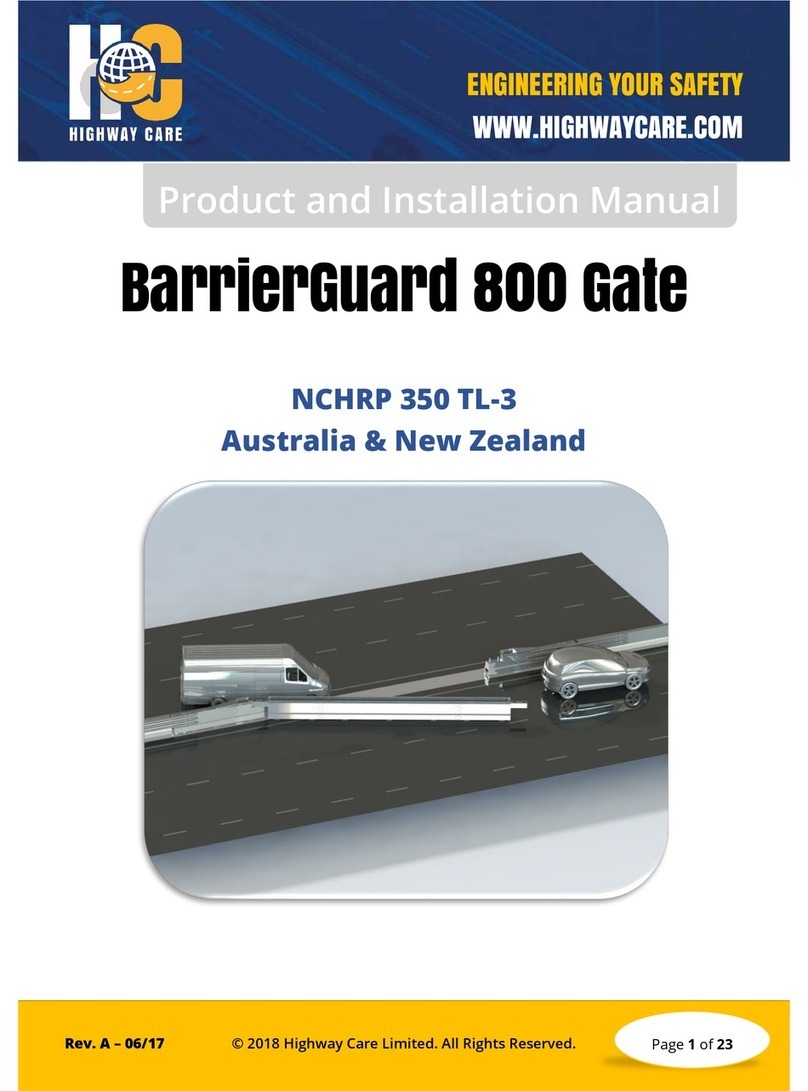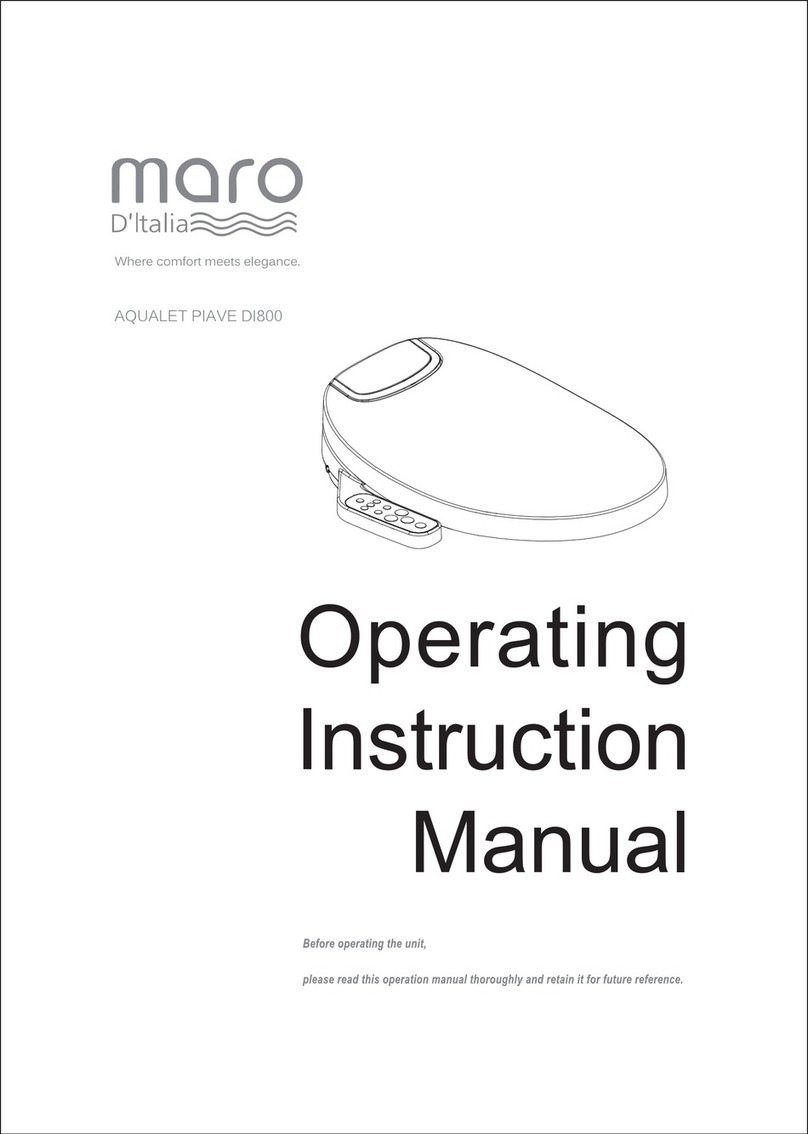Installation and user manual UNICOM 300 N511
DDN5001GHEN/10-2022/Rev.B3 3
Table of contents
Introduction....................................................................................................................4
1.1
UNICOM 300 general information ...................................................................................................4
1.1.1
Communication:........................................................................................................................ 4
1.1.2
Power supply: ........................................................................................................................... 4
1.2
Explosion safety instructions (Ex) ...................................................................................................4
2
Functions and data structure.................................................................................5
2.1
UNICOM 300 Functions ..................................................................................................................5
3
Installation ...............................................................................................................5
3.1
Mounting..........................................................................................................................................5
3.2
Front UNICOM 300..........................................................................................................................6
3.3
Connections.....................................................................................................................................7
3.4
Inside lid UNICOM 300....................................................................................................................8
3.5
Front view inside UNICOM 300.......................................................................................................9
4
SIM-card .................................................................................................................10
4.1
SIM-card placement ......................................................................................................................10
5
Into service ............................................................................................................11
5.1
Activation and registry ...................................................................................................................11
5.2
Device init function ........................................................................................................................11
5.3
Adaptation of use: data logger <-> transparent modem................................................................11
5.4
Out of service ................................................................................................................................11
6
Activation of the modem, TCP and NTP services............................................... 12
6.1
Activation of the modem................................................................................................................12
6.2
Activation of TCP services ............................................................................................................12
6.3
Activation of NTP services ............................................................................................................12
7
Function Check .....................................................................................................13
7.1
System status check UNICOM 300...............................................................................................13
7.2
System status check UNICOM 300...............................................................................................13
8
Configuration.........................................................................................................14
8.1
Gas meters with encoder ..............................................................................................................14
8.1.1
Initialization encoder............................................................................................................... 14
8.1.2
Manual encoder initialization .................................................................................................. 14
8.1.3
Readout of gas meter data ..................................................................................................... 14
8.1.4
Readout of encoder counters ................................................................................................. 14
8.2
Gas meters with a pulse................................................................................................................15
8.3
Transparent modem (Electronic volume converter type UNIGAS) ...............................................15
8.4
Deactivating the data logger..........................................................................................................15
9
Battery packs.........................................................................................................16
9.1
Battery lifespan..............................................................................................................................16
9.2
Battery replacement ......................................................................................................................16
10
External antennas .................................................................................................17
11
Software .................................................................................................................17
12
Counters and registers .........................................................................................18
12.1
UNICOM 300 .................................................................................................................................18
12.2
UNICOM 300 datalogger...............................................................................................................22
Appendix 1: Schematic display of the functionalities..............................................29
Appendix 2: Schematic display of the data structure .............................................. 30
Appendix 3: Technical specification..........................................................................31
Appendix 4: Serial connections UNIGAS converters ...............................................35