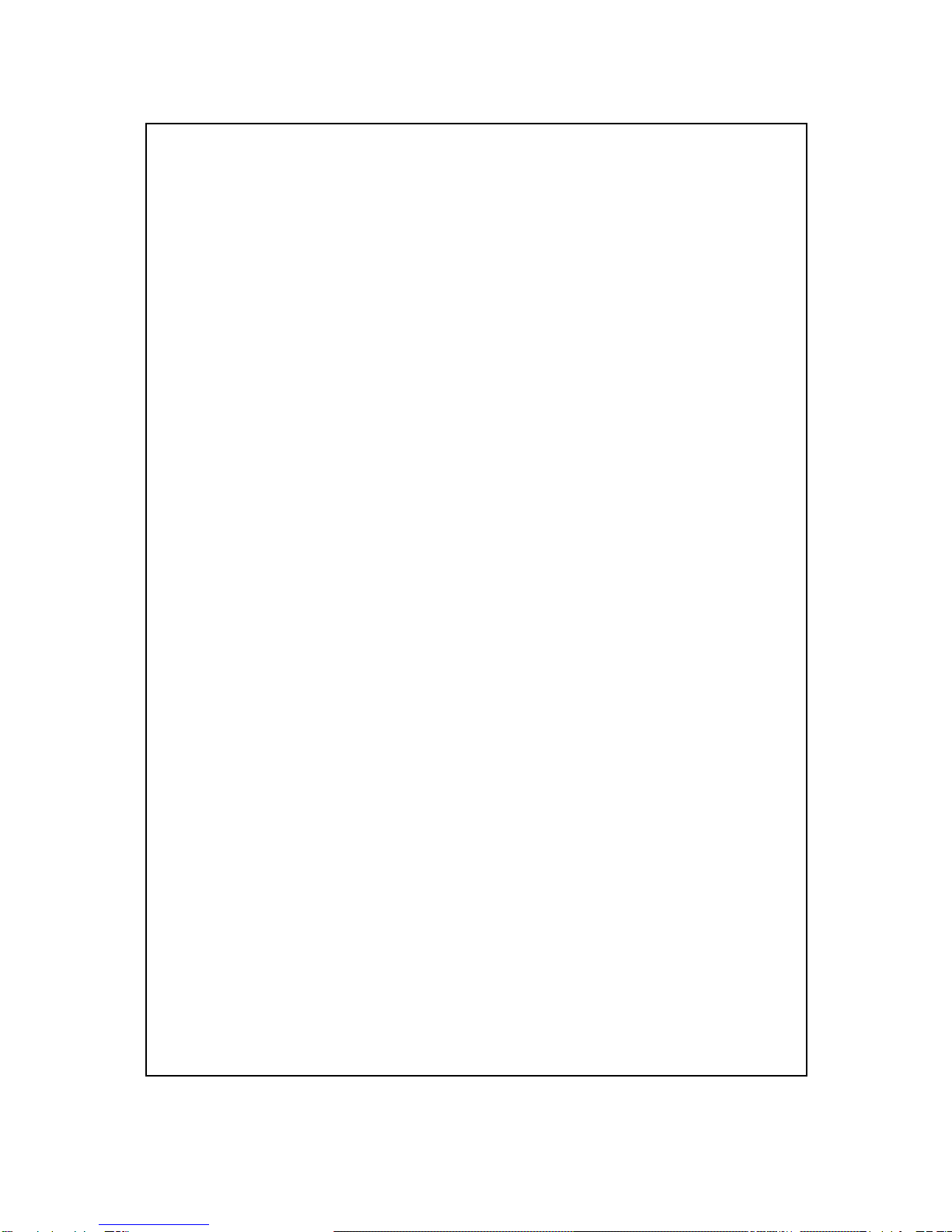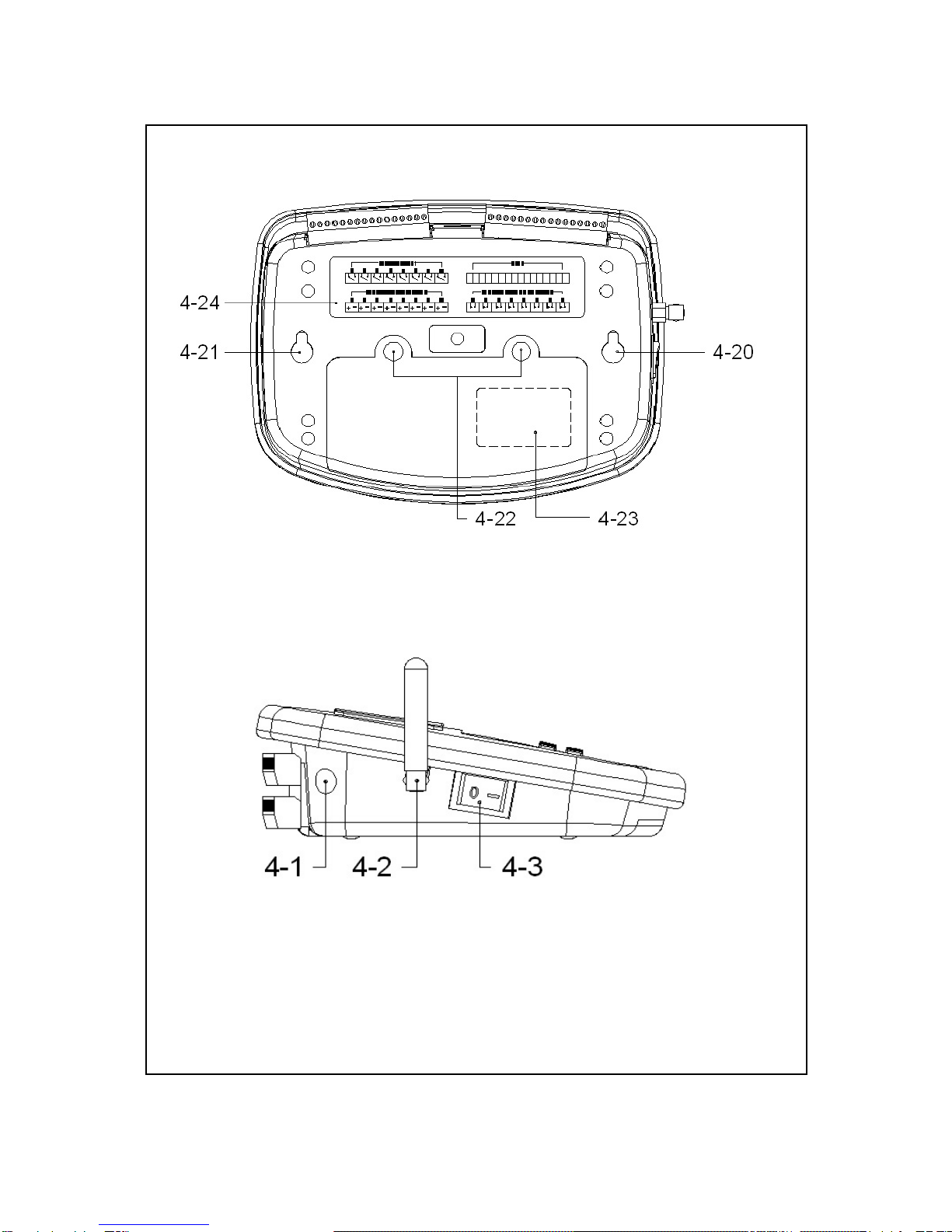1. FEATURES
*Control/Monitor/Alarm via GSM mobile phone, no
distance limitation. User can control/monitor/alarm their
device from over the world.
*8 channels Analog input ( 4 -20 mA ), can cooperate full
line industrial 4-20 mA transmitters.
*8 Relay outputs.
*8 Switch inputs, normal open, close alarm.
*8 Analog inputs : system can preset 4 mA and 20 mA
input value according the real measuring value and setting
display unit. It can read actual measuring data via the
SMS ( Short Message ) requesting, such as CH1= 28.0 C.
CH2=53.7 %RH, CH3=7.01 pH........CH8= 230.5 ACV.
*Setting Analog input alarm ( High alarm, Low alarm ) to
enable or disable via SMS.
*Setting Input switch alarm ( close alarm ) to enable or
disable via SMS.
*Relay output On/Off setting via SMS.
*Dot matrix LCD display, show Analog input value, Switch
input and Relay output status.
*All setting value will be saved into EPROM IC, no loss.
*Mobile telephone can call all channel measuring value,
status of Switch input and Relay output at any time.
*Can default two telephone no., alarm SMS can be
send to two users.
*Build GSM mobile modem ( dual band ).
*After the SMS command send by mobile phone,
the confirm message will be send back to the
mobile, safety and no loss.
1