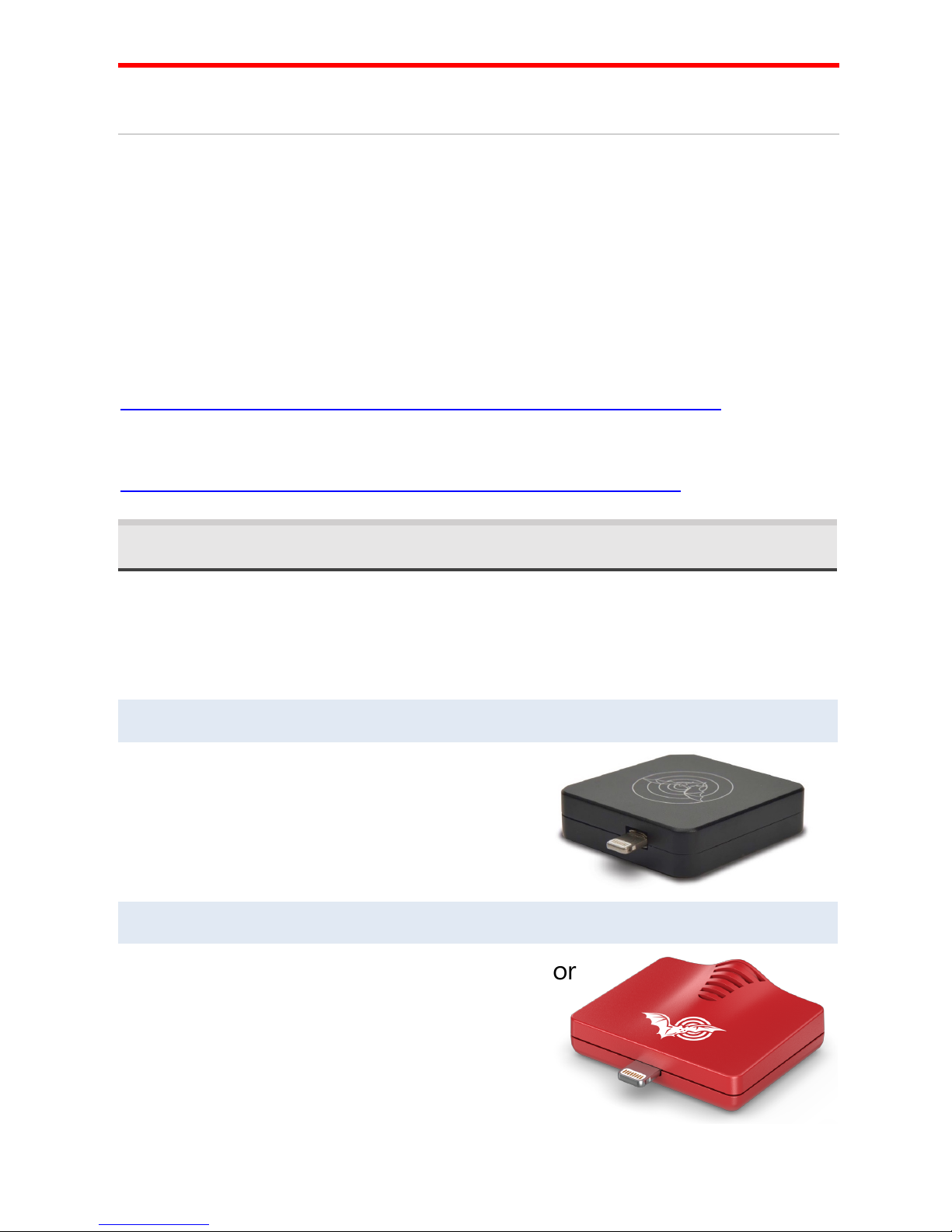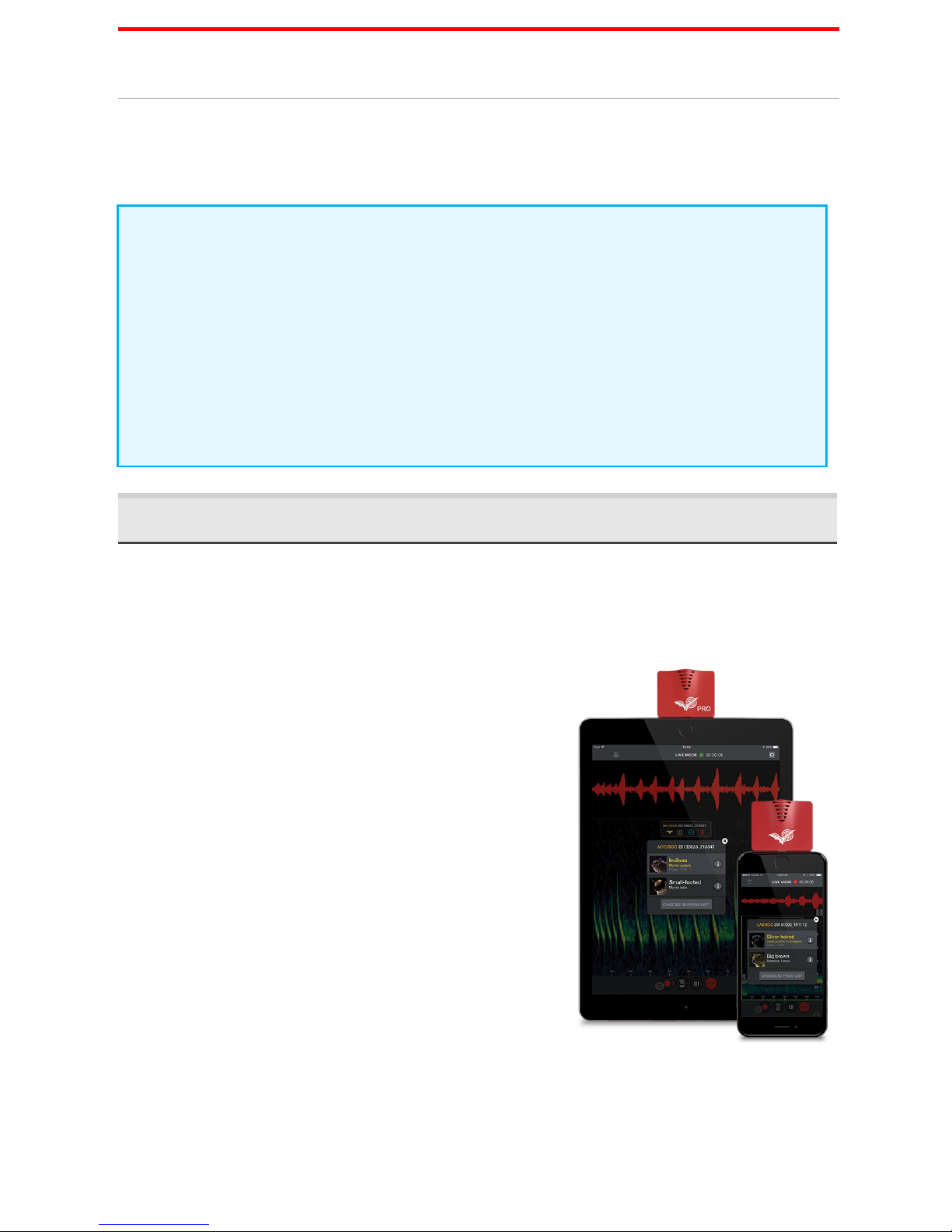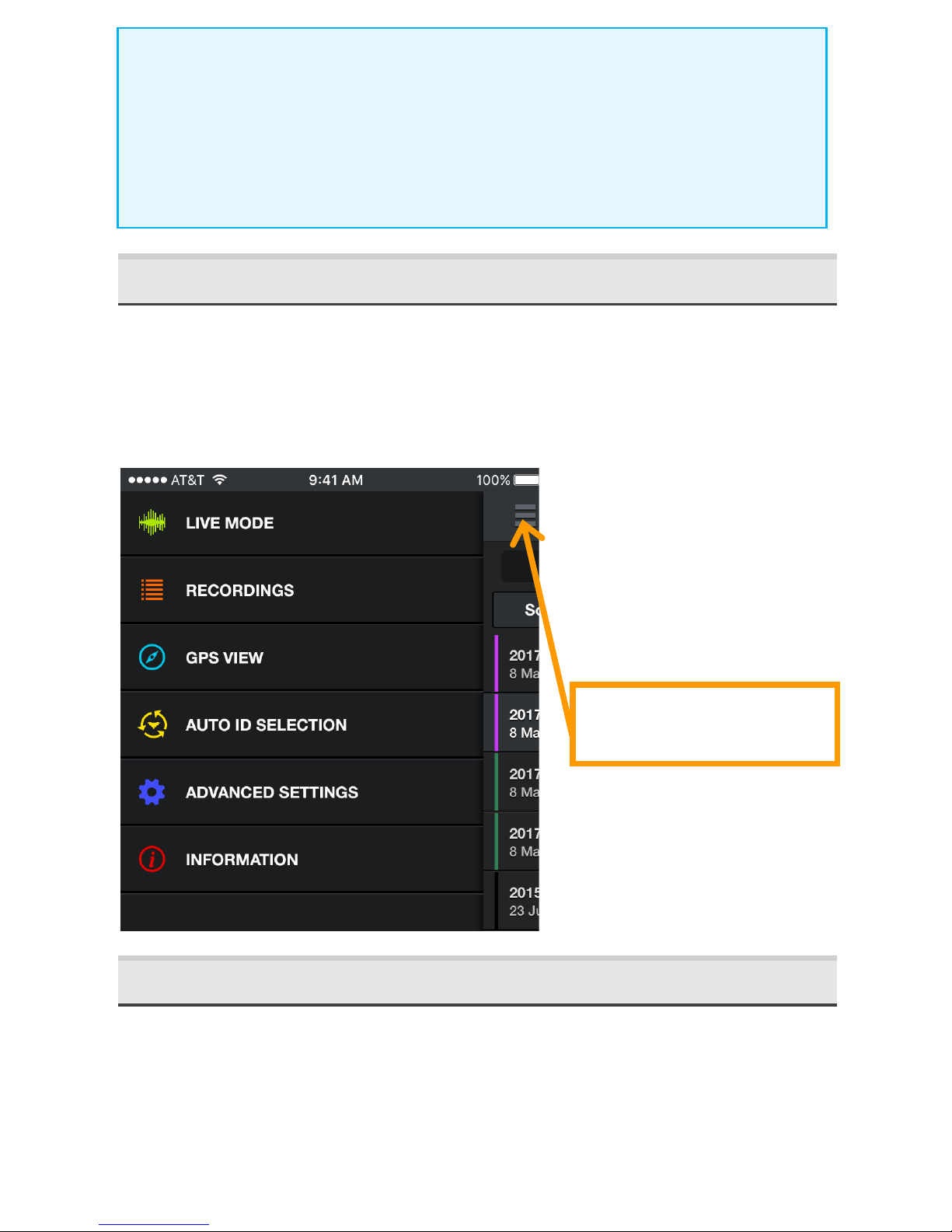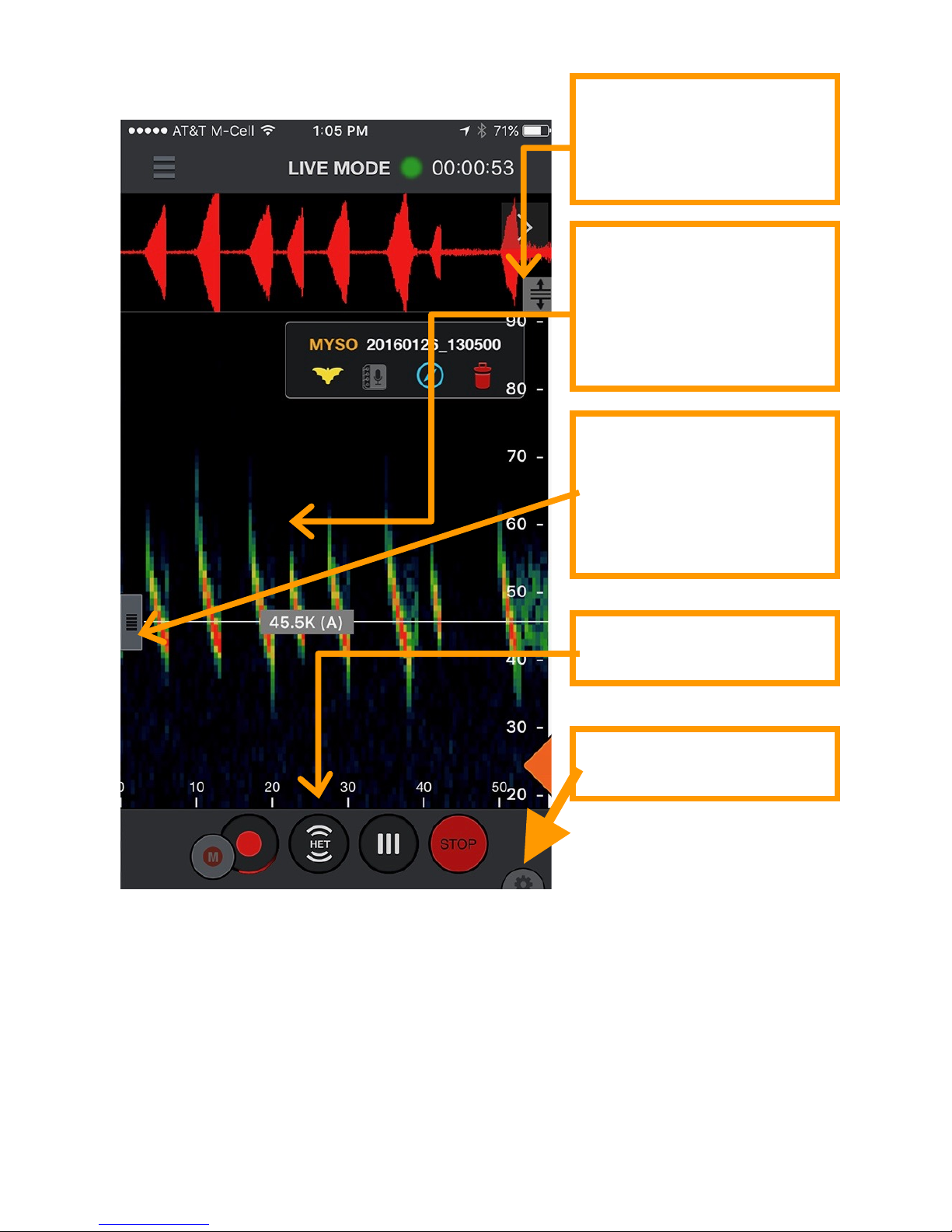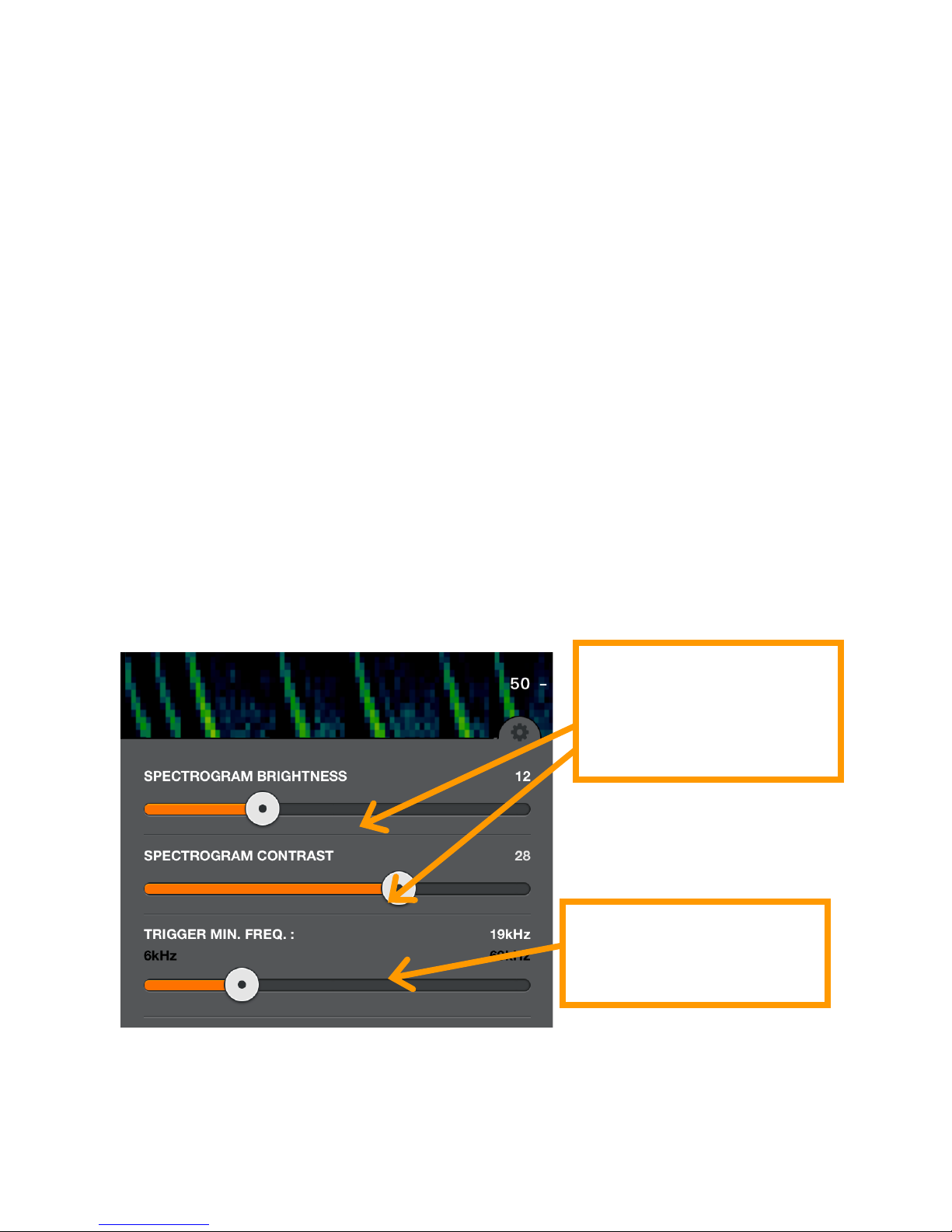Africa. For more information on Kaleidoscope and a full list of
species, visit our website.
AUTO-ID FINE PRINT: Because bats vary their echolocation
calls in response to a wide variety of needs, no automated
call identification can achieve 100% accuracy in species
identification. Nevertheless, in the hands of well-trained
experts, bat detector recordings can be used to identify
many species, providing invaluable discoveries. The Echo
Meter Touch allows high quality recording suitable for
analysis by experts. The built-in Auto-ID feature also
suggests the two most likely bat species for each recording,
for the enjoyment of enthusiasts hoping to learn more about
bats. These automated identifications, though largely
accurate, should not be relied on as a basis for scientific
research. Auto-ID is intended for use in analyzing recordings
of single bats in free flight in low clutter environments.
Recordings of roost emergence, multiple or captive bats,
bats in high clutter environments, or bat social calls are not
suitable for Auto-ID. In addition, the Auto-ID feature does not
include every possible bat for each of the covered regions.
Therefore, if a bat that is not included is recorded, it will be
identified by the app as a species with a similar echolocation
call type. In North America, there are seven species included
in the species list that do not have classifiers. They are
included so as to allow the user to learn about every species
that occur in their state.
Record to WAV files
Use triggered recording to automatically save bat passes to full
spectrum WAV files for analysis on a computer or to view on your
iOS device. Or use manual record mode to control start and stop
of recording. View the recording spectrogram and add voice or
text notes. Listen to the recording using RTE, HET, or traditional
Time Expansion Playback (playback at fractional speed to make
the ultrasound audible).