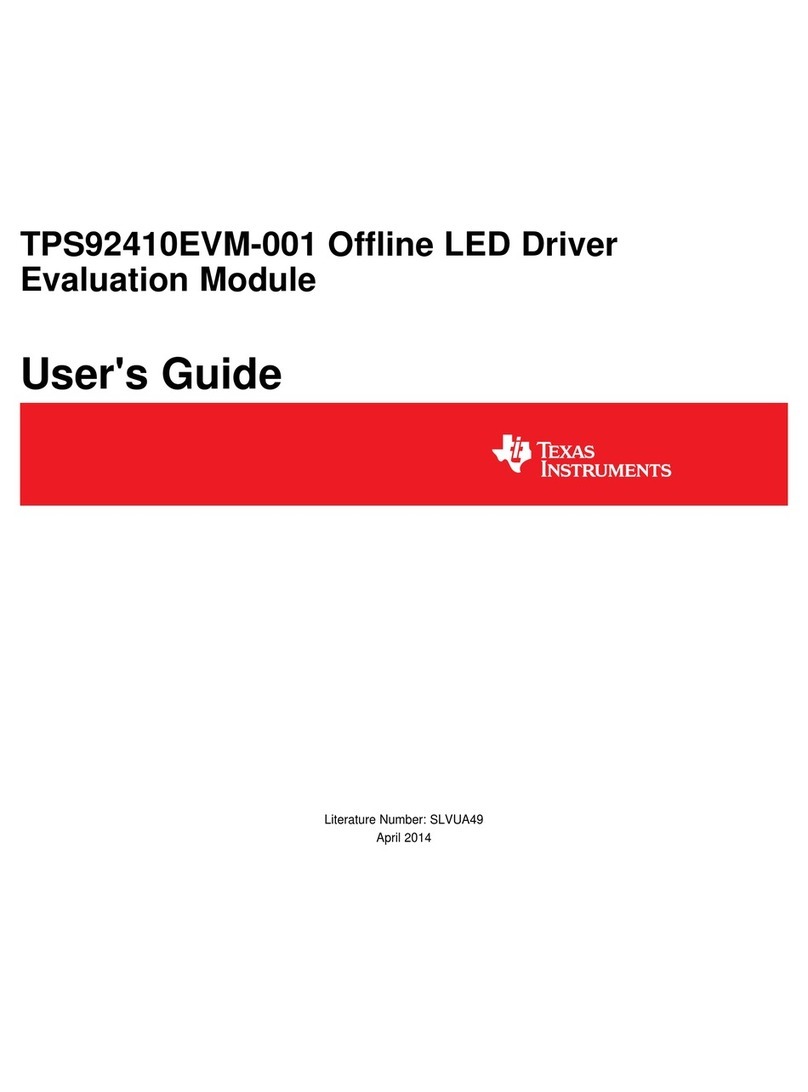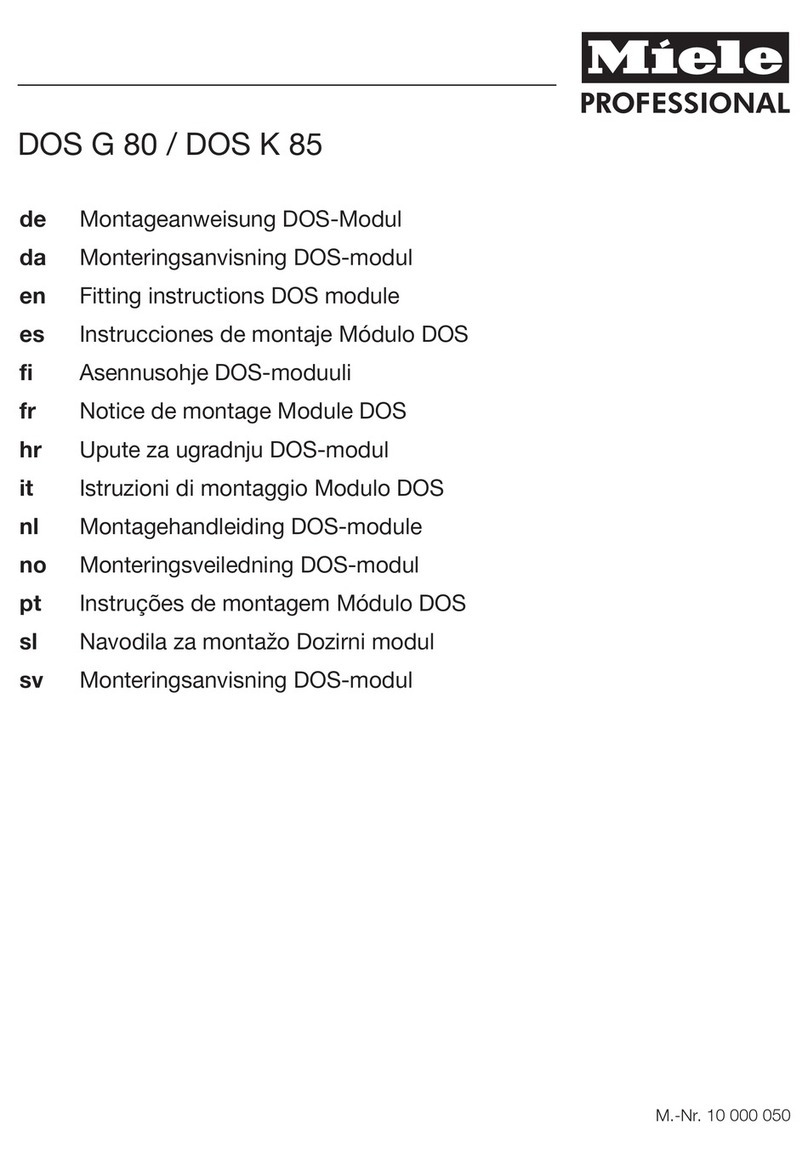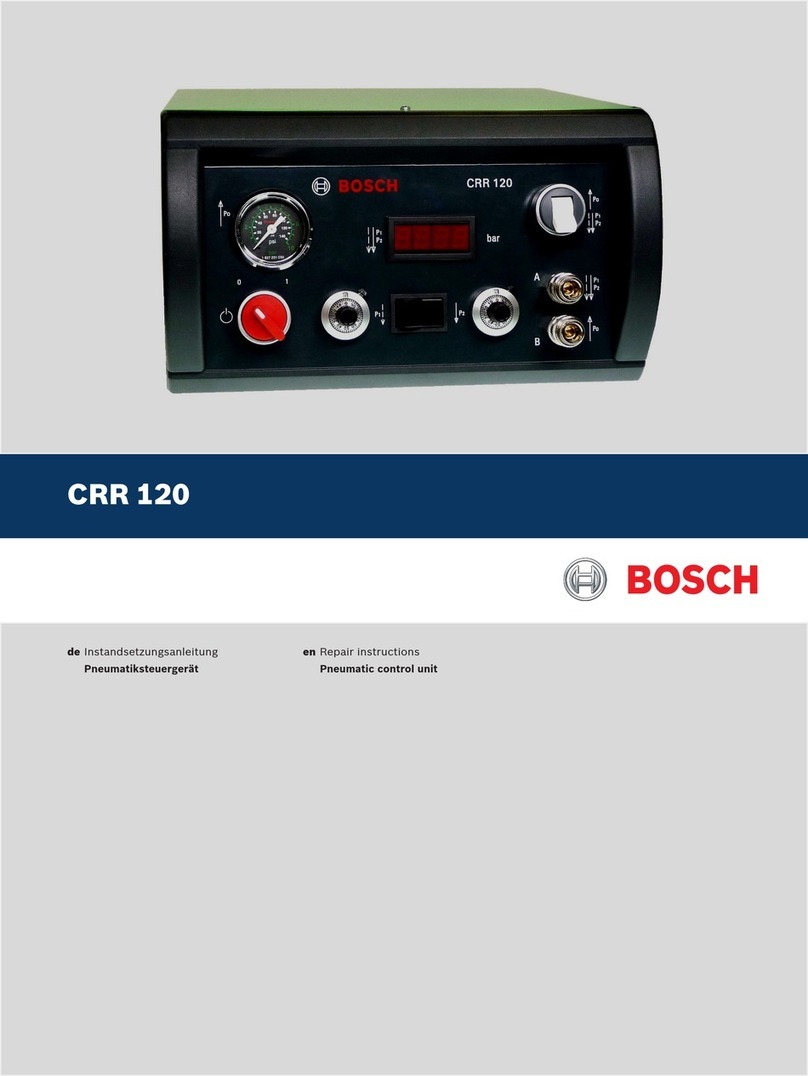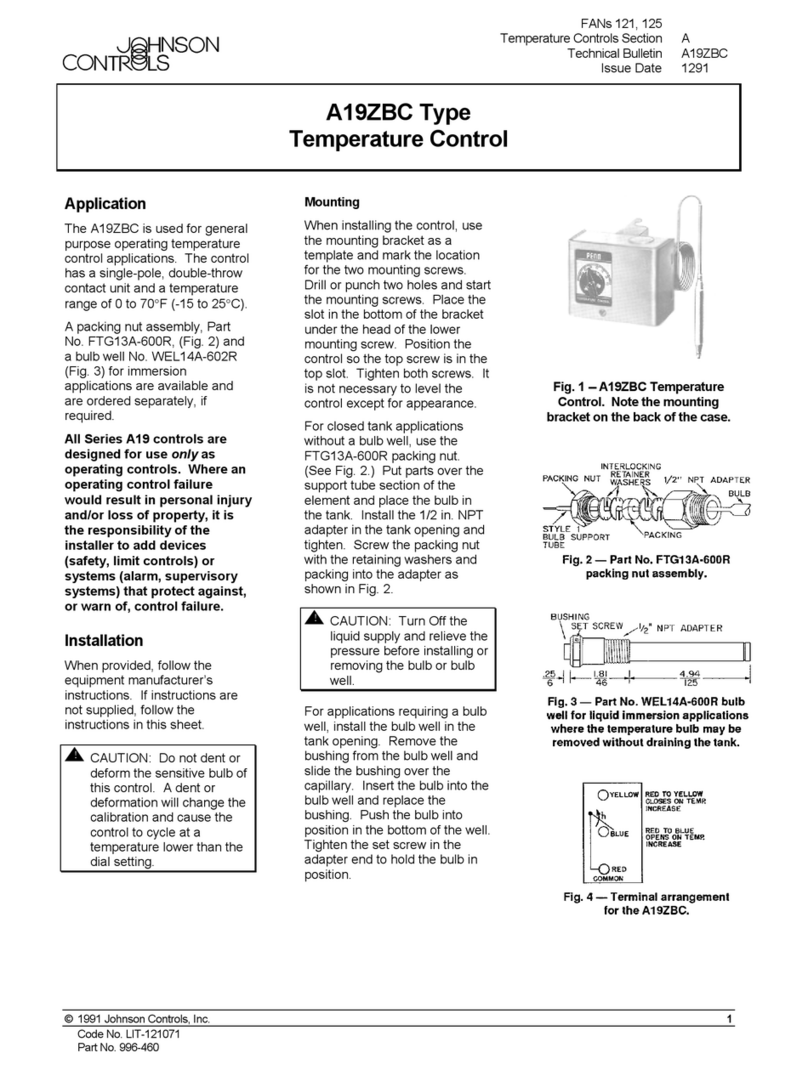SEA Praha D-RFID-PR3 User manual

D-RFID-PR3 - v1.04 / 2012-09-21 Strana 1 z 2
D-RFID-PR3 Manual
1. Introduction
D-RFID-PR3 (PR3 for short) is external RF receiver module for PLC FATEK. PR3
receives codes from 433 MHz transmitters (in system SEA D-RFID) and sends
them to RS485 serial channel (9600 Baud, 7 bits, even parity, 1 stop bit) in protocol
FATEK.
Main Features
External RF receiver module for PLC FATEK
RF Data coding - system SEA D-RFID
Operates in free 433 MHz band
Serial communication: RS485 –FATEK protocol
2. Package
1 pc PR3 (order code D-RFID-PR3)
Warning
Transmitter D-RFID and PLC FATEK are not part of PR3 package and
has to be ordered separately. PR3 can be connected to any PLC FATEK,
which is equipped with RS 485 communication port (e.g. FAC-FBS-CB5). PR3
accepts only RF signals transmitted in system SEA D-RFID (e.g. D-RFID which can
transmit codes for 2 year on internal battery).
3. Typical application
4. Installation
1. Connect PR3 to PLC and switch on the power supply. All LEDs on PR3 are
dark. (In case the red LED lights, check the PLC serial port 3 setting
(9600Bd, even parity, 1 stop bit), if it does not help, try to exchange A and
B RS485 wires).
2. Locate the D-RFID transmitter near PR3. The green LED RF diode on PR3
starts to blink once per 10 sec.
3. Test the simple PLC program using WinProladder. (see the simple example
at the end of this document)
5. Technical specification
Parameter
Symbol
Conditions
MIN.
TYP
MAX
Unit
Dimensions
Width
W
w/o cables
70
mm
Height
H
70
mm
Depth
D
27
mm
Supply
Voltage DC
VCC
(typically
car battery)
8
12
30
VDC
Current
ICC
VCC = 12V
mA
Output
RS 485
Number
-
1
-
Protocol FATEK
http://fatek.esea.cz
Temperature
Operational
tA
-20
+55
°C
Rel. humidity
Operational
hA
90
%
6. Hardware
6.1 Indicators (LED diodes), Attenuator
6.2 Connector
7. Control
7.1 Common operation
Whenever any valid data packet is received the green RF LED shortly blinks and
M1801 register in connected PLC is set.
7.2 Received signal gain setting
Turn the red rod on attenuator until the requested gain of PR3 is reached.
8. Communication protocol
8.1 Common operation
PR3 sends data (using FATEK protocol) to RS 485 serial line with information
concerning received data from D-RFID transmitters. Serial line setting is this:
9600 Baud, 7 bits, even parity, 1 Stop bit.
Example of debug data:
<#02>014708R030005052010800000000000D000000000037AE<#03><#0D>
Example of data concerning D-RFID transmitters:
<#02>014904M18011DR03008443932C1DR0301000002C9DDR03012000000A518<
#03><#0D>
Name
LED diode
Description
RF
LED green
Lights whenever valid RF data
packet is received.
ERR
LED red
Lights whenever any problem in
communication with PLC appears
DBG
LED red
For debug purposes only
ATT
Attenuator
RF signal gain setting
-
Pushbutton
Not used
Pin
Description
1
+
Supply: +8 to +30 VDC
2
A
RS 485: A (Data +)
3
B
RS 485: B (Data -)
3
GND
Ground: (Supply and RS 485)
+8 to +30 VDC
RS 485: A
RS 485: B
GND
Attenuator
Min gain
Max gain
LED ERR
LED RF

D-RFID-PR3 - v1.04 / 2012-09-21 Strana 2 z 2
Detail description of serial data packet sent to RS485 line:
<#02>
Start of data packet (STX)
014904
Identification of data packet
M1801
1
Flag - “Valid data packet from RF transmitter
received”
DR03008
443932C1
Packet number, which was sent by RF
transmitter
DR03010
00002C9D
Transmitter number + IO state (not used)
DR03012
000000A5
Data packet fixed character
18
Data packet check sum
<#03><#0D>
End of data packet (ETX)
Detail description:
Transmitted data can be also processed on PC using user’s own program. For
testing purposes is possible to use program Hyperterminal (which is part of
Windows XP) or program WinProllader 3.11 in “Simulation mode”.
Detail description of FATEK communication protocol can be found in the following
document.
http://www.esea.cz/support/fatek/FBs_Manual/Manual_2/Appendix1.pdf
9. PLC program
9.1 Simple example
PLC program tests M1801 register. Whenever any valid data packet is received by
PR3 RF receiver, the M1801 register is set to ON. PLC Program has to clear the
register.
The example program on the following picture generates 1 sec pulse on Y0 output
whenever any valid data packet is received.
10. Frequently asked questions
Where can I find description of FATEK communication protocol?
http://www.esea.cz/support/fatek/FBs_Manual/Manual_2/Appendix1.pdf
11. Troubleshooting
12. Warranty
General warranty period is 12 months after purchase, when
eventual malfunction of
the device will be repaired free of charge in SEA company *) while
shipping to SEA is paid by customer and SEA pays for shipping
back to customer.
*) SEA spol. s r.o., Dolnoměcholupská 21, 102 00 Praha 10,
Czech Republic. Phone +420 272700058.
SEA ltd. has NO RESPONSIBILITY for any damage, lost, costs and any
other problems direct or inducted, caused by eventual device malfunction from any
reason.
Warning
SRD Regulations (Short Range Device): International regulations
and national laws regulate the use of radio receivers and transmitters. It
is the customer’s responsibility to ensure that the system complies with regulations
in his country.
Register
Value
Meaning
M1801
1
Flag - “Valid data packet from RF transmitter
received”
DR03008
443932C1
Packet number from RF transmitter
DR03010
00002C9D
R03010: Identification number of RF transmitter
R03011: IO on RF transmitter (not used)
DR03012
000000A5
R03012: Check character
R03013: 0
Problem
Possible reason
Solution
Red
LED ERR
lights
permanent
ly
Problem in
Communication with
PLC
Check setting of PLC serial port3:
9600 Bd, 7 bits, Even parity, 1 Stop Bit
Try to exchange RS 485 signals A and B
Green
LED VF
does not
blink in
interval
10 sec
Receiver does not “see”
any transmitter
Use attenuator to increase signal gain.
Locate the transmitter near to PR3
Table of contents
Popular Control Unit manuals by other brands

RabbitCore
RabbitCore RCM3000 Getting started manual

Ebyte
Ebyte E70 Series user manual
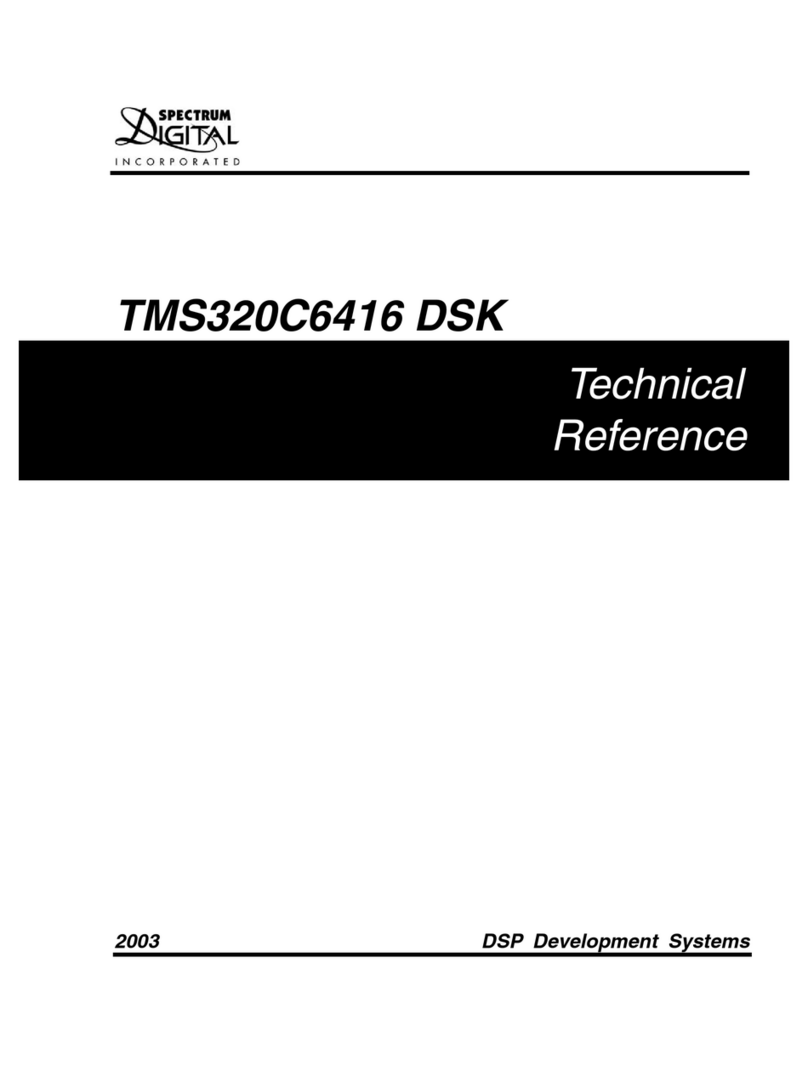
Spectrum Digital
Spectrum Digital TMS320C6416 DSK Technical reference
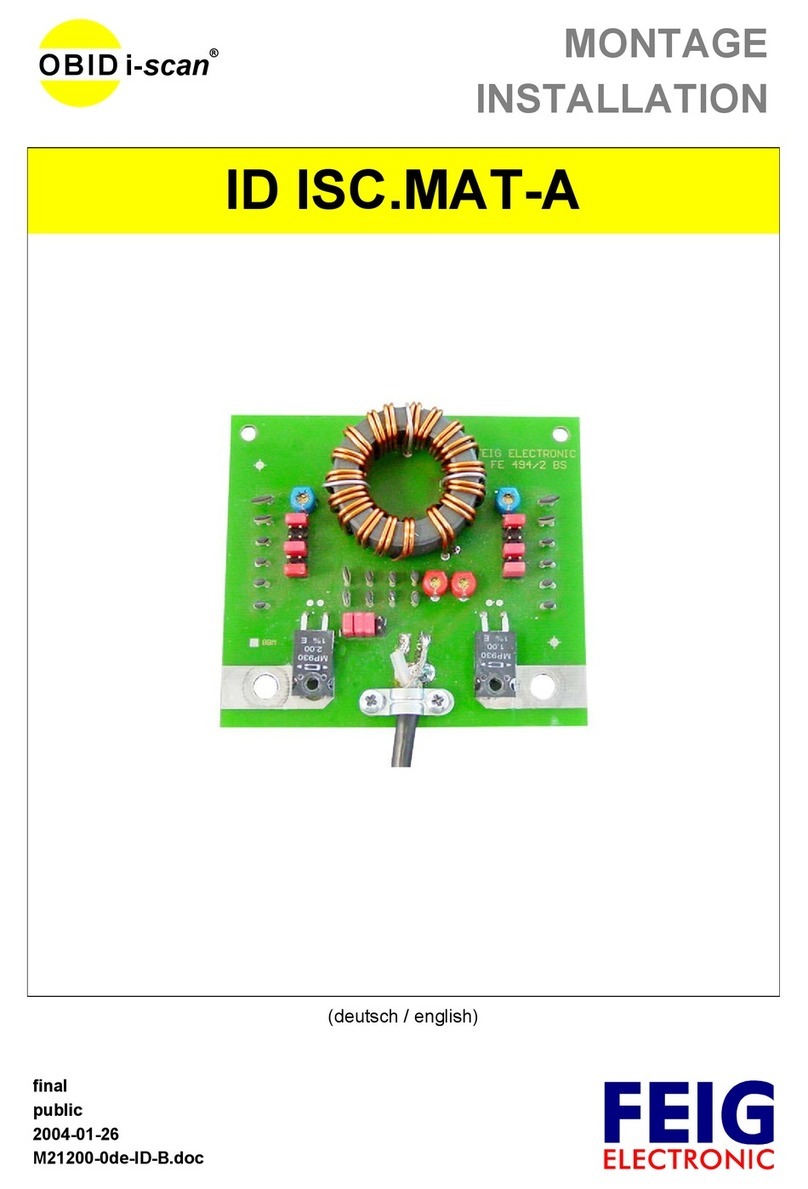
Feig Electronic
Feig Electronic OBID i-scan ID ISC.MAT-A Installation

ERHARD
ERHARD NON SLAM operating instructions
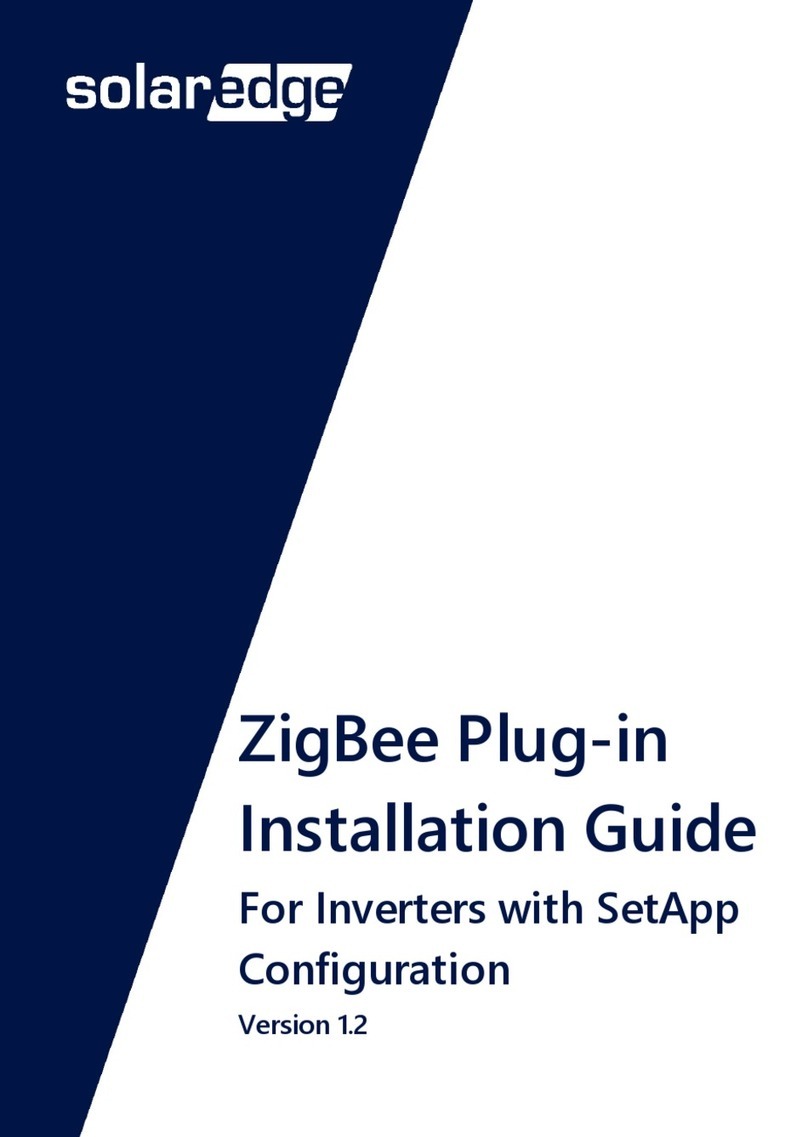
SolarEdge
SolarEdge ZigBee Plug-in installation guide