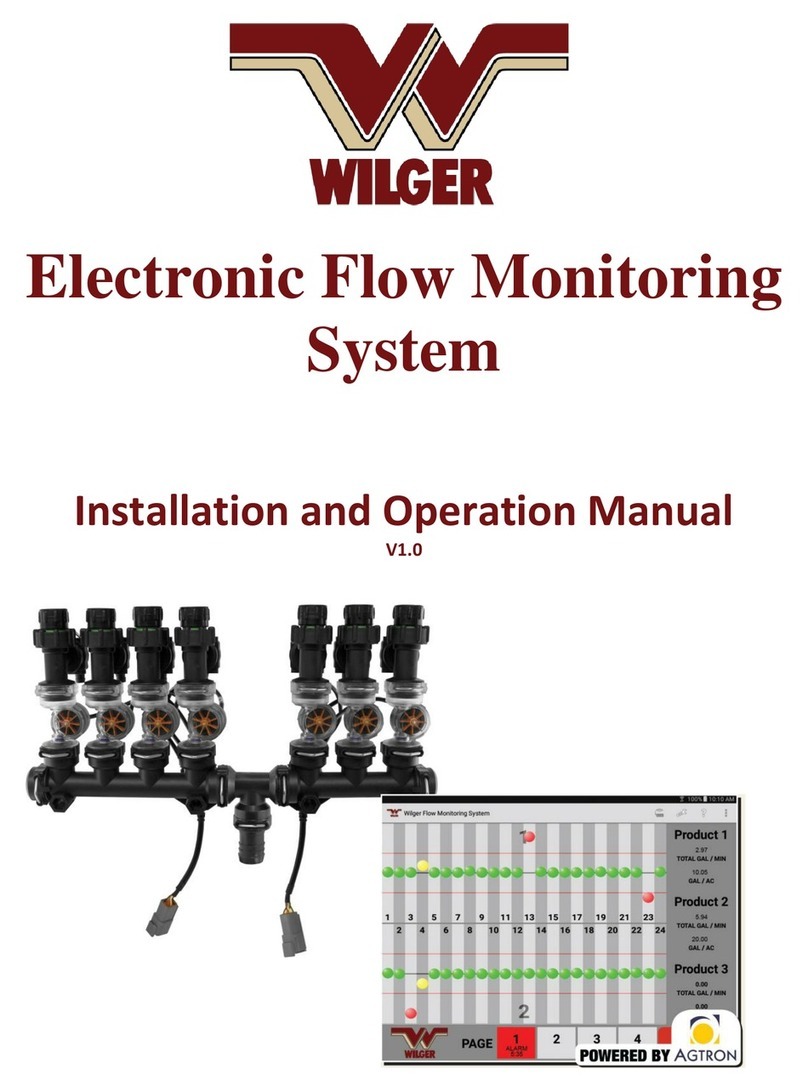6
EFM System Components - cont’d
Electronics and Cabling Components
The EFM system operates from 12 VDC power (10.8-13.8v). Sensors, nodes and the ECU
are interconnected using multiconductor cables with weather-tight Deutsch connectors.
Figure 6. Electronic Control Unit
(ECU) with battery harness cable
Figure 7a. ECU to Product Node
Extension Cable (Also functions for
Node to Node Connections)
Electronic control unit (ECU) – Creates a
local WiFi network signal that allows the
EFM system to communicate with an
app running on an Android tablet in the
tractor cab. The Android app is provided
free as a download.
[Optional] Extension cables – Two extension cables are
available
ECU/Node to Node (8-pin)
Connects the ECU to the first product node in a chain
of multiple product nodes if a span greater than ~18” is
required.
Available in 12’ or 24’ length.
Node Harness to Quad-Sensor Cable (6-pin)
Connects a Node Harness Divider Cable (A/B/C/D) to a
quad-sensor cable, giving extra length if required.
Available in 6’ or 12’ length.
Figure 7b. Node Harness to Quad-
sensor Extension Cable
Figure 8. 4CH Node, 4CH Node Harness and single-sensor cable
4-Channel (4CH) Node, 4CH Node Harness, and Single Sensor cable – The 4CH node brings
together signals from up to four flow sensors and sends the signal to the ECU. A
4CH harness connects the node to four single-sensor cables. Each 4CH node has six
connectors: four 3-pin female Deutsch connectors (for sensor cables), one 8-pin female
Deutsch connector (for connecting to the next node in the chain, or to a terminator), and
one 8-pin male Deutsch connector (for connecting to the previous node in the chain, or
the ECU)
#20608-01 #20608-02
#20584-00 (6” length)
#20584-10 (10’ length)
#20615-06 (6’)
#20615-12 (12’)
#20616-12 (12’)
#20616-24 (24’)
#20603-00 KIT - includes Terminator (#20604-00), Antenna
(20603-03), Battery Harness (#20603-02), ECU (#20603-01)