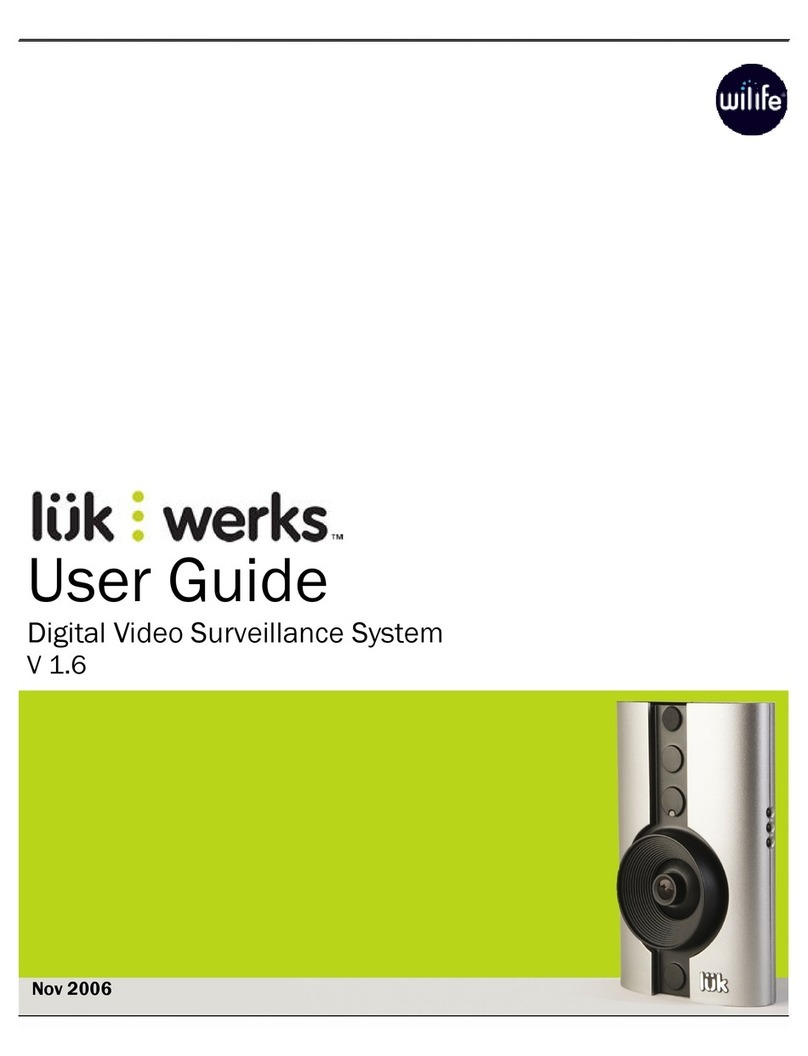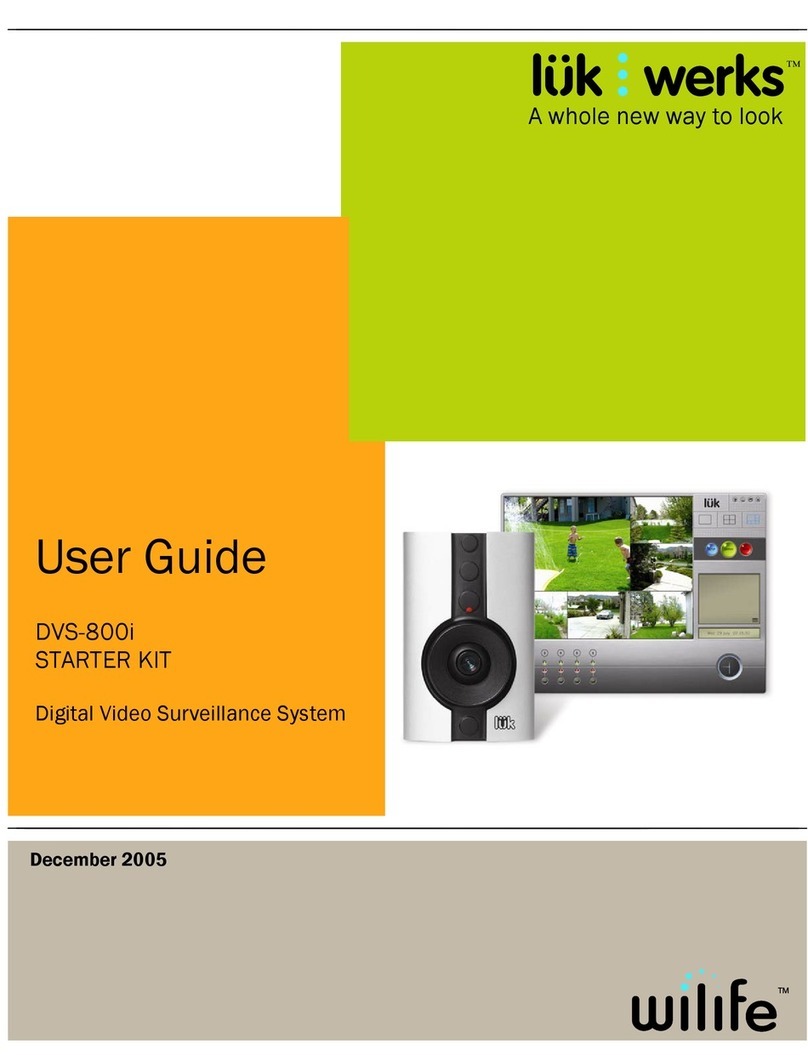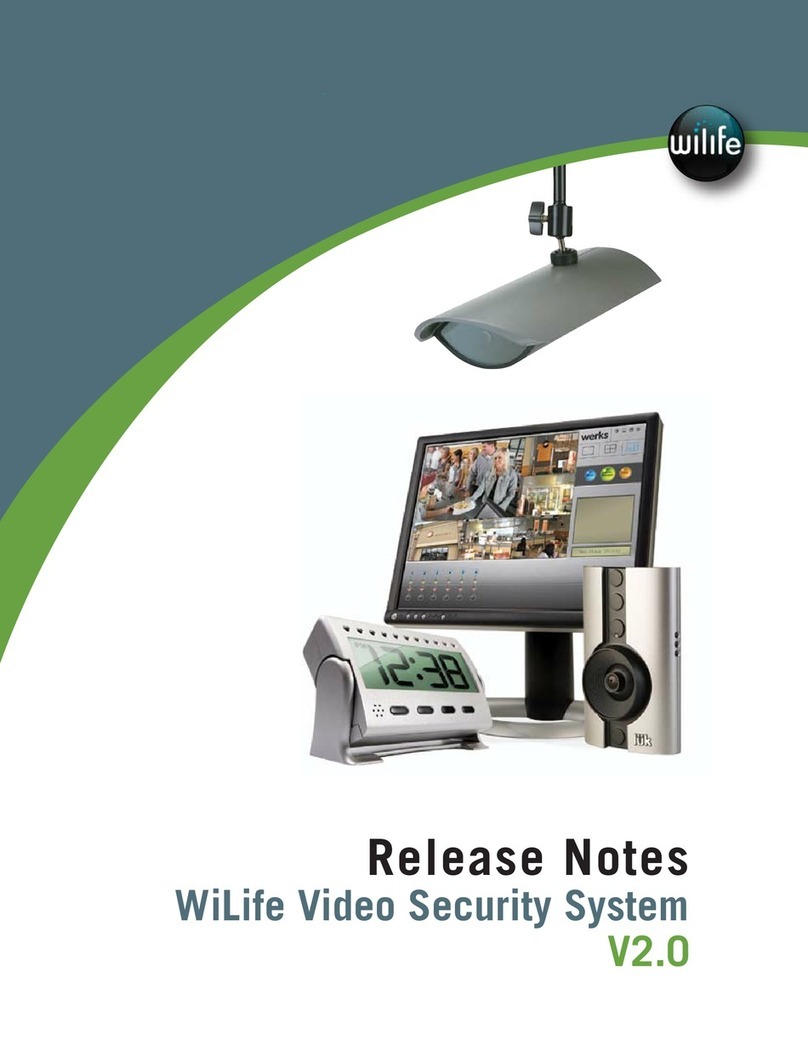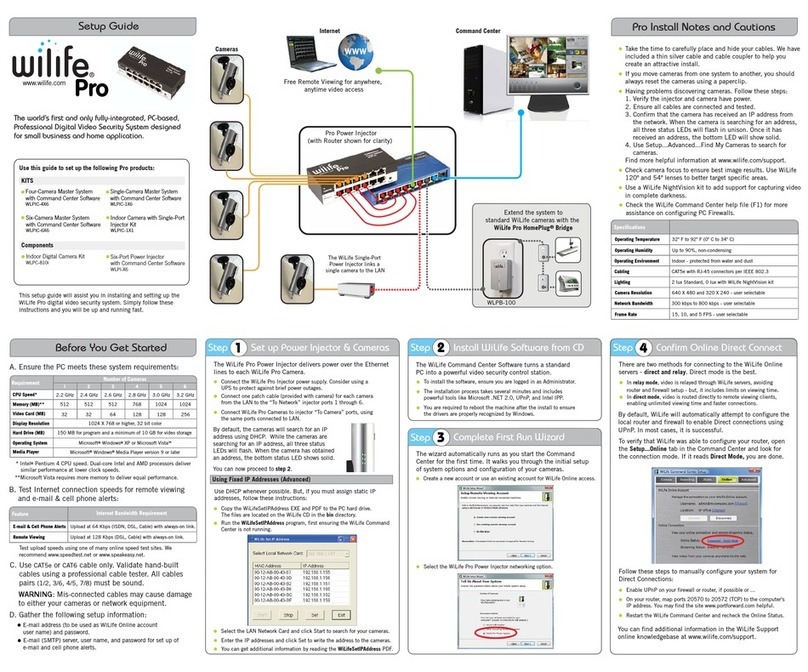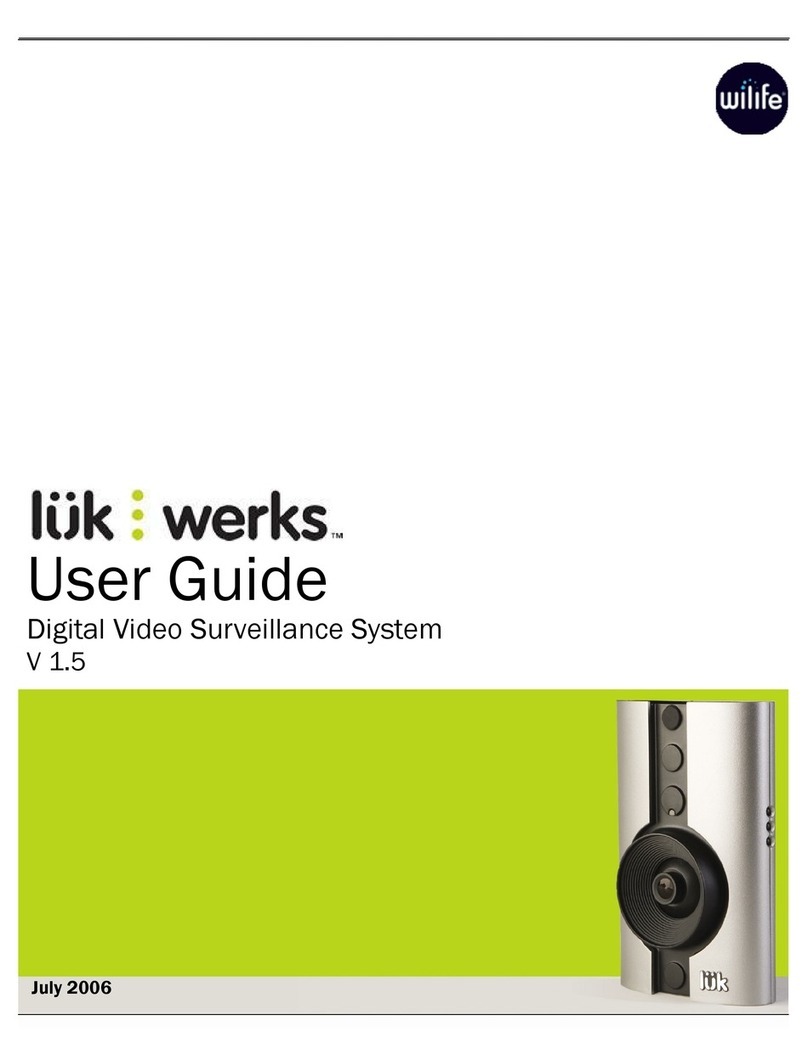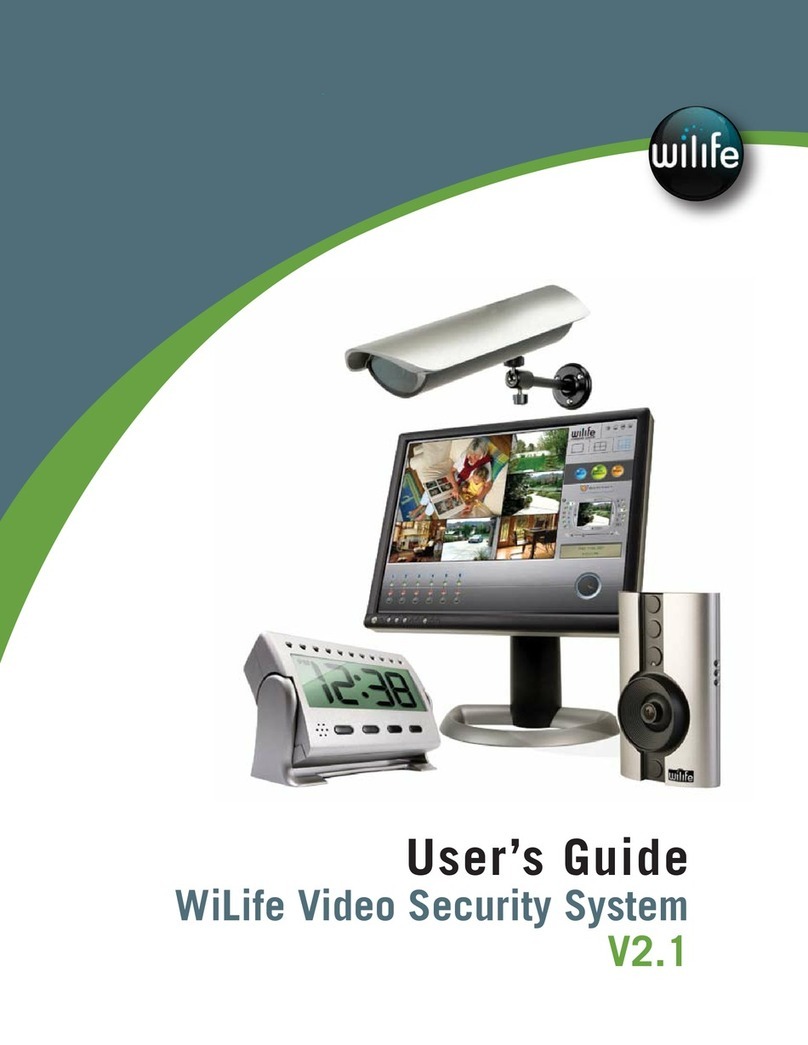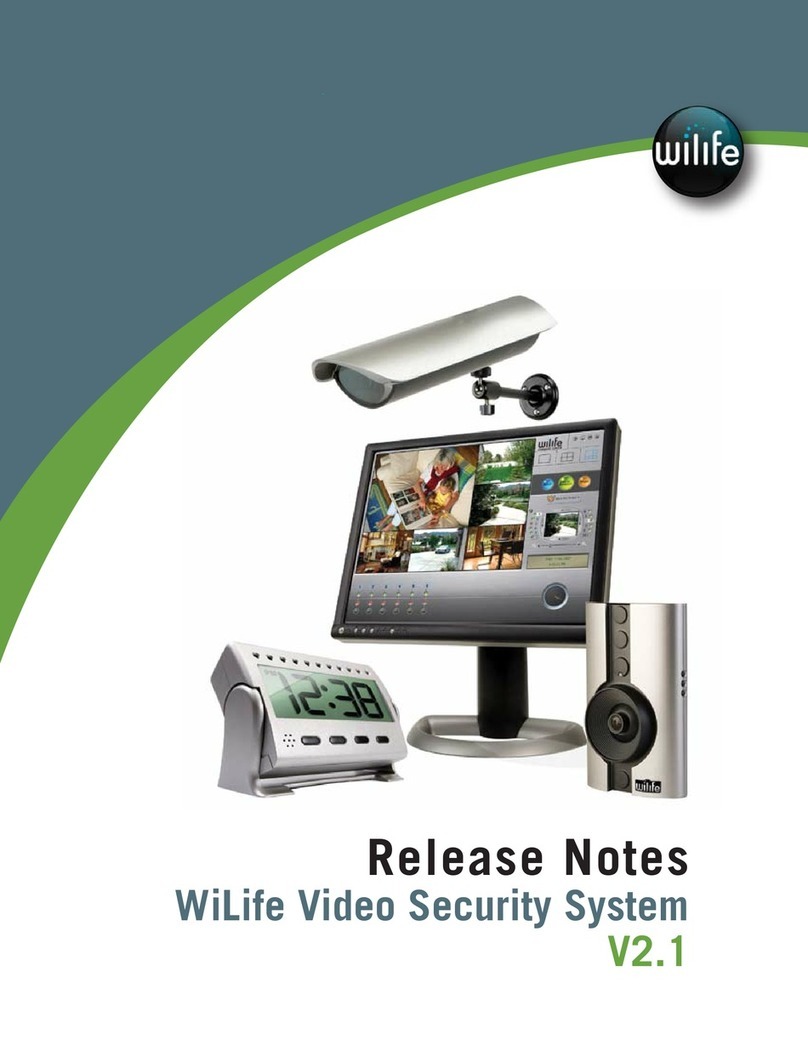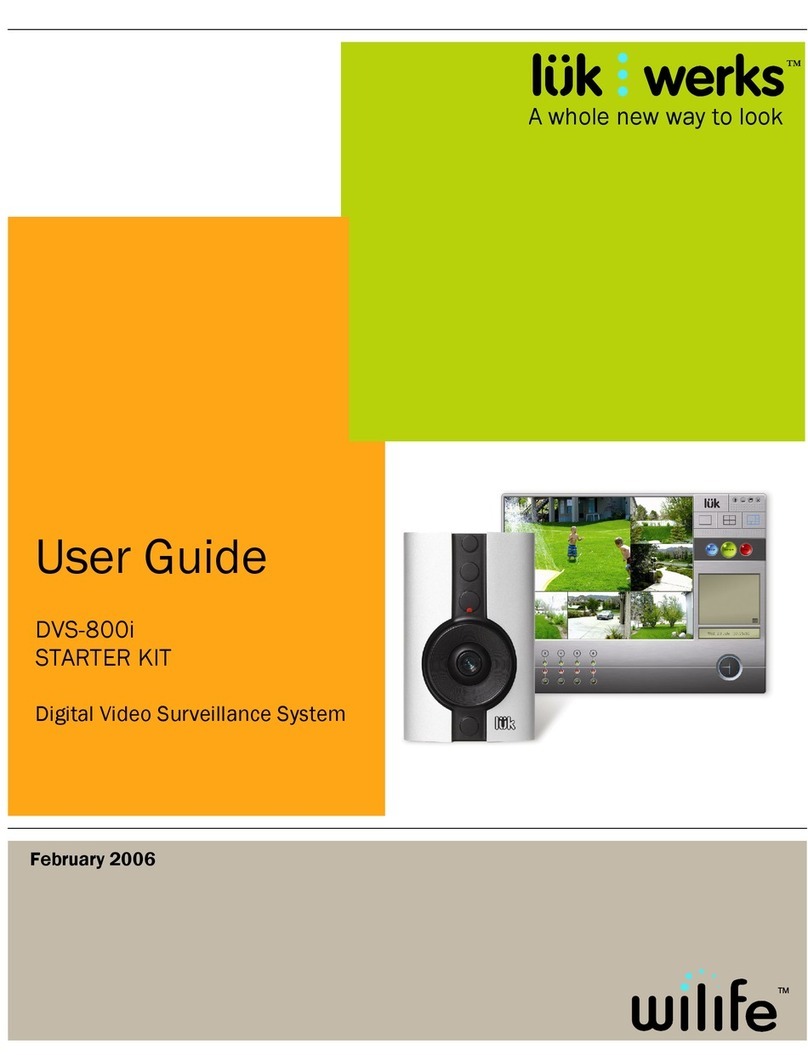WiLife User Guide
iv
Check Online Storage....................................................................................................................... 33
Print or Save Recorded Video.......................................................................................................... 33
Deleting a Video Clip ........................................................................................................................ 33
Send E-mail....................................................................................................................................... 34
Properties Dialog Window................................................................................................................ 35
Online Viewing ...................................................................................................................................... 35
Use Online Viewing........................................................................................................................... 36
Running in Background Mode ............................................................................................................. 36
Switch between Background and Full Screen................................................................................ 36
Exiting Command Center...................................................................................................................... 37
WILIFE PLATINUM FEATURES ......................................................................................................... 38
Online Connection Monitoring ............................................................................................................. 39
Online Video Storage............................................................................................................................ 41
Online Video Sharing ............................................................................................................................ 42
Online Search & Playback................................................................................................................ 43
Purchasing WiLife Platinum ................................................................................................................. 45
SETTING SYSTEM OPTIONS ............................................................................................................ 48
Overview of Command Center Settings............................................................................................... 48
Command Center Setup Tabs.......................................................................................................... 48
Camera Tab Options............................................................................................................................. 49
Launch the Camera Setup Dialog ................................................................................................... 49
Delete a Camera............................................................................................................................... 50
Recording Tab Options ......................................................................................................................... 50
Learn About Motion Detection......................................................................................................... 50
Review the Recording Dialog........................................................................................................... 51
Manage Motion Detection Zones .................................................................................................... 51
Set Motion Detection Sensitivity ..................................................................................................... 52
Schedule Recording Time ................................................................................................................ 52
Manage Disk Usage ......................................................................................................................... 53
Change Video Storage Options........................................................................................................ 53
Alerts Tab Option .................................................................................................................................. 54
E-mail and Cell Phone Alerts Setup................................................................................................. 55
Outgoing E-Mail Server Settings ...................................................................................................... 55
Add E-mail Addresses....................................................................................................................... 56
Create Cell Phone Alerts .................................................................................................................. 56
Remove E-mail Addresses ............................................................................................................... 57
E-mail Recorded Video ..................................................................................................................... 57
Desktop Notifications....................................................................................................................... 58
Setting Desktop Notifications.......................................................................................................... 59
Online Viewing Setup............................................................................................................................ 60
Verify System Requirements............................................................................................................ 60
Remote Viewing Using Cell Phones & Handhelds .......................................................................... 60
Online Dialog Screen Options.......................................................................................................... 62
Online Connection Section Descriptions......................................................................................... 63
Create Your WiLife Online Account.................................................................................................. 64
Disconnecting WiLife Online Viewing .............................................................................................. 67
Connecting WiLife Online Viewing ................................................................................................... 67
Advanced Options................................................................................................................................. 68
Review the Advanced Options Dialog.............................................................................................. 68
Find My Cameras.............................................................................................................................. 69