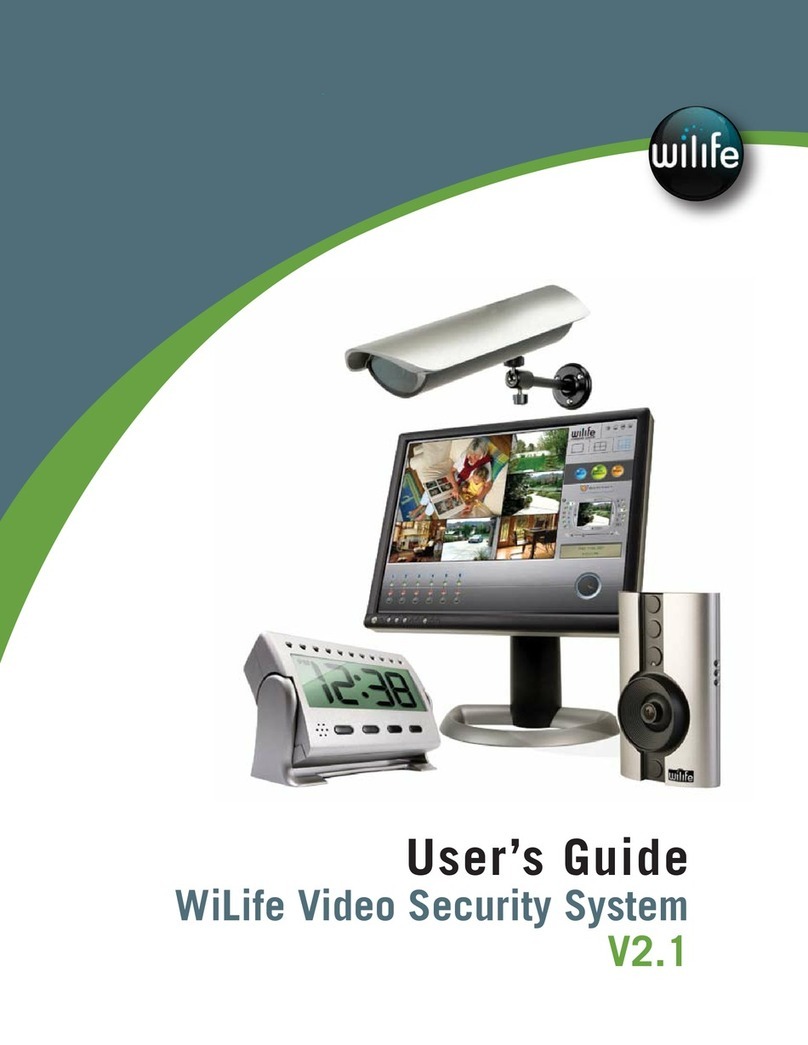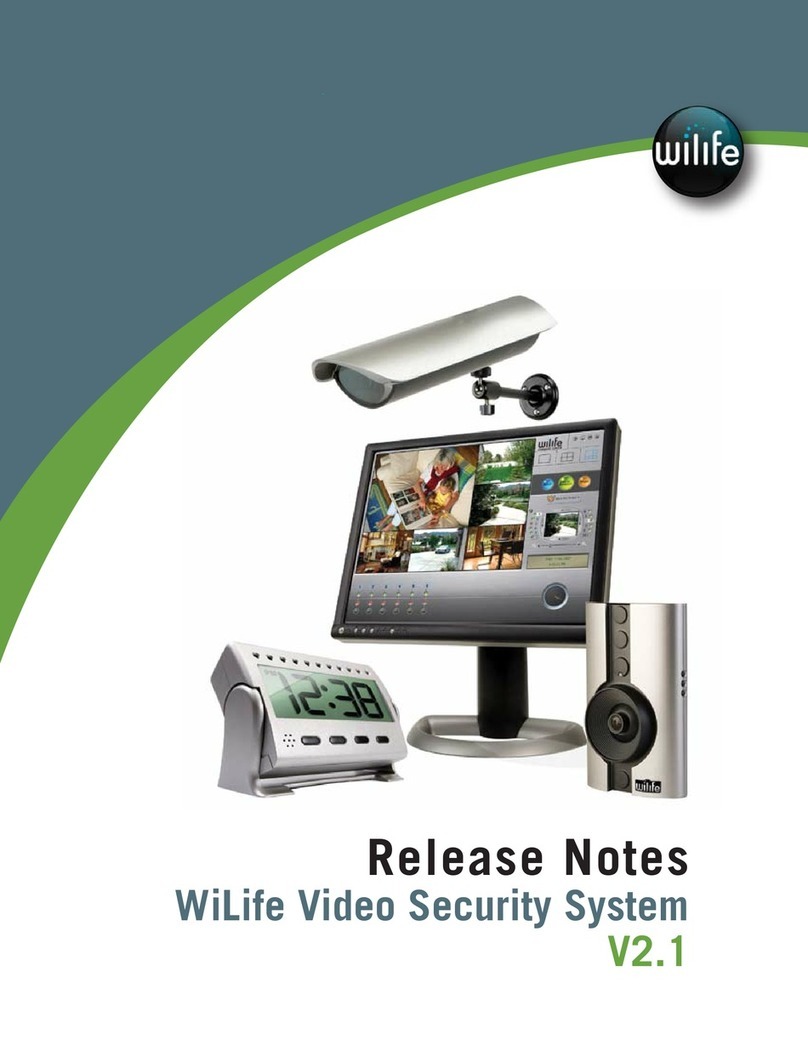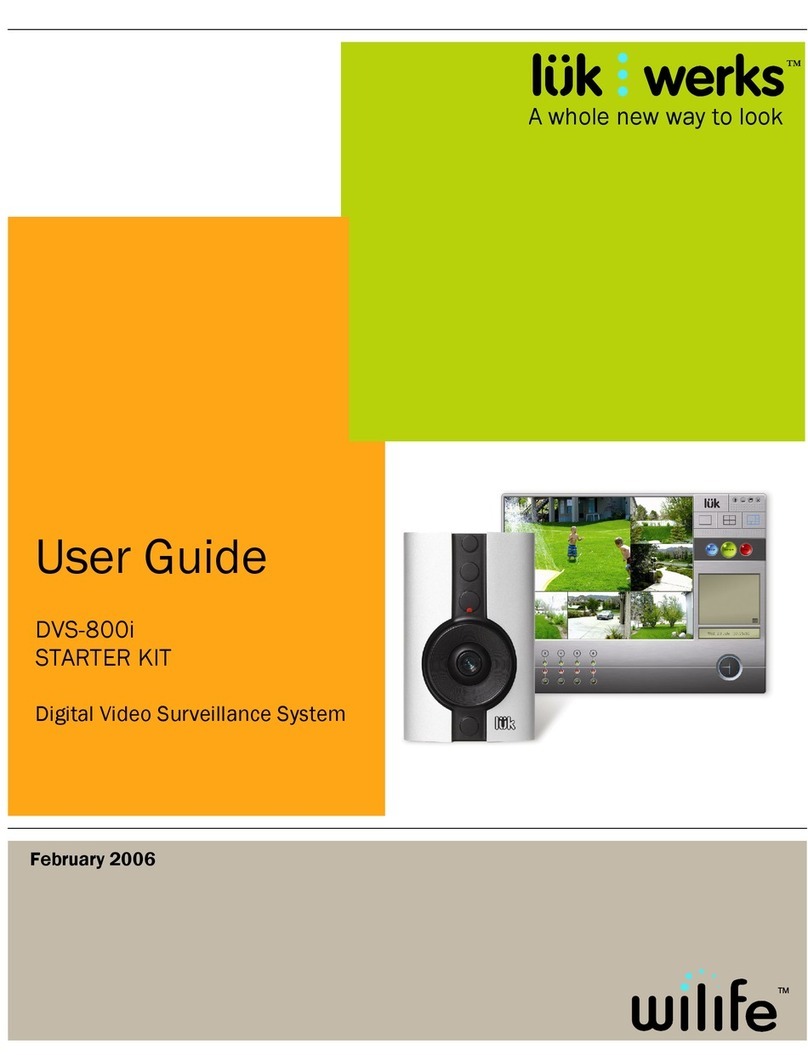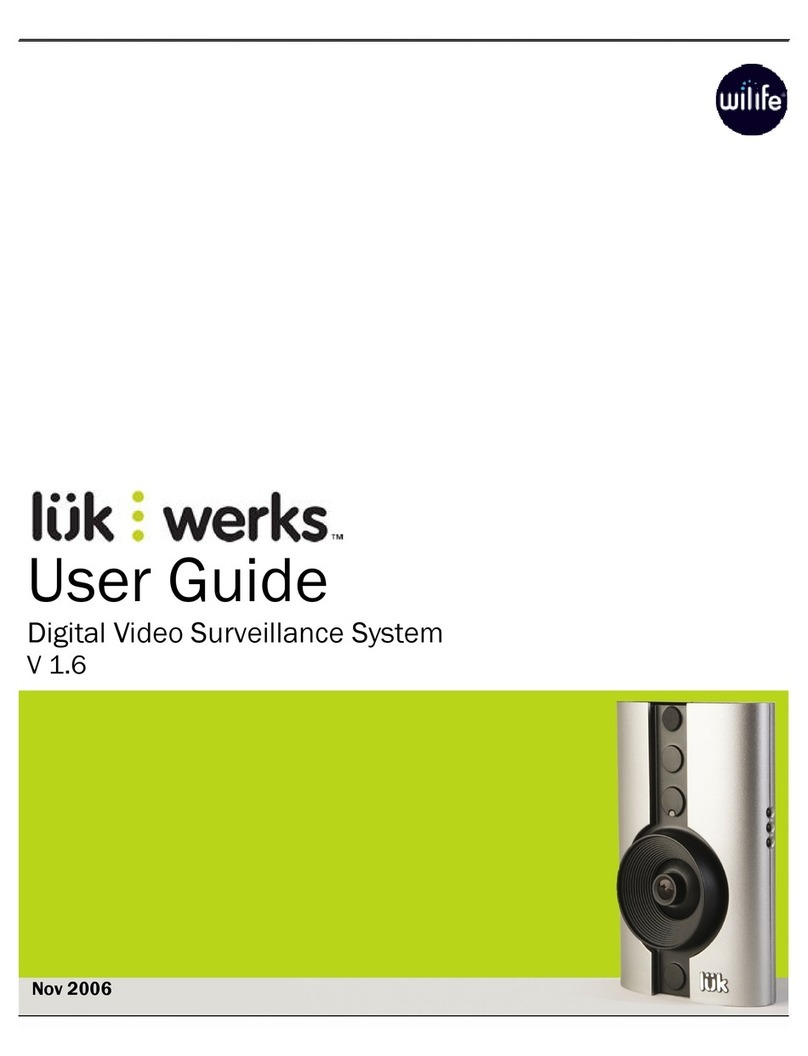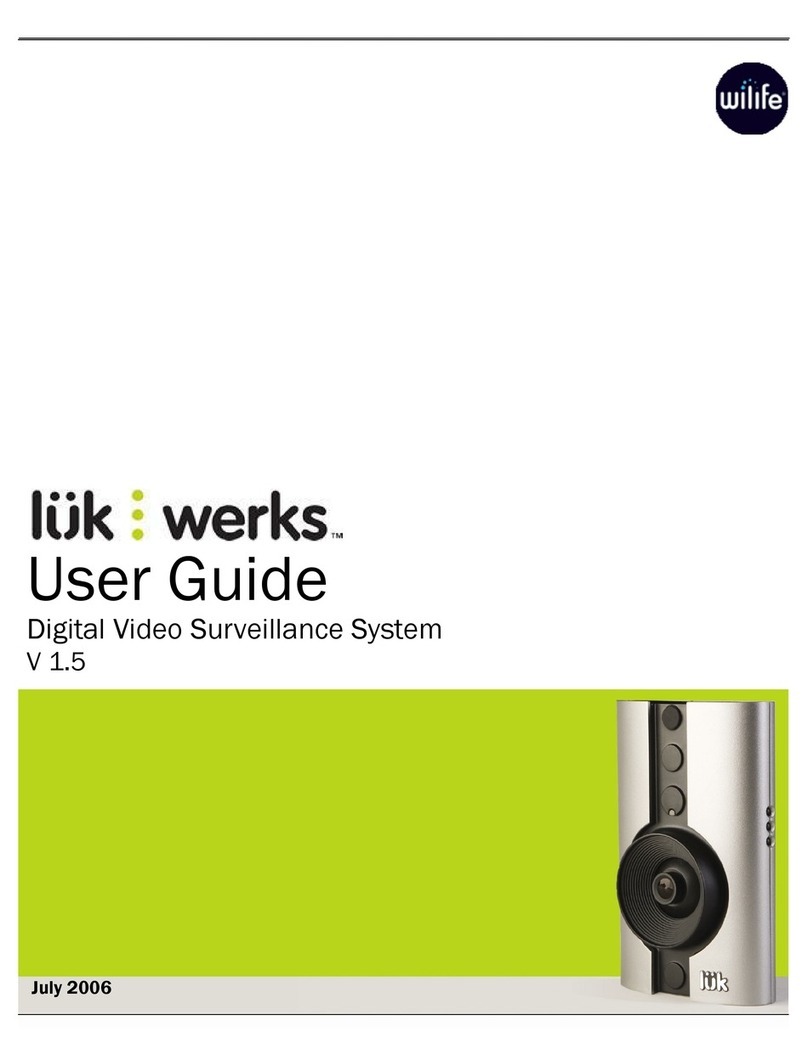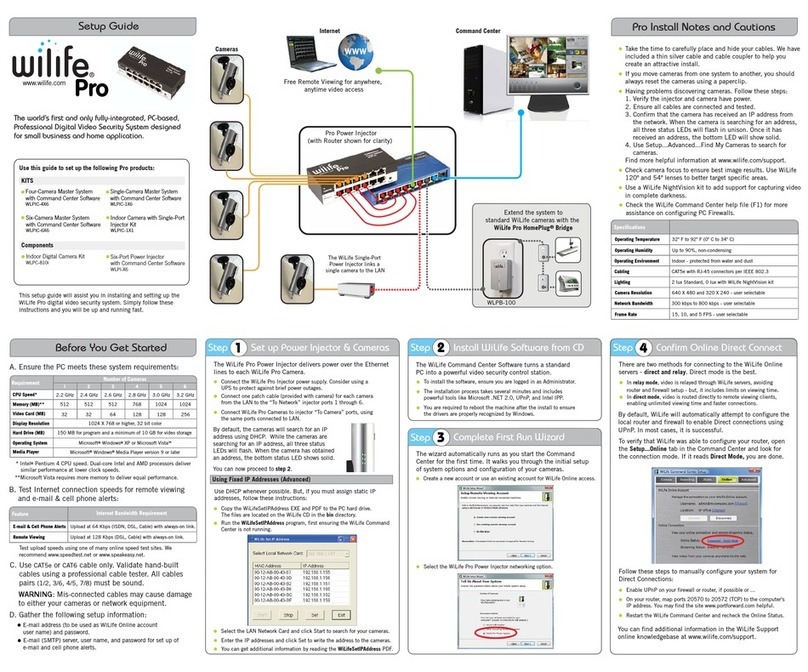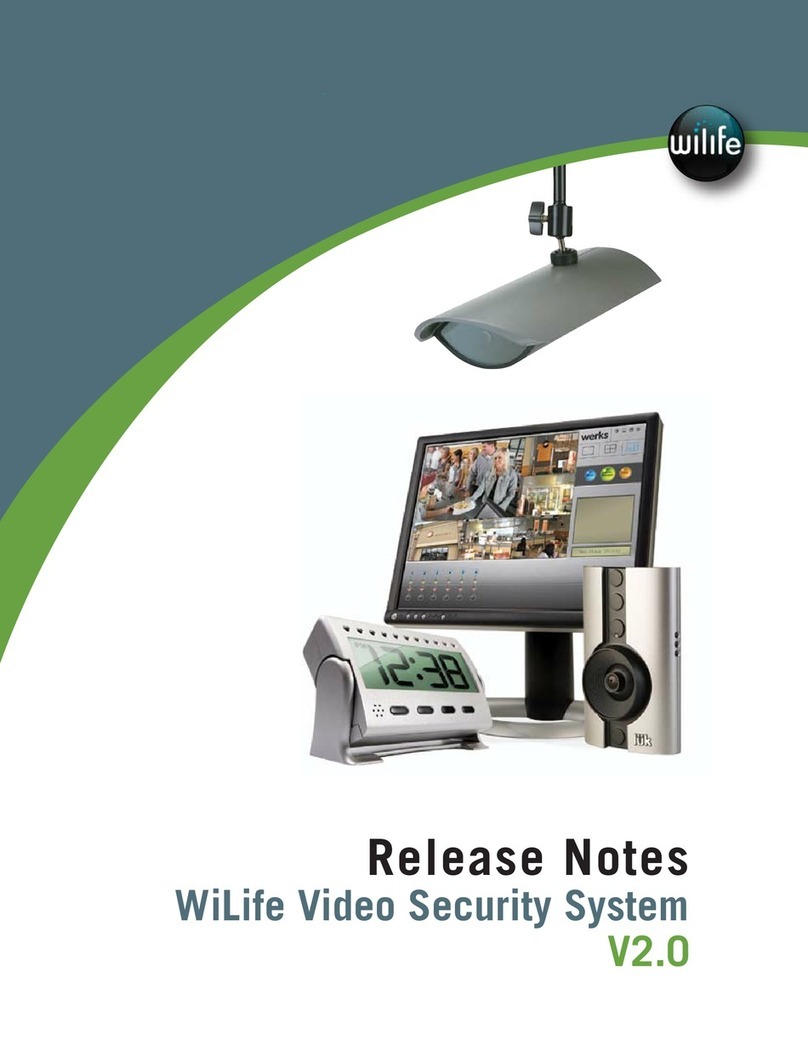LükWerks User Guide
iv
Exit Werks ..........................................................................................................................................22
SETTING SYSTEM OPTIONS .............................................................................................................. 23
Overview of Werks Settings ..................................................................................................................23
Werks Setup Tabs .............................................................................................................................23
Camera Options .....................................................................................................................................24
Launch the Camera Setup Dialog ....................................................................................................24
Change Camera Order.......................................................................................................................25
Delete a Camera................................................................................................................................25
Recording Options .................................................................................................................................26
Learn About Motion Detection..........................................................................................................26
Review the Recording Dialog............................................................................................................26
Enable & Disable Motion Detection .................................................................................................27
Manage Motion Detection Zones .....................................................................................................27
Set Motion Detection Sensitivity ......................................................................................................27
Manage Recording Schedules..........................................................................................................27
Create a New Recording Schedule...................................................................................................28
Change or Delete a Recording Schedule .........................................................................................29
Manage Disk Usage ..........................................................................................................................29
Change Video Storage Options.........................................................................................................29
Email Alert Management.......................................................................................................................30
Configure Email Server Settings.......................................................................................................31
Add Email Addresses.........................................................................................................................31
Create Cell Phone Alerts ...................................................................................................................31
Remove Email Addresses .................................................................................................................31
Remote Viewing Setup ..........................................................................................................................32
Advanced Options..................................................................................................................................33
Review the Advanced Options Dialog...............................................................................................33
Add a New Camera............................................................................................................................33
Rediscover Cameras .........................................................................................................................35
Set or Change Your Password ..........................................................................................................35
Check for Software Updates .............................................................................................................35
Update Camera Firmware.................................................................................................................36
Change the Automatic Restart Time ................................................................................................36
Rebuild Video Segment List..............................................................................................................36
Find Orphan Clips ..............................................................................................................................37
USING REMOTE VIEWING................................................................................................................. 39
Verify System Requirements.................................................................................................................39
Remote Viewing.................................................................................................................................40
Set Up Remote Viewing.........................................................................................................................40
Creating Your My LukWerks Account ...............................................................................................40
Enable Werks for Remote Viewing ...................................................................................................40
Viewing Your Cameras ......................................................................................................................41
Other Things You Will Notice.............................................................................................................41
TROUBLESHOOTING ........................................................................................................................ 43
Installation Problems.............................................................................................................................43
Setup Problems .....................................................................................................................................44
Video Problems......................................................................................................................................44
Maintenance Problems .........................................................................................................................45
Status Lights ..........................................................................................................................................48