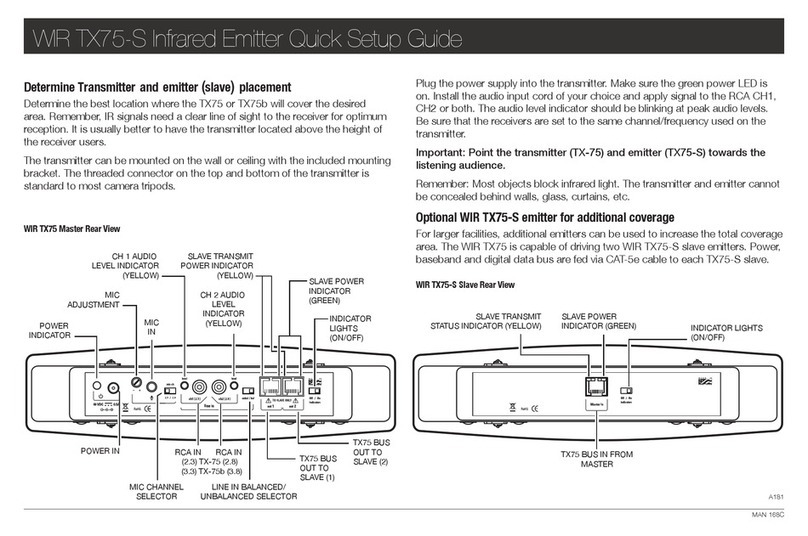Williams Sound WIR TX90 User manual
Other Williams Sound Transmitter manuals

Williams Sound
Williams Sound WIR TX90 Troubleshooting guide

Williams Sound
Williams Sound Personal PA T46 User manual

Williams Sound
Williams Sound Personal PA PPA T36 Assembly instructions

Williams Sound
Williams Sound WIR TX75 C User manual
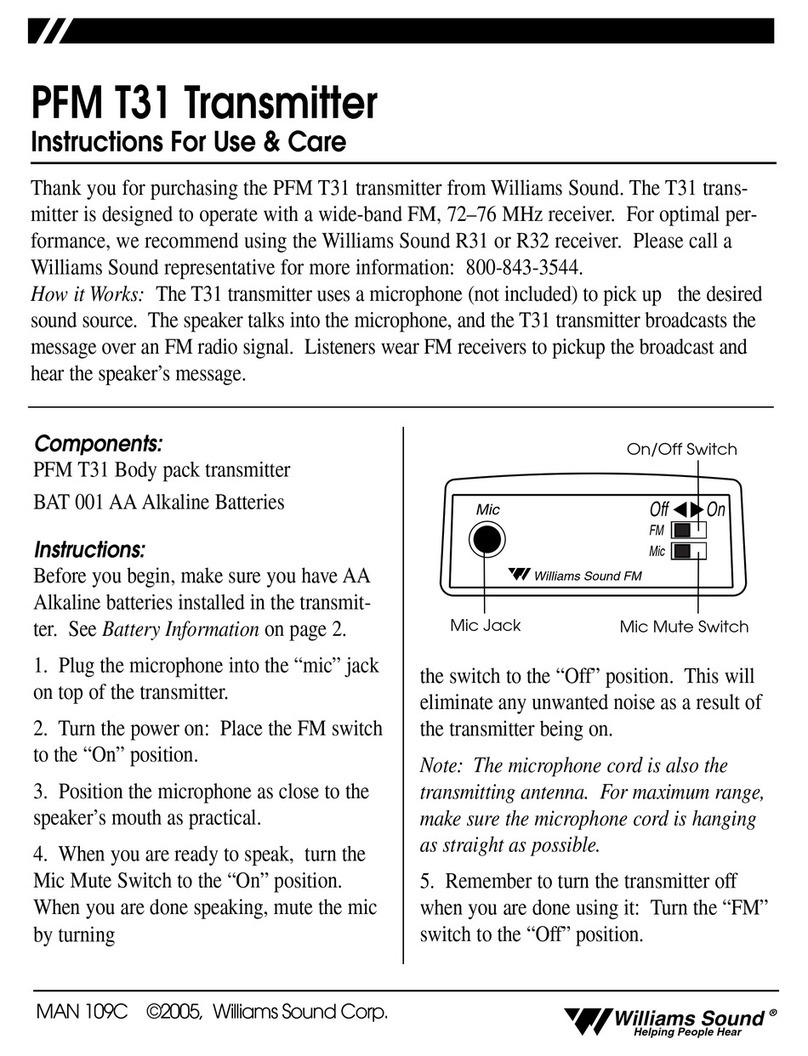
Williams Sound
Williams Sound Transmitter PFM T31 Assembly instructions

Williams Sound
Williams Sound PPA T45 User manual

Williams Sound
Williams Sound T2 863 User manual

Williams Sound
Williams Sound Personal PA PPA T35 User manual

Williams Sound
Williams Sound Transmitter PFM T31 Assembly instructions
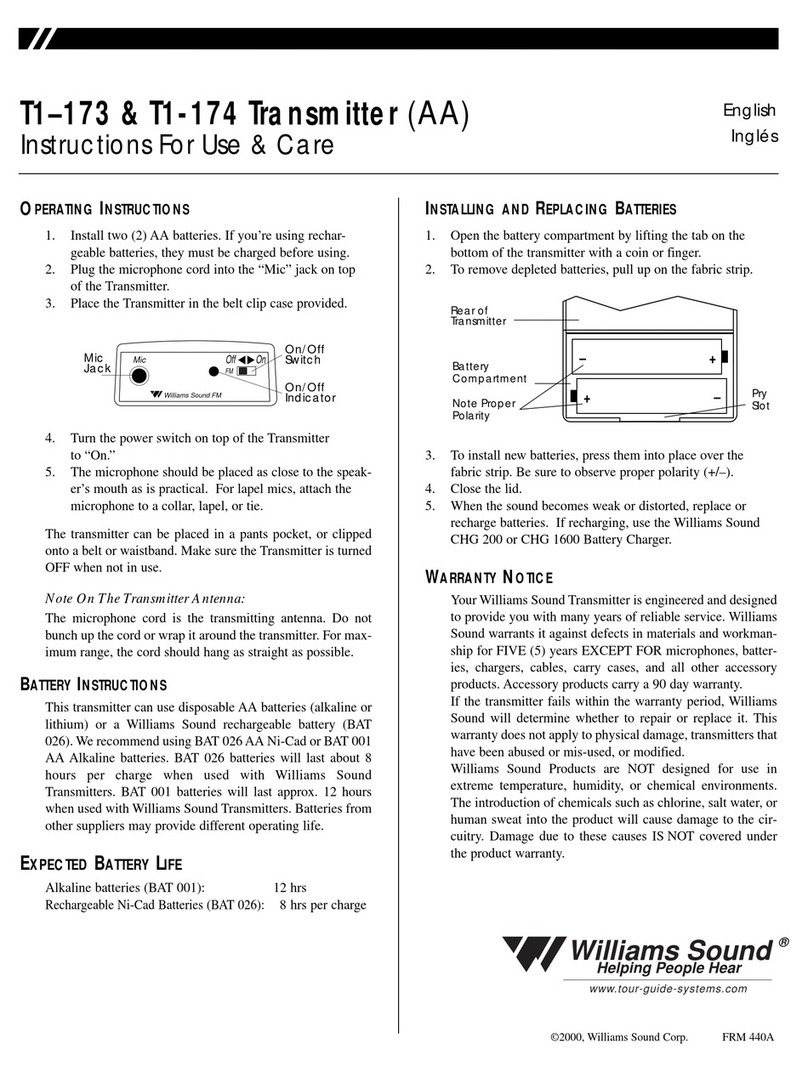
Williams Sound
Williams Sound Transmitter T1-173 Assembly instructions

Williams Sound
Williams Sound Personal PA PPA T36 User manual

Williams Sound
Williams Sound WIR TX75 C User manual
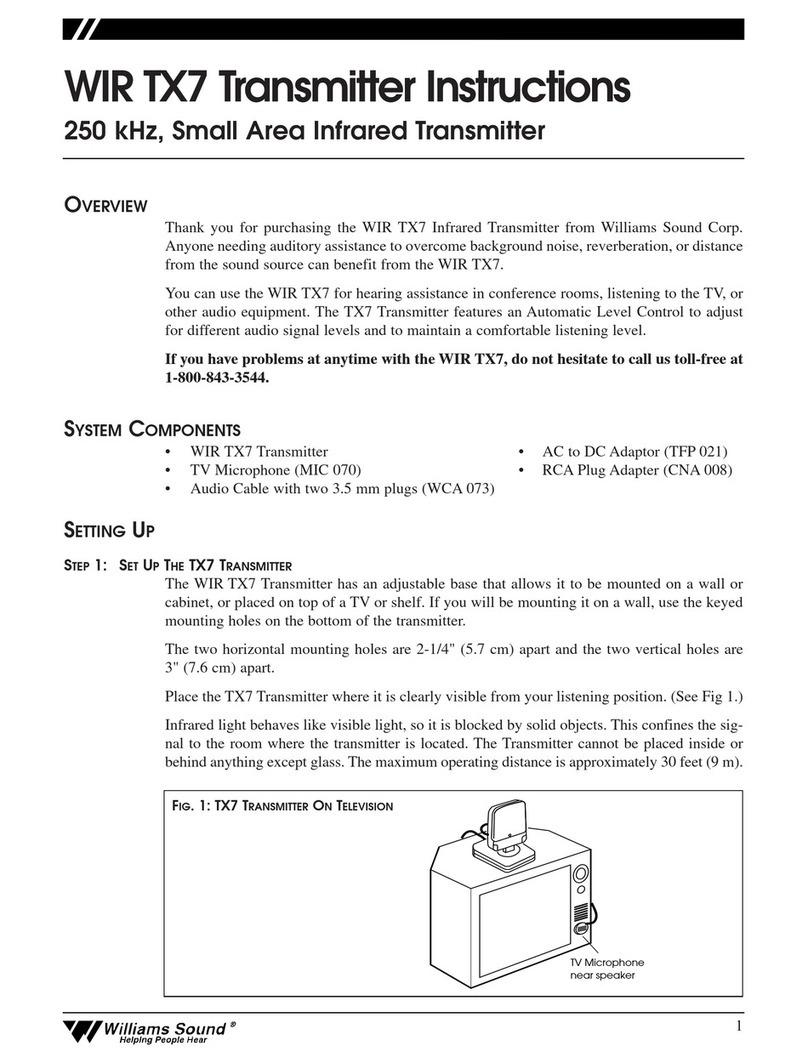
Williams Sound
Williams Sound WIR TX7 User manual

Williams Sound
Williams Sound Whisper T863 Assembly instructions

Williams Sound
Williams Sound Hearing Helper T800 User manual

Williams Sound
Williams Sound Hearing Helpe T863 Assembly instructions
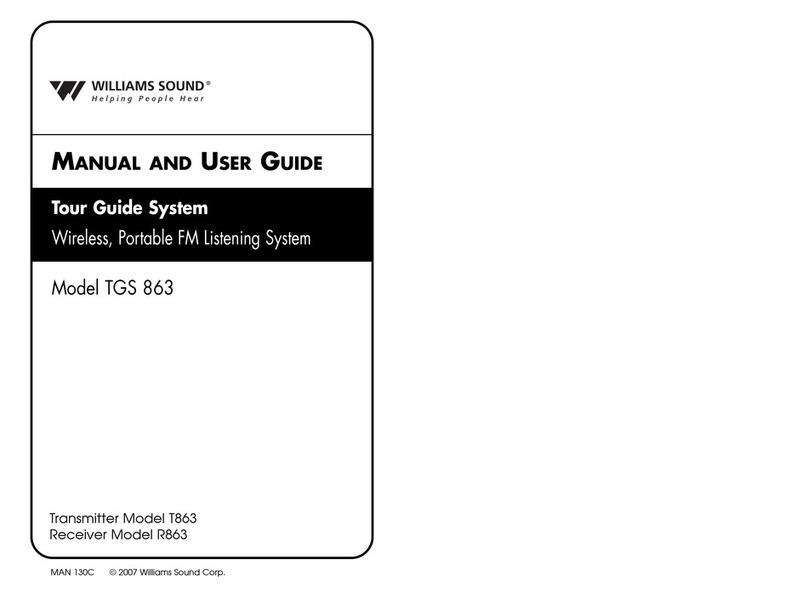
Williams Sound
Williams Sound TGS 863 Guide

Williams Sound
Williams Sound IR T2 User manual

Williams Sound
Williams Sound PPA T46 User manual

Williams Sound
Williams Sound Personal PA PPA T36 Guide
Popular Transmitter manuals by other brands

Geo
Geo Web Pack quick start guide

Inovonics
Inovonics EchoStream EN1210W installation instructions

IKONNIK
IKONNIK KA-6 quick start guide

Rohde & Schwarz
Rohde & Schwarz SR8000 Series System manual

Audio Technica
Audio Technica UniPak ATW-T93 Installation and operation

NIVELCO
NIVELCO EasyTREK SCA-300 Series Programming manual