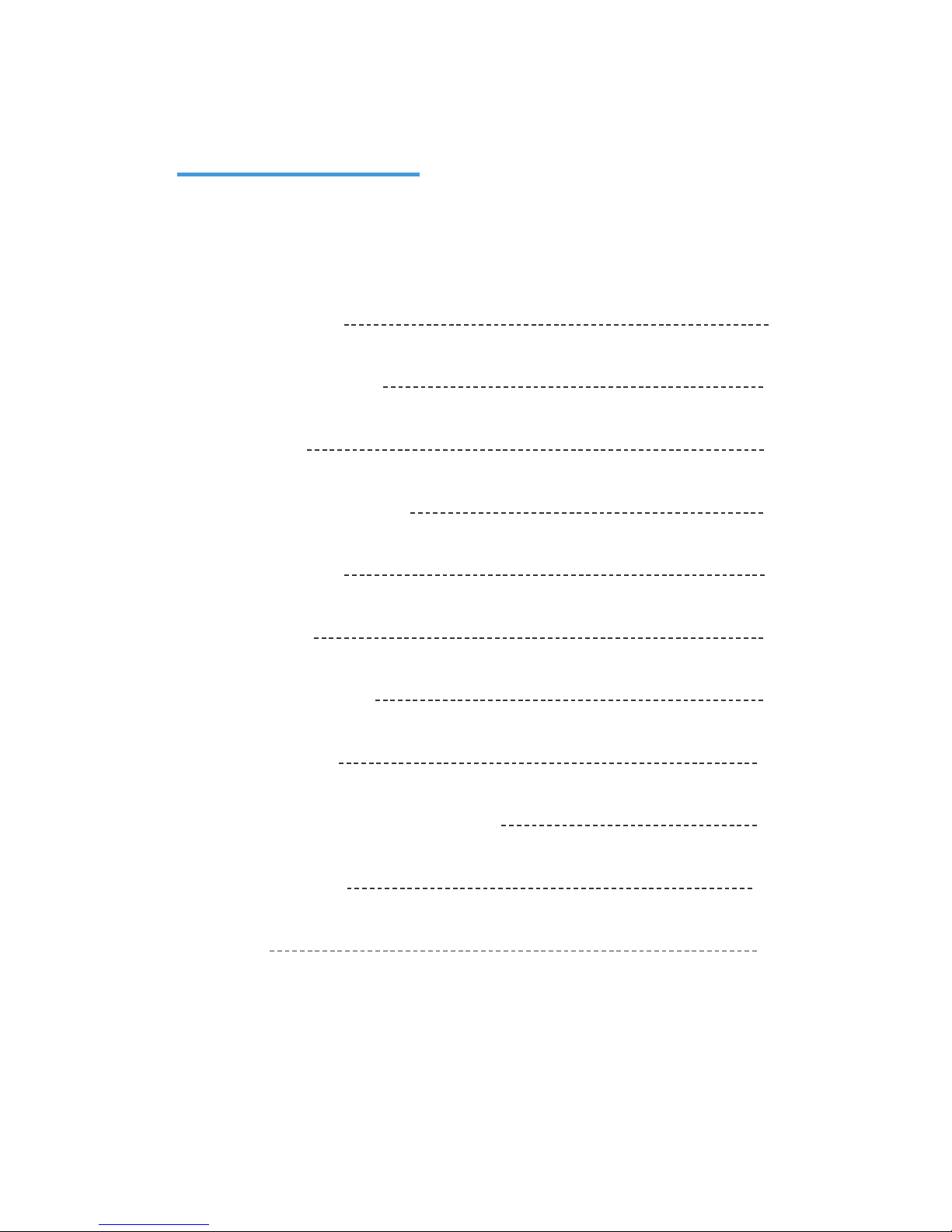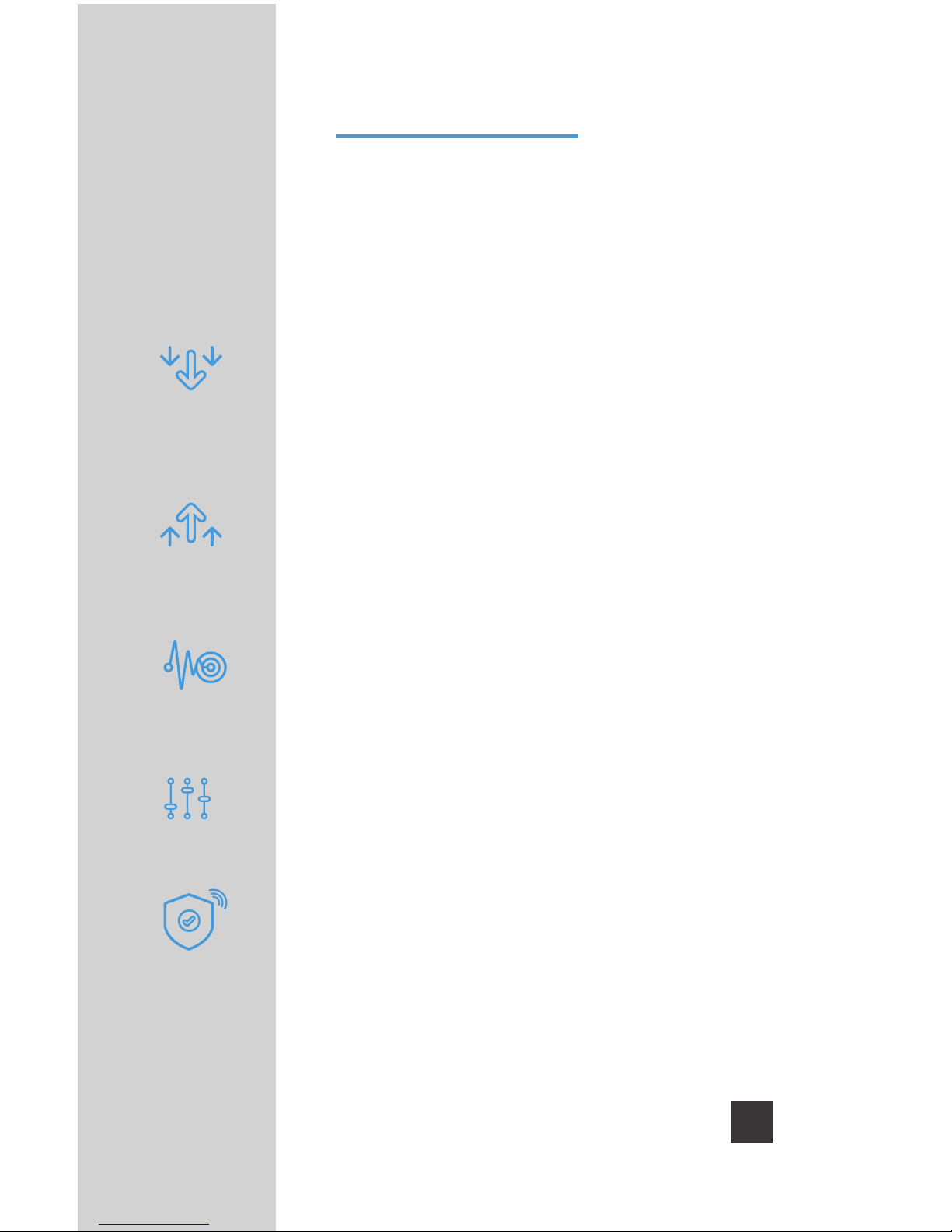PRO 1000C IN-BUILDING CELL SIGNAL AMPLIFIER WITH REMOTE MONITORING 3
The Pro 1000C is the industry’s first
platform for cloud-based management
and monitoring of cellular signal
amplifiers.
The WilsonPro Cloud allows an
integrator to manage and monitor
installed cellular amplifiers
from a phone, tablet, laptop, or any device that runs a Web browser. You can get
customizable email and text notifications to alert you to any status change of your
installed amplifiers, including notification if a system ever goes oine.
With the WilsonPro Cloud you can remotely reset an amp or selectively turn specific
frequency bands on and o, so the integrator avoids costly troubleshooting site visits.
The platform also provides report generation, performance and signal level histories,
and organization of monitored amps by account and location. There’s even a remote
donor antenna tuning tool.
For installers and integrators, subscribing to the WilsonPro Cloud means you can
sell your clients extended service plans, generating recurring revenue streams for
your business. And for your clients, the WilsonPro Cloud provides ultra-high system
reliability and guaranteed uptime.
The 1000C amplifier connects to the WilsonPro Cloud right out of the box via an LTE
modem on the donor antenna, or through a traditional hardwired Ethernet port. The
wireless LTE connection is included in the annual WilsonPro Cloud subscription, so no
additional Internet connection is required.