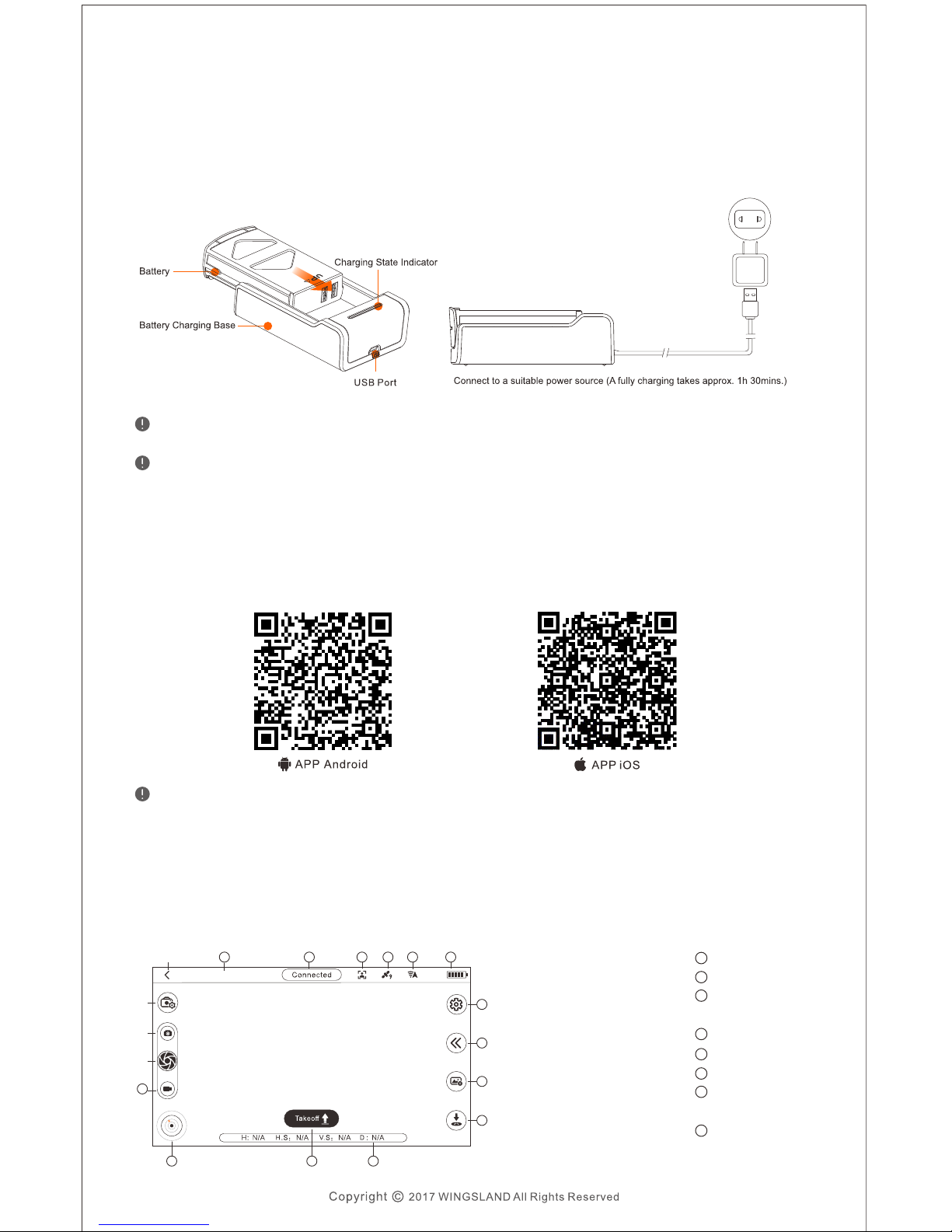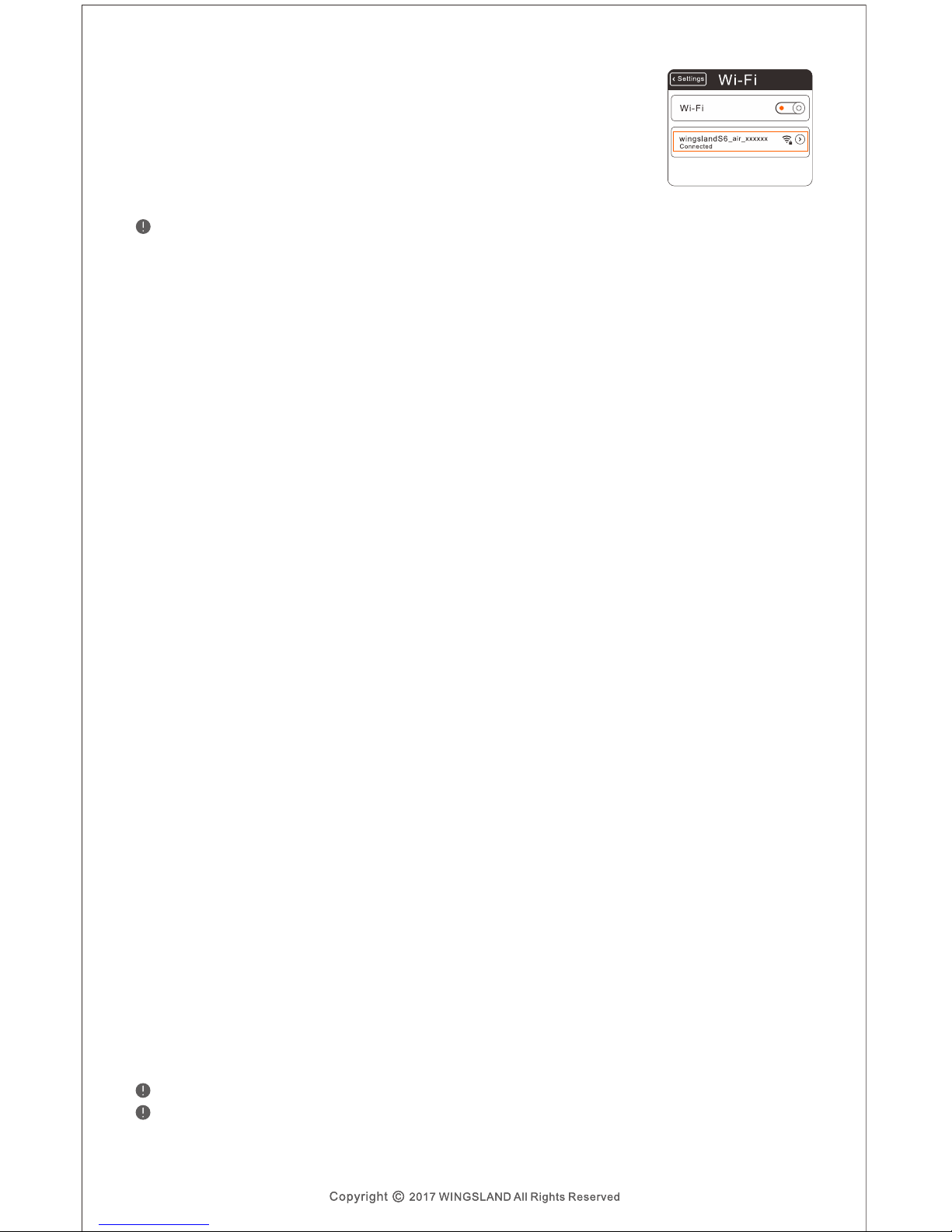GPS Mode
● Flying at a high speed while at a low altitude.
● Flying over a surface with unclear patterns or highly repeating patterns.
● Flying over a monochrome surface or a water surface.
● Flying in an extremely dark or bright environment.
● Flying over a inclined surface which is tilted over 30 degrees.
● Flying over a moving surface or other environment which may affect the ultrasonic or
optical flow positioning.
6. Flight Mode
When flying indoor, the aircraft can only be landed by One-key Land operation.
When the Vision Positioning System is not working, the aircraft can only use barometer to only maintain
its altitude (the aircraft may drift horizontally).In this case, Land the aircraft as soon as possible.
2.Always fly at locations that are clear of buildings, power lines and locations where may
have a strong electromagnetic interference.
4.Do not use the aircraft in severe weather conditions: snow, rain, smog, wind speeds
exceeding 5m/s, etc.
5. Connect the drone with Mobile Device
S6 uses Wi-Fi transmission, live-view quality and control distance will vary and the actual performance
may depend on different mobile devices.
Before the takeoff, please confirm the propeller guards prompt whether the aircraft is with
or without propellers guard.The following flight modes are available in S6
1.Always fly the aircraft in an open area with clear sight and keep away from the crowds
and animals.
3.Do not fly the aircraft in no-fly zone or any other legally restricted areas. Observe local
laws and regulations. Keep the aircraft flight range and height within 100 meters.
5.Be more cautious when flying it at 6000 meters or more above sea level. The performance
of the aircraft and the battery might be affected by the environmental conditions.
Assistant Positioning System
After powering on the aircraft, enable the Wi-Fi connection
on your mobile device, select wingslandS6_air_xxxxxx
from the Wi-Fi list. Enter the default Password 12345678
OR wingsland. Check the label of WiFi name and password
beside the aircraft arm. Launch the WINGSLAND FLY
when WiFi is connected
S6 can use the internal GPS/GLONASS dual-module system to take off and hover outdoor
where the aircraft can receive 7 or more satellites signal. Flying and geographical conditions
can have a significant impact for the GPS reception, please pay attention to the following
cases.
With the help of the Vision Positioning System, the aircraft can hover in place precisely when
flying indoor or in other environments where the GPS signal is insufficient or unavailable.
The system is only valid when the aircraft is between 0.45m and 2.5m above the surface.
The performance of the Vision Positioning System is subjected to the flight speed,
brightness and texture of the surface which the aircraft is flying over. Please be more
cautious to use the assistant positioning system in the following cases: