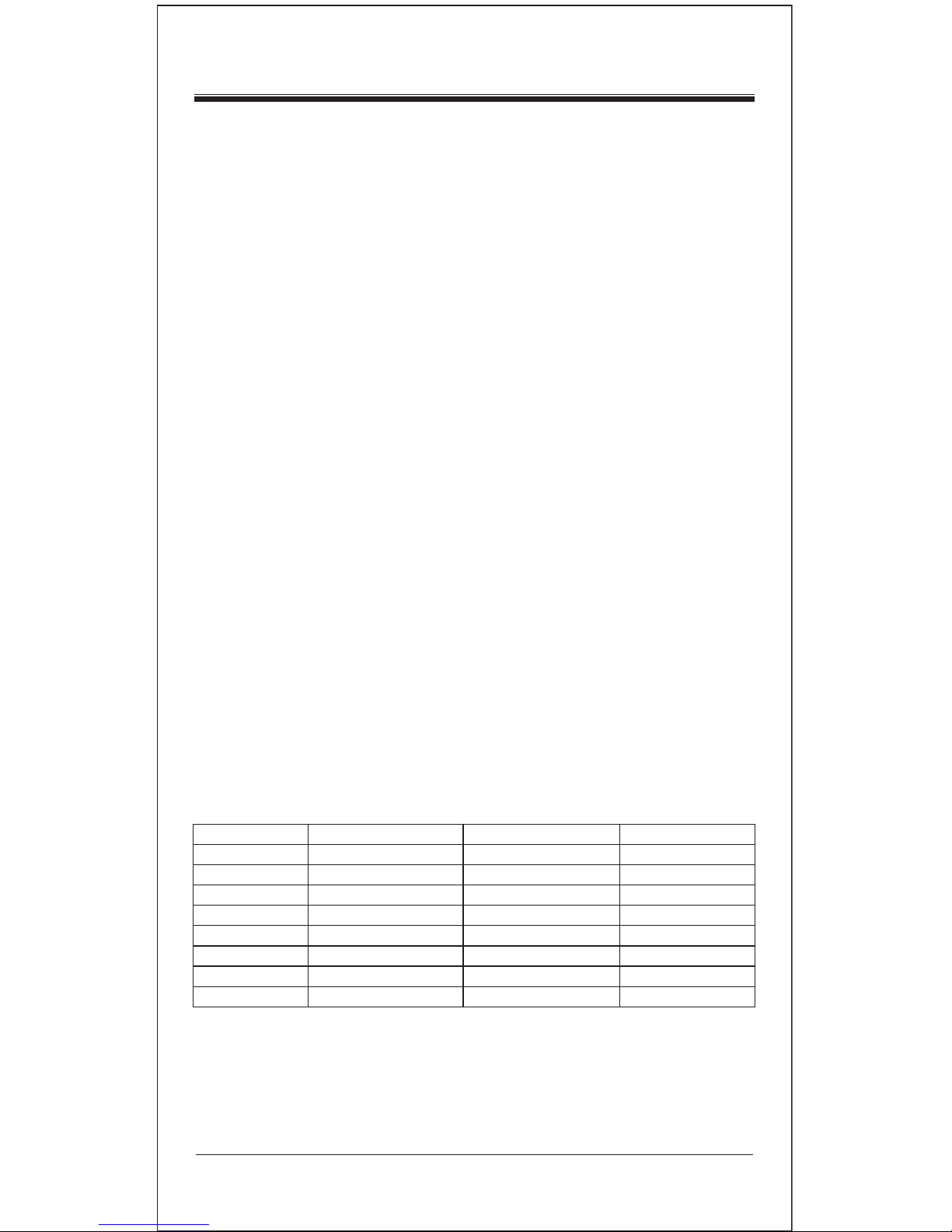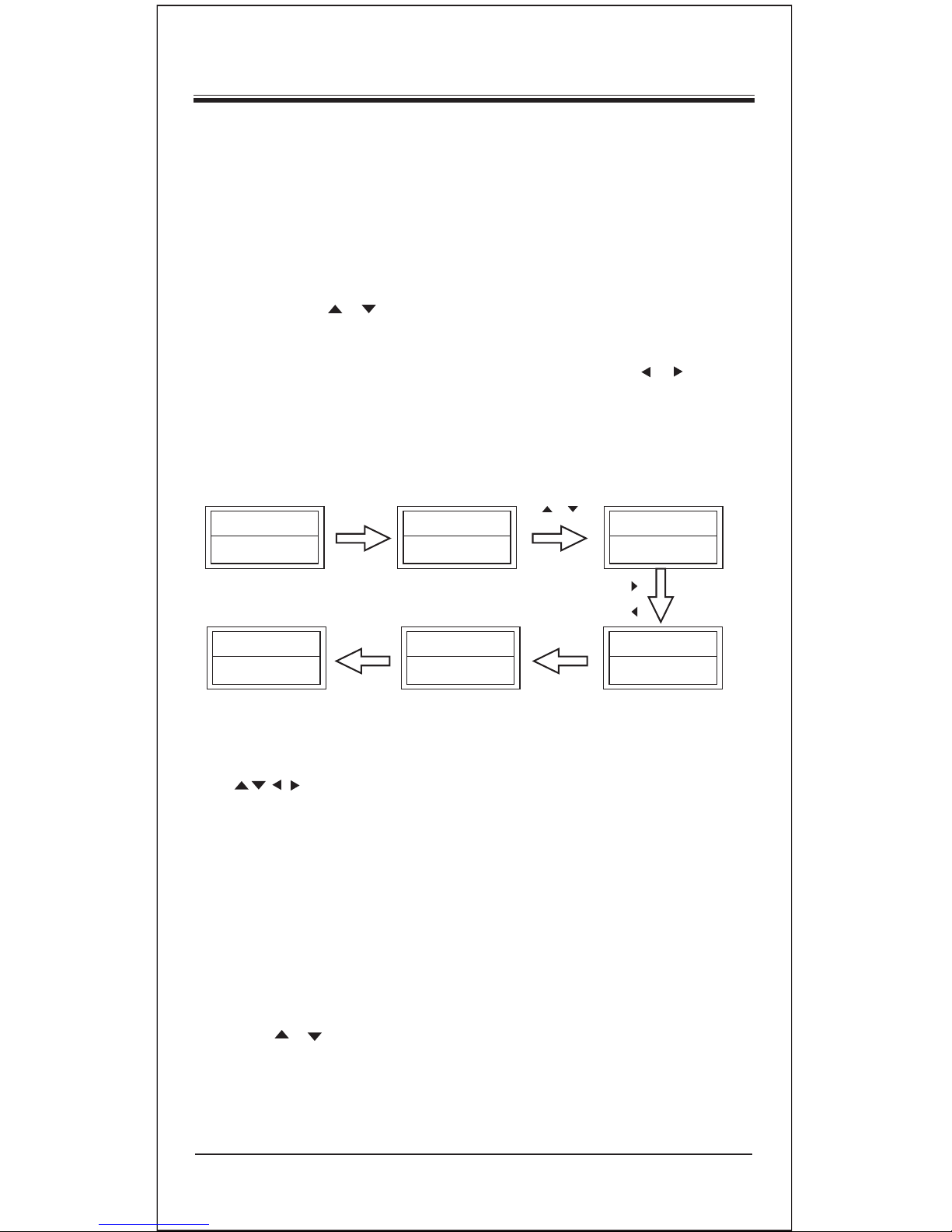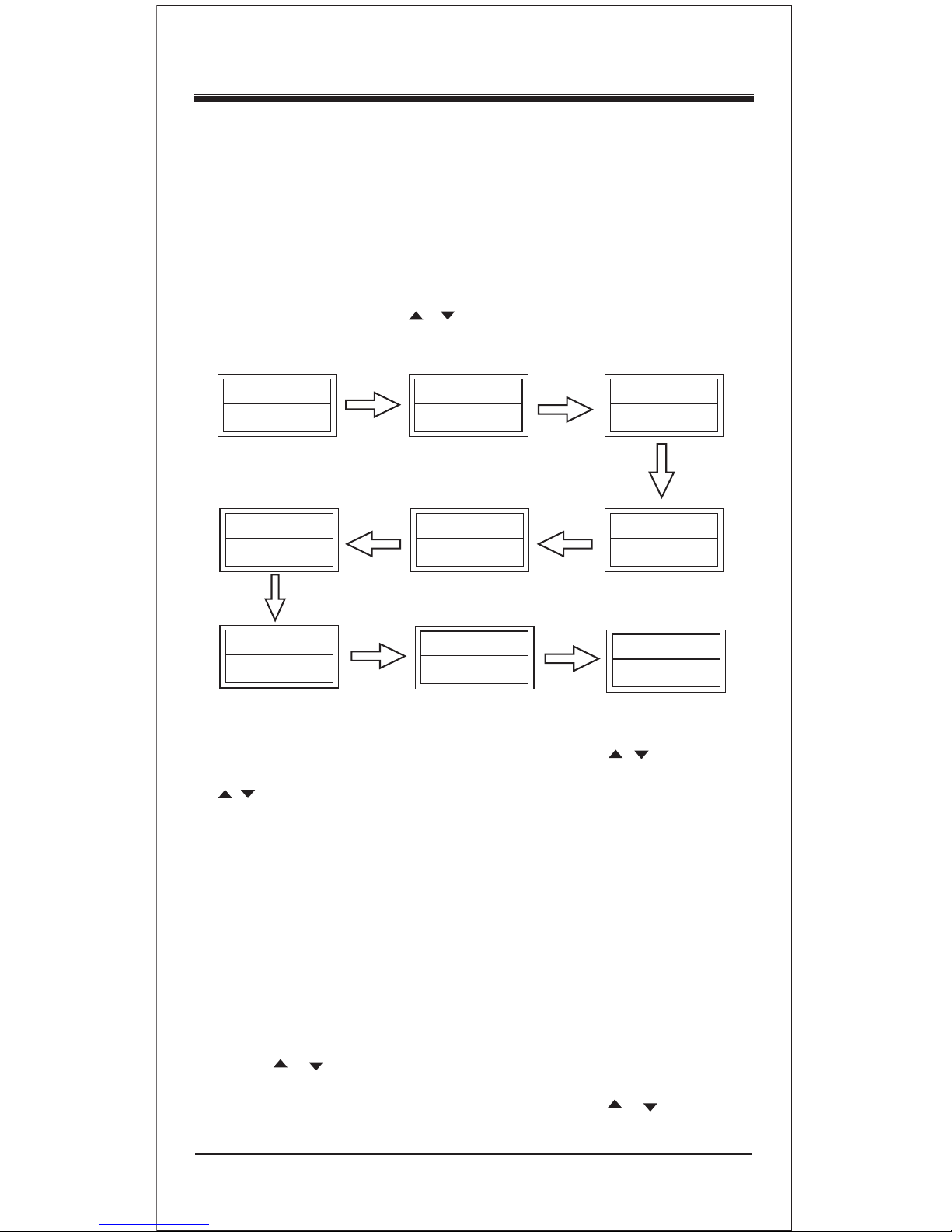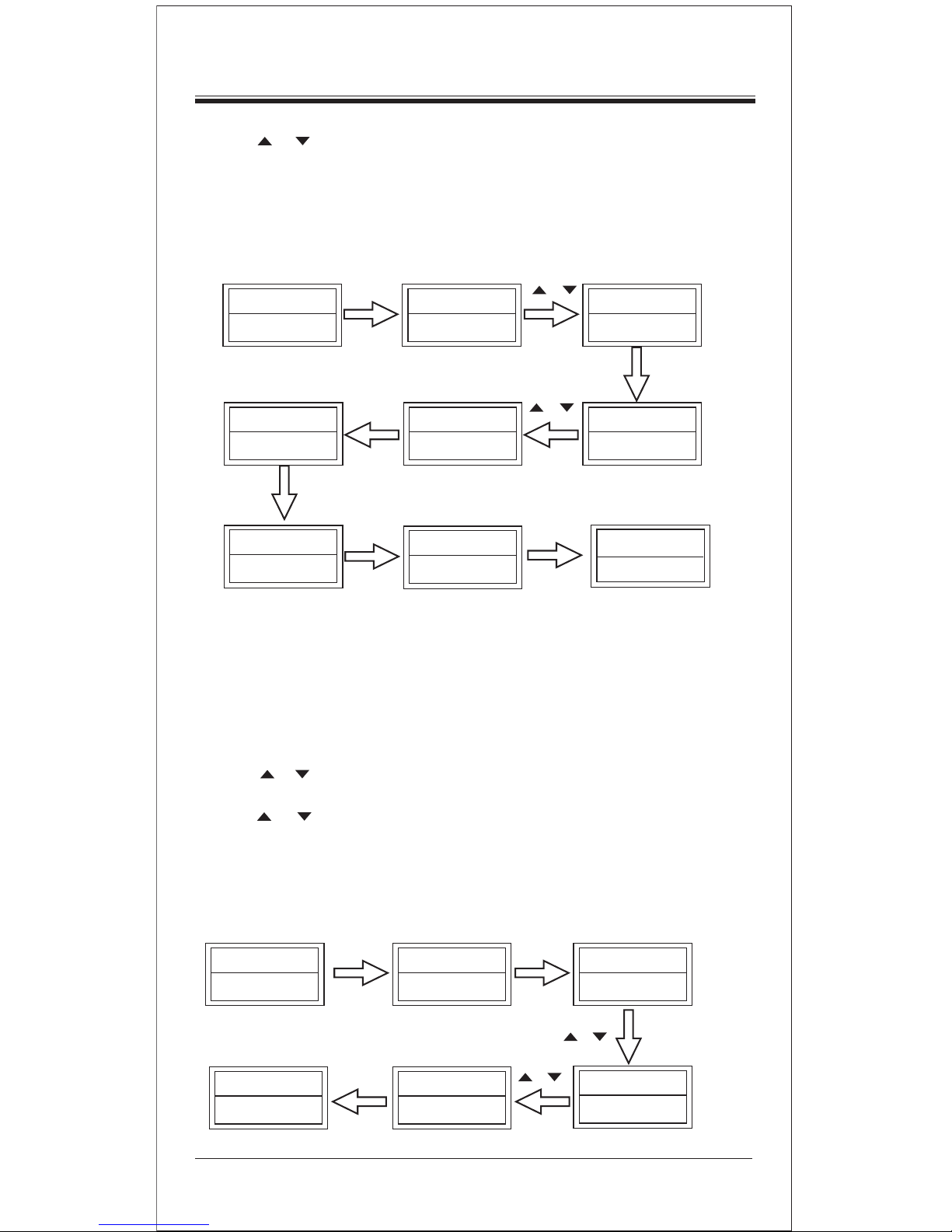1. Turn on the device (e.g. TV) you would like to operate. If it is a VCR, Please insert
a tape.
2. Press and hold SET key on your remote control. Then press (simultaneously)
one of the device keys (e.g. TV)
3. Then release them, the Brand will be displayed on the screen.
4. You can press the or key to select the brand of your device (e.g. Your TV brand:
Life)
5. Check the function of the keys. If none of the keys of your new remote control can
work, or most of the keys work improperly, please try another code by or key,
until all basic functions operate properly.
6. If you are satisfied with the code, just press OK key to save it. LCD shows SUCCESS
and then finishes the set up.
TV 048
11:58
TV 010
12.00
ACCENT
023
ACME
ACME
004
010
SUCCESS
SET+TV OK
OK
OK
AM
PM
Remark:
1. To return to beginning status, press the EXIT key or the device key (e.g. TV, or VCR...)
2. You must point your remote control to the device that you want to control when you test the keys.
3. OK, EXIT is only used to set-up your new remote control during set up process. You can't
control your device as normal menu function at this moment until you quit from setting up.
4. If the device is locked, you must first unlock the device to set up.
Set-up by Auto Search
If set-up by brand and the code failed or you cannot find the brand name of your own
device in remote control screen, you may use the Auto Search to find the correct code
to operate your device.
1. Turn on the device (e.g. TV) you would like to operate. If it is a VCR, Please insert
a tape.
2. Press SET key on your new remote control for more than 3 seconds, then release it.
3. Press the or keys to select CODE SETUP in the LCD menu, and press OK key.
4. The screen shows the DEV SEARCH in the LCD menu, and press OK key, then
press device key to select your desired operation device(e.g. TV) and then
4
Device Set- Up
Direct Set - Up by Brand and Code
1S'