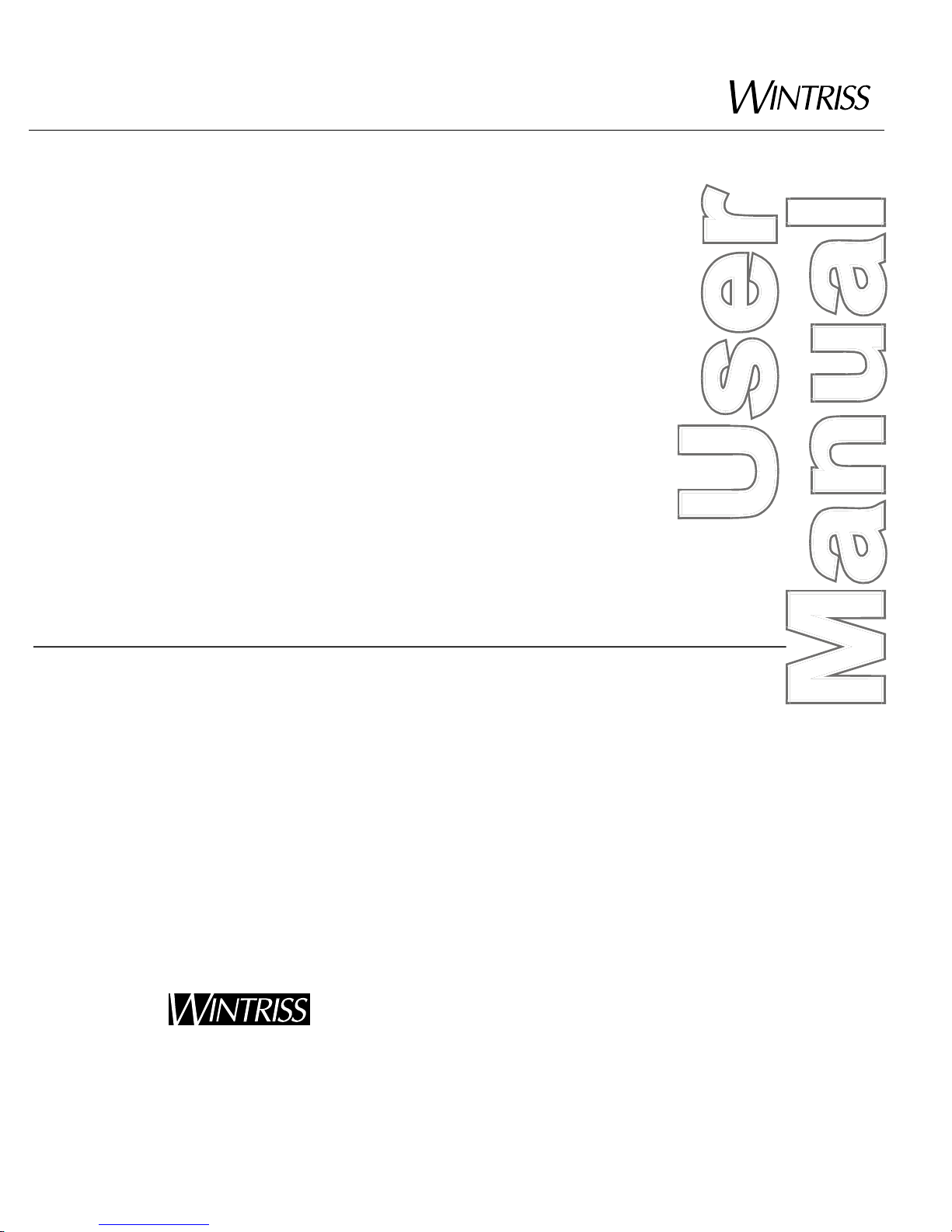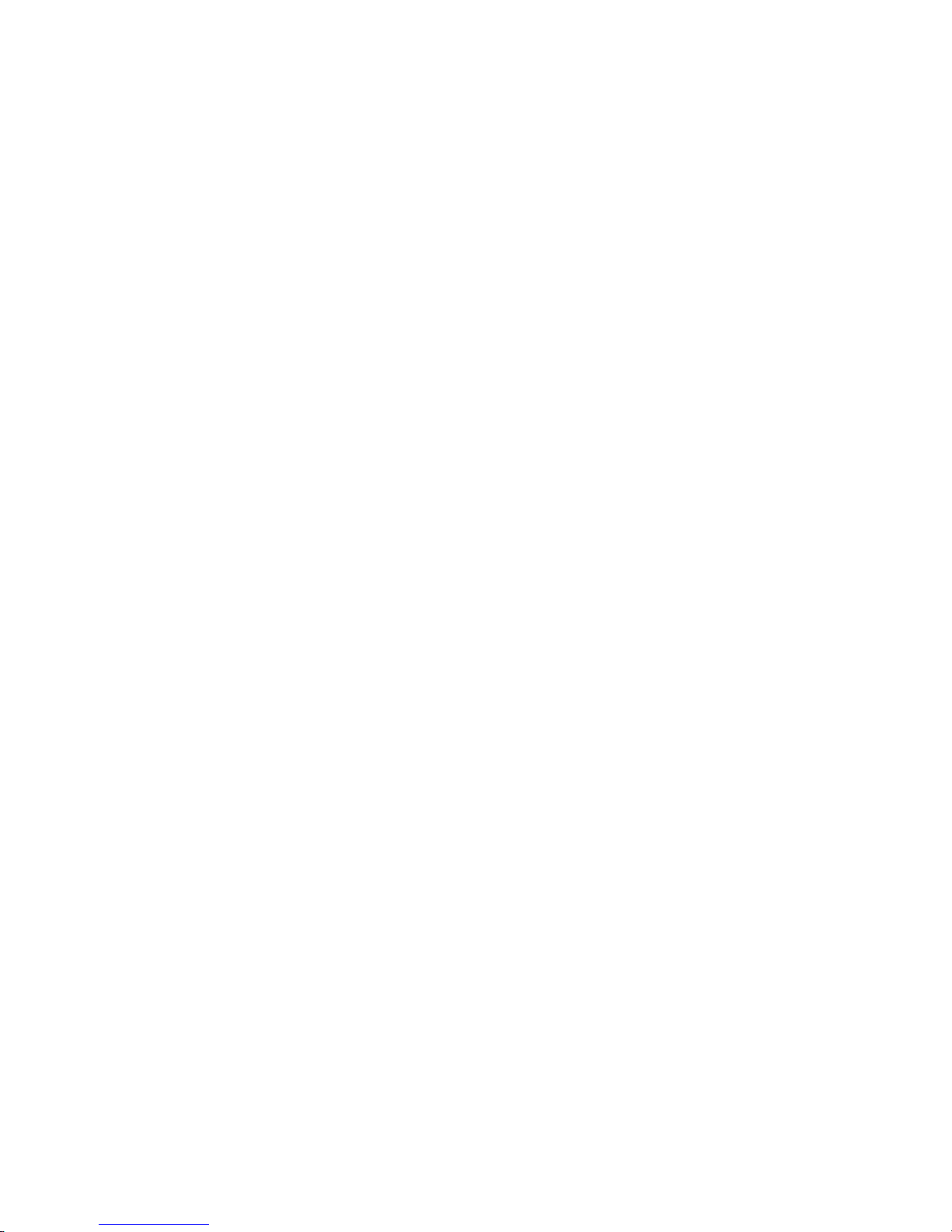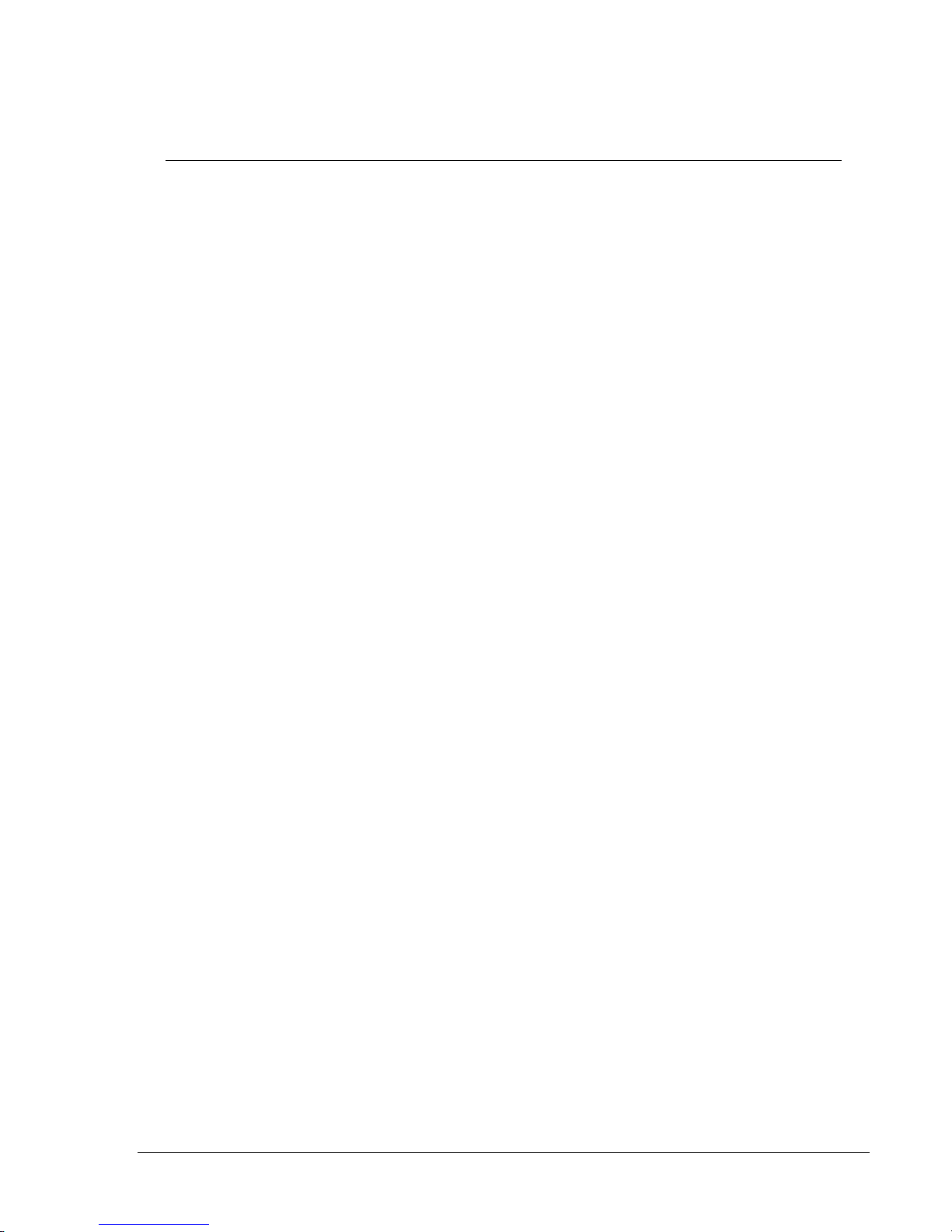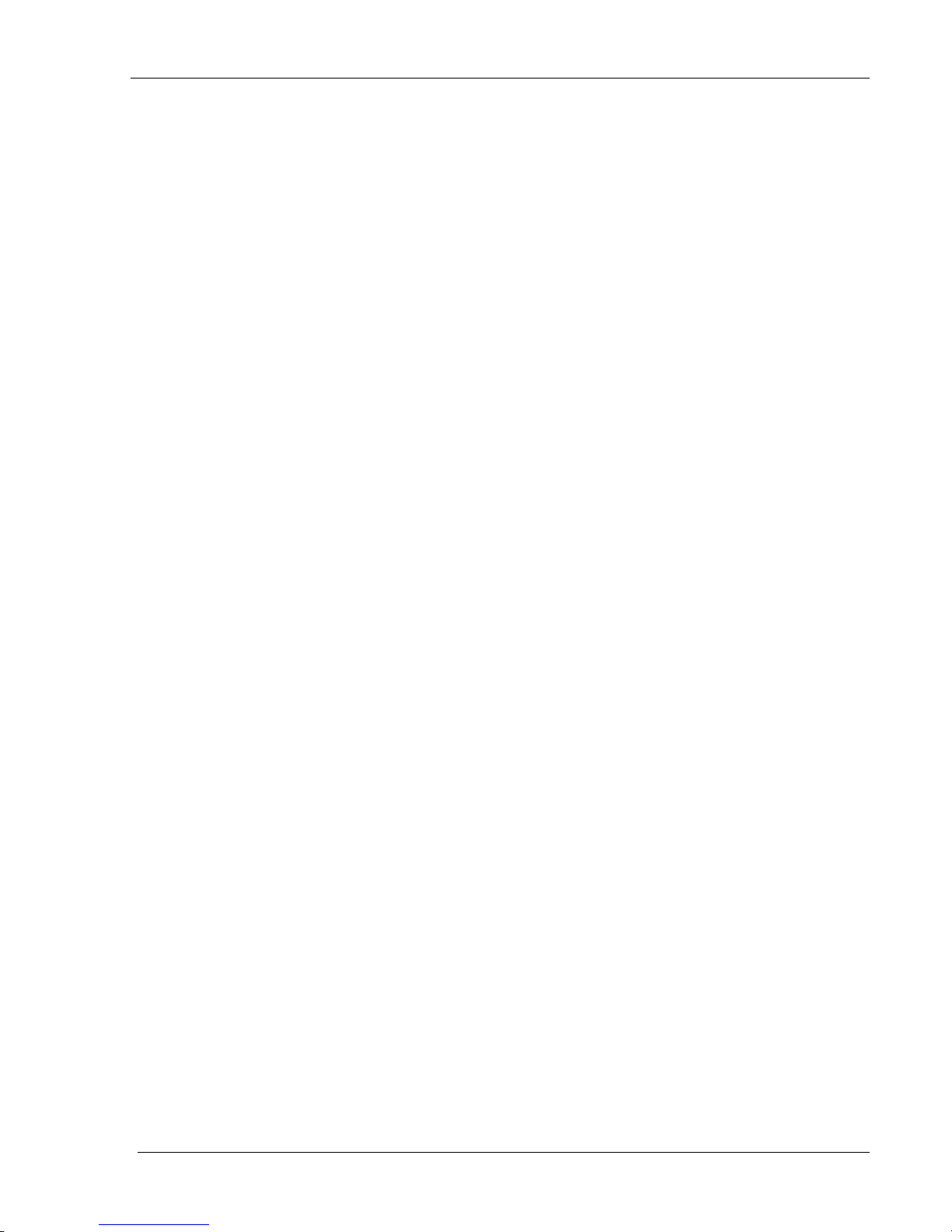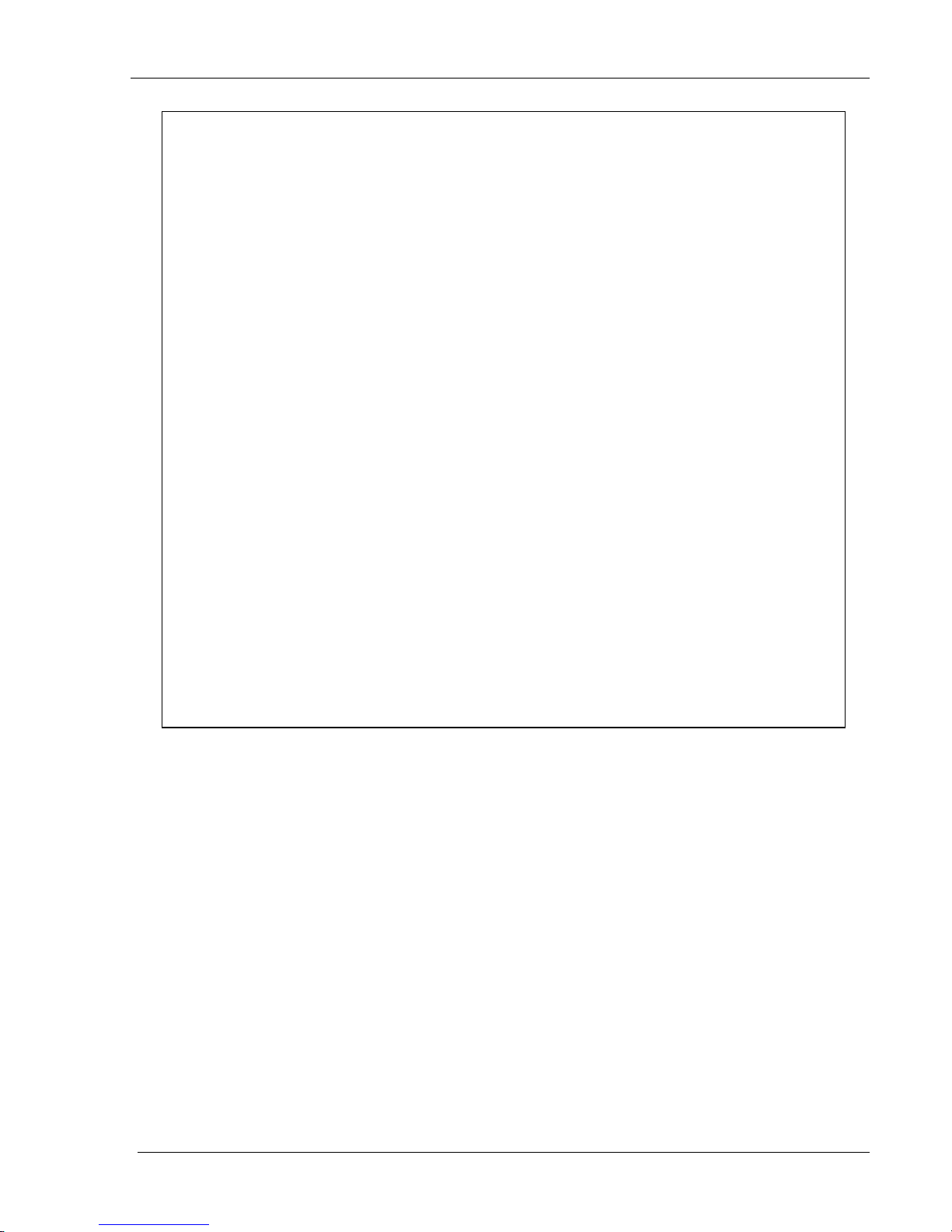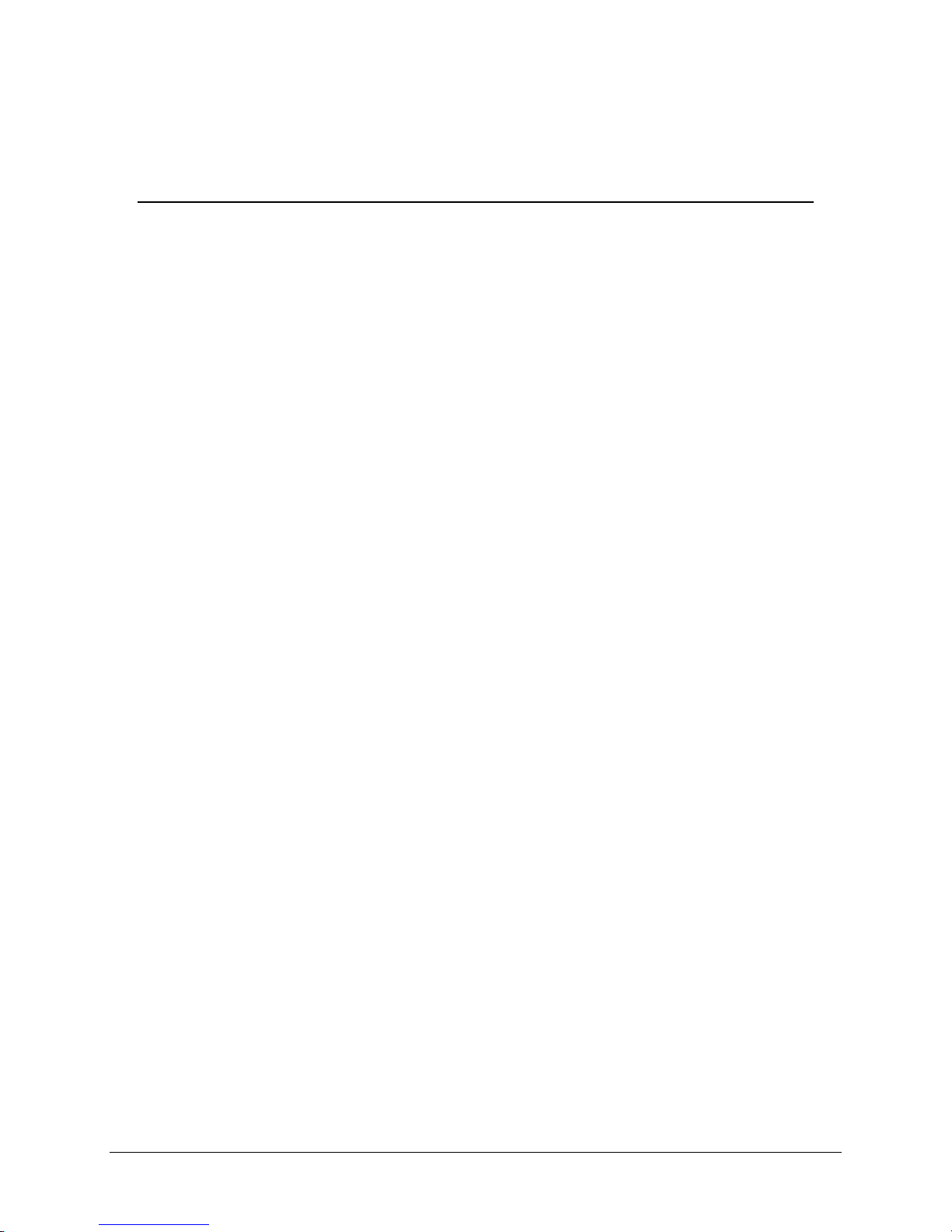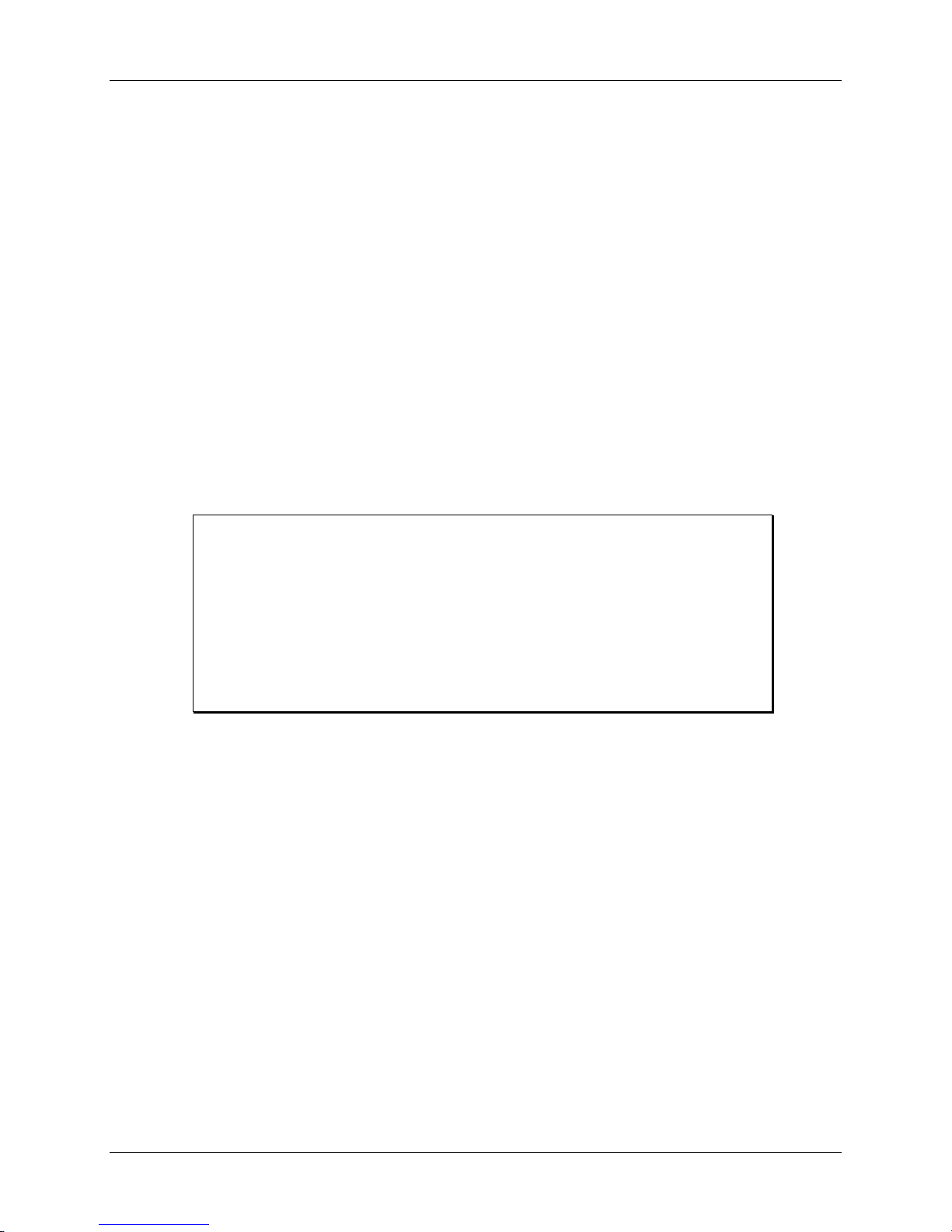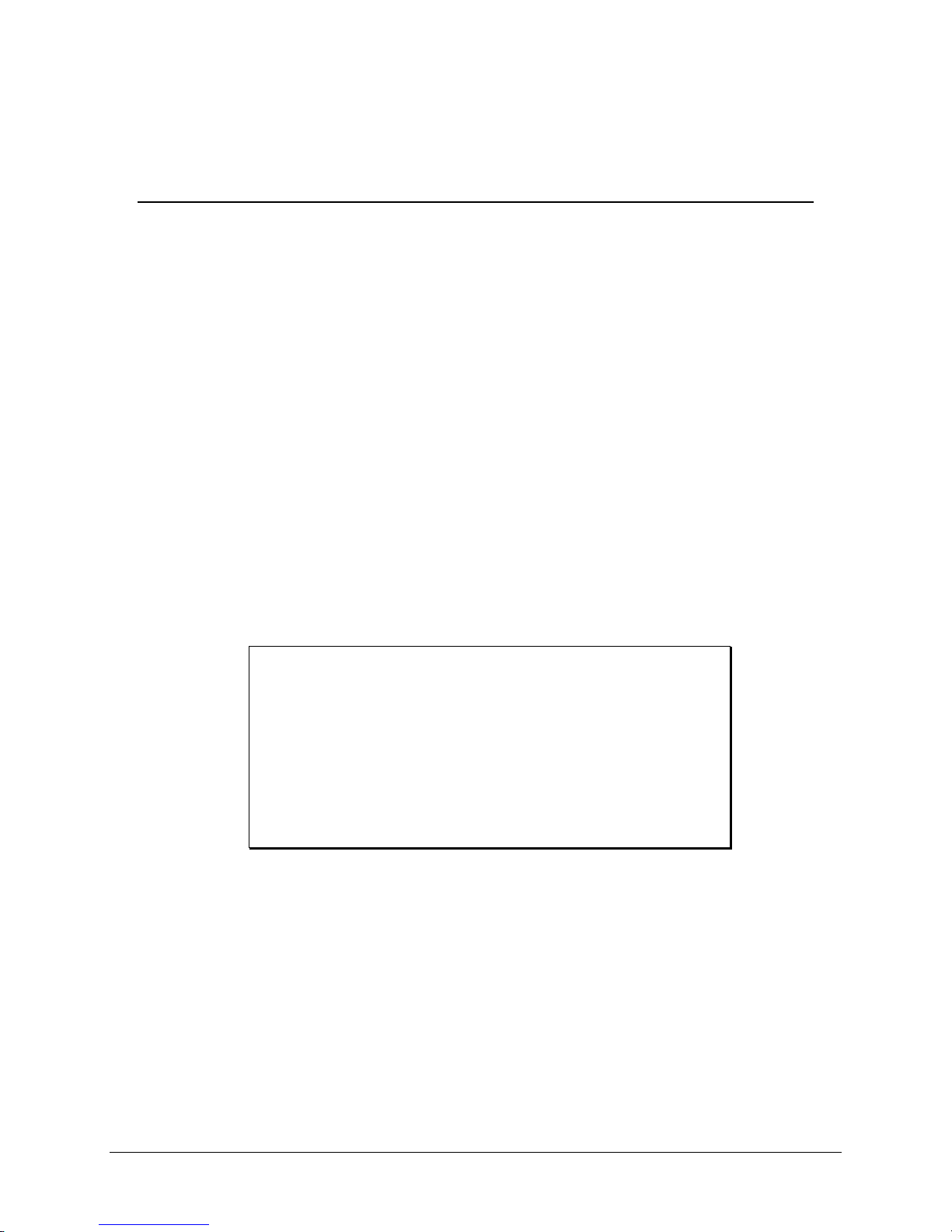Thank you for purchasing a Wintriss Product. We appreciate your business and want to do whatever
we can to ensure your satisfaction. Wintriss products are built to stay on the job day after day, and are
backed by an ironclad guarantee, international standards approvals, and unbeatable support. Whenever
you need assistance or service, we back all our products with excellent spare parts inventories, training
programs, and prompt repair service. We would like to share with you a list of service options–probably
the largest number of service options offered in the industry.
• Technical Assistance
We offer a toll-free line for technical assistance. Call our Wintriss Technical Support Hotline at
1-800-586-TECH (8324) should you have any questions about your equipment. Our technical
staff is ready to assist you Monday through Friday, 8 a.m. to 5 p.m. EST. In many cases our
experienced technical staff can resolve your inquiry right over the phone.
• Return Authorization
Please call our “800” number for a return authorization (RMA) number to return a product for
repair. Returned goods must arrive freight prepaid. In order to process your return quickly, we
ask that you provide us with the following pertinent information when you call: purchase order
number, shipping address, contact name and telephone number, and product type. The assigned
RMA number should appear on all packages returned to Wintriss Controls Group to ensure prompt
service.
At the time of requesting an RMA, you will be quoted a flat-rate repair price for the product you
are returning. We ask that you either fax us a PO for that amount or enclose the PO with the
returned item. This will enable us to ship the item back to you as soon as the repair has been
completed. If the item cannot be repaired or there are additional charges, you will be contacted for
approval.
Please be sure to carefully pack all returned items and ship to our Acton, MA location.
• Expedited Repair Program
Rush service providing 48 hour turnaround is available for most products upon request. An
Expedite Fee will be applied to our standard repair rate.
• Board Exchange Program
If your needs are urgent, you can take advantage of out Board Exchange (EX) program. Call our
“800” number between 8 a.m. to 5 p.m. EST and we will send a replacement to you overnight. A
fee does apply to this service. Contact Wintriss Technical Support at 800-586-8324 for details.
• Service Center
Our Service Center for product service is located at our headquarters in Acton, MA. If your
equipment requires repair, please contact us at 800-586-8324 to obtain a return authorization
number.
Nationwide field service is also available. Contact the Wintriss Technical Support group at
800-586-8324.
• Product Training
We also offer both product training and maintenance/troubleshooting courses at our Acton, MA
and Chicago-area facilities. On-site training is available from the factory or through your local
Wintriss representative.
• Restocking Charge
Returned goods are subject to a 20% restocking charge if returned for credit. The minimum charge
is $50, not to exceed $250 per item.
Whatever the product, we are committed to satisfying you with innovative engineering, quality
construction, reliable performance, and ongoing, helpful support. Call us whenever you need assistance.