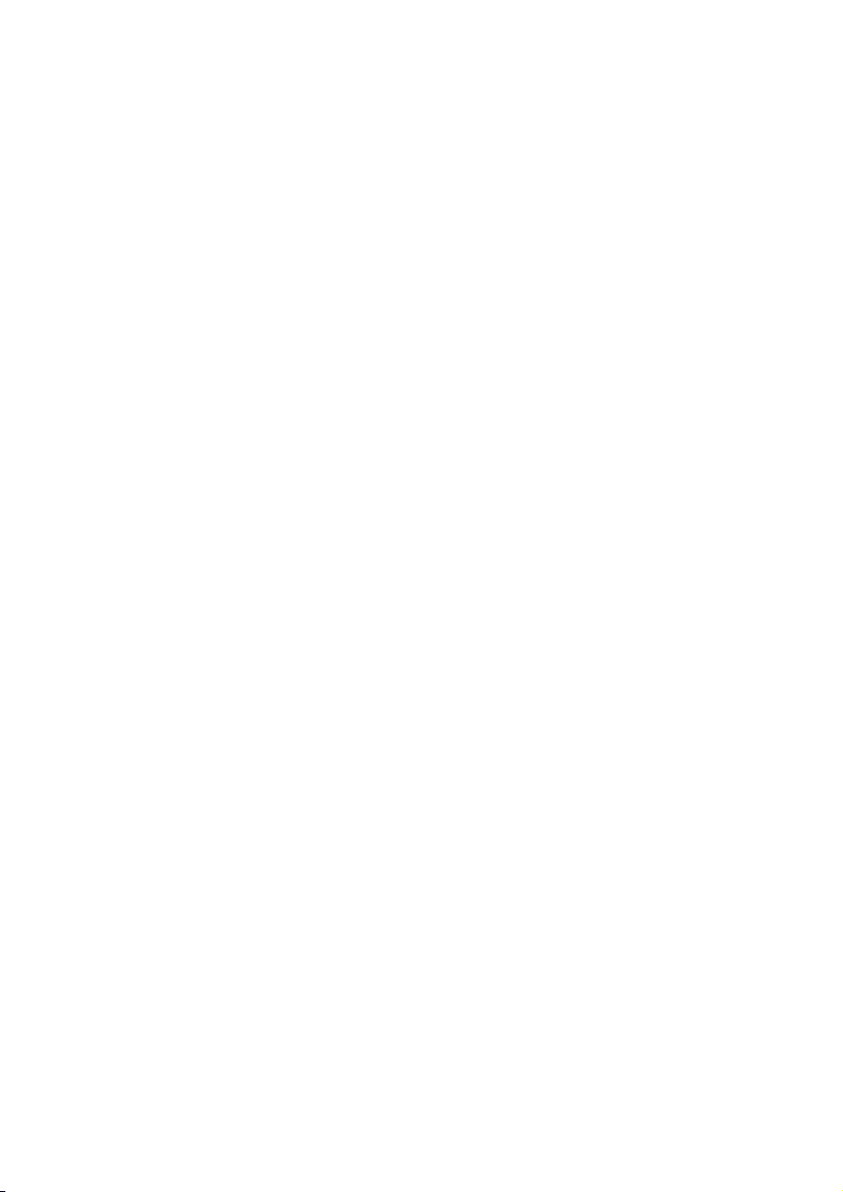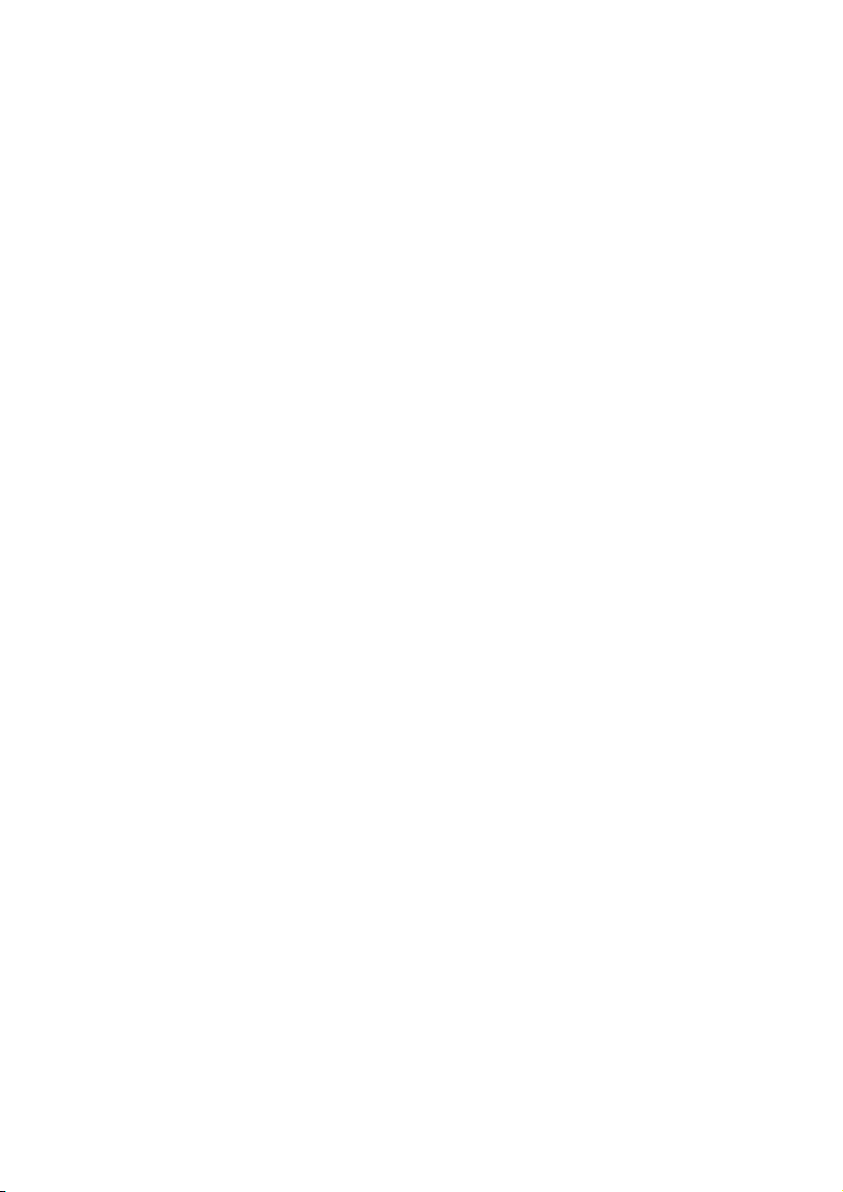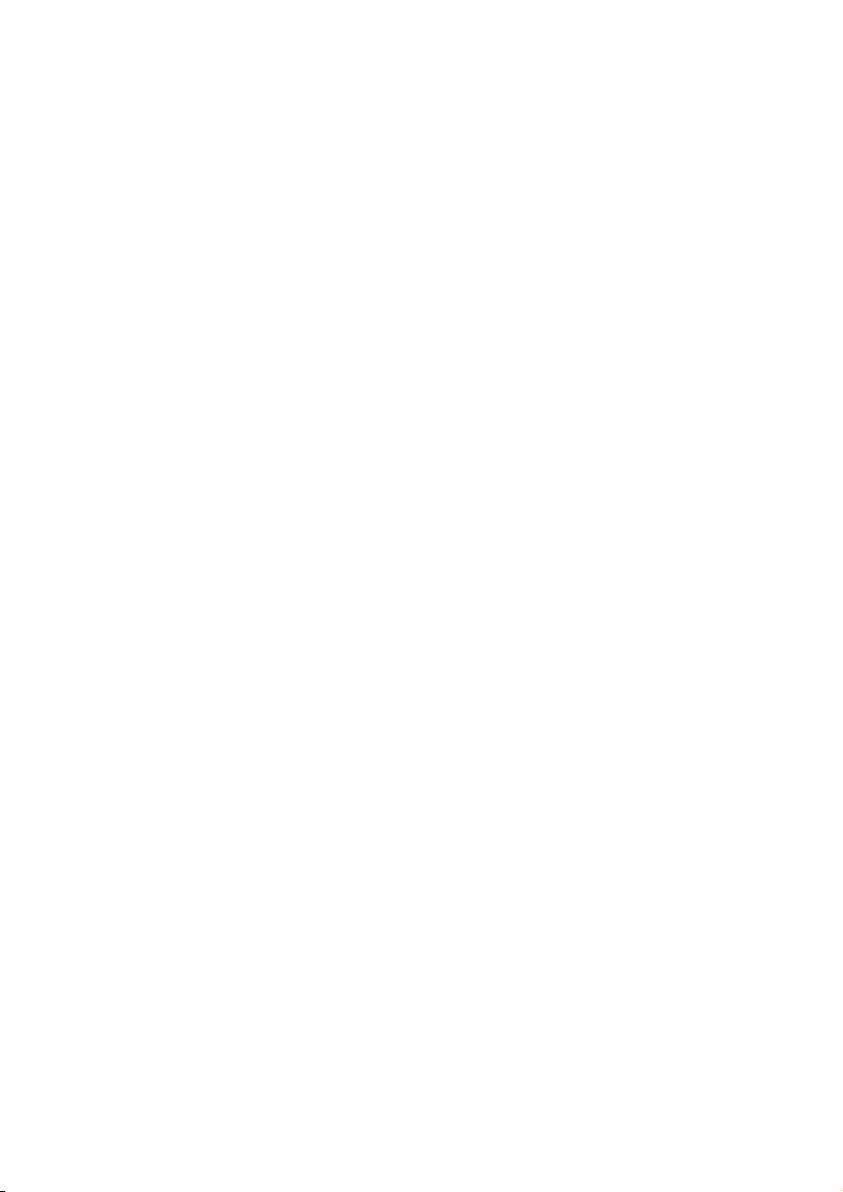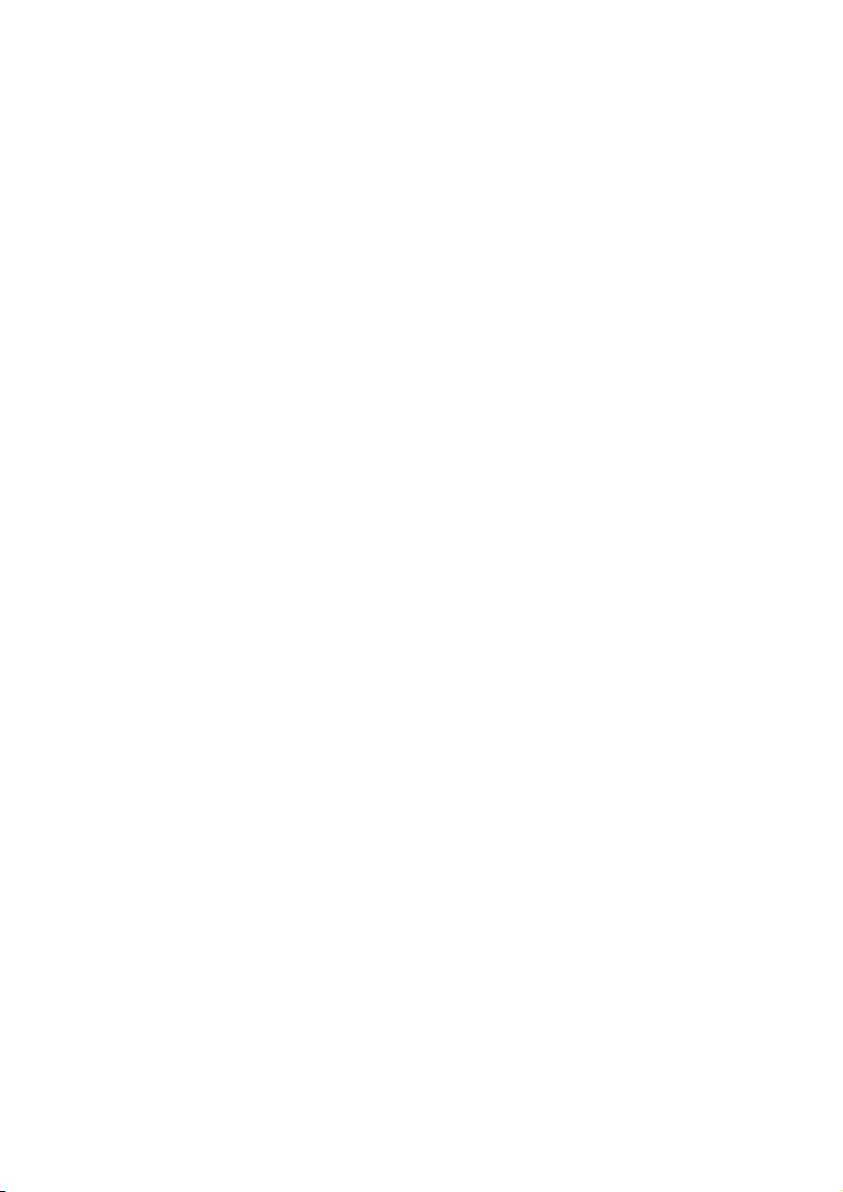© Encaya Corporation 2010-2016. All rights reserved.
SAFETY INSTRUCTIONS AND CAUTIONS
READ CAREFULLY BEFORE USING THE PRODUCT TO AVOID
RISK OF ELECTRIC SHOCK, FIRE OR INJURY.
Warning - When using electric appliances, basic
precautions should always be followed, improper use
may result in a risk of fire or electrocution. It is
also important that your pets are under supervision
and that you continually check the feeder’s settings
and daily consumption to ensure they are appropriate
for your pets. To reduce the risk of injury, please
observe the following precautions:
Only use attachments and AC adapters recommended
and sold by the manufacturer.
Do not handle the AC adapter with wet hands.
Remove any dirt or fluids from the power plug
before use.
Do not pull on or damage the power cord or plug.
To unplug grasp the jack plug or adapter body.
Do not operate any appliance with a damaged cord
or plug, or after the appliance malfunctions or is
dropped or damaged in any manner. Return appliance
to the nearest authorized service facility for
examination, repair, or electrical or mechanical
adjustment.
Plug the AC adaptor completely into the power
outlet when in use and unplug from outlet and
remove batteries when not in use.
Do not dismantle or modify the unit. The control
panel may be unplugged after all power is removed.
Do not insert metallic or flammable objects inside
the unit when it is powered on.
Do not touch any of the interior electrical
components in the unit while it is powered on.
Close supervision is necessary when an appliance
is used near children. Do not allow children to
play with the unit.
If water or other foreign materials enter the
unit, or the outer case is damaged, immediately