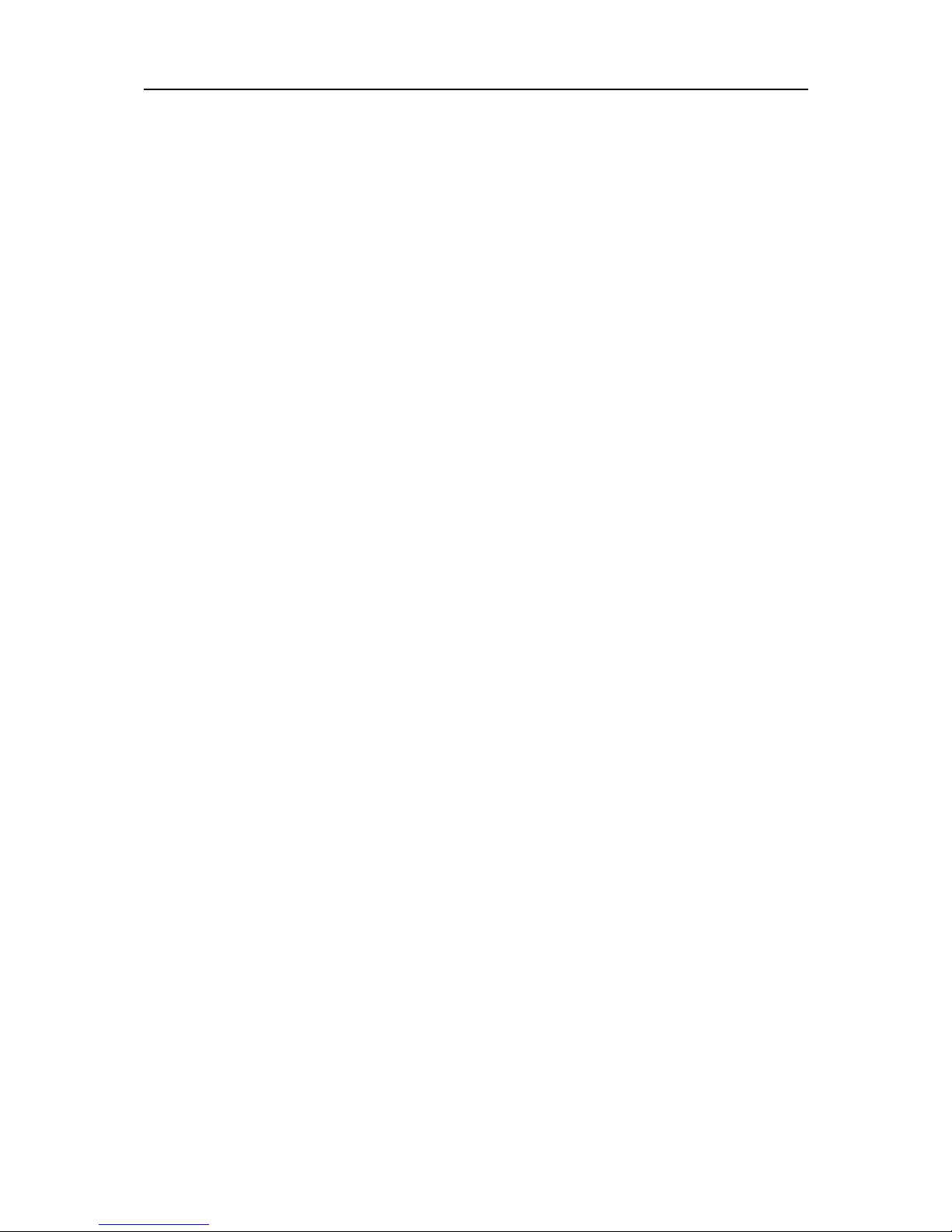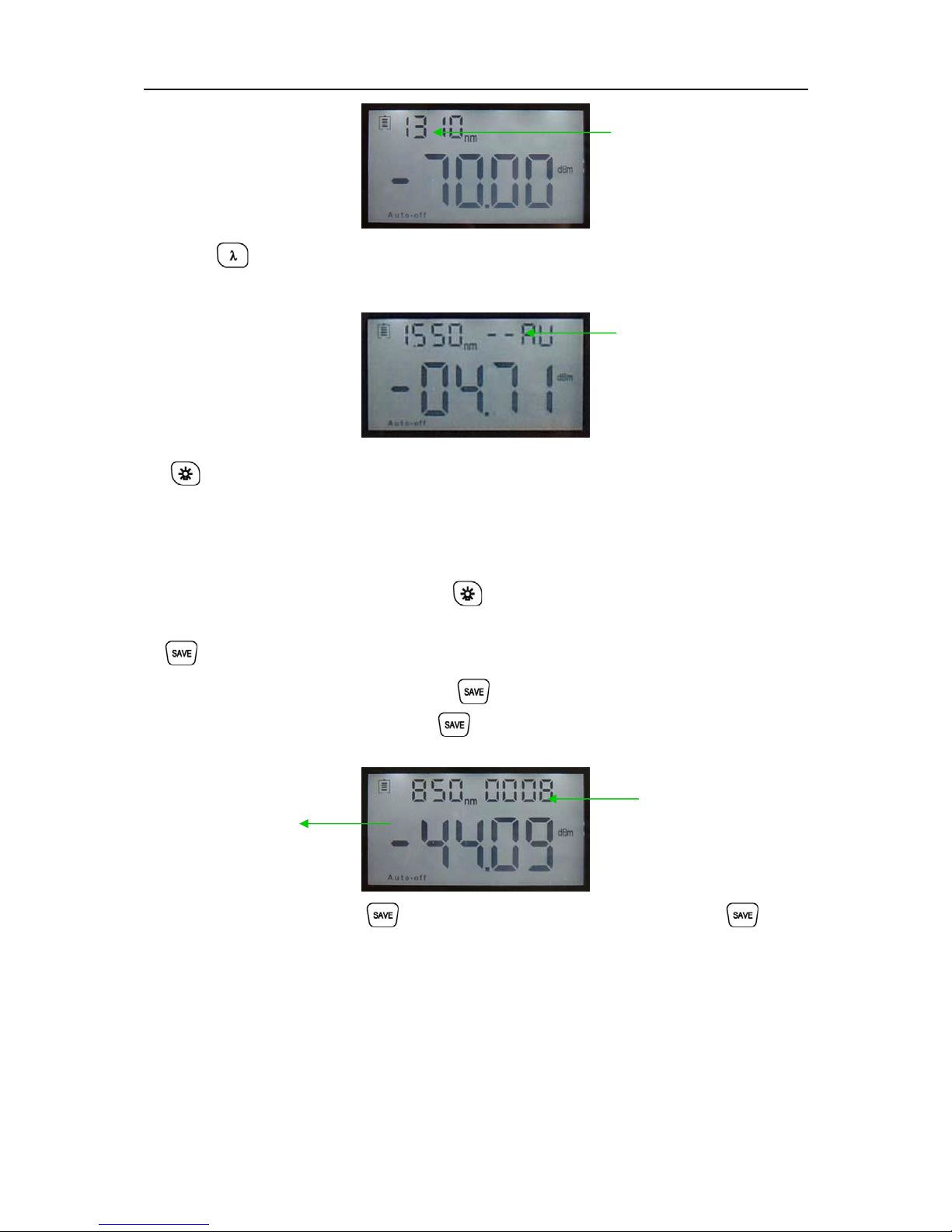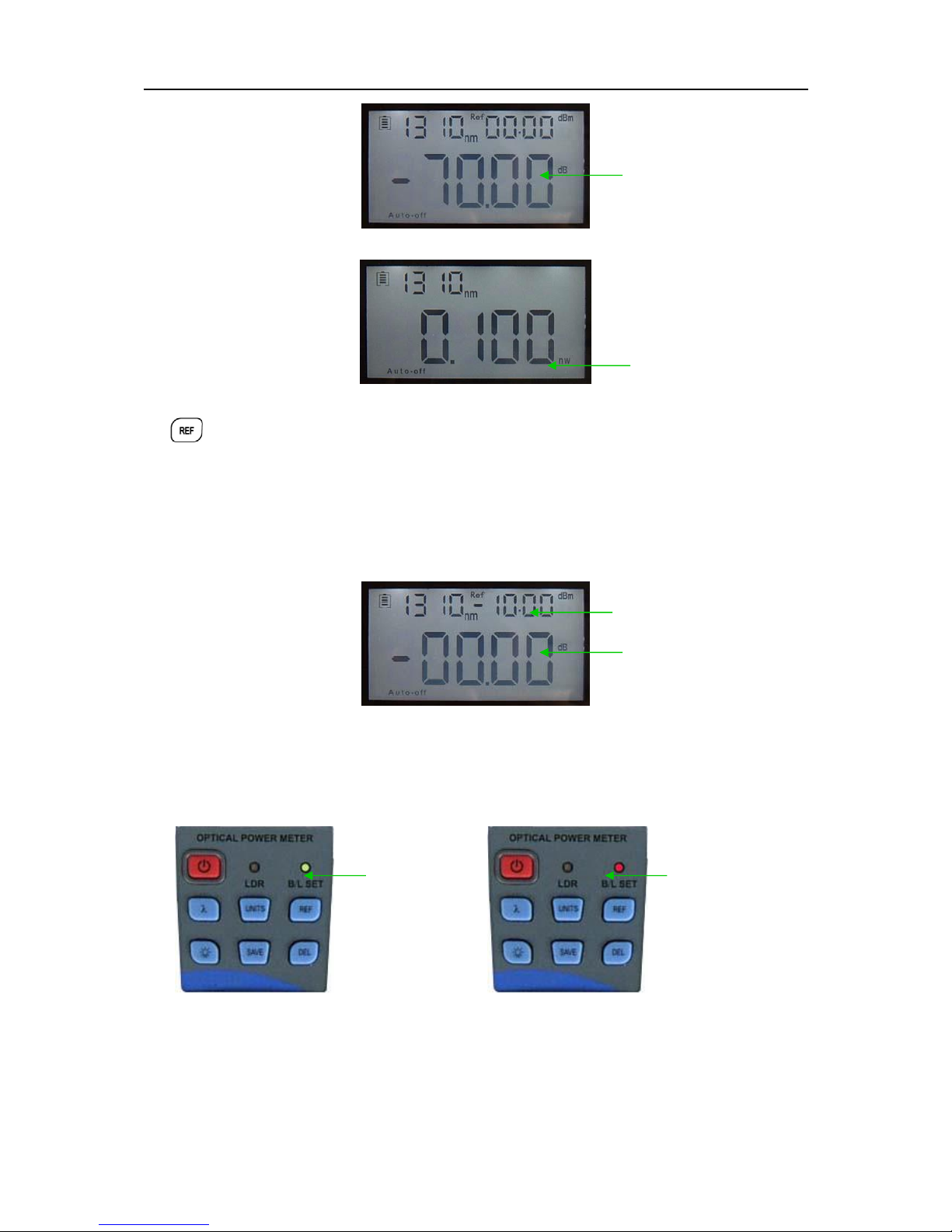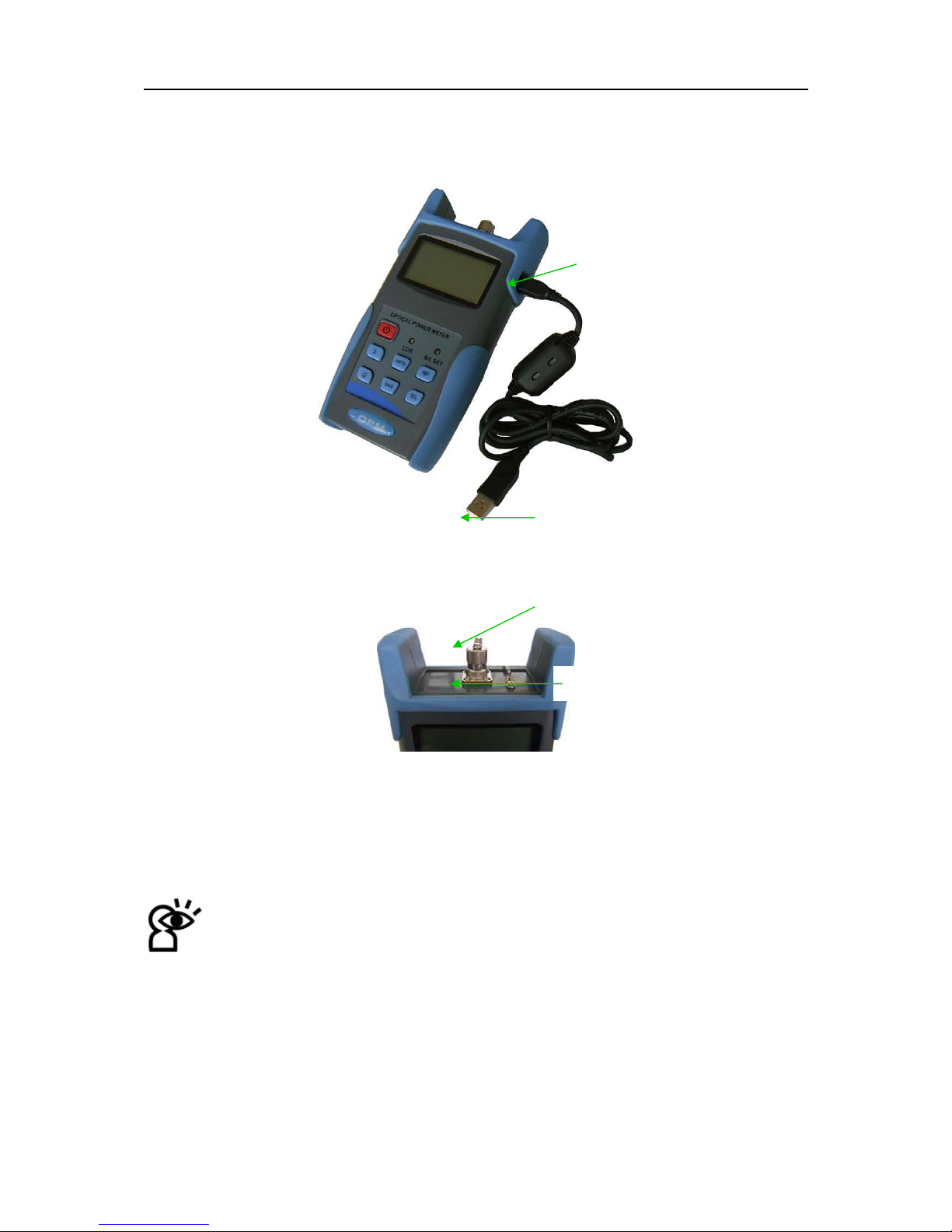1
Contents
Chapter 1. Standard Configuration….................................................... 2
Chapter 2. Overview................................................................................ 2
Chapter 3. Data Sheet............................................................................. 3
Chapter 4. Function… ............................................................................. 4
4.1
Front…..............................................................................................................4
4.2
Sides… ............................................................................................................. 8
4.3
Top… ...............................................................................................................................9
4.4
Back................................................................................................................10
Chapter 5. Software. ............................................................................. 11
Chapter 6. Operation Instruction & Notes… ......................................11
6.1
PoweringtheOpticalPowerMeter… ................................................................11
6.2
Poweron the optical PowerMeter… .................................................................13
6.3
Backlightsetting...............................................................................................13
6.4
OutputPowermeasurement............................................................................ 14
6.5
WavelengthAutomaticIdentification.................................................................17
6.6
Frequencydetection.........................................................................................18
6.7
Power off…...........................................................................................................18
Chapter 7. Troubleshooting .................................................................18
Chapter 8 General Maintenance .......................................................... 19
Chapter 9 Warranty............................................................................... 19