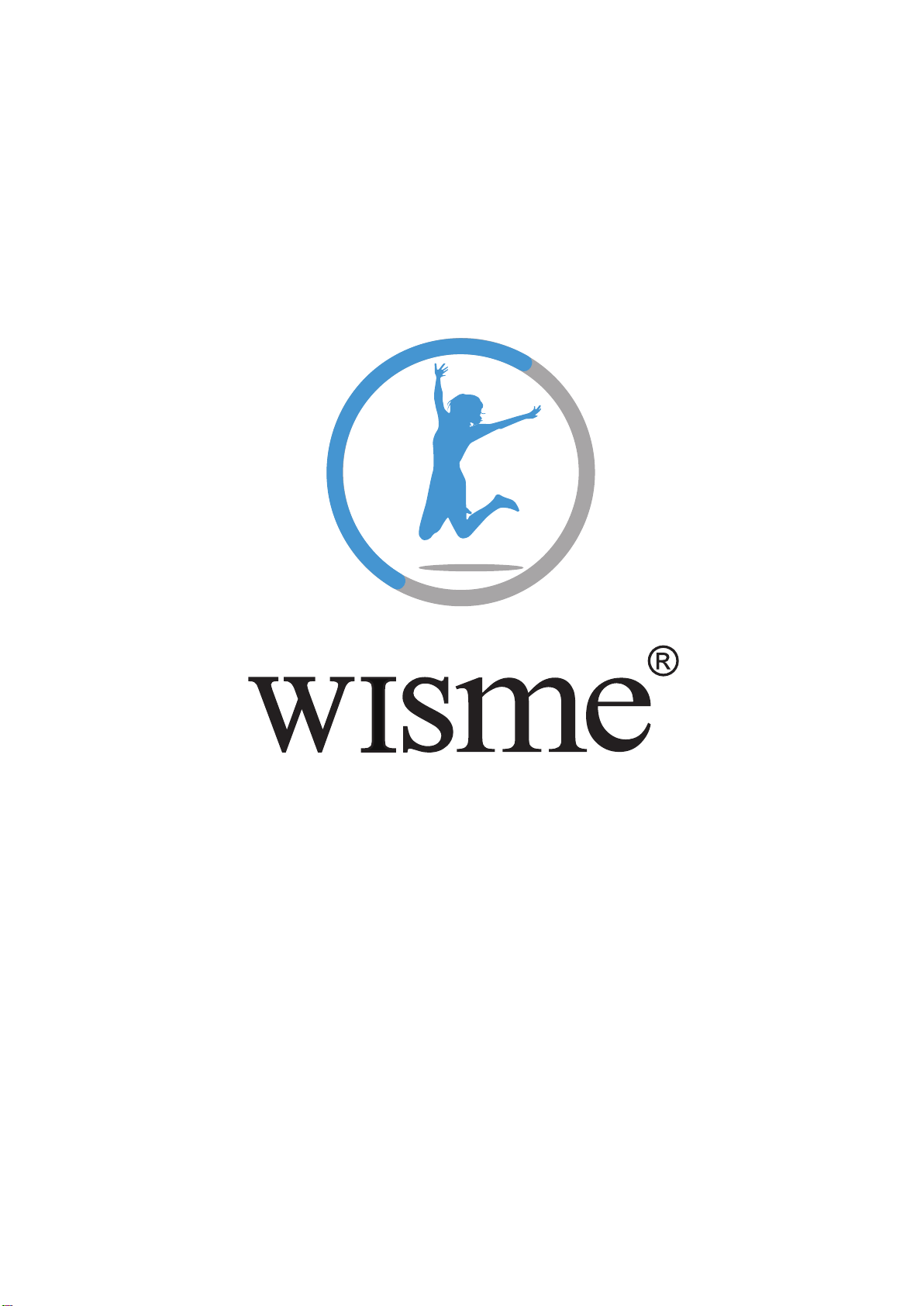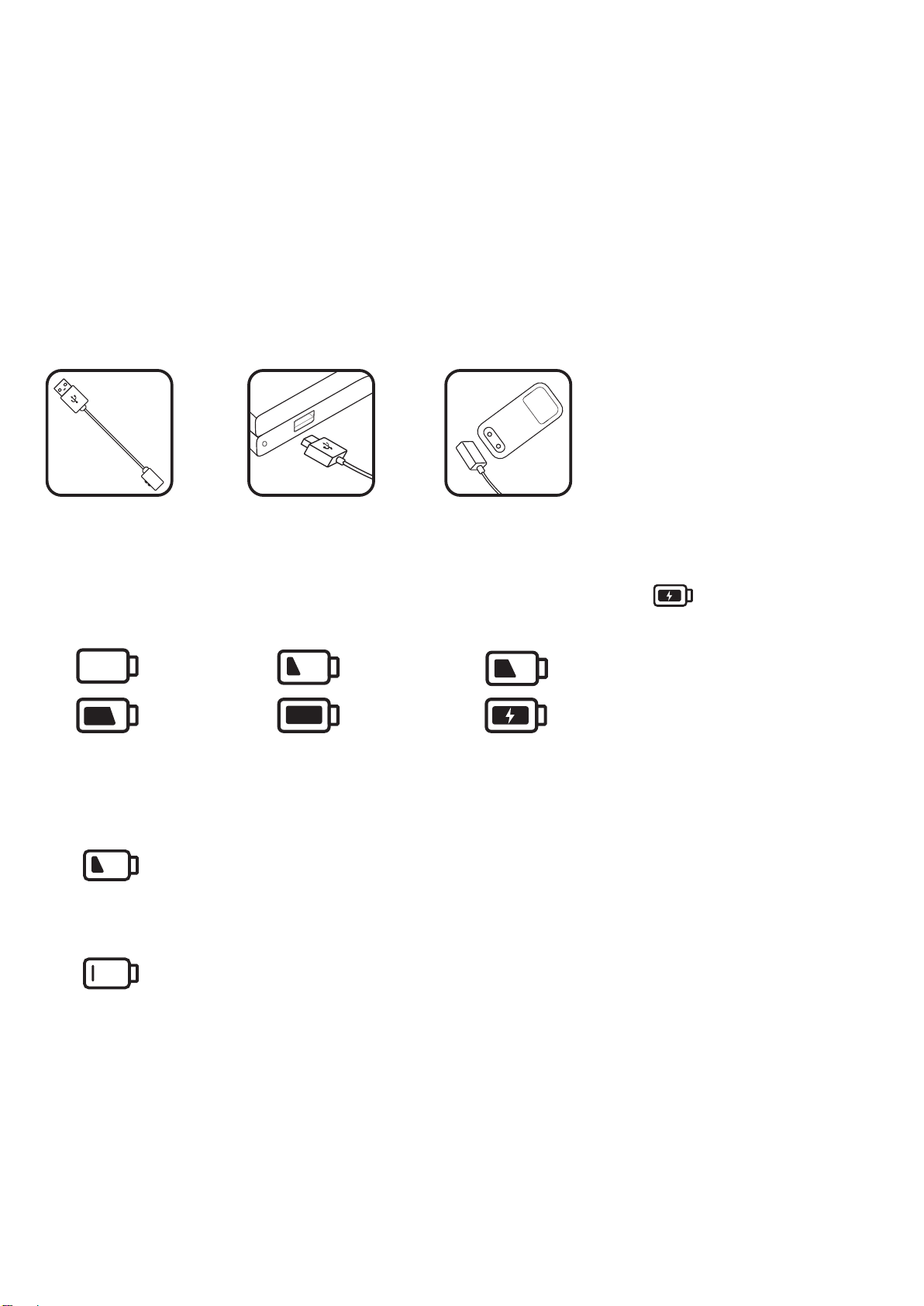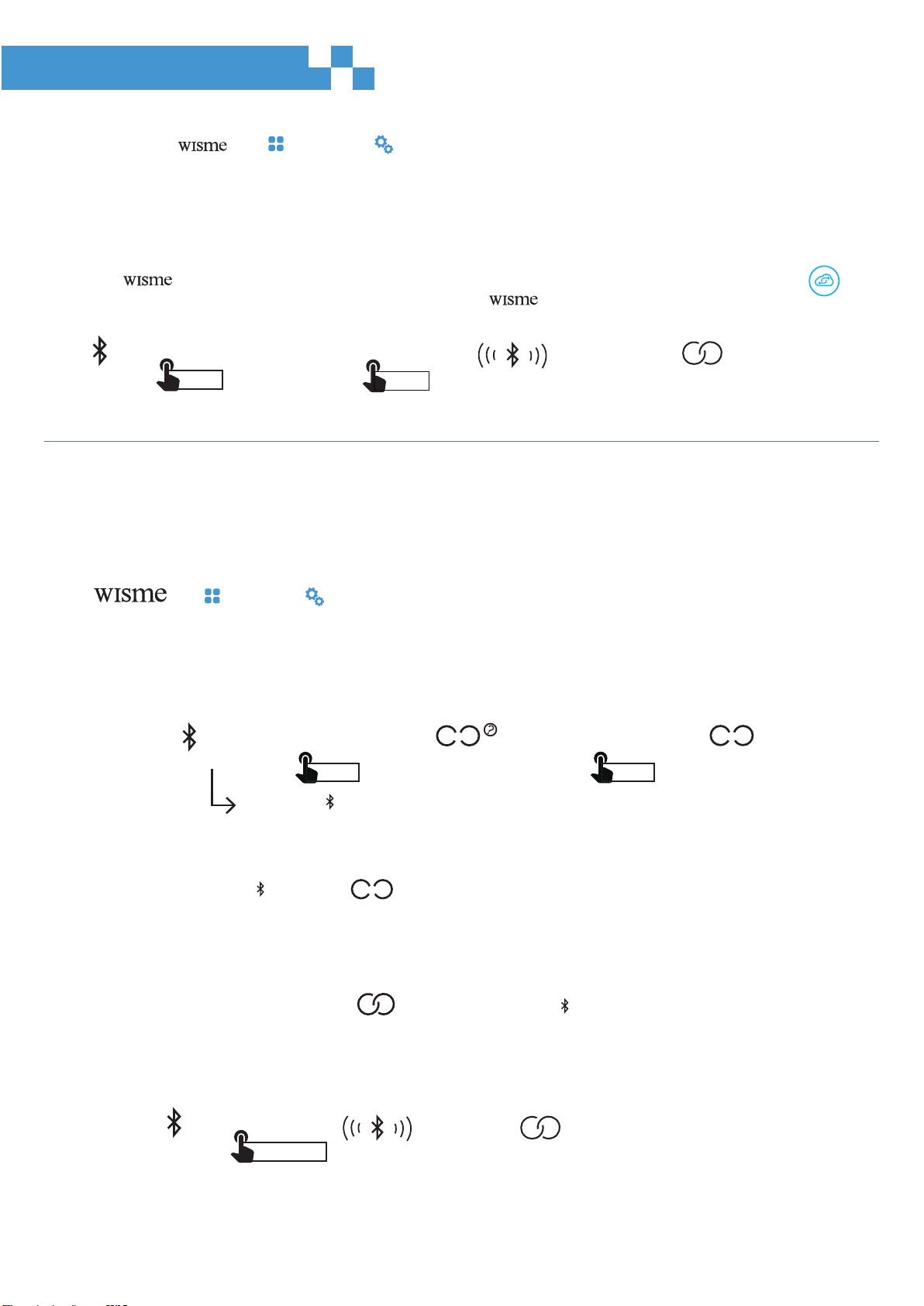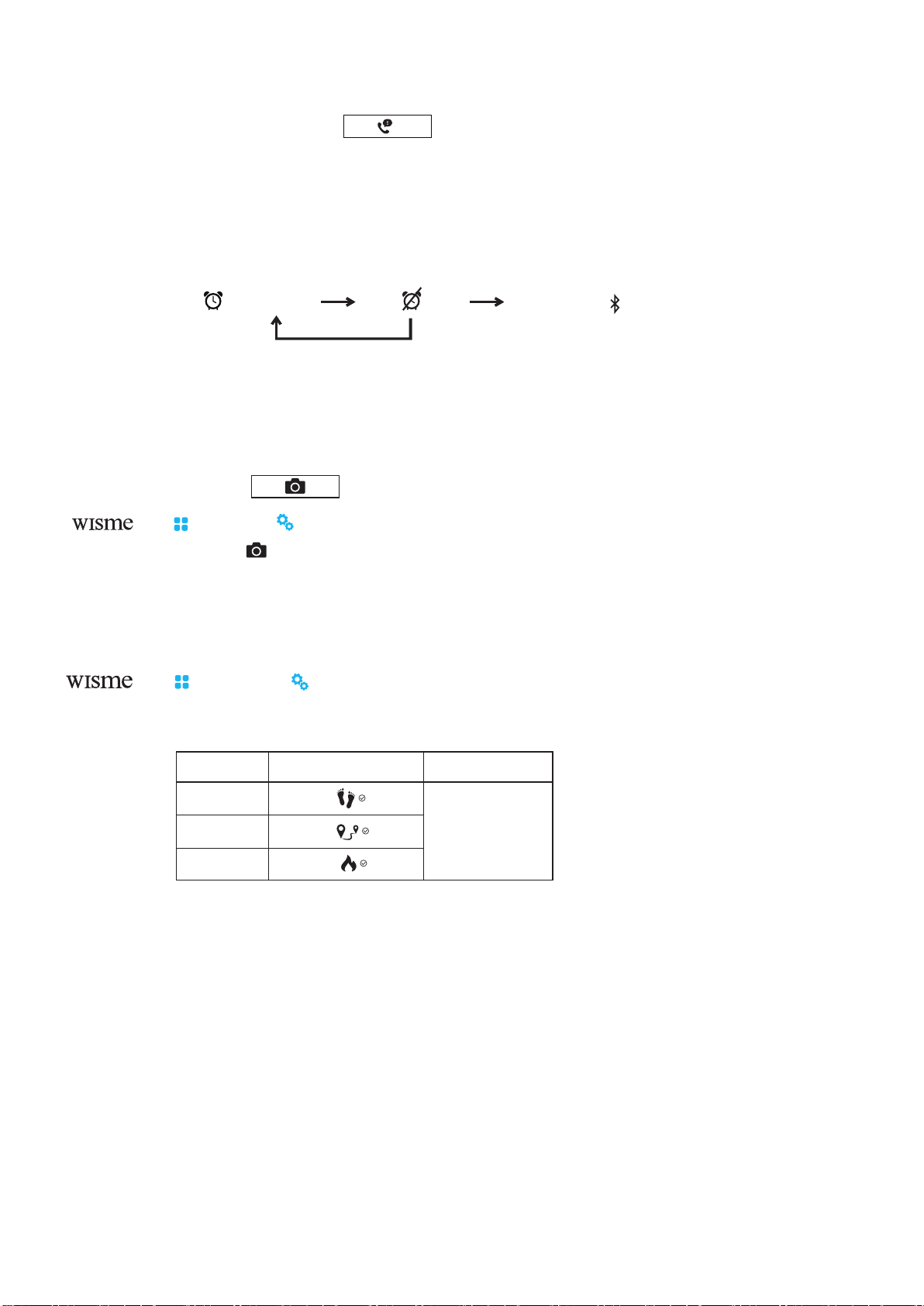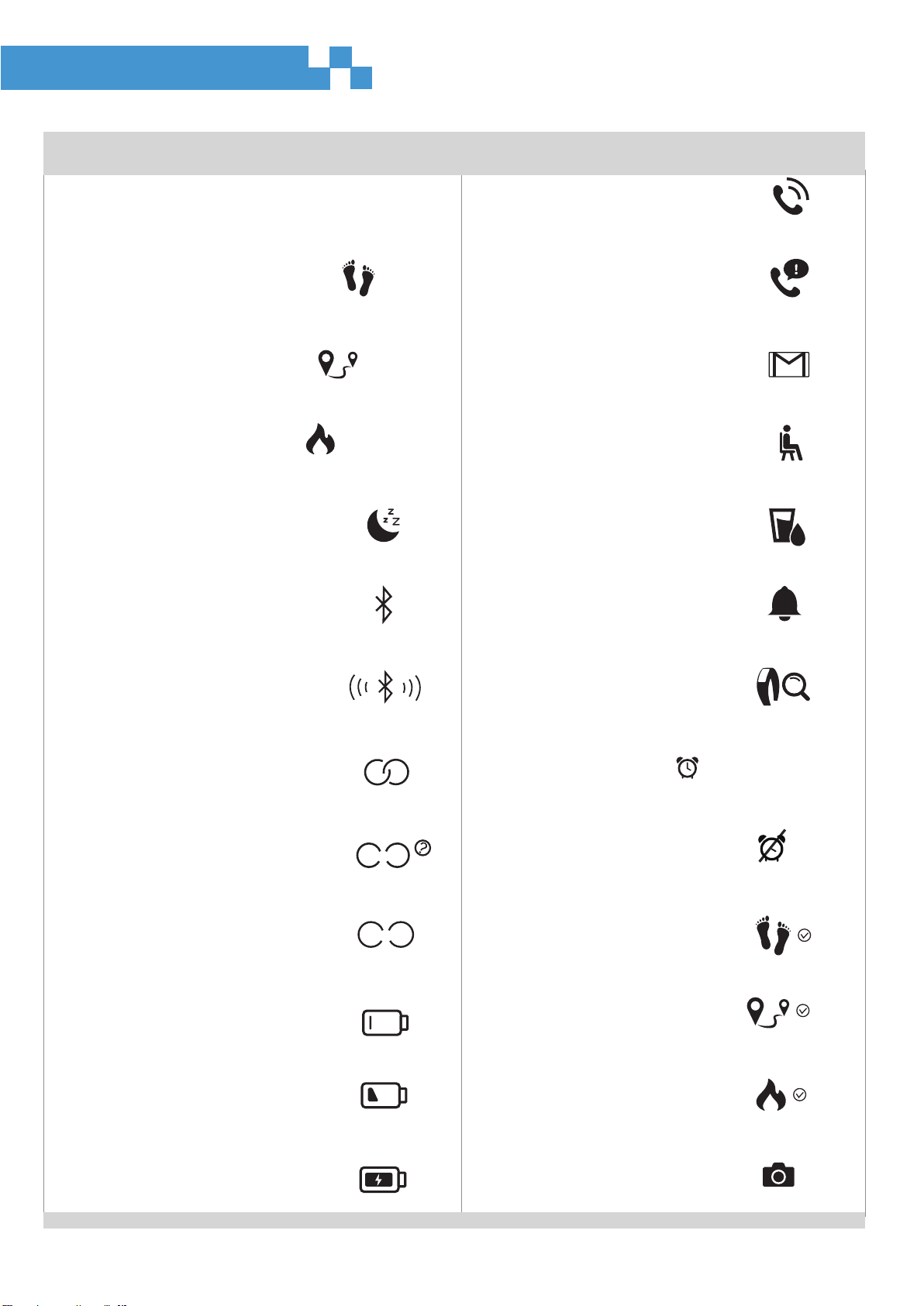- Download the APP and follow the instruction to bound the Physical Intensity Tracker before using .
- Required Android 4.4 or more, Bluetooth 4.0.
- Required iOS 8.0 or more, Bluetooth 4.0.
- Sport Cloud, you can review your personal physical activity for more detail.
1.Compatibility
touch
band
screen
charging dock
http://www.wisdat.com.tw/login.html
- Please consult your physician before beginning or modifying any exercise program if you have any special
physical condition (heart disease, hypertension).
Warning
- Failure to heed the following warnings could result in an accident or medical event resulting in death or serious
injury.
- Do not remove or attempt to remove the non-user-replaceable battery.
1
- Contact your local waste disposal department to dispose of the device or batteries in accordance with applicable
local laws and regulations.
- Please store the device in the temperature ranges of 0℃~25℃(32℉~77℉) for an extended time period storing.
- Please only use the device under the temperature ranges of -10℃~55℃(-14℉~131℉)
- Do not disassemble, modify, puncture, damage or remanufacture the device or batteries.
- Do not leave the device exposed to a heat source or in a high-temperature location, such as in the sun in an
unattended vehicle.
- The wristband uses a rechargeable lithium-ion battery. If these guidelines are not followed, batteries may present
a risk of damage to the device, fire, chemical burn, electrolyte leak, and injury or may experience a shortened life
span.
Battery Warnings
2.Safety
- To prevent the corrosion in charging terminal, please keep it dry and clean. Avoid chemical cleaners, solvent and
sharp object to clean the device.
- Do not store the device where prolonged exposure to extreme temperature can occur, because it can cause
permanent damage.