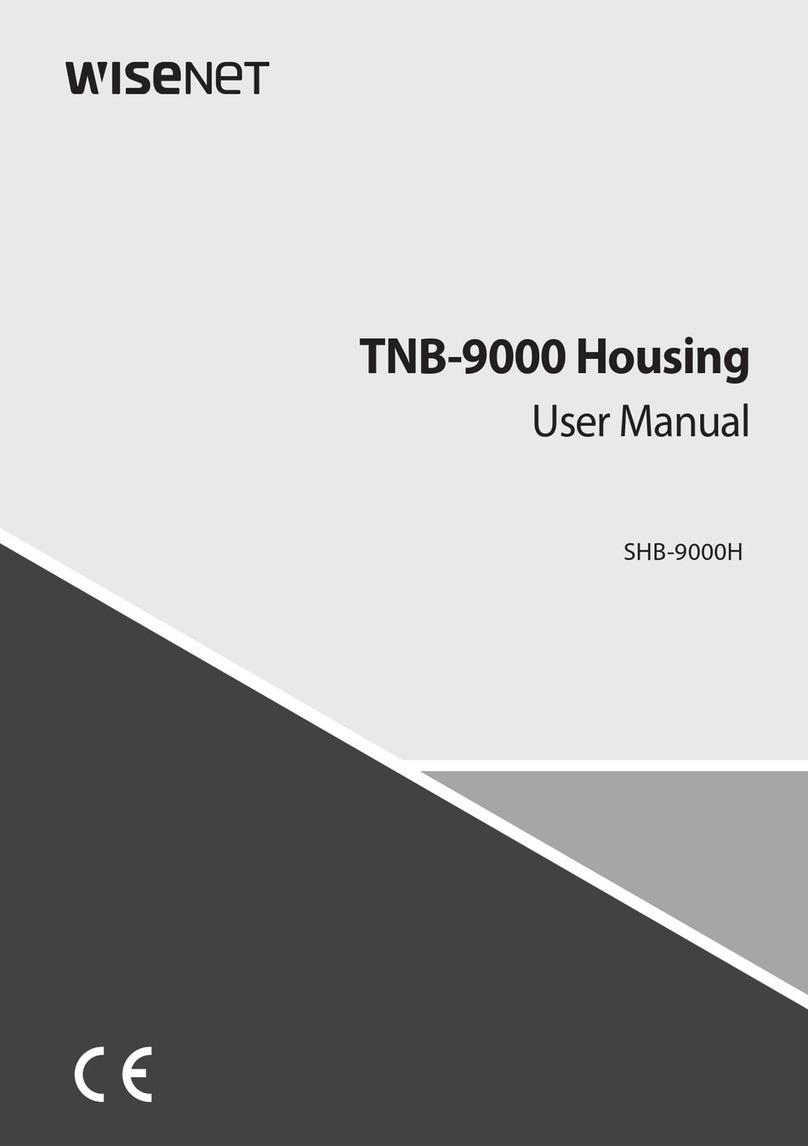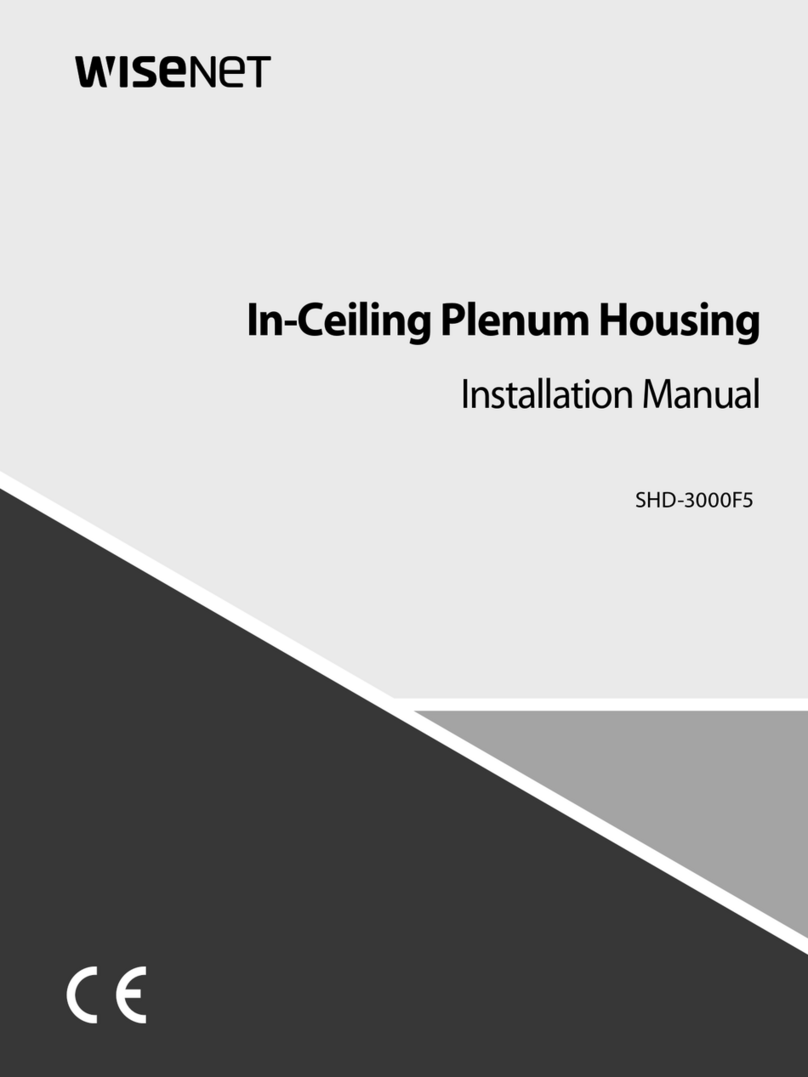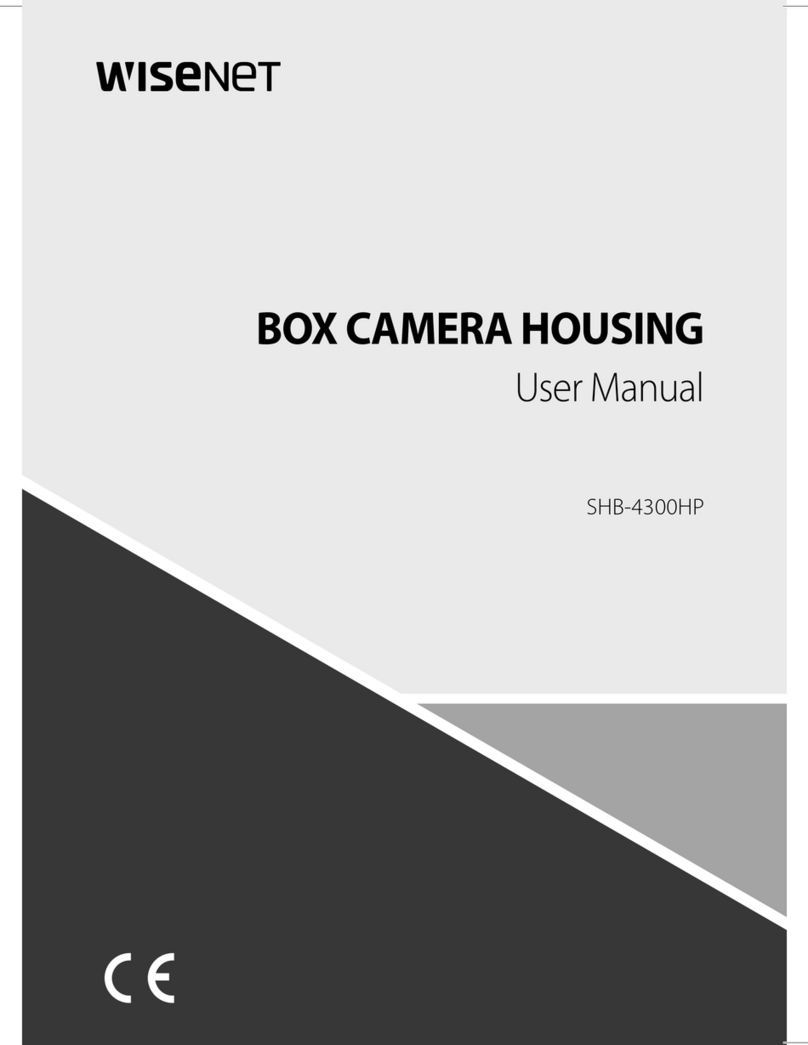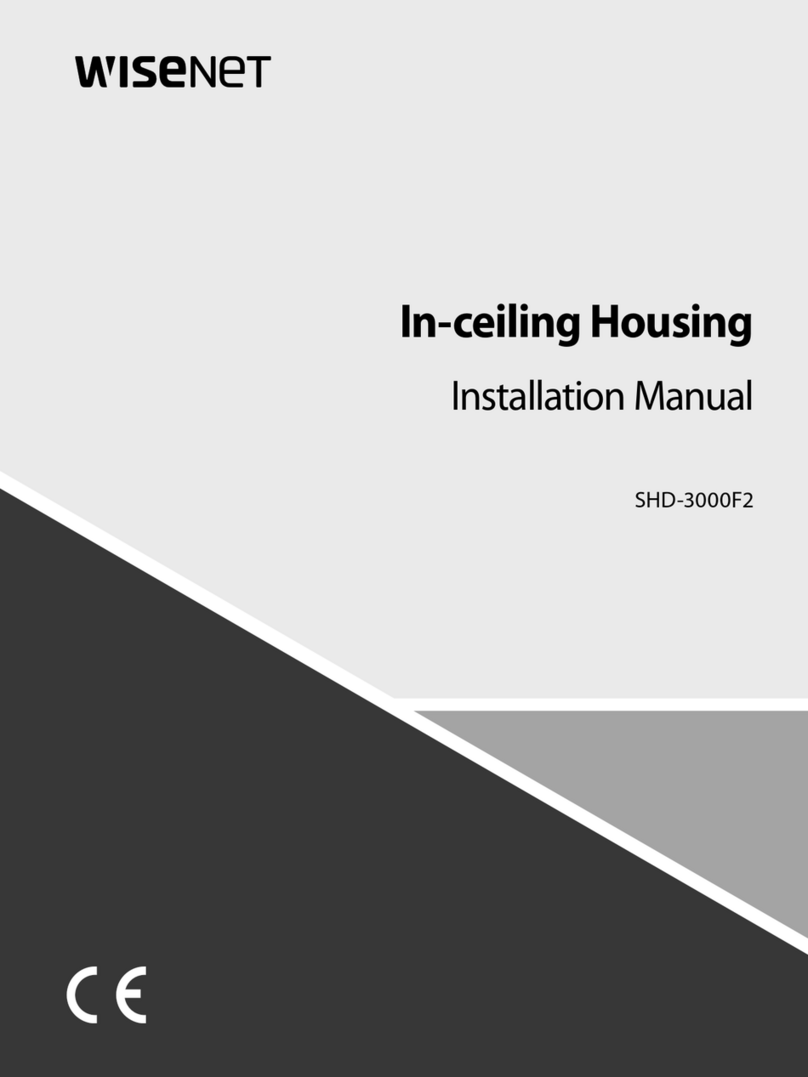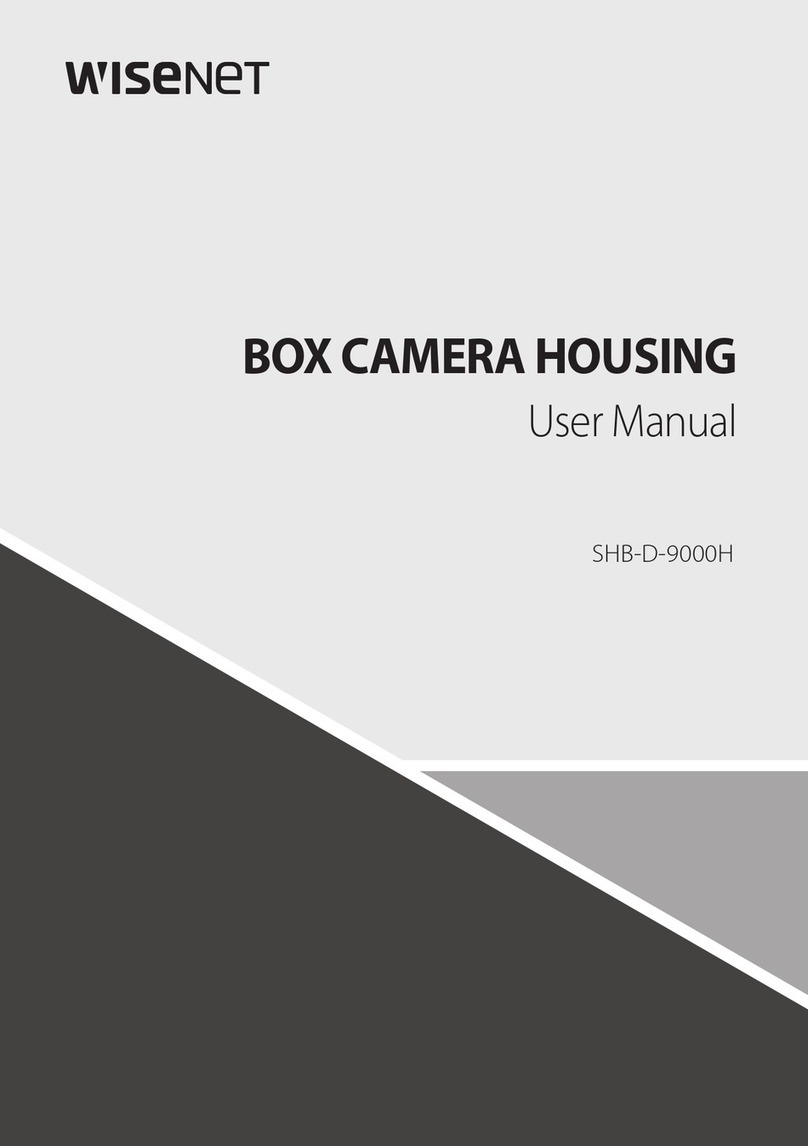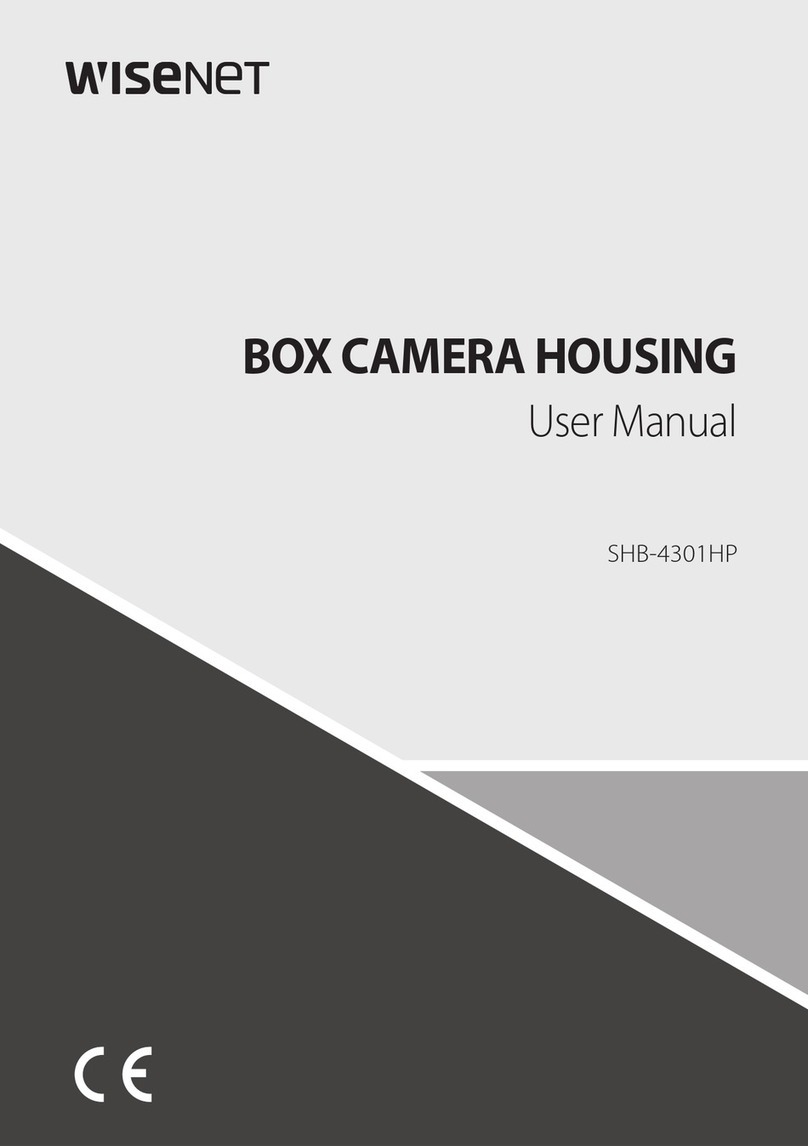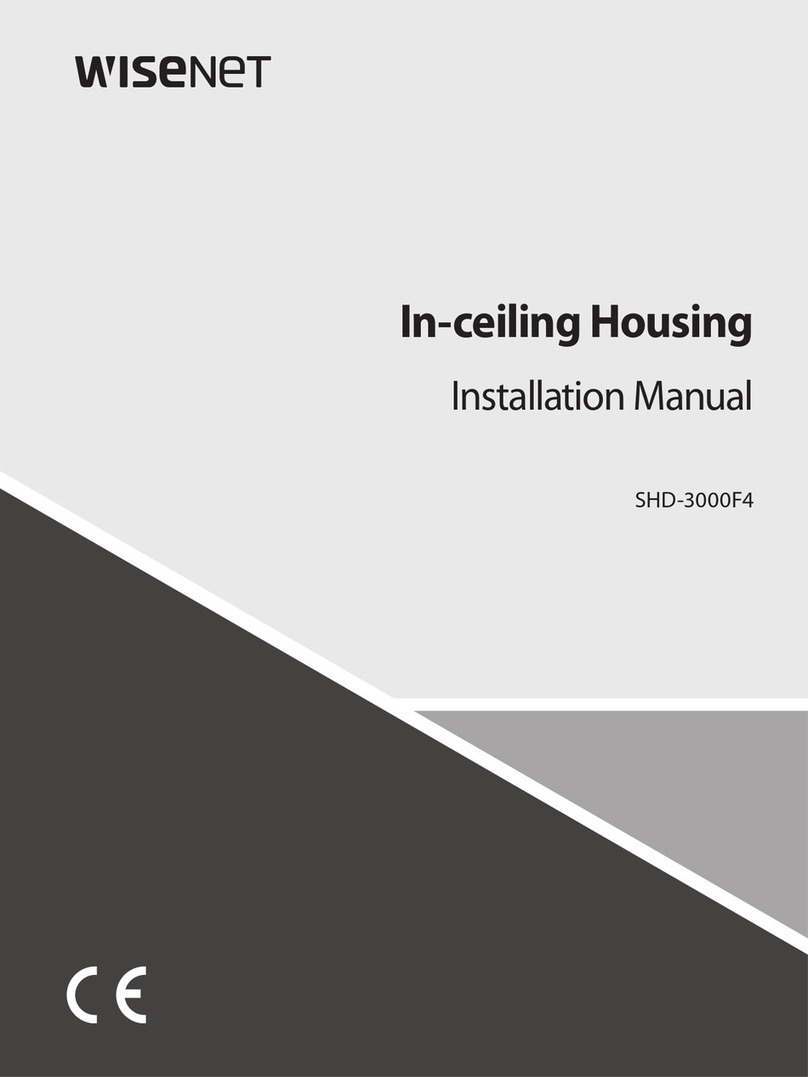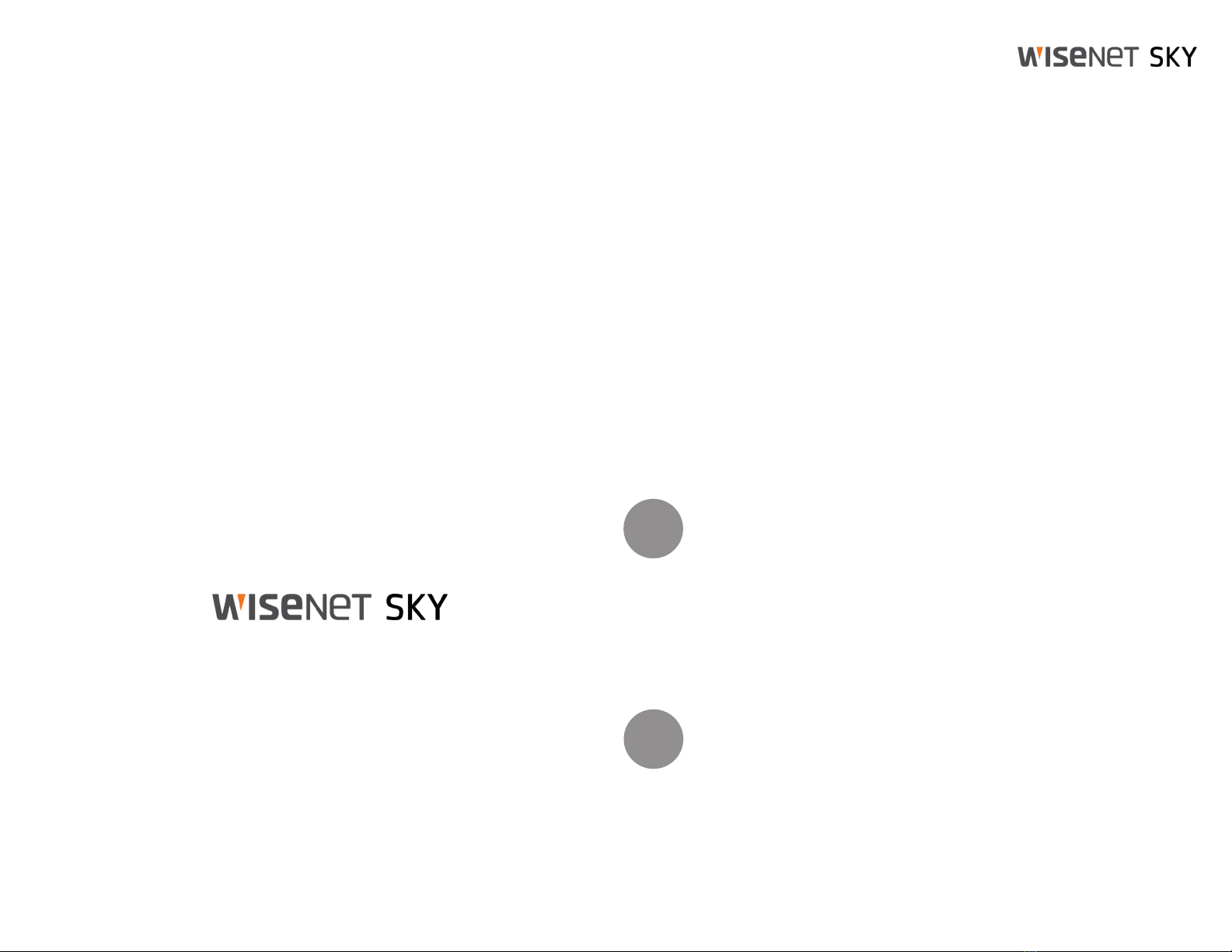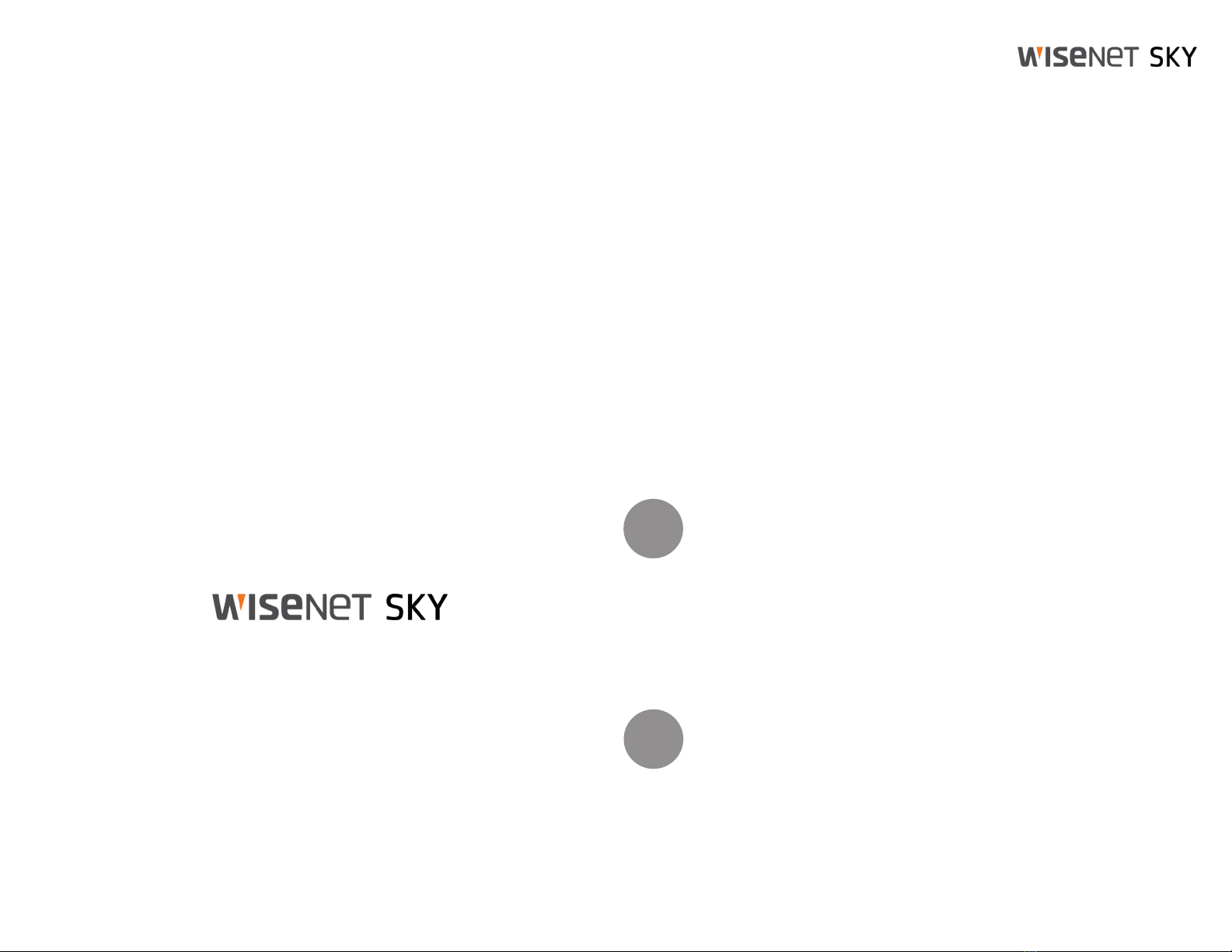
The Wisenet SKY Bridge/CMVR is a smart device that connects to your security
cameras, records the video, and transmits it to the Wisenet SKY Cloud securely. You
can access your video and manage your cameras either from your web browser or
mobile device. The Wisenet SKY Bridge/CMVR is physically installed on your network
and assigned an IP address. We recommend reading these instructions fully before
starting.
You will need the following:
•Wisenet SKY Bridge/CMVR (supplied)
• AC Power Cord (supplied)
• Ethernet Cables (not included)
• PoE Switch (not included)
If you require a static IP address on the Bridge/CMVR, you will also need:
• Monitor
• USB Keyboard
Wisenet SKY Bridge/
CMVR Quickstart Guide
The camera should be powered on after the Bridge/CMVR in order to be
discovered.
The second stream must be enabled to deliver JPEG images for
the preview stream.
Notes
Hamwha/
Wisenet
Version 20210927
500 Frank W. Burr Blvd., Suite 43, Teaneck, NJ, 07666
(877) 213-1222 hanwhasecurity.com
Copyright 2021 - Hanwha Techwin America
All rights reserved. Use of this product and this manual is subject to license. Information in this document is
subject to change without notice. Wisenet SKY Bridge is a trademark of Hanwha Techwin America
If one of your cameras is not supported, request support for it. Click the email icon
and fill out the form. You must leave the camera on the same network with the Bridge/
CMVR and leave them both powered up until the camera support file is created.
For a complete list of compatible cameras:
https://www.hanwhasecurity.com/wisenet-sky-camera-compatibility-list
Wisenet SKY Support
Phone: (877) 213-1222
Install Bridge/CMVR
1.Place the Wisenet SKY Bridge/CMVR in a secure location. Mount it, if needed.
2. Connect an ethernet cable from your network switch to the WAN port on the
back of the Wisenet SKY Bridge/CMVR. Do NOT connect the CamLAN port
into your local network. The CamLAN is designed for cameras only and serves
DHCP.
3.
Connect the power cord of external power supply to Wisenet SKY Bridge/CMVR.
4. Connect the power cord to a power source.
5. The Bridge/CMVR should power up automatically. Press the power button
to power down the Bridge/CMVR after a few seconds. If powered off, push
the power button to turn on the Bridge/CMVR.
Configure IP Address and Network Settings
By default the Wisenent SKY Bridge obtains a DHCP address from
your network/router. If you require a static IP address please follow
these instructions:
1.Connect the monitor and keyboard to the Wisenet SKY Bridge/CMVR.
2. Login to the Administrative Console:
• Login: admin
• Password: <last 5 digits of the Bridge/CMVR serial number>
3. Select “Configure Wired Network” and configure the IP Address, Subnet
Mask, Default Gateway, Primary DNS Server and Secondary DNS
Server as appropriate for your network.
1
2