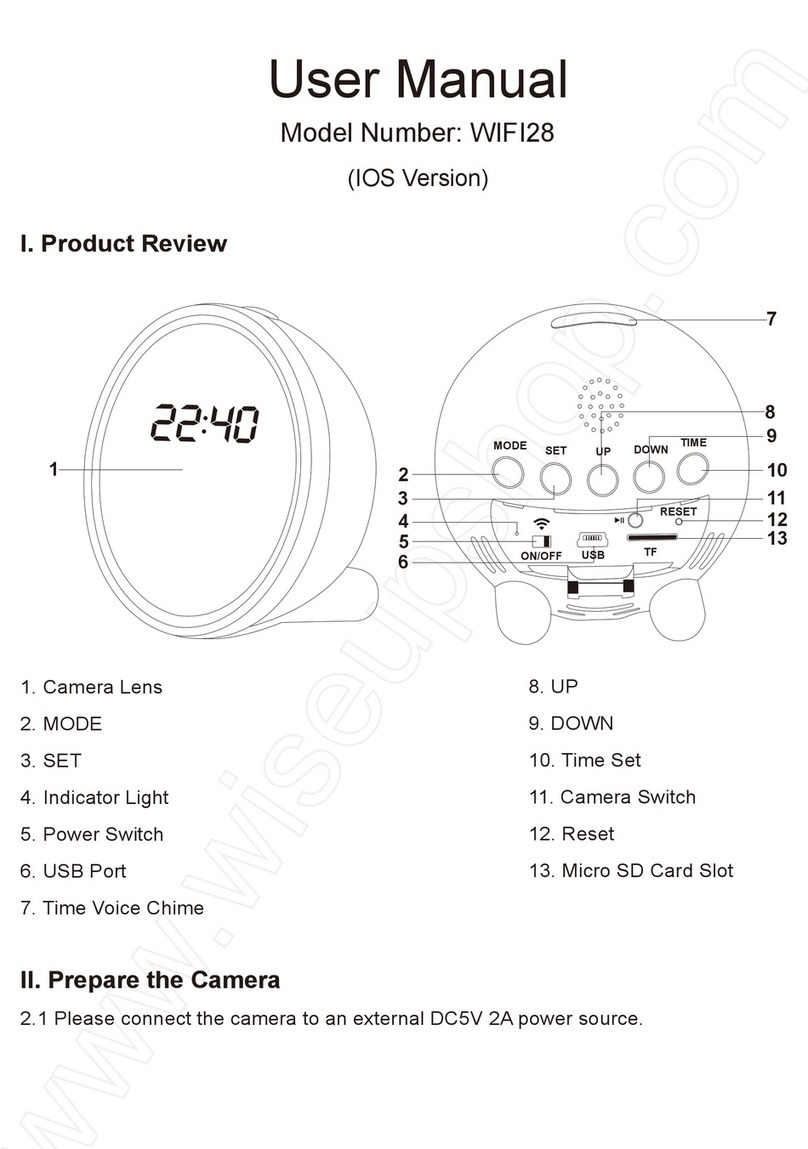WIFI07
User Guide (Android Version)
I. Product Overview
1. Camera Lens
2. IR LEDs
3. Set Button
4. Plus Button
5. Rechargeable Backup Battery
6. Micro SD card Slot
II. What’s in the Box
-1× WIFI Camera Clock
-1× USB Cable
-1× AC110-240V to DC 5V Charging Adapter
-1× 8GB Micro SD Card (fitted into the Micro SD card slot already)
III. Before You Start
3.1. Get the Clock Part Ready
3.1.1. Open back cover, put the backup battery in place and plug it into AC power
using the power adapter included, time display will be light on.
3.1.2. Press the Set Button once and the hour will start flashing, then press the
Plus Button to adjust the current hour.
3.1.3. Press the Set Button once again to save the hour setting and the minute will
start flashing, then press the Plus Button to adjust the current minute.
3.1.4. Press the Set Button to save the minute setting. Press the Plus Button to
choose 12-hour or 24-hour display mode, then press the Set Button once to save
the setting.
3.2. Get the WIFI Camera Part Ready
3.2.1. Please make sure the 8GB Micro SD card provided has been formatted
already and is securely fitted into the camera’s SD card slot. If you want to use a
larger Micro SD card, we recommend you to use SDHC Class 10 Micro SD cards.
3.2.2. Power the camera on by pressing and holding the Power Button for 2
seconds. Wait about 15 seconds or so, you will see the LAN indicator light glow
solid yellow, which means the camera’s WIFI signal is ready.
IV. Network Setup
4.1. Install the “Camwf” APP on your smartphone or tablet PC
Search for “Camwf” in Google Play Store and install it on your smartphone or tablet
PC.
4.2. P2P Connection Setup (LAN Mode)
4.2.1. Go to the WIFI or WLAN Setting page on your smartphone or tablet PC,
connect your mobile device to the camera’s WIFI signal named “RT-*****”. Wait for
the WIFI to be connected and your phone status bar will appear WIFI symbol as
below:
[Note]: If the camera’s WIFI signal cannot be found after a long time, please reset it (See
VIII) or recharge the backup battery only if the camera is powered by the backup battery
(See X).
4.2.2. Run the “Camwf” APP.
4.2.3. Add the camera to the “Camwf” APP as below:
Tap “+” icon > Search for the Camera > Tap the camera’s UID > Tap OK.
4.2.4. If the camera shows “Online” on the home page, it means the camera’s P2P
(LAN) setup is successful. The LAN indicator light will be solid yellow. You can
check or record video in the P2P (LAN) mode.
[Note]: In this P2P (LAN) mode, you can only view video locally, within 15 meters (49
feet) open range.
Tips: On the live video screen, you can gently put your index finger and thumb on
the screen then slide in and outward directions on a specific area to zoom in and
out.
4.3. Remote View Setup (WAN Mode)
>> Before remote view setup, please make sure that the camera is successfully
added to the APP and it's online in the P2P (LAN) mode.
4.3.1. Launch the “Camwf ” APP.
4.3.2. Follow the steps below to set up remote view function:
Step 1: On the home page, tap the gear icon then choose “Camera setting”
in the popup window.
Step 2: On the “Advanced Setting” page, tap “manage WI-FI networks” at the
“WIFI Setting” section.
Step 3: Select a desired WIFI hotspot to enroll the camera in.
Step 4: Tap “OK” to complete the remote view setup and the camera will reboot
automatically.
Step 5: Exit the “Camwf” APP.
[Note]: If a wrong password is entered, or if the device failed to connect to the router, we
recommend you reset the camera to factory default in the P2P mode. To do this, press the
Reset Button twice.
How to check if remote view function works?
1. Back to the WIFI or WLAN setting page on your phone or mobile device, exit
your phone or mobile device from the current WIFI network, enroll your phone or
mobile device in another WIFI hotspot, or you can turn off the WIFI or WLAN
function, enable your mobile network data.
2. Make sure your phone or mobile device has Internet access, launch the
“Camwf” APP again. If the camera shows “Online” on the home page, it means the
remote view setup is successful and the camera has entered into WAN mode. You
can go ahead to view live video or recorded video remotely from any location. The
WAN Indicator light will be solid yellow.
Tips: If the camera shows “Connection failed” on the home page, tap the
7. Power/Reset Button
8. WAN Indicator Light
9. LAN Indicator Light
10. Battery Charge Indicator Light
11. Restart Button
12. USB Port
Refreshing icon and wait for 1 minute, then try again. If the connection still fails,
that means you need to reset the camera (See VIII) and set up all over again.
V. Motion Detection Recording Setup
>> Please make sure that the camera is added to the APP before you start.
5.1. Launch the “Camwf” APP.
5.2. Tap the gear icon on the home page then choose “Camera setting” in the
popup window.
5.3. On the “Advanced Setting” page, turn on “SD Record” and “Motion
Detection” function.
5.4. Tap “OK” to complete the Motion Detection Video Recording setting.
5.5. When a movement is detected, the camera will record a video to the Micro SD
card automatically.
5.6. Back to the home page, tap the gear icon and choose “SD Download” in
the popup window. You can download the video files from the Micro SD card and
play them back on your smartphone or tablet PC.
[Note]: Video Resolution: 1280×720P Video Format: MP4
VI. Recording Video Directly to Smartphone or Tablet PC
>> Please make sure the camera is successfully added to the APP and it's online
in the LAN or WAN mode before you start.
6.1. Launch the “Camwf” APP. Tap the camera icon to get into the live video
screen.
6.2. Tap the remote video recording button once to start or stop recording video.
The video files will be saved on your mobile device or phone's flash memory. These
video files will come without audio.
6.3. Check out the video files.
Option 1: On the live video screen, tap the gallery icon to check out the
recorded images and video files on the phone.
Option 2: On the home page screen, tap the gear icon then choose “View
Snapshot” in the popup window to check out the taken images and video files.
VII. Recording Video to the Local Micro SD Card Continuously
>> Please make sure the camera is added successfully to the APP and the network
connection is good before you start.
7.1. Launch the “Camwf” APP.
7.2. Tap the gear icon on the home page screen and then choose “Camera
Setting” in the popup window.
7.3. Turn on “SD Record” function and turn off “Motion Detection” function.
7.4. Tap “OK” to complete the SD card recording setting and the camera will record
video to the Micro SD card continuously.
7.5. Follow 5.6 to access the video files.
[Note]:
1). A video clip will be generated and saved every 3 minutes automatically.
2). If the outlet power is cut off, the camera can still record video for 4 hours continuously
with the backup battery.
3). Video Resolution: 1280x720P Video Format: MP4
VIII. Resetting
If for any reason the camera stops working or isn’t working properly, a quick reset
will restore it back to factory default settings.
Option1: When the camera is powered on, press the Reset Button twice to reset
all settings to factory default, the camera will back to P2P Mode. The LAN and
WAN indicator lights will be illuminated for 5 seconds and then go out. The camera
will restart automatically to default settings in 5 seconds.
Option 2: In LAN or WAN mode, tap the gear icon on the home page screen
and choose “Reset” in the popup window to reset all settings to factory default, the
camera will back to P2P Mode. The LAN and WAN indicator lights will be
illuminated for 5 seconds and then go out. The camera will restart automatically to
default settings in 5 seconds.
IX. Renaming Camera & Changing Password
>> Please confirm that the camera is added to the APP, and it is online in the P2P
(LAN) mode before you start.
9.1. Launch the APP “Camwf”.
9.2. Change the camera name as below:
Step 1: Tap the gear icon on the home page then choose “Account Setting” in
the popup window.
Step 2: Clear the default name and type in names like home, office, bedroom, etc.
Step 3: Tap “OK” to confirm the change.
9.3. Change the password as below:
Step 1: Back to the home page screen, tap the gear icon then choose “Camera
Setting” in the popup window.
Step 2: On the “Advanced Setting” page, tap “Modify Security Code” in the
“Security Code Setting” section.
Step 3: Type in the default password “888888”, then enter a new password and
re-enter it, finally tap “OK” to save the change.
How to check if the new password works?
1. Back to the home page screen, tap the gear icon and remove the current
camera.
2. Follow chapter 4.2.3 to re-add the camera to the “Camwf” APP, and remember
to enter your new password before tapping “OK” to confirm.
3. If the camera shows “Online” on the home page screen, that means the
password has been changed successfully. If it shows “Wrong Password”, then
you need to reset a new password.
X. Charging Backup Battery
10.1. Put the backup battery in place then connect the camera to an outlet AC
power supply by using the charging adapter and USB cable provided.
10.2. The Battery Charge Indicator Light will be illuminated yellow during the
charging process.
10.3. It will take 8 hours to obtain a full charge.
10.4. The Battery Charge Indicator Light will turn off when the backup battery is
fully recharged.
Frequently Asked Questions
Q: Why can’t I find the camera’s WIFI signal on my smartphone or tablet PC?
A: There are 4 solutions to this problem:
1. Take out the backup battery, plug the camera into an outlet power supply by
using the USB cable provided. Wait 2 minutes for the WIFI signal SSID to appear.
2. Reset the camera (See VIII), then wait for the WIFI signal SSID to show up.
3. Keep your phone or mobile device within the camera’s WIFI hotspot range,
refreshing the WIFI signal page. It may take up to 2 minutes for the hotspot to
become recognizable on your phone or mobile device's WIFI setting page.
4. Shut off your phone or mobile device’s WIFI function for a while, then turn it on
to search again.
Q: The APP cannot find the camera after choosing “Search”?
A: Ensure your phone or mobile device is still connecting to the camera’s WIFI
signal. Ensure your camera is powered by the outlet power supply or the back-up
battery is fully charged.
Q: Why live video screen shows up black and a searching circle spins in
center but nothing ever displays?
A: If the camera connected WIFI speed is low, wait 10-30 seconds for live video to
appear. Or you can exit the live video screen and get into the screen again in a
minute.
Q: The camera is not holding my Wifi settings and continues to show that the
camera is offline?
A: Make sure the camera is inside the range of good WIFI signal. Or if you are
using the backup battery, check if the power adapter is connected properly for long
time use.
Q: Will the camera still work if the power goes out?
A: If the camera is in P2P (LAN) mode, the camera can still work and record video
as long as the backup battery provides power for the camera to run. If the camera
is in WAN mode, it will not work until power is restored and the Internet access is
available.
Q: How to add the camera to more devices?
A: Make sure that camera is in WAN mode already. Then launch the “Camwf” APP
on your other Android phone or tablet PC, tap “+” icon, input the camera UID (a
unique combination of numbers and letters specific to your camera). Finally, tap
“OK” to add the camera to the APP.
Q: What to do if I forget my password?
A: You will have to reset the device to factory settings; press the reset Button twice,
delete the camera in the Camwf APP and re-add it.
Q: The camera does not record any video to the Micro SD card?
A: Power off the camera, take out the Micro SD card, format the SD card, then
insert it to the SD card slot again, power on the camera again.
Q: My PC computer is unable to read the SD card directly from the device?
A: Remove the SD card from the camera, then use a card reader to read it on your
PC. Make sure the camera is powered off before removing the Micro SD card.
Q: How many mobile devices can connect to the camera at the same time?
A: No limit.
Q: How many cameras are supported on the mobile application?
A: No limit.
Q: How to turn on the IR LEDs?
A: When the illumination is below 10 lux, the IR LEDs will be turned on
automatically. The IR distance is 2 meters.
Q: How to play back the video saved in the Micro SD card?
A: Use a card reader to read and play back the video on your PC computer. Or use
the “Camwf” APP to play back (See 5.5)
Q: Is there any PC client software I can use on my computer?
A: PC client software download link: http://www.mymitech.com/download.html
Q: Why the camera doesn’t respond after I press the reset button twice?
A: If the WAN and LAN indicator lights don’t react like the chapter VIII said, that
means you didn’t press the Reset Button right. Please try it again.
Q: Why is time display not stable, always blinking?
A: If you are using the backup battery, please recharge it. If not, check if he power
adapter is connected properly.