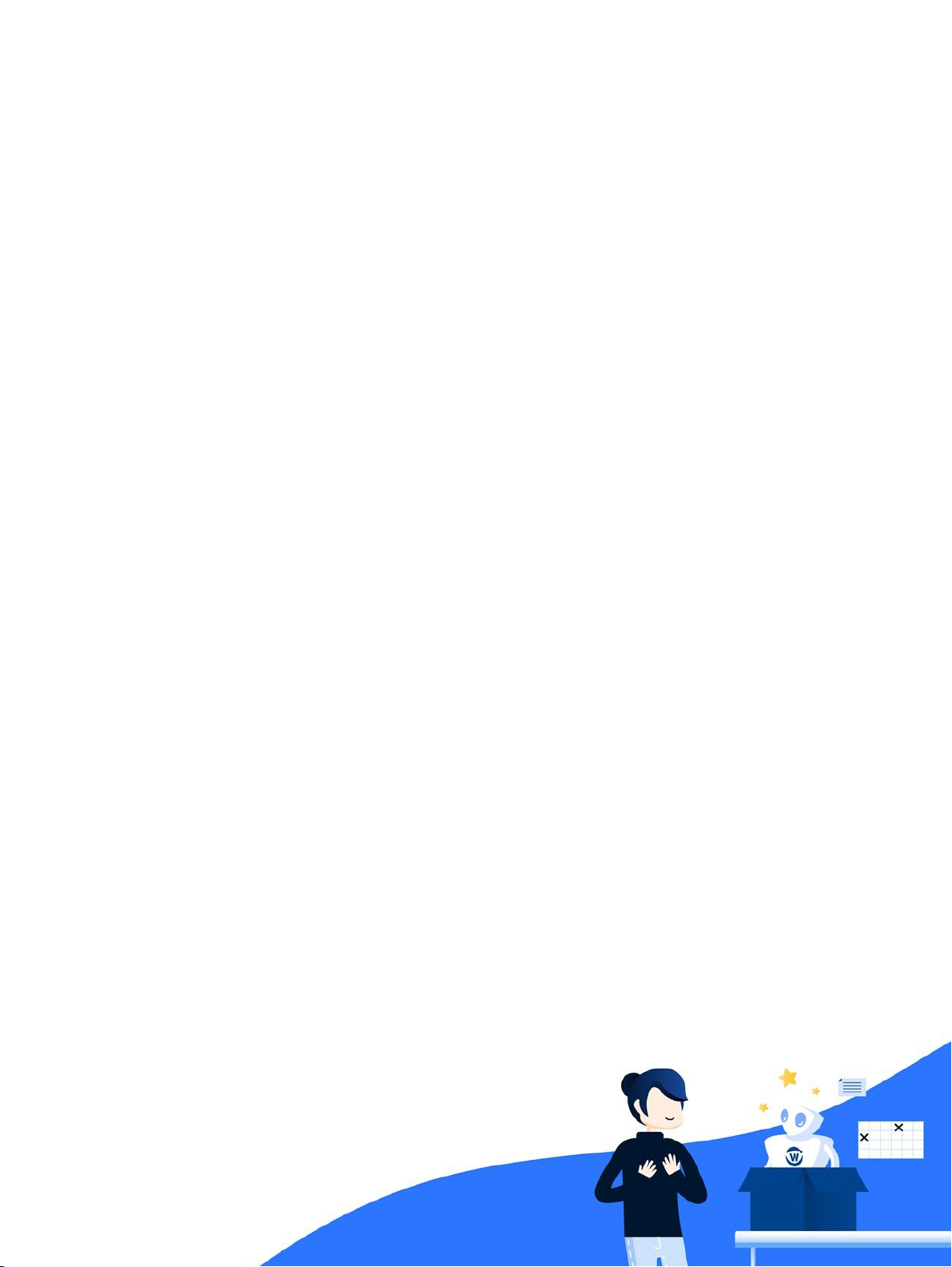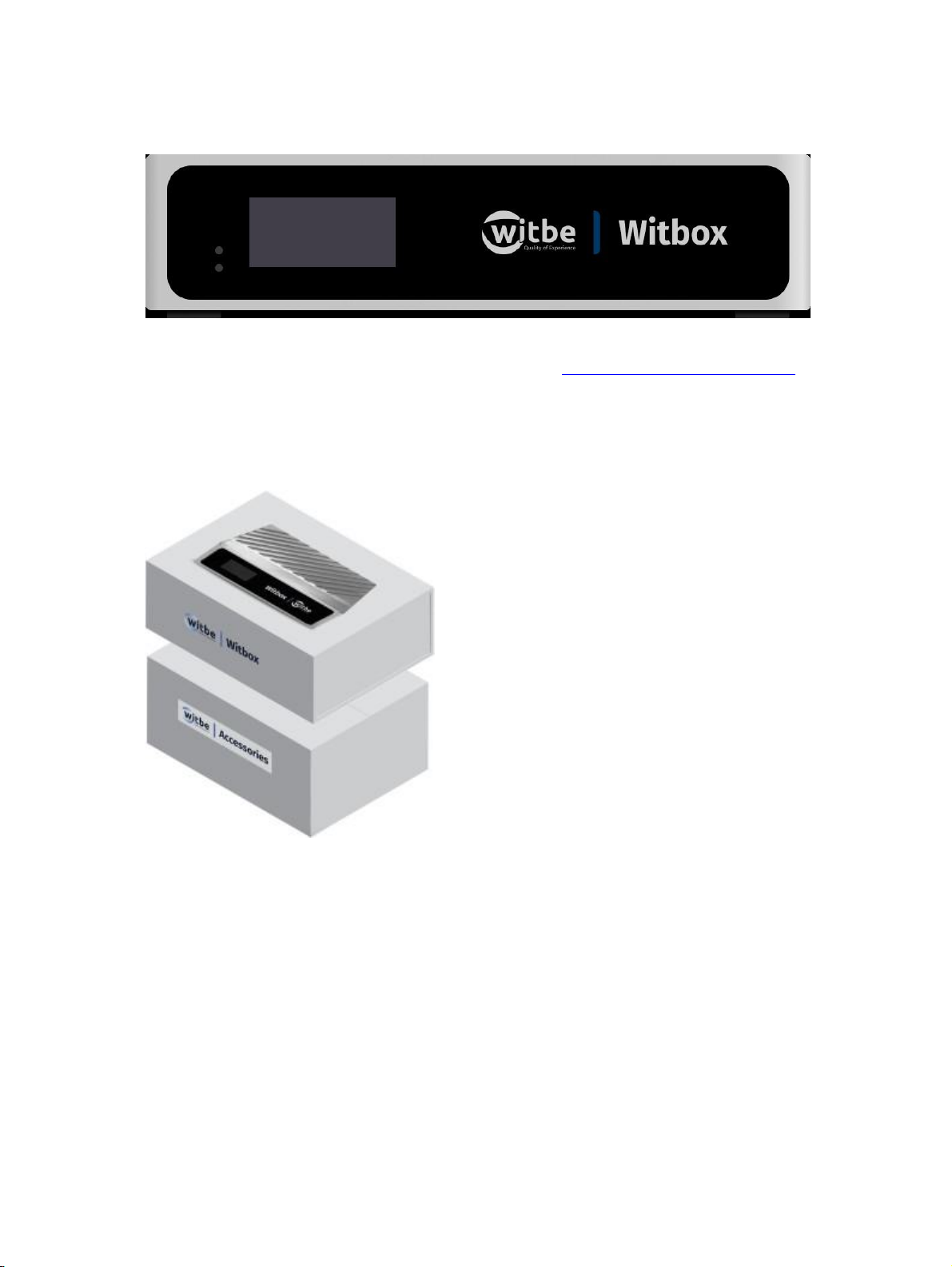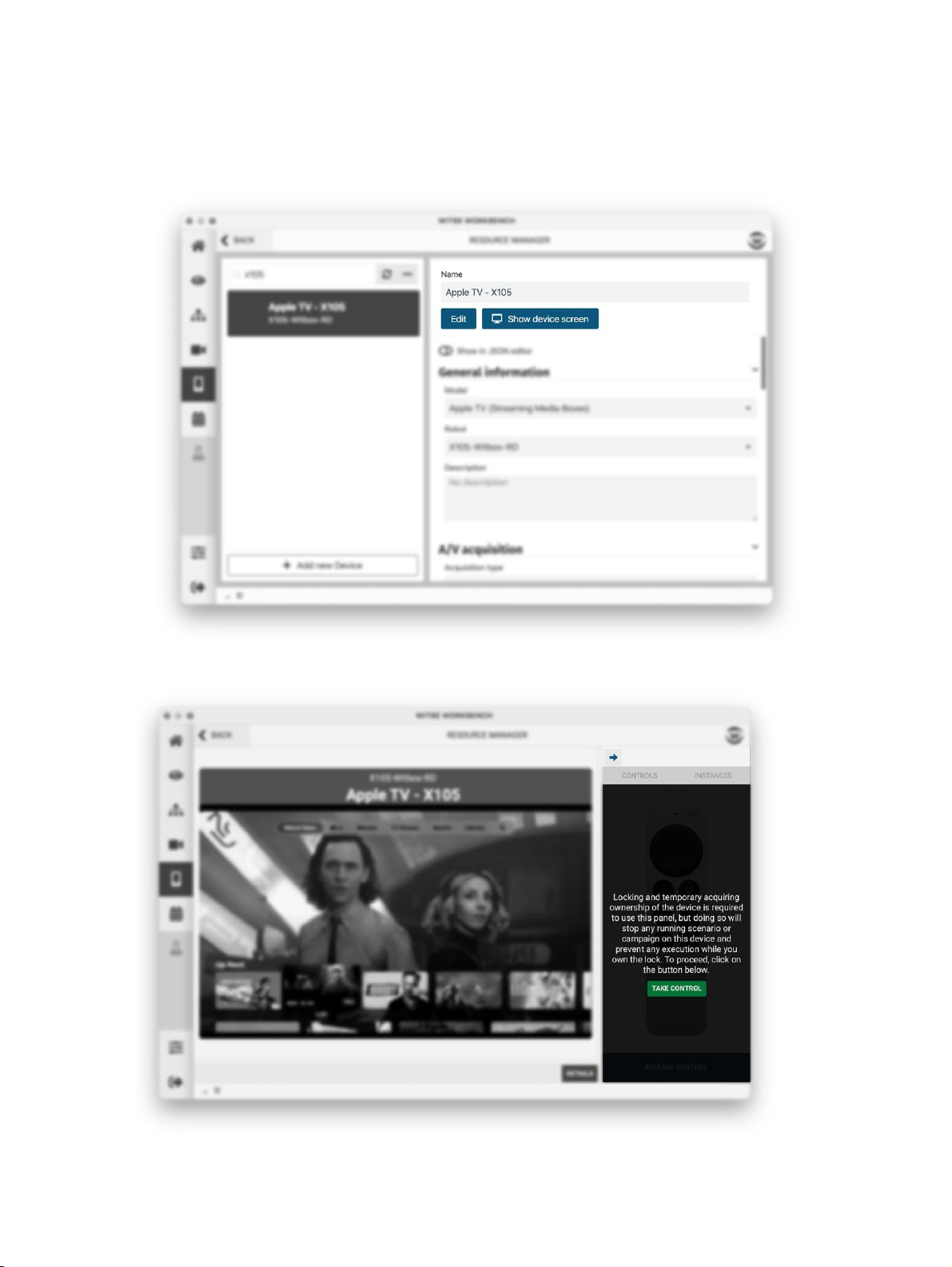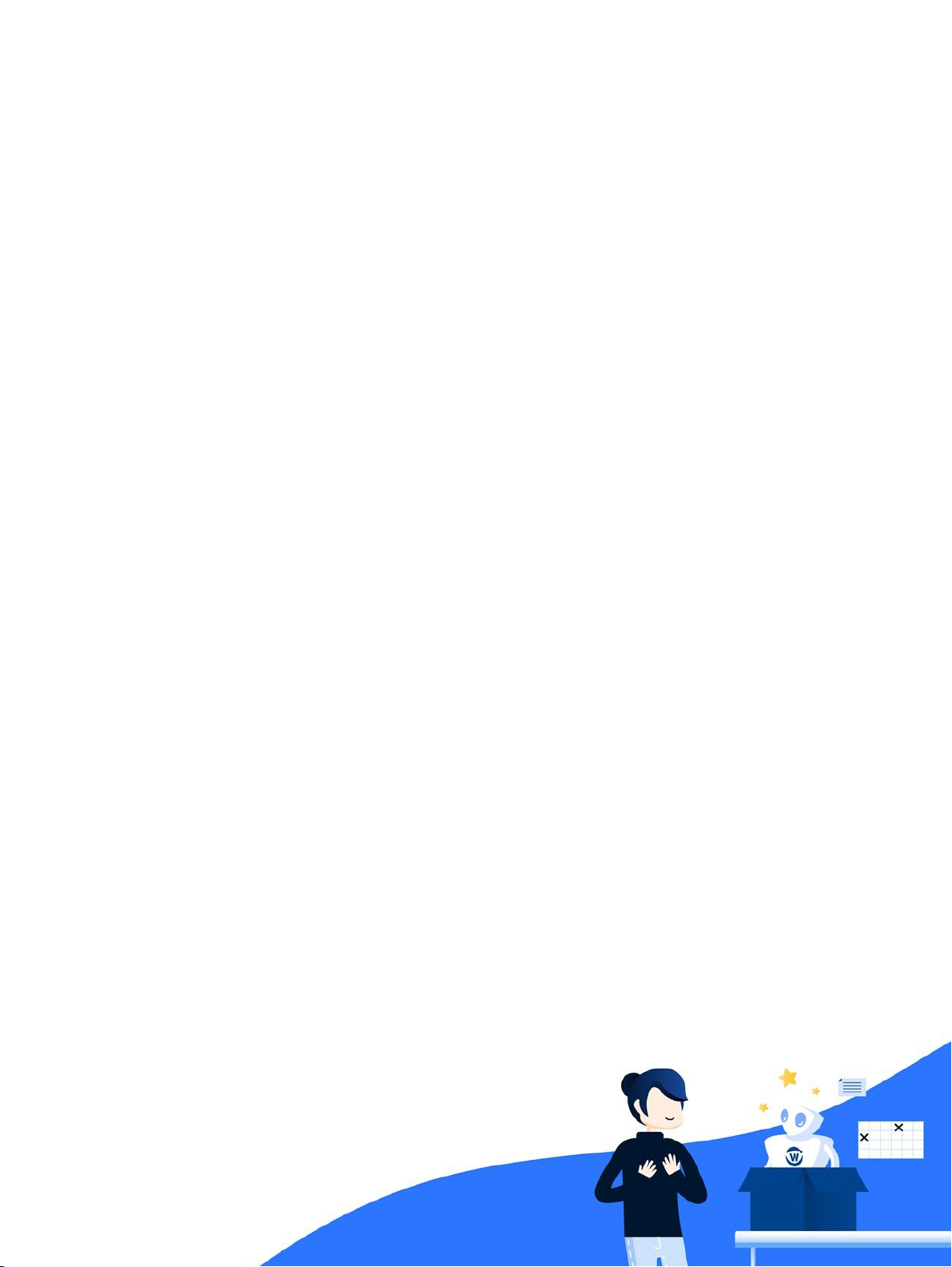
Table of Contents
Introduction................................................................................................................................................................... 3
Packing content........................................................................................................................................................... 3
Prerequisites................................................................................................................................................................ 4
Hardware setup ............................................................................................................................................................. 4
Connect the Witbox to power and network................................................................................................................. 4
Connect your STB to the Witbox ................................................................................................................................. 4
Add STB power control................................................................................................................................................ 5
Connect your Witbox to a TV set (optional passthrough configuration)......................................................................... 6
Access your device in Workbench and validate the setup ............................................................................................. 7
The Witbox screen........................................................................................................................................................11
Troubleshooting............................................................................................................................................................11
IP issue.......................................................................................................................................................................11
Hub Connection issue.................................................................................................................................................11
STB Control issue........................................................................................................................................................11
Video in REC, but black on TV with the passthrough...................................................................................................11