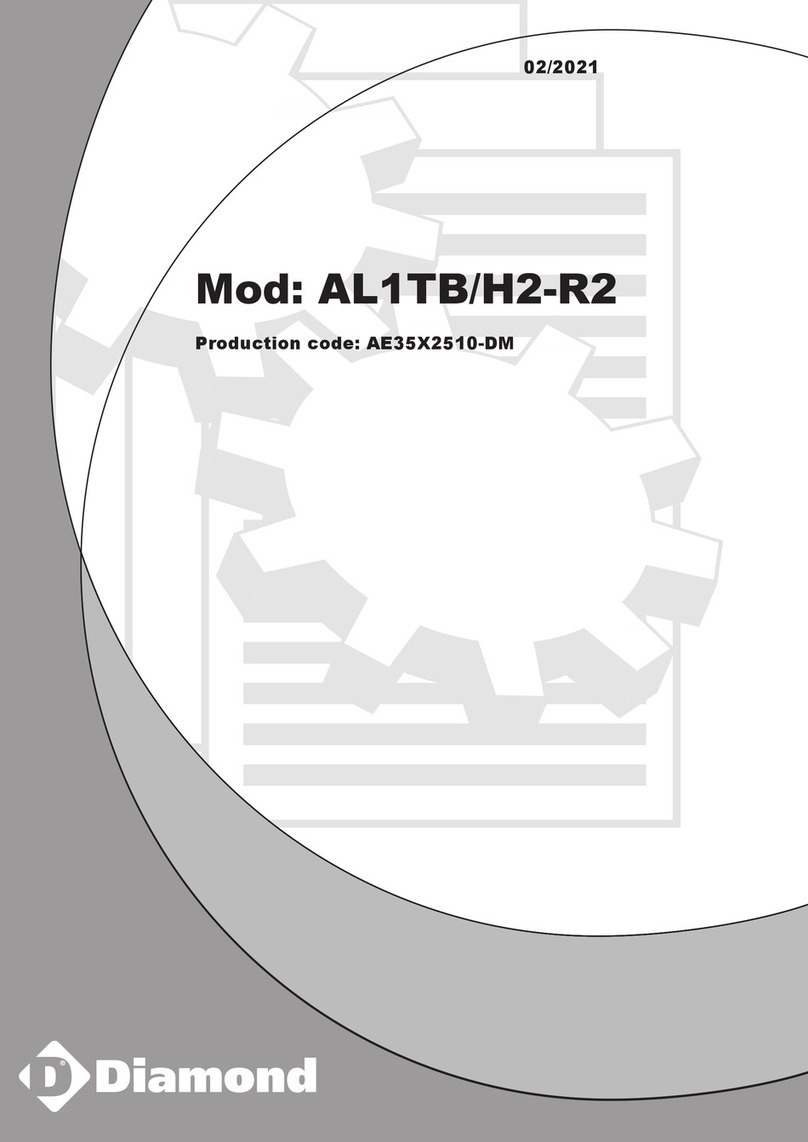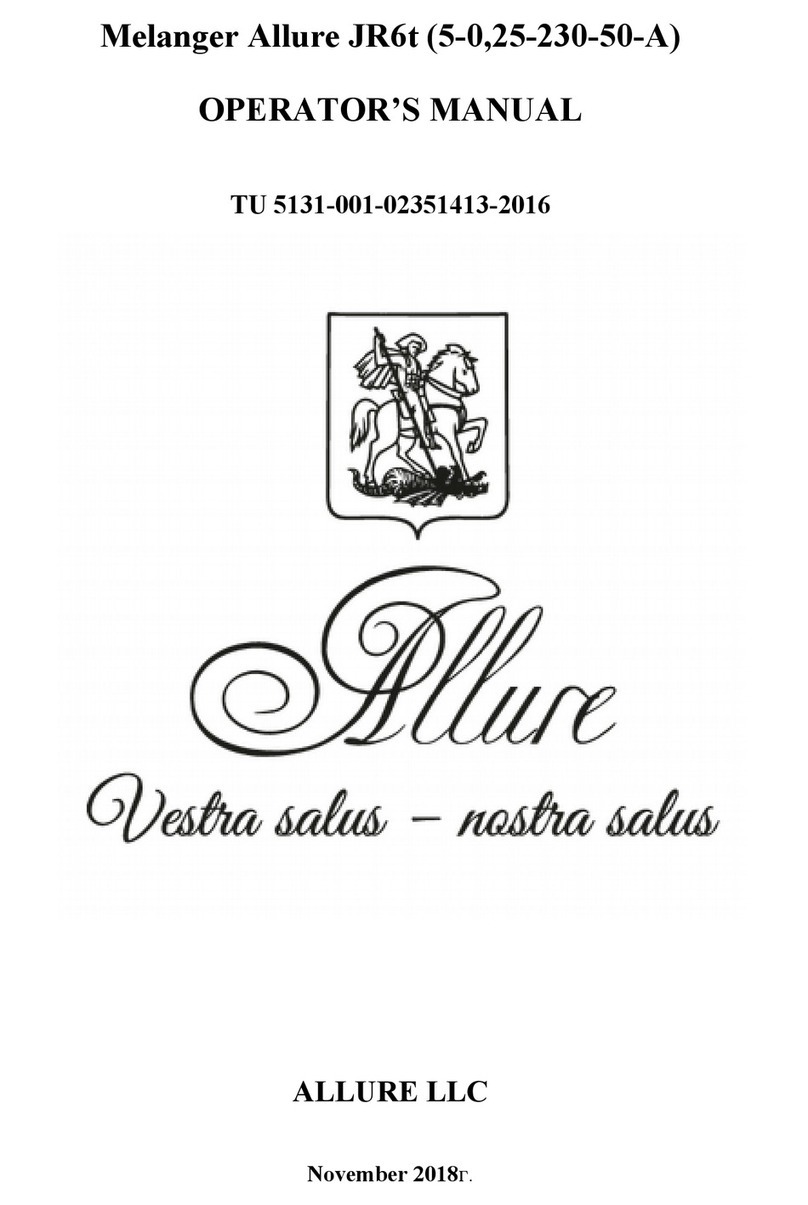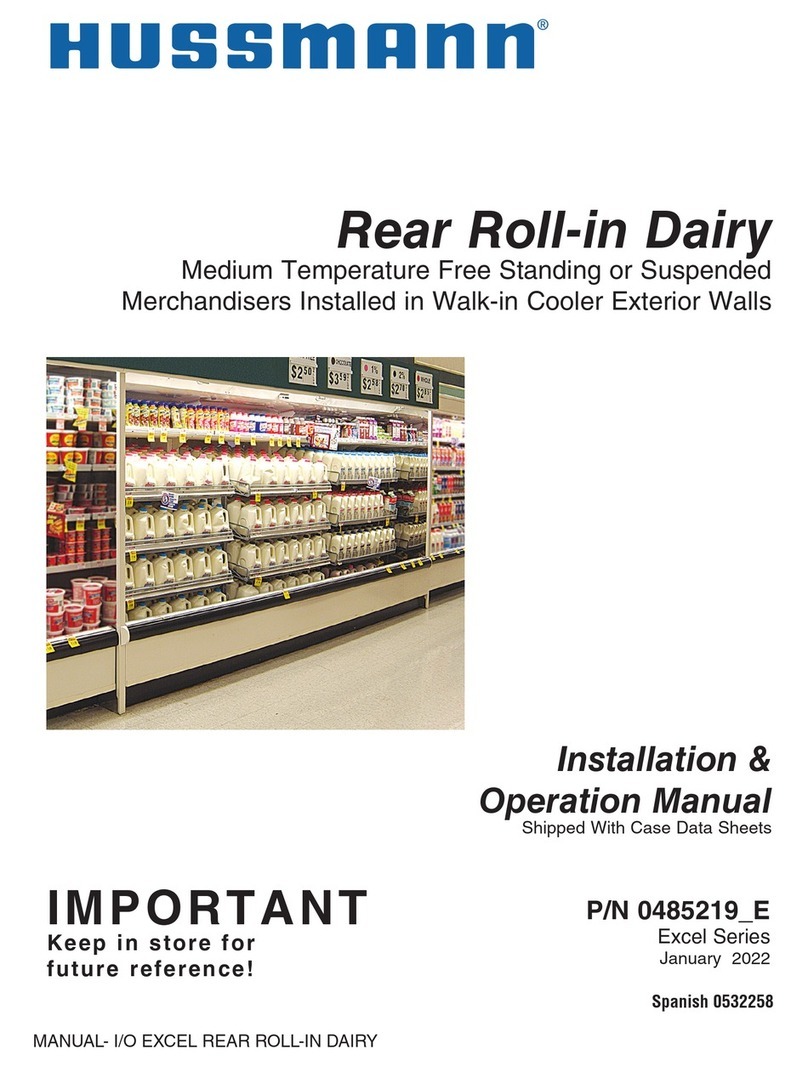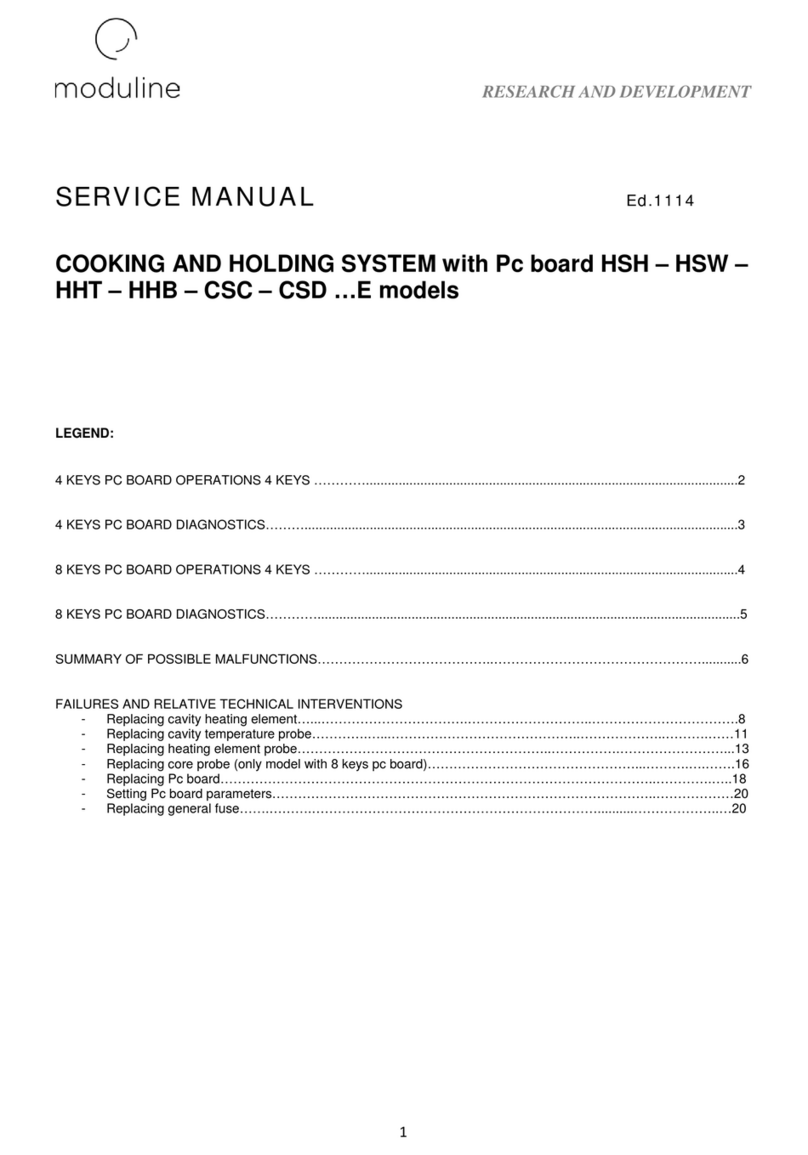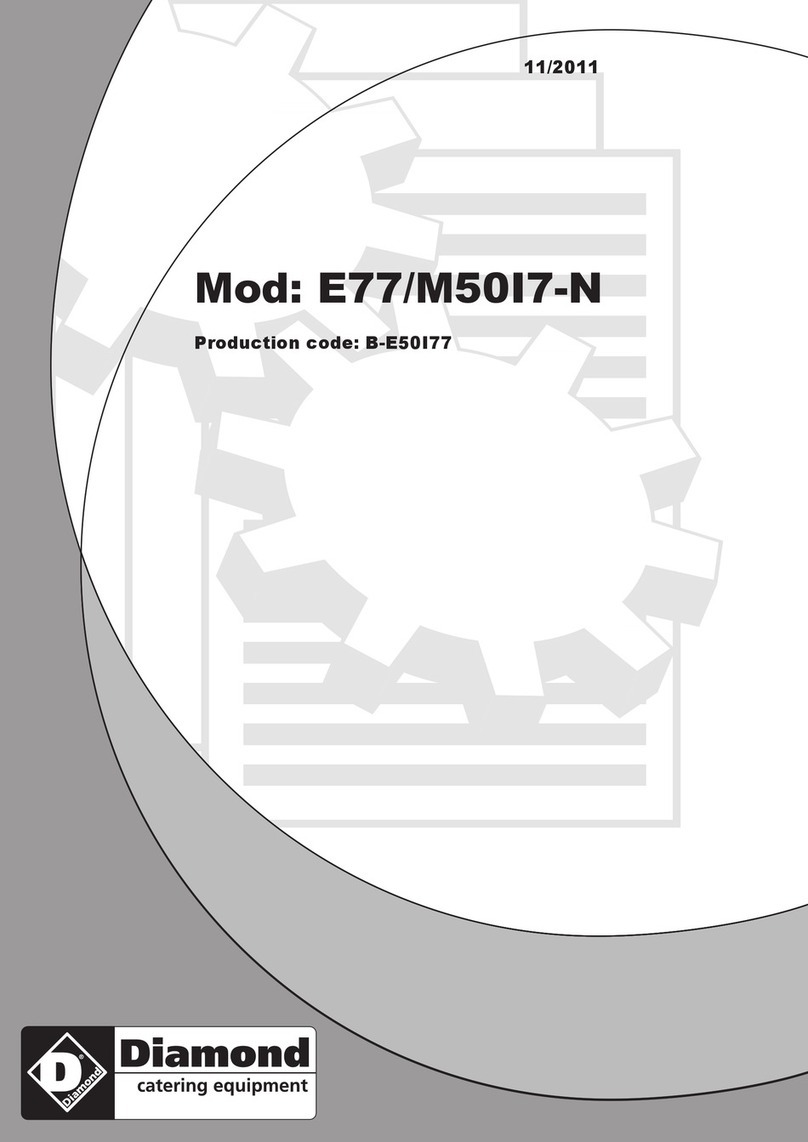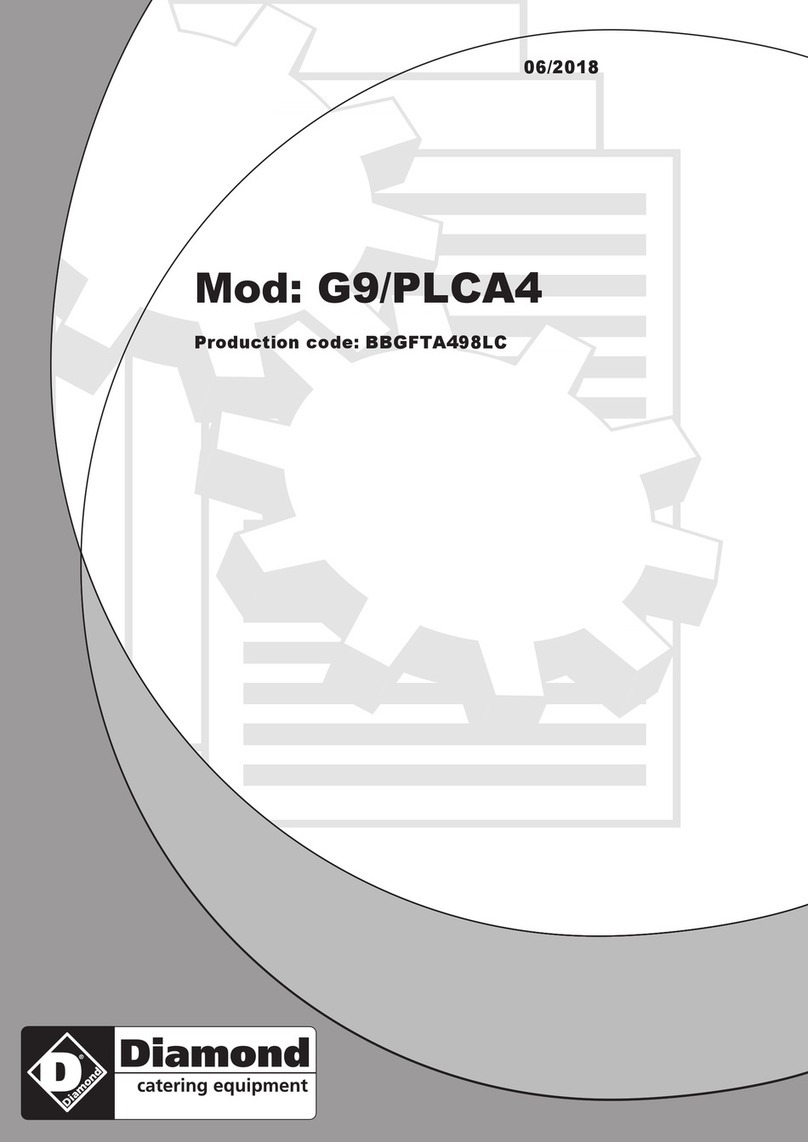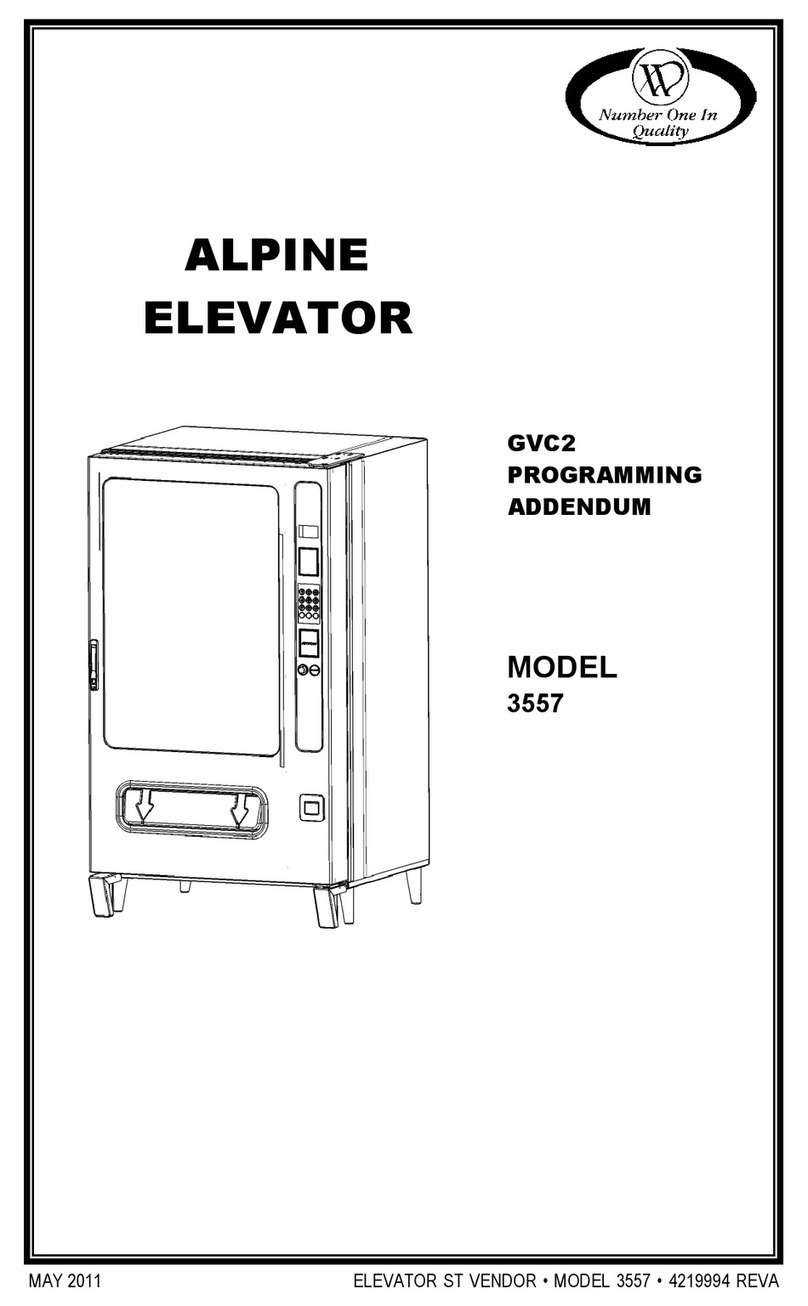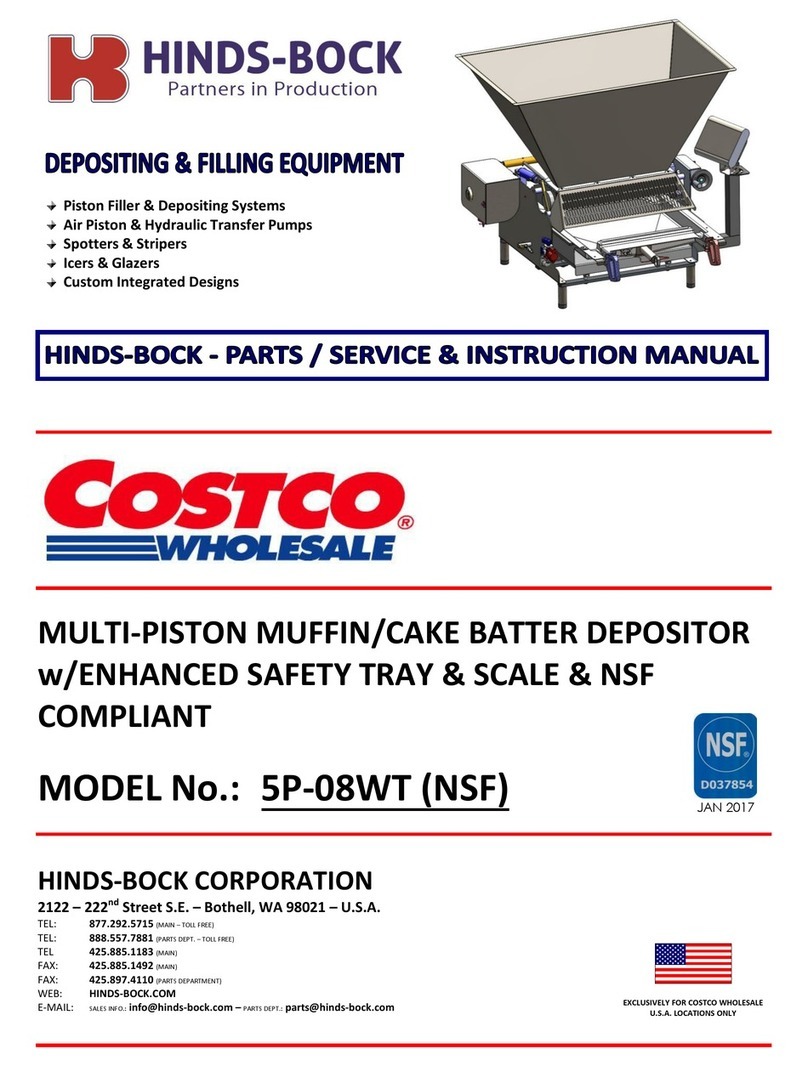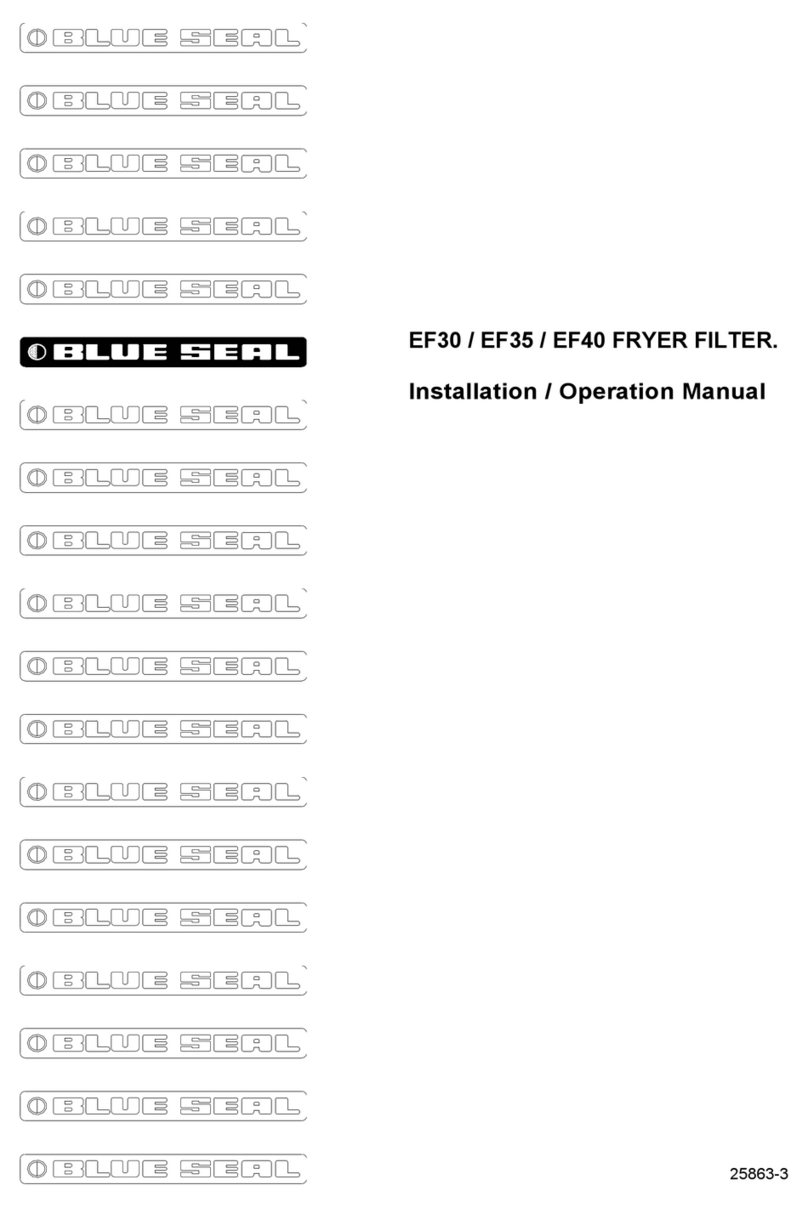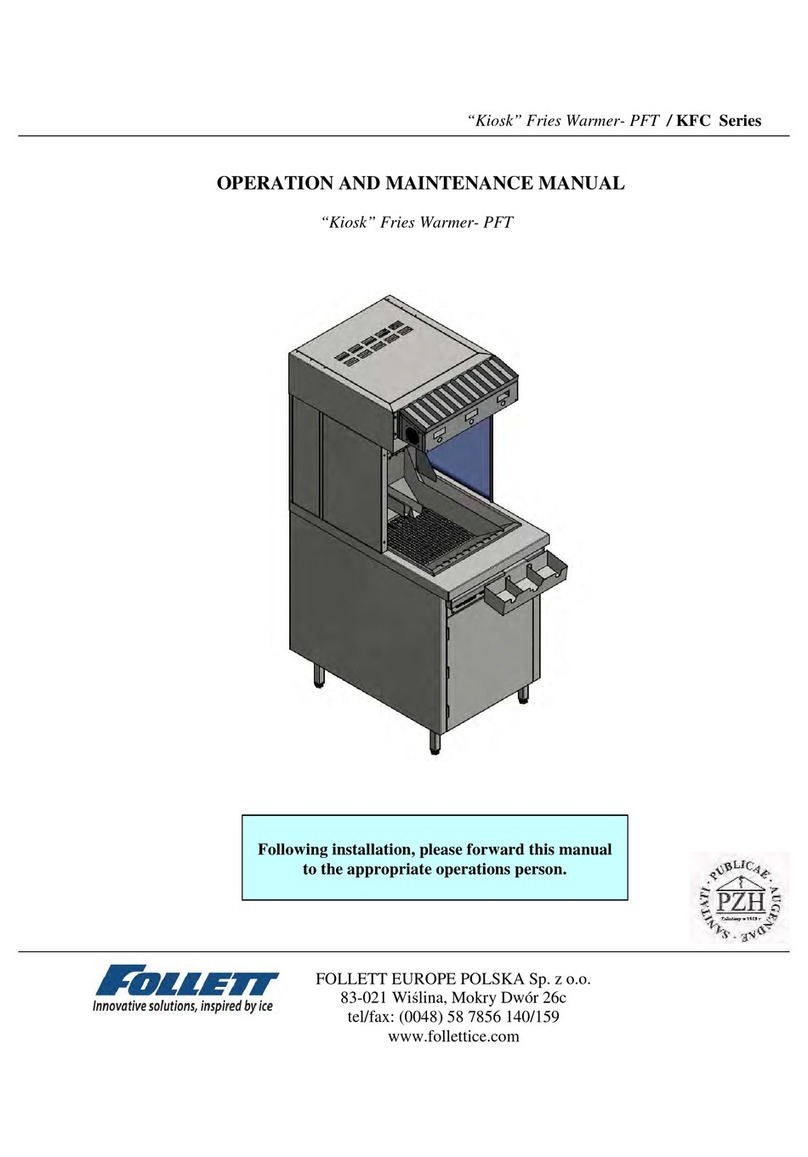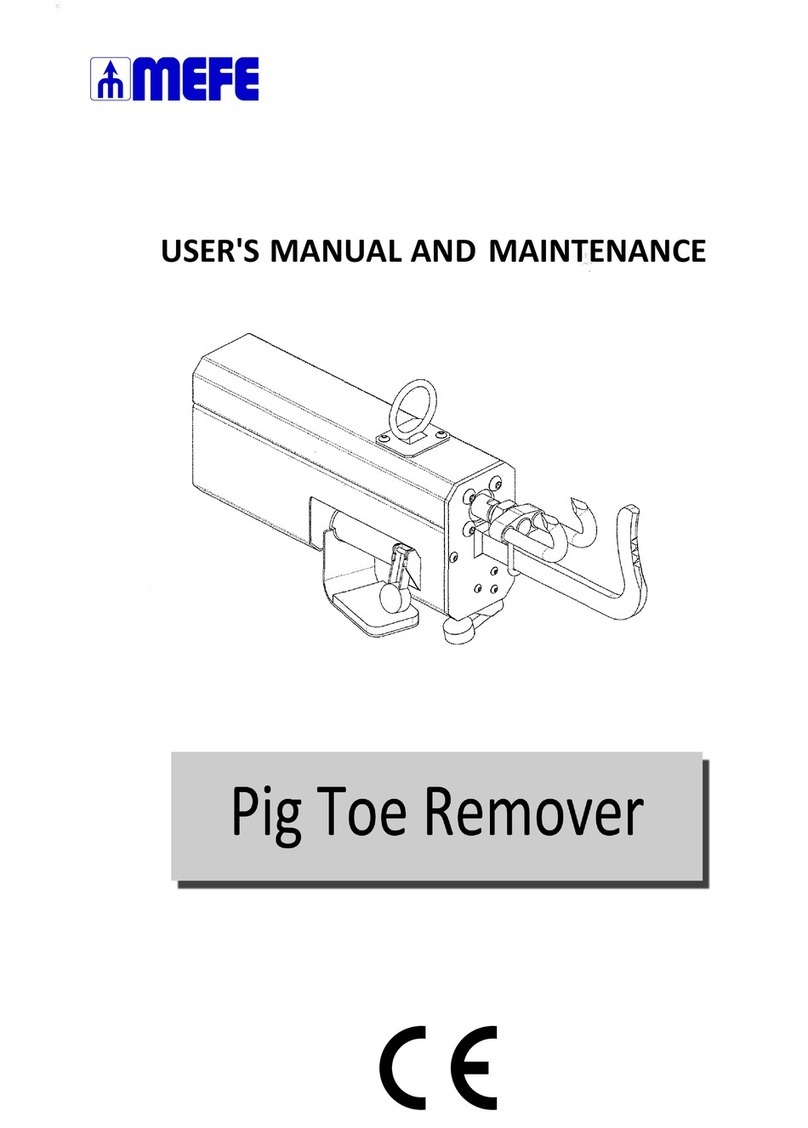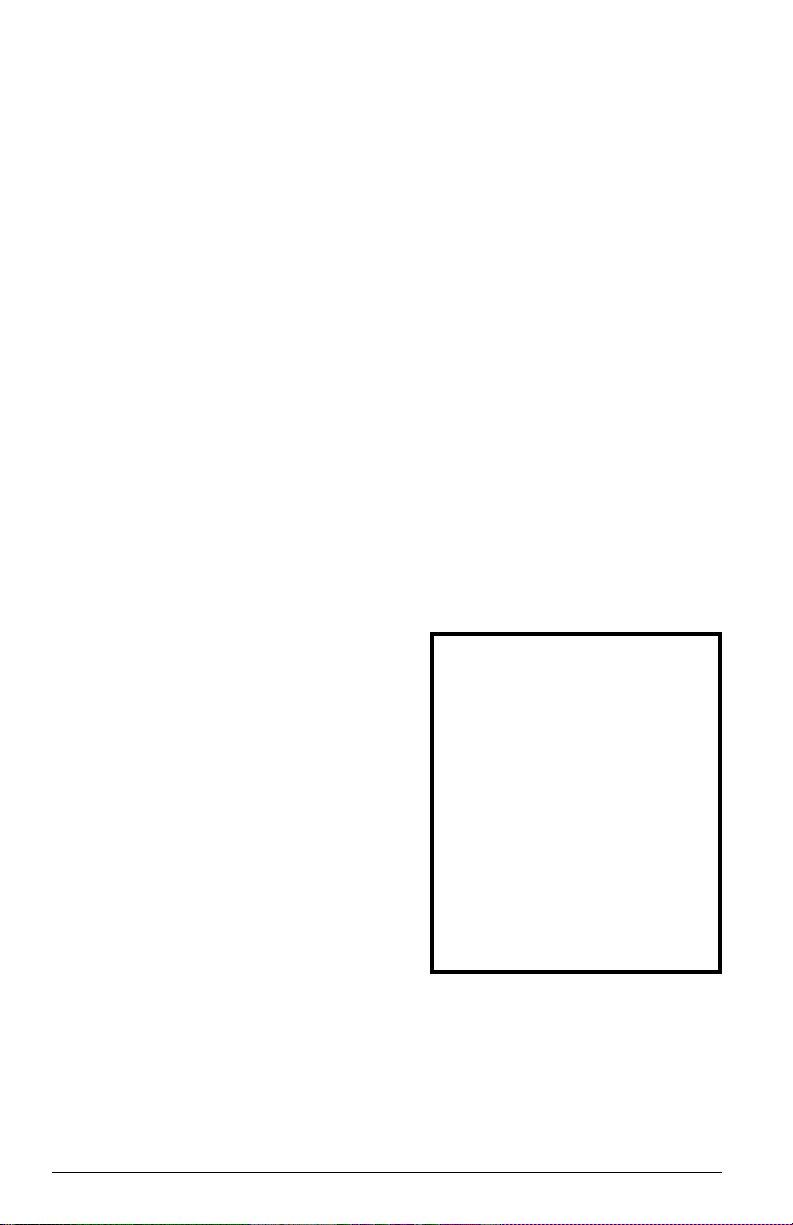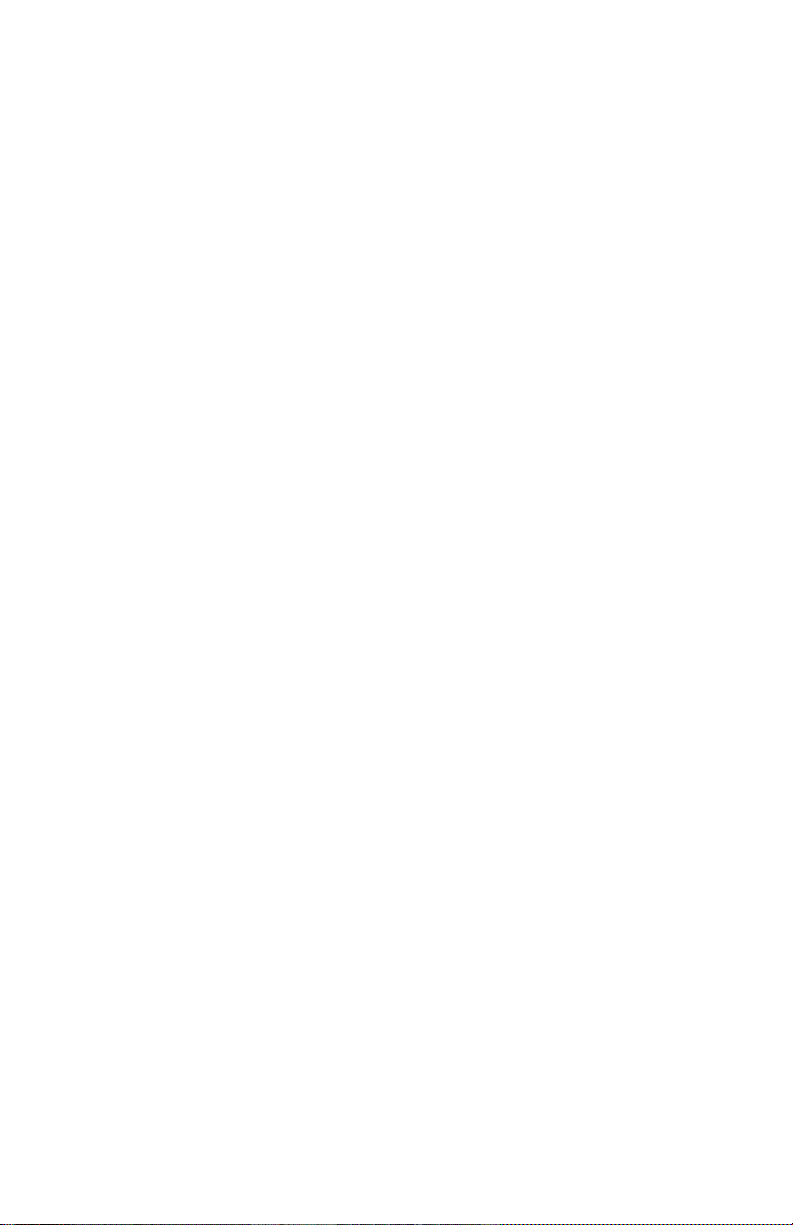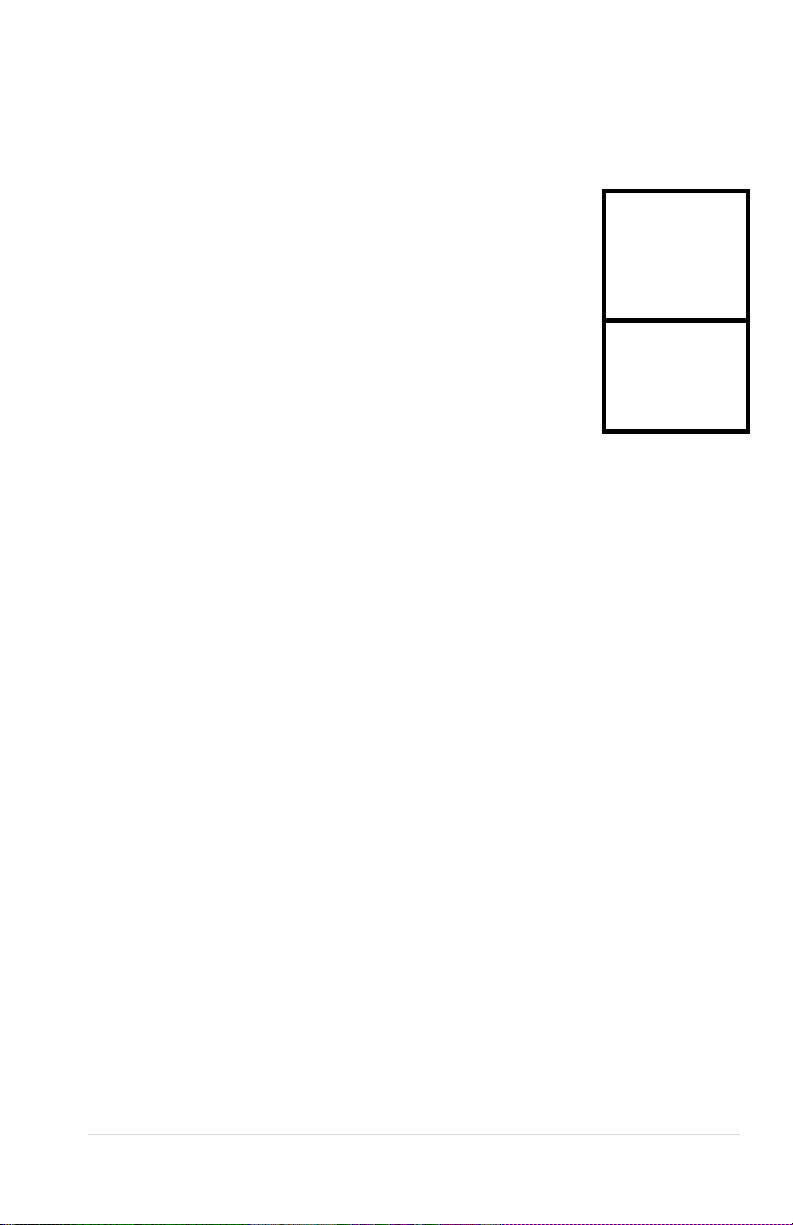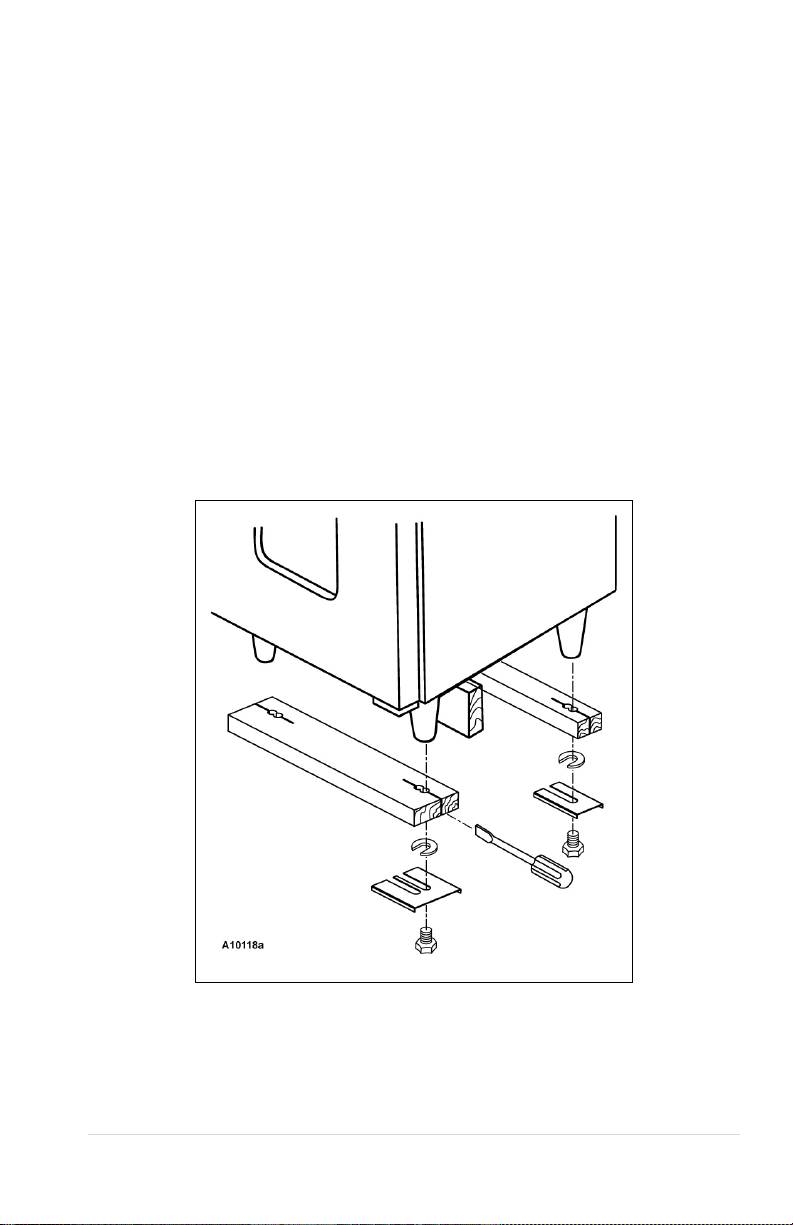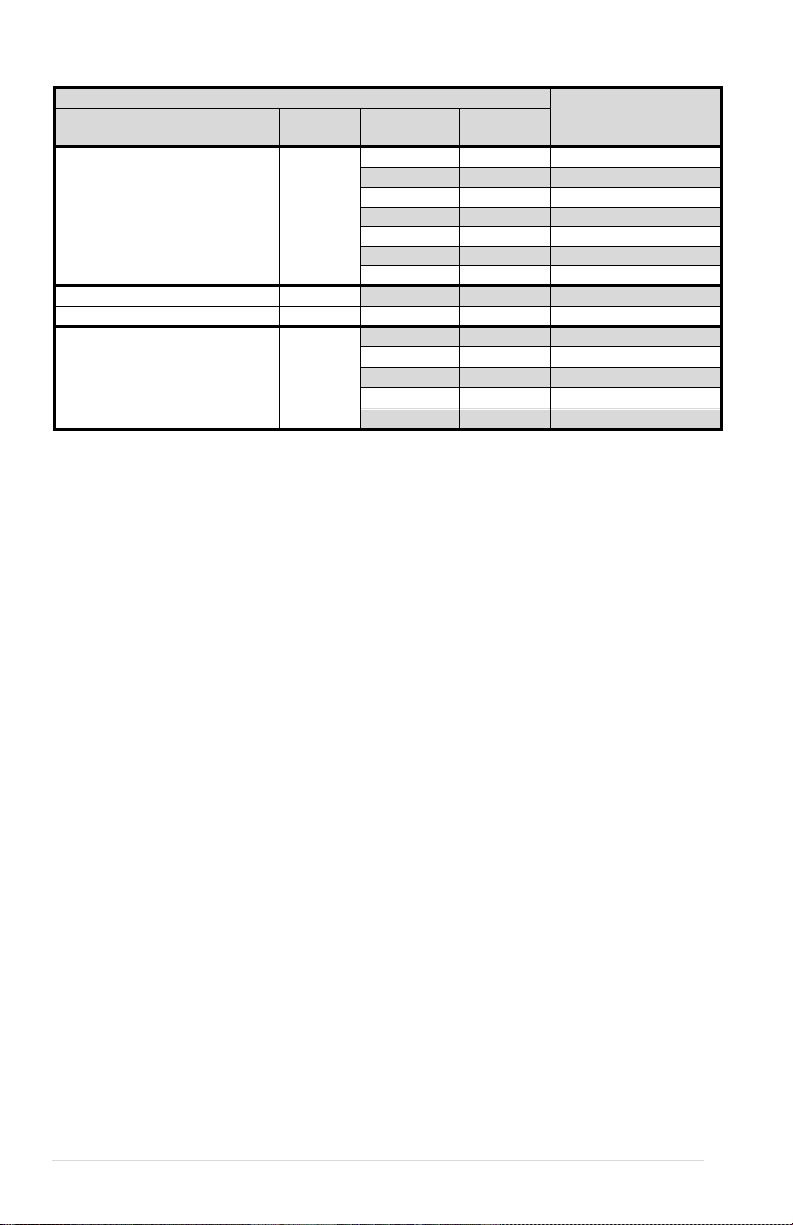MULTI-ZONE / FROZEN FOOD VENDOR • 3576 • 4222618A | 1
INTRODUCTION
This manual contains instructions, service and installation guidelines for the
Stand Alone Multi-zone/Cold/Frozen Food Vendor. Please read this manual
thoroughly and follow the instructions. The initial set-up of a vendor is a very
important step of insuring that the equipment operates in a trouble-free manner.
This vendor can be factory configured to have two
temperature compartments (top and bottom)
vending machine separated by moveable air deflectors and
insulating barrier. The vending machine has an air duct that
runs up and down on the back inner wall of the cabinet. Each
compartment can have 3 moveable trays and a total of 6 trays
for the entire vending machine. The vending machine will
maintain 2°C (36°F) in the Top compartment and down to -
24°C (-12°F) in the bottom compartment at an ambient range
of 4.4°C-32°C (40°F-90°F). The temperature setting for both
compartments are set by the controller (program).
TOP
BOTTOM
The top compartment has a heater system to maintain constant temperature
across varying ambient temperatures. This consists of a heater, temperature
sensor, air circulating blower and relays
The bottom compartment has a temperature sensor and an insulated
refrigeration system. Cool air is drawn from the refrigeration system’s evaporator
coils through the air duct and is deflected into the bottom zone by a moveable air
deflector. There are openings in the bottom trays to allow air to circulate around
the products.
All programming of the pricing, vend functions and features are also done at the
controller. Changes can be made without any additional accessories or remote
parts. Selections can be priced individually from $00.00 to $655.35 in five cent
increments (US currency). Cash accountability records, total cash transactions,
total vend cycles performed by the vendor, information for individual selections,
complete rows or total machine can be compiled and used for inventory and
ordering records. Electrical malfunctions are recorded and displayed when the
vending machine is placed in the Service Mode. Non-functional motors or
selections are indicated. Each selection has an individual motor. Functional
selections will continue to operate if other motors become nonfunctional.
The vending sequence is "first-in, first-out" for each selection, permitting stock
rotation to maintain fresh products in the vending area.
Each variant has the capability of supporting a "satellite" vending machine, such
as a direct wire CB300-SAT, or a USD satellite food such as a MZF Model 3530.
The satellite vendor utilizes the vendors existing controller, coin mechanism, bill
validator and keypad to perform the vend functions they require. The model 3530
has on-board refrigeration and motor controls. For details on the satellite vendor,
refer to the Service Manual pertaining to the specific vendor for installation
instructions.