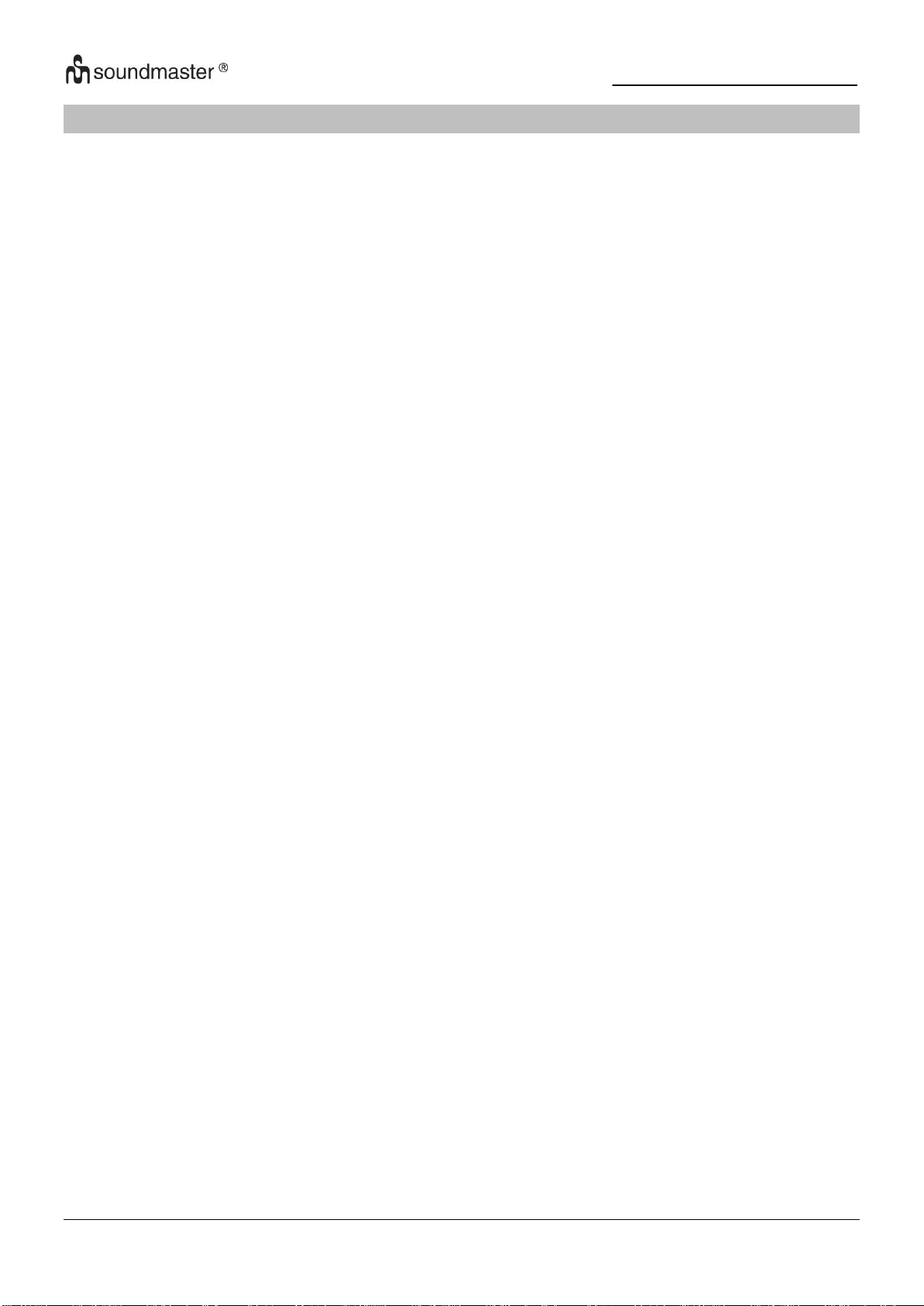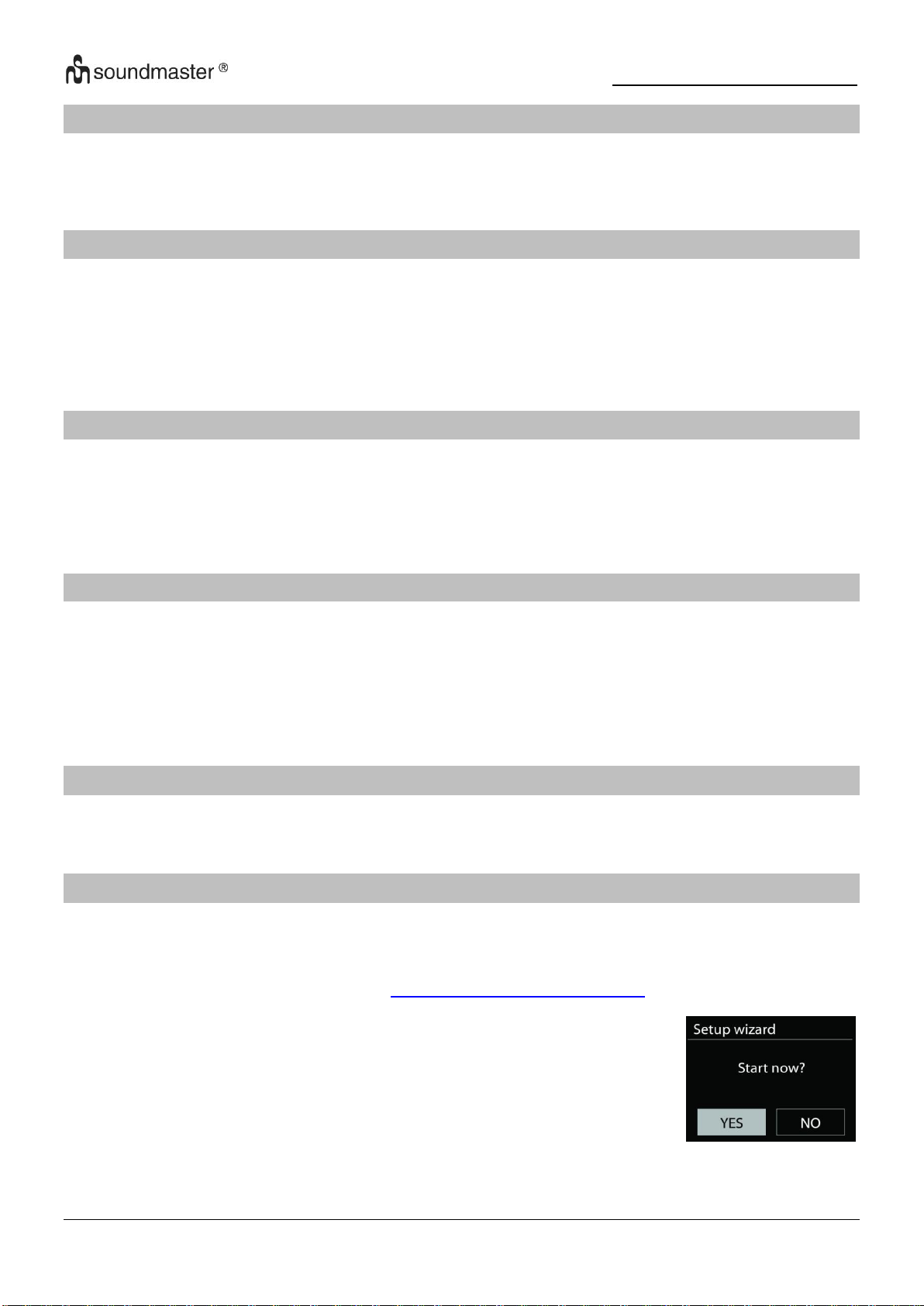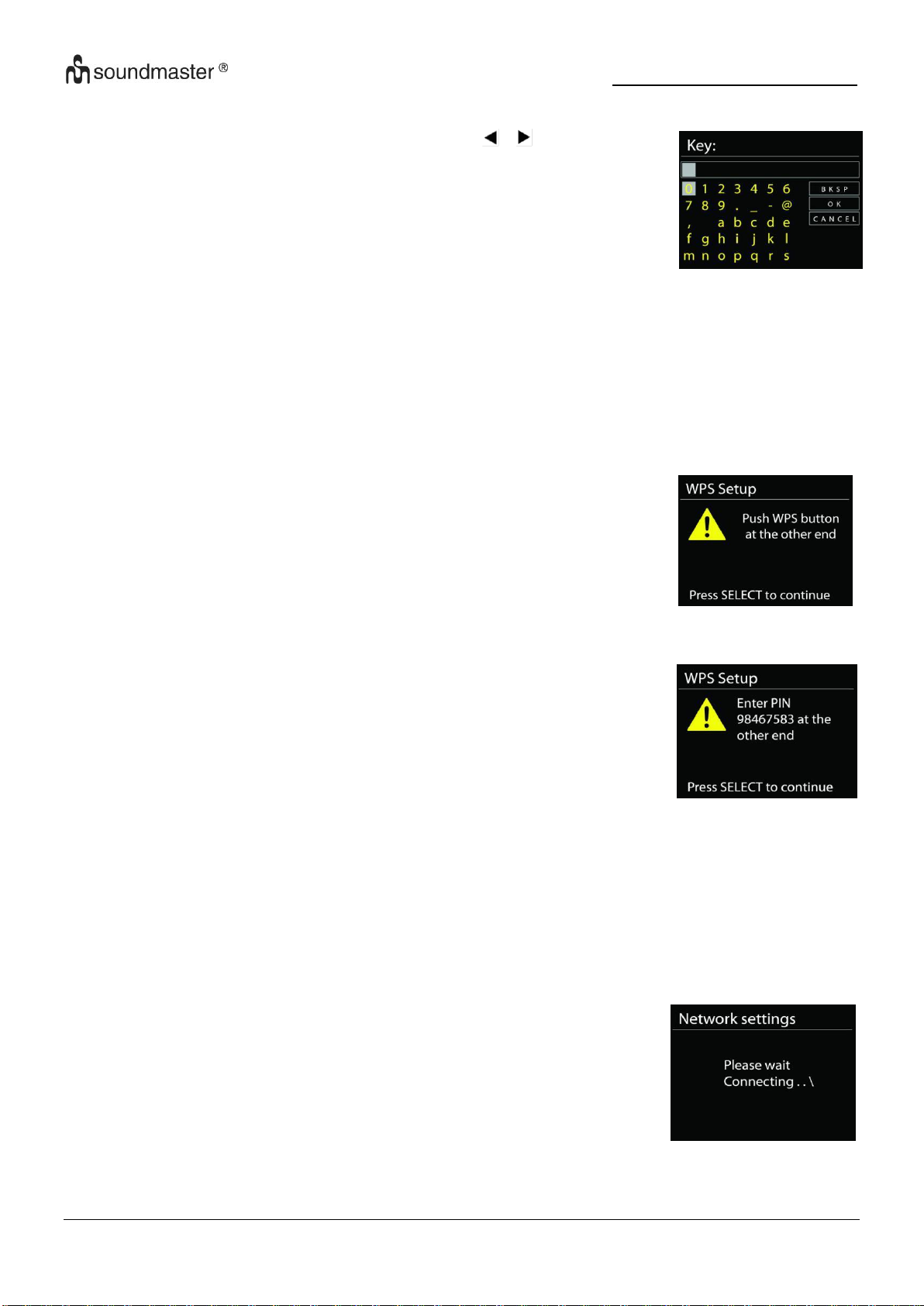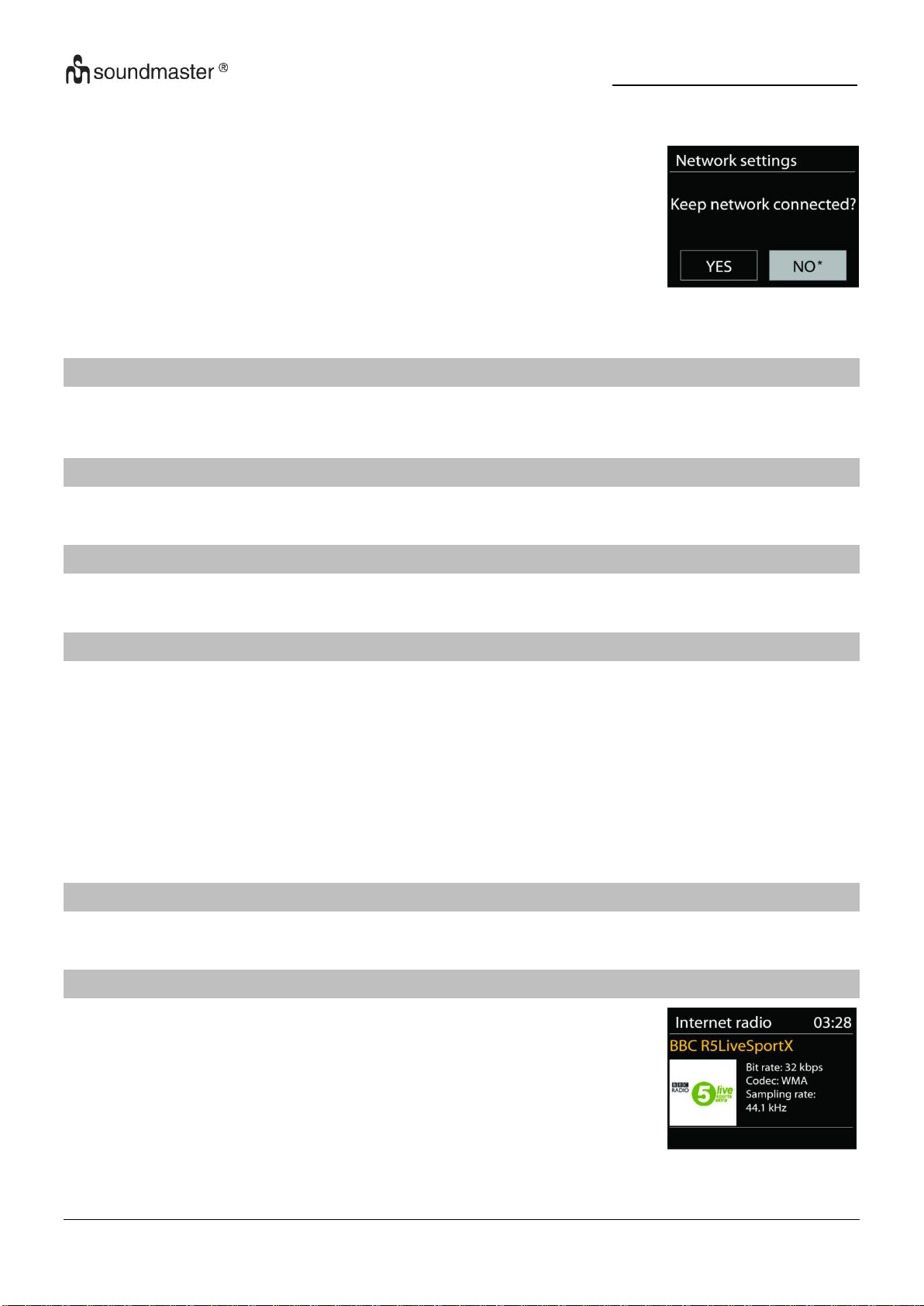Safety, Environmental and Setup Instructions
EN
Do not dispose of this product with the normal household
waste at the end of its life cycle. Return it to a collection
point for the recycling of electrical and electronic devices.
This is indicated by the symbol on the product, user
manual or packaging
The materials are reusable according to their markings. By
reusing, recycling or other forms of utilization of old devices you
make an important contribution to the protection of our
environment.
Please contact your local authorities for details about collection
points.
Risk of electric shock
Do not open!
Caution: To reduce the risk of electric shock, do not remove the
cover (or back). There are no user serviceable parts inside.
Refer servicing to qualified service personnel.
This symbol indicates the presence of dangerous
voltage inside the enclosure, sufficient enough to
cause electric shock.
This symbol indicates the presence of important
operating and maintenance instructions for the device
Used batteries are hazardous waste and NOT to be
disposed of with the household waste! As a
consumer you are legally obligated to return all
batteries for environmentally responsible recycling –
no matter whether or not the batteries contain harmful
substances*)
Return batteries free of charge to public collection points in your
community or shops selling batteries of the respective kind.
Only return fully discharged batteries
*) marked Cd = cadmium, Hg = mercury, Pb = lead
Only use mercury and cadmium-free batteries.
Used batteries are hazardous waste and NOT to
be disposed of with the household waste!!!
Keep batteries away from children. Children might
swallow batteries.
Contact a physician immediately if a battery was
swallowed.
Check your batteries regularly to avoid battery
leakage.
Batteries shall not be exposed to excessive heat
such as sunshine, fire or the like.
CAUTION: Danger of explosion if battery is
incorrectly replaced
Replace only with the same or equivalent type
Use the device in dry indoor environments only.
Protect the device from humidity.
This apparatus is for moderate climates areas
use, not suitable for use in tropical climates
countries.
No objects filled with liquids, such as vases,
shall be placed on the apparatus.
The mains plug or an appliance coupler is
used as the disconnect device, the
disconnect devices shall remain readily
operable.
Connect this device to a properly installed
and earthed wall outlet only. Make sure the
mains voltage corresponds with the
specifications on the rating plate.
Make sure the mains cable stays dry during
operation. Do not pinch or damage the
mains cable in any way.
A damaged mains cable or plug must
immediately be replaced by an authorized
service center.
In case of lightning, immediately disconnect
the device from the mains supply.
Children should be supervised by parents
when using the device.
Clean the device with a dry cloth only.
Do NOT use CLEANING AGENTS or
ABRASIVE CLOTHS!
Do not expose the device to direct sunlight
or other heat sources.
Install the device at a location with sufficient
ventilation in order to prevent heat
accumulation.
Do not cover the ventilation openings!
Install the device at a safe and vibration-free
location.
Install the device as far away as possible
from computers and microwave units;
otherwise radio reception may be disturbed.
Do not open or repair the enclosure. It is not
safe to do so and will void your warranty.
Repairs only by authorized service/ customer
center.
No naked flame sources, such as lighted
candles, should be placed on the unit.
When you are necessary to ship the unit
store it in its original package. Save the
package for this purpose.
In case of malfunction due to electrostatic
discharge or fast transient (burst), remove
and reconnect the power supply.
If the unit is not using for a long period of
time, disconnect it from the power supply by
unplugging the power plug. This is to avoid
the risk of fire.