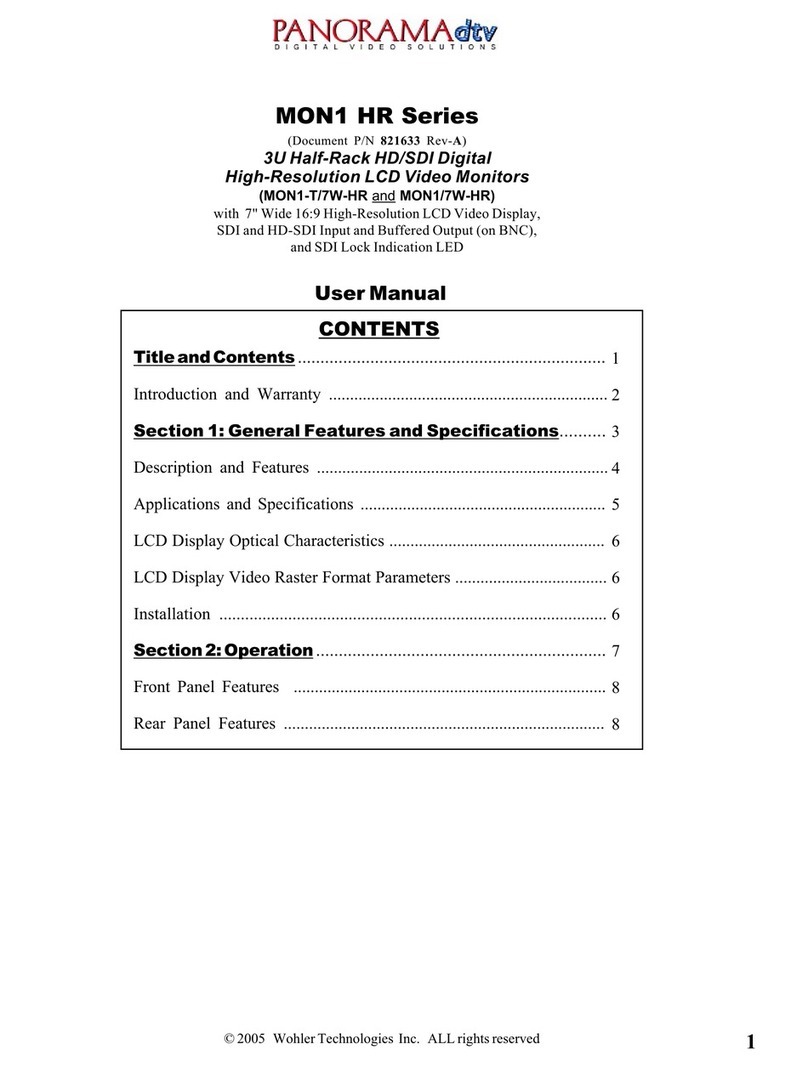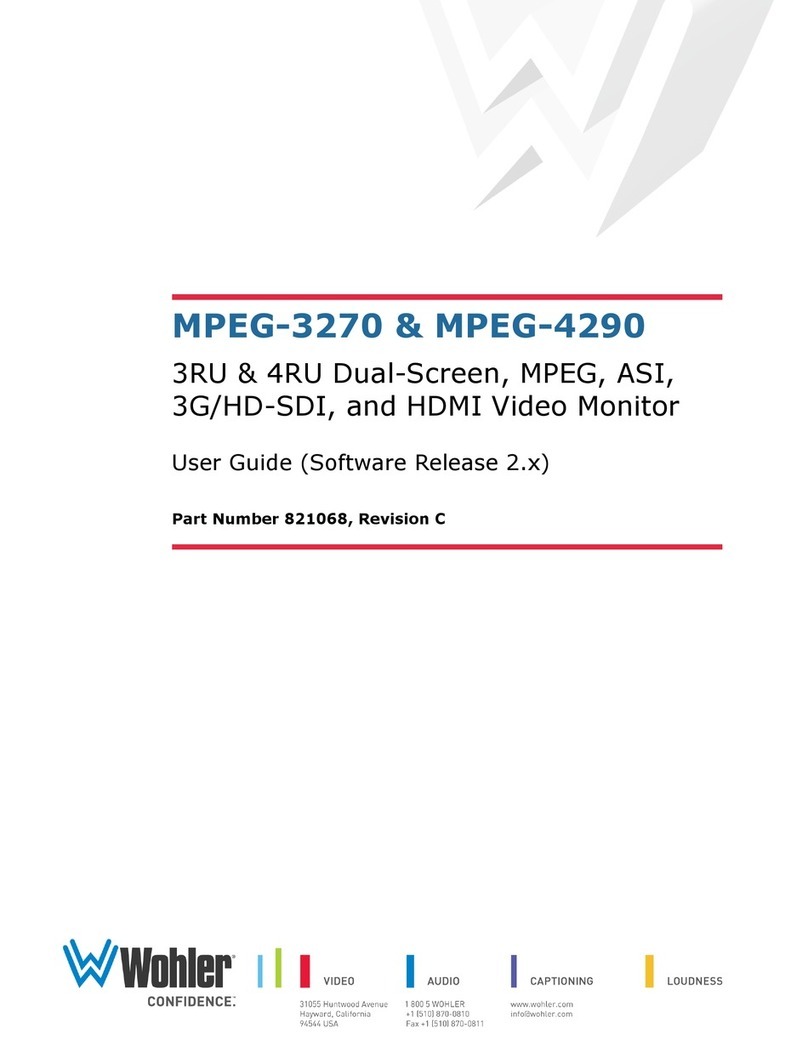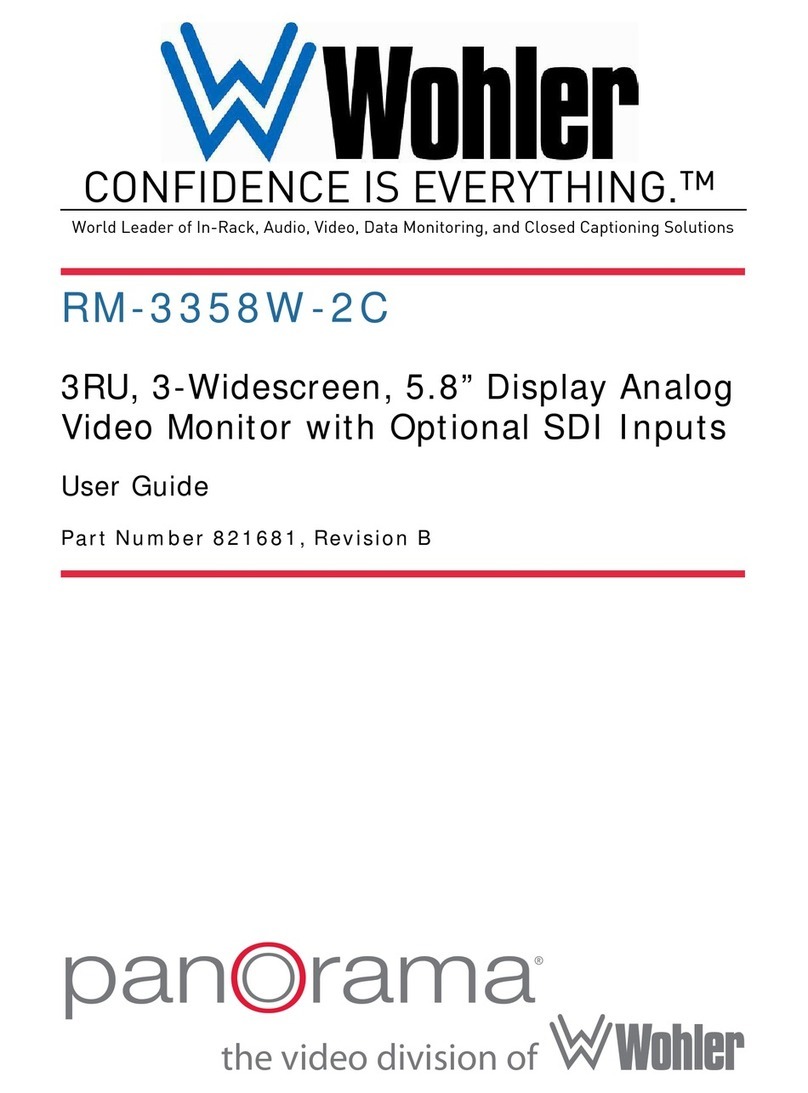Page
10
stereo hea phones from this mini-stereo connector.
Control the volume of the
hea phones using the Volume setting in the Quick Menu. Refer to the Using
the Quick Menu and the OSD Menus section later in this chapter.
5. Power: Each of the two Power buttons turn the associate LCD screen on an
off; the LED glows green to in icate on. When the in icator above the power
switch is green then the unit is receiving power. When the in icator is flashing,
the unit is in stan -by mo e.
6. Mute: The Mute button enables or isables the au io monitor, an the light in
the button will in icate the status of au io monitoring. When the light is on, the
au io is monitoring, an when the light is off, it is mute.
7. Menu: Press this button to isplay the OSD MENU. Refer to the OSD Menus
section of this chapter for operation an content of these menus.
8. nter: When the OSD MENU is isplaye , pressing this button accepts
selections in the menus an sub-menus. When the OSD MENU is not being
isplaye , pressing this button isplays the QUICK MENU, which cycles through
volume an image controls. Refer to the Quick Menu section of this chapter.
9. In: This button switches between the SDI 1, SDI 2, Line 1 CVBS, Line 2 CVBS,
an HDMI signal inputs. Pressing the IN button will isplay a list of the possible
inputs. It shoul then be presse repeate ly to select the require input.
10. F1/Down: The Down function is on the same button as the F1 function. When
the OSD MENU or the QUICK MENU are isplaye , this button navigates own
through the menu an sub-menu selections an can be use to a just the
settings. When the OSD MENU is not isplaye , pressing this button initiates F1
function per its function key menu setting.
11. F2/Up: The Up function is on the same button as the F2 function. When the
OSD MENU or the QUICK MENU are isplaye , this button navigates own
through the menu an sub-menu selections an can be use to a just the
settings. When the OSD MENU is not isplaye , pressing this button initiates F2
function per its function key menu setting.
On-Screen Display Features
Functions an parameters can be selecte an a juste using the On Screen
Display (OSD) MENU. Refer to the OSD Menus section of this chapter.
Overlays can be a e by the operator for Area & Safety Markers, Center
Marker, an to isplay names as IMD (In Monitor Display) for i entification.
Vi eo effects such as Monochrome, Blue Only, Focus Assist, H/V Delay an
other features can be use to assist setup.
Overscan, Underscan and Native mo es control scaling an size of the vi eo.
Audio level meter isplays, for up to sixteen channels, can be isplaye vertically
or horizontally, positione at various corners of the isplay. They can show VU, PPM
(PK) or both with assignable -20 b to -18 b reference levels.
Waveform (Y or Line) or Vectorscope can be small (as shown) or full screen
sizes.