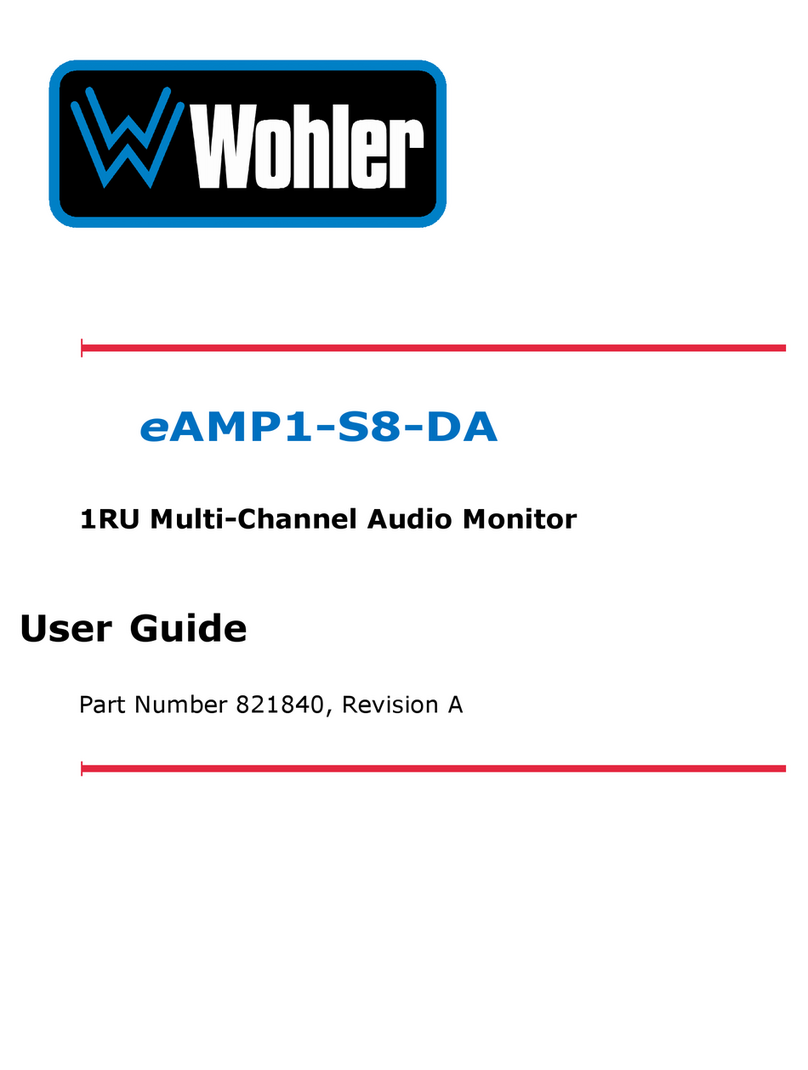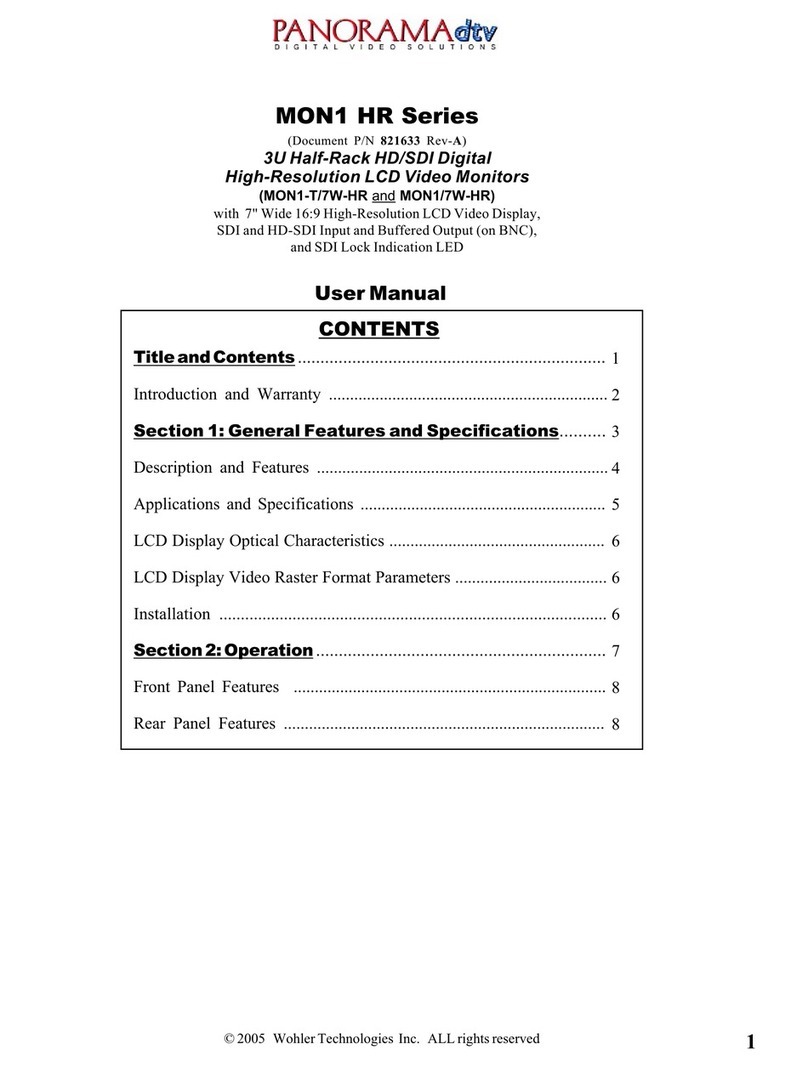iVAM2-2
Page 4
System ptions Menu ......................................................................... 38
Network Settings................................................................................ 39
System Reboot .................................................................................. 41
System Update .................................................................................. 42
Factory Reset .................................................................................... 43
System Details................................................................................... 44
Passcode Settings .............................................................................. 45
Forgotten Passcode ............................................................................ 47
CHAPTER 3:
Technical Info ............................................................... 48
CHAPTER 4: The iVAM2-2 Web GUI ..................................................... 53
Web Browser / Control Device........................................................................ 53
First Time IP Assignments ............................................................................. 53
Peer-to-Peer Connection...................................................................... 53
Network Connection............................................................................ 54
Network Setup............................................................................................. 55
Dashboard .................................................................................................. 56
Audio Meters ............................................................................................... 60
System Preferences...................................................................................... 61
System Audio Clock Reference ............................................................. 61
Loudness Configuration Tab ................................................................. 62
Phase Indicator Configuration Tab......................................................... 63
Front Panel Configuration Tab .............................................................. 64
Preset Management...................................................................................... 66
Dolby Presets .............................................................................................. 71
utput Routing ............................................................................................ 72
Destination utputs............................................................................ 73
Source Inputs .................................................................................... 73
utput ptions .................................................................................. 74
Typical Questions Regarding utput Routing .................................................... 74
What signal outputs can be controlled using the utput Routing feature? ... 74
How do the outputs behave if I do not purchase PT- UTPUT-R UTING
license? ............................................................................................ 75
What is the difference between Global utput Routing and utput Routing in
Presets?............................................................................................ 75
How do I route whatever is being monitored to the XLR and AES outputs?.. 75
How do I have a downmixed pre-fade output on AES Pair-1 combined with a
post-fade output on the Analog XLRs? ................................................... 76
How do I make the XLR outputs follow the Audio Meter screen solos & mutes
while the AES Pair-1 does not? ............................................................. 76
How do I route only specific monitored channels to the Analog XLR outputs?
....................................................................................................... 77
The optional Global utput Routing feature works great. But what if we don't
want to create any Presets and want to monitor audio only using Source
Select? How would I configure different outputs for Source Select choices?. 77
How do I keep the internal speakers muted and have audio only on the
analog XLR outputs? ........................................................................... 78
How do I ensure that the outputs are automatically muted when the
Headphone jack is inserted?................................................................. 78
What are AoIP-Pair 9 and AoIP Pair 10?................................................. 78
How do I ensure that my outputs are pre-faded but follow the solo-mutes on
the web interface? This will allow us to monitor only the unmuted/solo Audio
Meter channels on amplified stereo speakers connected to the Analog XLR’s.
....................................................................................................... 79