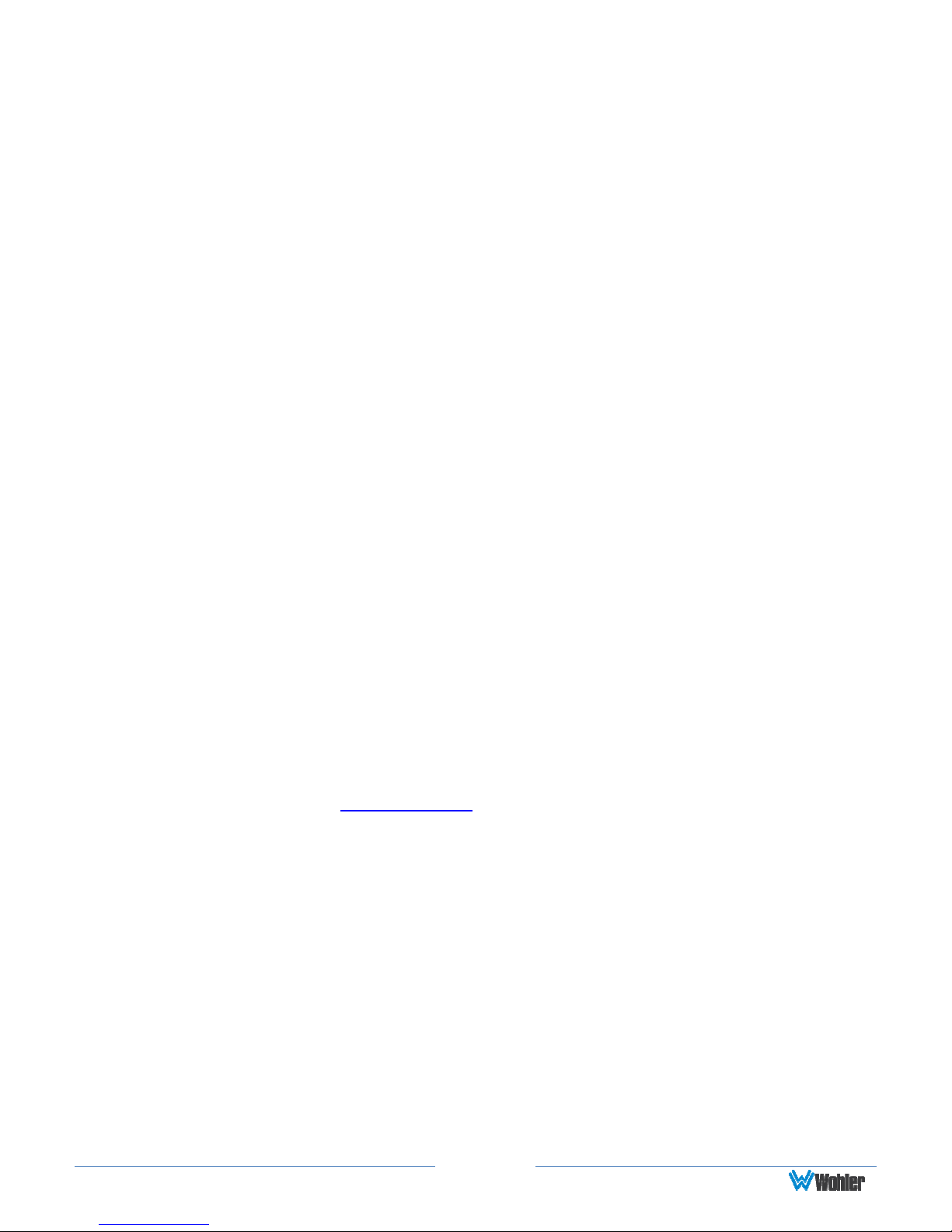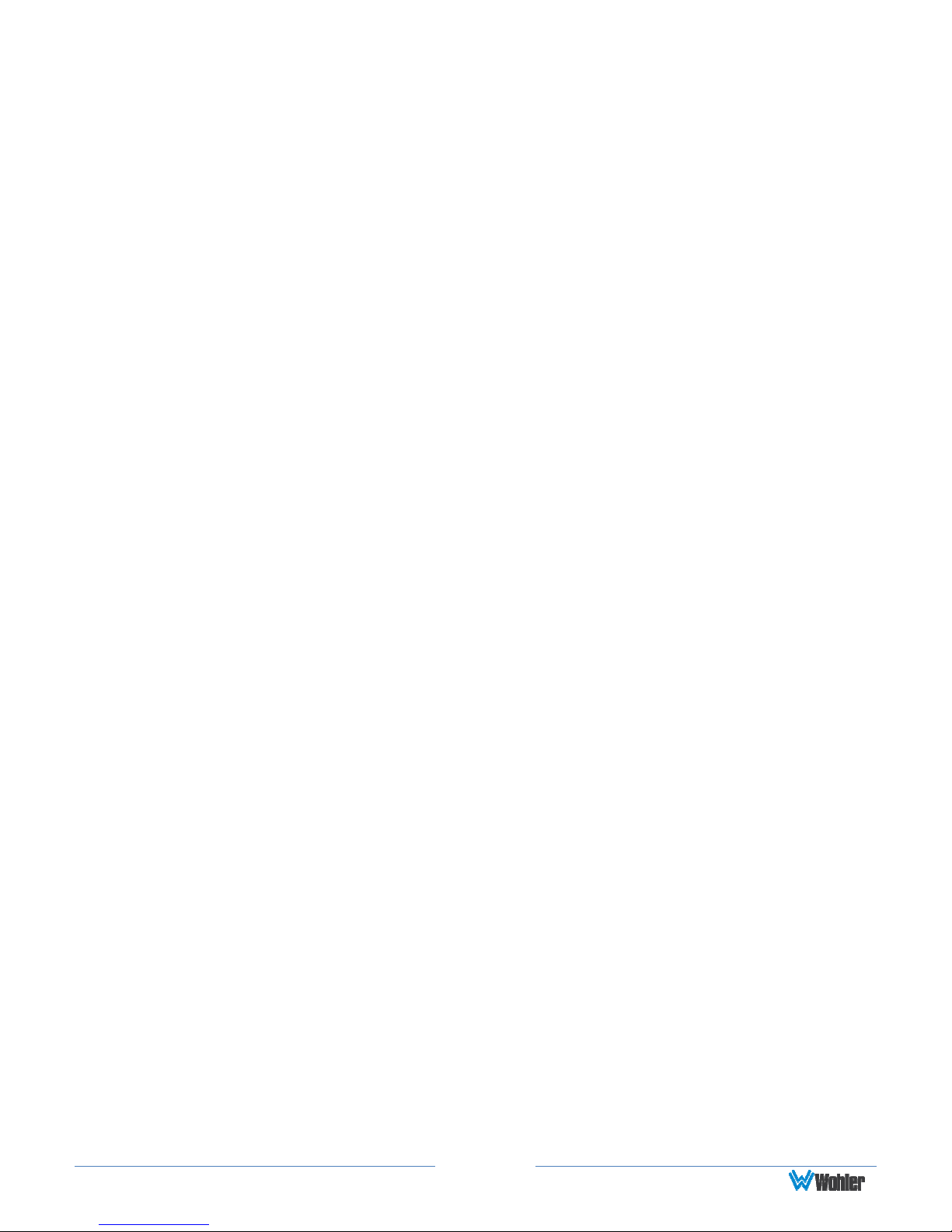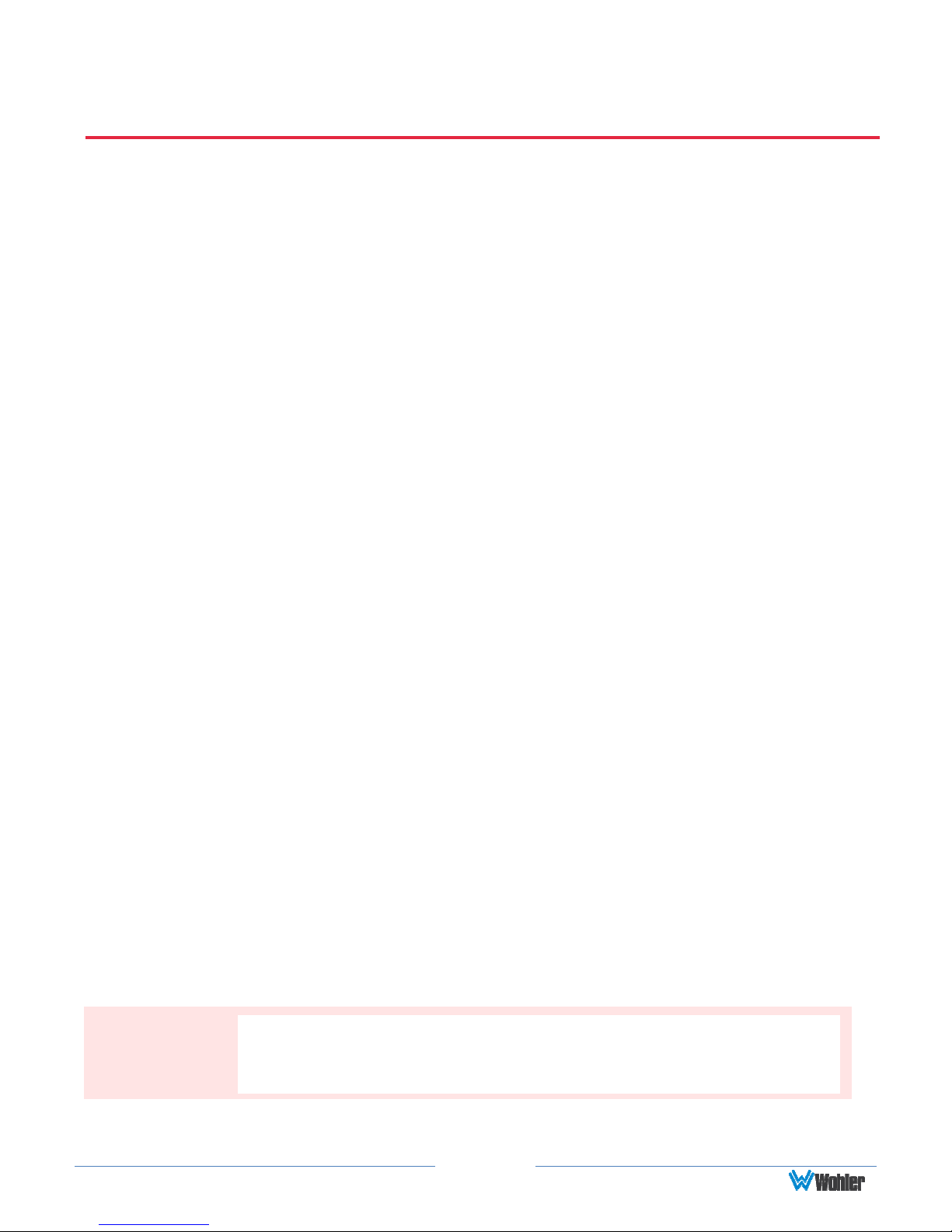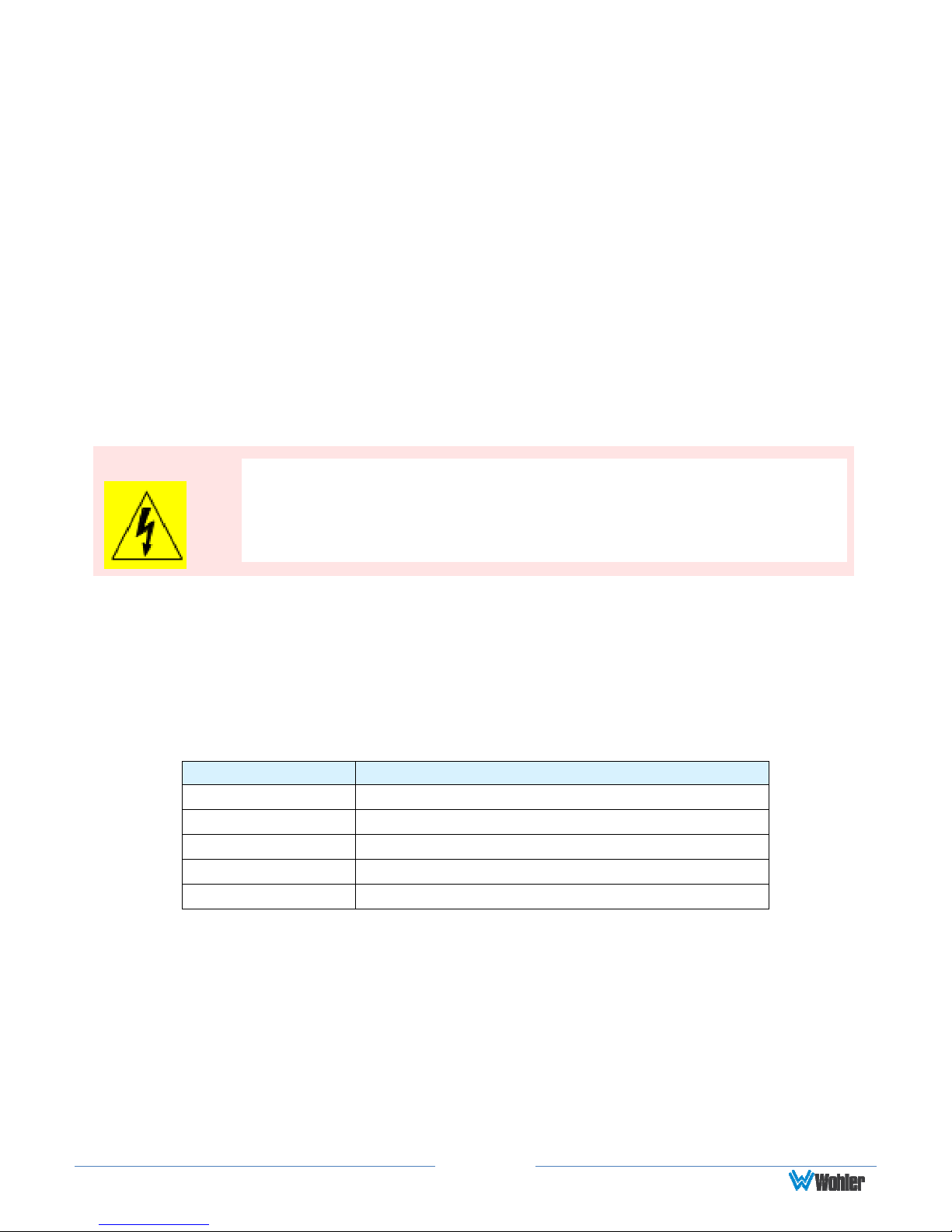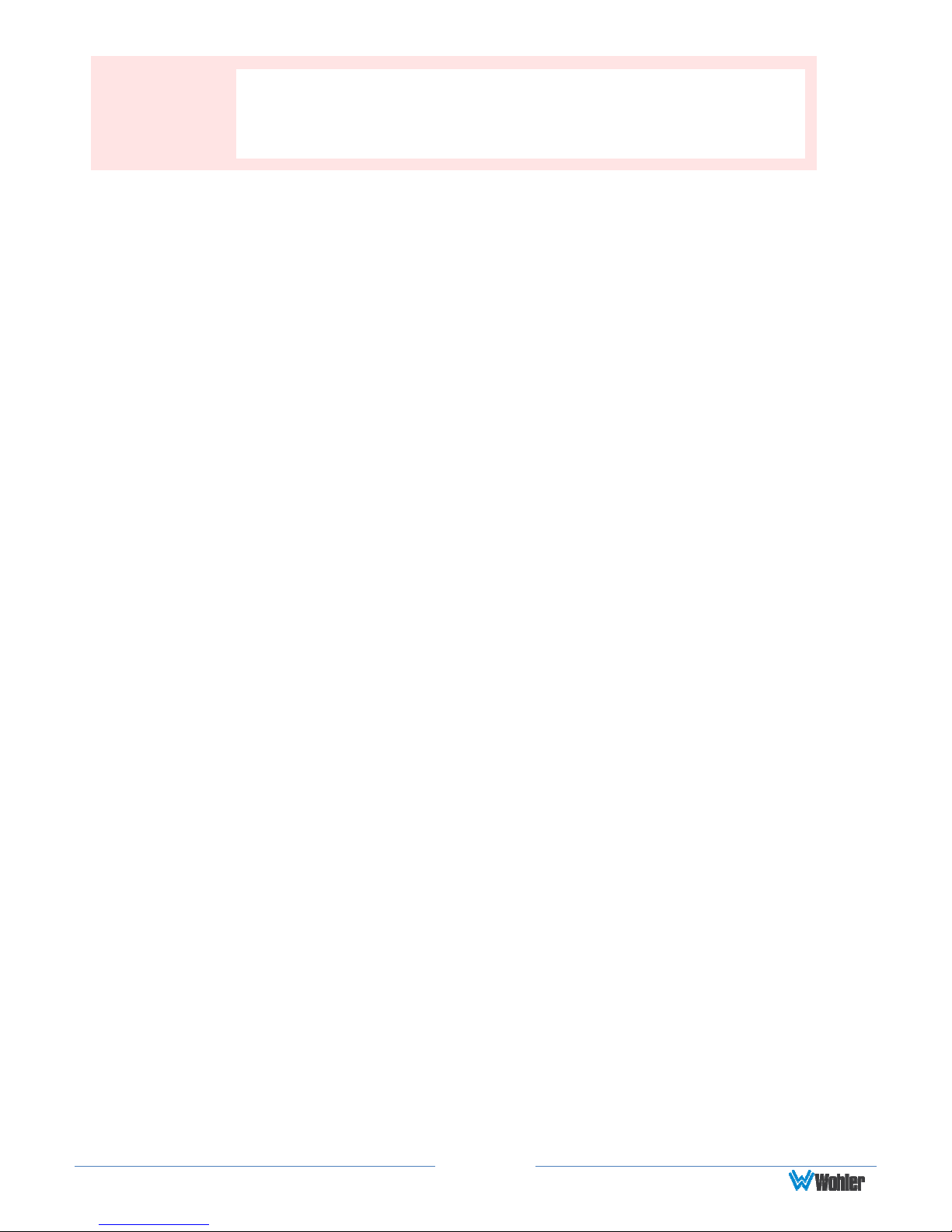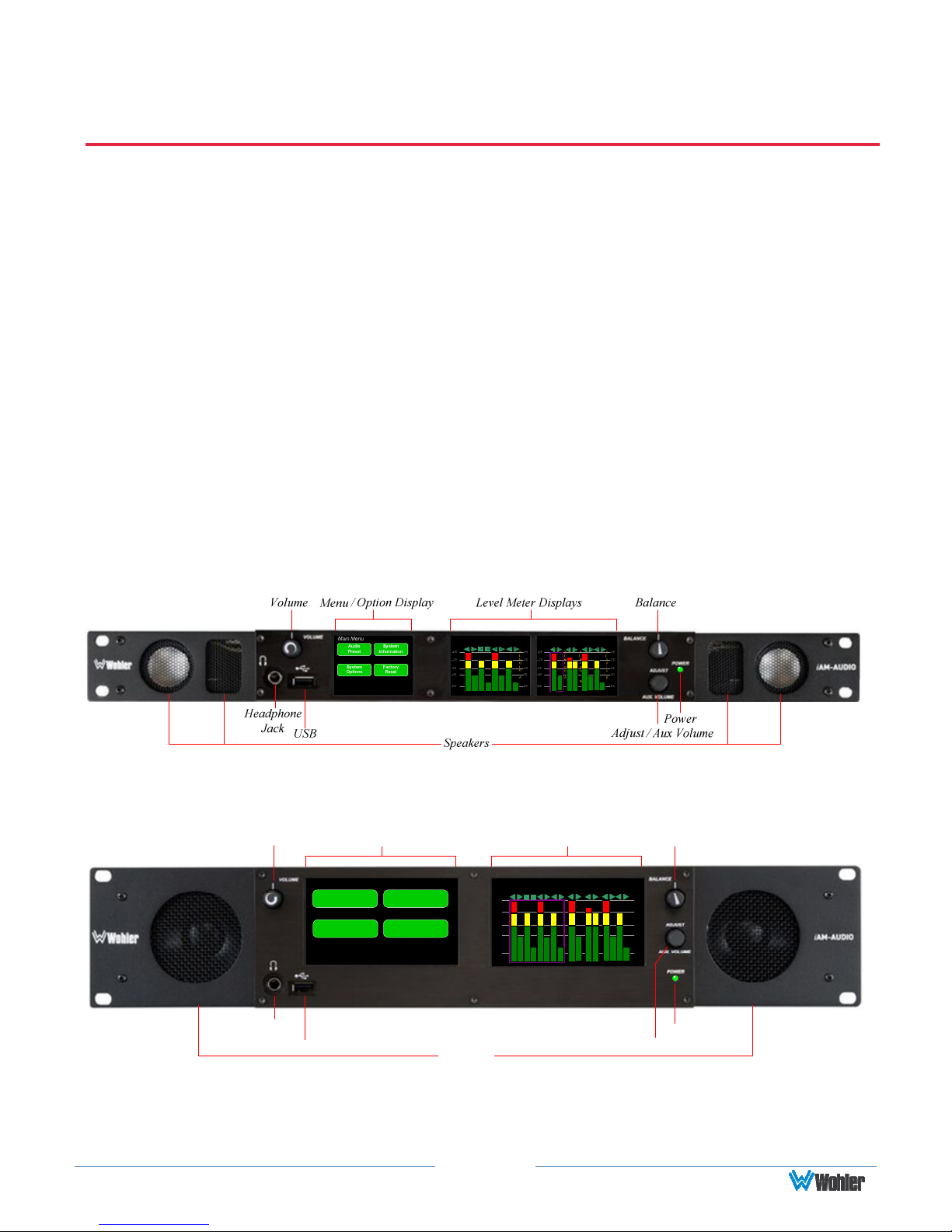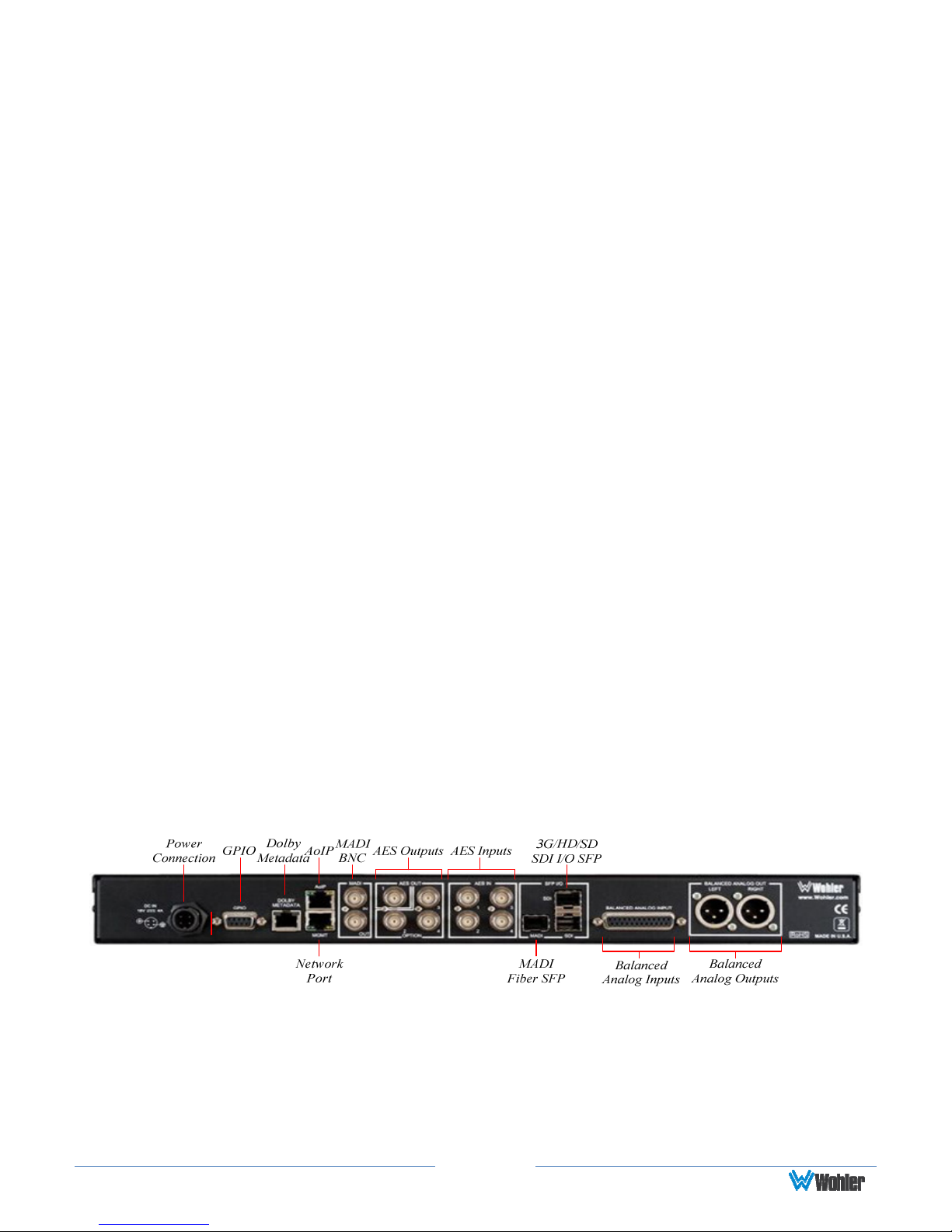Page 4
Channel Naming.............................................................................................32
Configuration – Configure Presets ....................................................................33
Configuration – Named Presets ........................................................................36
System Setup ................................................................................................37
Scan Network - Discovery ...............................................................................38
Network Setup...............................................................................................39
Database Management ...................................................................................40
Export Configuration.............................................................................40
Import Configuration ............................................................................40
Save / Restore Database (DB) .........................................................................42
actory Reset ................................................................................................43
APPENDIX A: Software Upgrades.......................................................... 44
Introduction ..................................................................................................44
Download the Software ...................................................................................44
Installing the Software Locally .........................................................................45
Installing the Software Remotely......................................................................46
APPENDIX B: Dante Network Setup ...................................................... 48
Introduction ..................................................................................................48
What is in the iAM-AUDIO for Dante .................................................................49
Dante
TM
Device Setup .....................................................................................50
Dante Clock Selection .....................................................................................51
Channel Names..............................................................................................51
AES67 ..........................................................................................................52
Device Lock ...................................................................................................53
Dante irmware Upgrades ...............................................................................54
Dante
TM
Legal Disclosures................................................................................54
APPENDIX C: Ravenna Network Setup .................................................. 55
Introduction ..................................................................................................55
What is in the iAM-AUDIO for Ravenna..............................................................55
RAVENNA-Compatible Talker/Listener .....................................................55
AVB Ethernet eatures ..........................................................................55
BACH™ Controller Interface...................................................................56
Home Page....................................................................................................57
Configuration/Device Management ...................................................................57
Controller Cloud
..........................................................................................59
Sync
............................................................................................................60
Source Streams
..........................................................................................61
Stream Destinations
...................................................................................62
Patch Panel
.................................................................................................64
Troubleshooting .............................................................................................65
Ravenna irmware Upgrades ...........................................................................65